Overview
When a request is sent to your app, a request log is automatically written by App Engine. During the handling of the request, your app can also write application logs. In this page, you'll learn how to write application logs from your application, how to view logging in the Google Cloud console, and how to understand the request log data that App Engine writes during the request.
For information about downloading log data, see Overview of logs exports.
Request logs vs application logs
There are two categories of log data: request logs and application logs. A request log is automatically written by App Engine for each request handled by your app, and contains information such as the project ID, HTTP version, and so forth. For a complete list of available properties for request logs, see RequestLogs. See also the request log table for descriptions of the request log fields.
Each request log contains a list of application logs (AppLogLine) associated with that request, returned in the RequestLogs.getAppLogLines() method. Each app log contains the time the log was written, the log message, and the log level.
Writing application logs
The App Engine Java SDK allows a developer to log the following levels of severity:- SEVERE
- WARNING
- INFO
- CONFIG
- FINE
- FINER
- FINEST
The log levels, INFO, WARNING, and SEVERE, appear in the logs with no
extra configuration. In order to add other levels of logging to your Java app,
you need to add the appropriate system properties to your project's
appengine-web.xml file, and you might also need to modify the
logging.properties file to set the desired log level. Both of these files are
created when you create a new App Engine Java project using Maven. You can find these files at the
following locations:
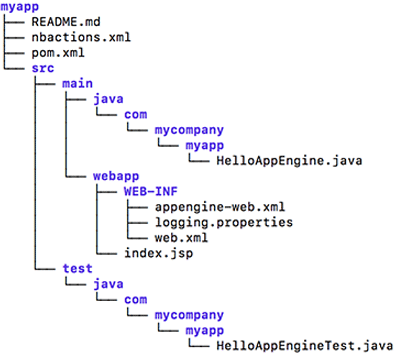
To add log levels other than INFO, WARNING, or SEVERE, edit the
appengine-web.xml file to add the following inside the
<appengine-web-app> tags:
<system-properties>
<property name="java.util.logging.config.file" value="WEB-INF/logging.properties"/>
</system-properties>
The default log level in logging.properties is INFO. To change the default
log level for all classes in your app, edit the logging.properties file to
change the level. For example you could change .level = INFO to .level = WARNING.
In your application code, write log messages using the java.util.logging.Logger API. The example below writes an Info log message:
import java.util.logging.Logger; //... public class MyClass { private static final Logger log = Logger.getLogger(MyClass.class.getName()); log.info("Your information log message."); //....
When your app runs, App Engine records the messages and makes them available in the Logs Explorer.
Log URL format in the Google Cloud console
See the following sample URL for an example of the log URL format in the Google Cloud console:
https://console.cloud.google.com/logs?filters=request_id:000000db00ff00ff827e493472570001737e73686966746361727331000168656164000100
Reading logs in the console
To view logs written by apps running in the standard environment, use the Logs Explorer.
A typical App Engine log contains data in the Apache combined log format, along with some special App Engine fields, as shown in the following sample log:
192.0.2.0 - test [27/Jun/2014:09:11:47 -0700] "GET / HTTP/1.1" 200 414
"http://www.example.com/index.html"
Mozilla/5.0 (X11; Linux x86_64) AppleWebKit/537.36 (KHTML, like Gecko) Chrome/35.0.1916.153 Safari/537.36"
"1-dot-calm-sylph-602.appspot.com" ms=195 cpu_ms=42 cpm_usd=0.000046
loading_request=1 instance=00c61b117cfeb66f973d7df1b7f4ae1f064d app_engine_release=
Understanding request log fields
The following table lists the fields in order of occurrence along with a description:
| Field Order | Field Name | Always Present? | Description |
|---|---|---|---|
| 1 | Client address | Yes | Client IP address. Example: 192.0.2.0 |
| 2 | RFC 1413 identity | No | RFC 1413 identity of the client. This is nearly always the character - |
| 3 | User | No | Present only if the app uses the Users API and the user is logged in. This value is the "nickname" portion of the Google Account, for example, if the Google Account is test@example.com, the nickname that is logged in this field is test. |
| 4 | Timestamp | Yes | Request timestamp. Example: [27/Jun/2014:09:11:47 -0700] |
| 5 | Request querystring | Yes | First line of the request, containing method, path, and HTTP version. Example: GET / HTTP/1.1 |
| 6 | HTTP Status Code | Yes | Returned HTTP status code. Example: 200 |
| 7 | Response size | Yes | Response size in bytes. Example: 414 |
| 8 | Referrer path | No | If there is no referrer, the log contains no path, but only -. Example referrer path: "http://www.example.com/index.html". |
| 9 | User-agent | Yes | Identifies the browser and operating system to the web server. Example: Mozilla/5.0 (X11; Linux x86_64) AppleWebKit/537.36 (KHTML, like Gecko) Chrome/35.0.1916.153 Safari/537.36 |
| 10 | Hostname | Yes | The hostname used by the client to connect to the App Engine application. Example : (1-dot-calm-sylph-602.appspot.com) |
| 11 | Wallclock time | Yes | Total clock time in milliseconds spent by App Engine on the request. This time duration does not include time spent between the client and the server running the instance of your application. Example: ms=195. |
| 12 | CPU milliseconds | Yes | CPU milliseconds required to fulfill the request. This is the number of milliseconds spent by the CPU actually executing your application code, expressed in terms of a baseline 1.2 GHz Intel x86 CPU. If the CPU actually used is faster than the baseline, the CPU milliseconds can be larger than the actual clock time defined above. Example: cpu_ms=42 |
| 13 | Exit code | No | Only present if the instance shut down after getting the request. In the format exit_code=XXX where XXX is a 3 digit number corresponding to the reason the instance shut down. The exit codes are not documented since they are primarily intended to help Google spot and fix issues. |
| 14 | Estimated cost | Yes | DEPRECATED. Estimated cost of 1000 requests just like this one, in USD. Example: cpm_usd=0.000046 |
| 15 | Queue name | No | The name of the task queue used. Only present if request used a task queue. Example: queue_name=default |
| 16 | Task name | No | The name of the task executed in the task queue for this request. Only present if the request resulted in the queuing of a task. Example: task_name=7287390692361099748 |
| 17 | Pending queue | No | Only present if a request spent some time in a pending queue. If there are many of these in your logs and/or the values are high, it might be an indication that you need more instances to serve your traffic. Example: pending_ms=195 |
| 18 | Loading request | No | Only present if the request is a loading request. This means an instance had to be started up. Ideally, your instances should be up and healthy for as long as possible, serving large numbers of requests before being recycled and needing to be started again. Which means you shouldn't see too many of these in your logs. Example: loading_request=1. |
| 19 | Instance | Yes | Unique identifier for the instance that handles the request. Example: instance=00c61b117cfeb66f973d7df1b7f4ae1f064d |
| 20 | Version | Yes | The current App Engine release version used in production App Engine: |
Quotas and limits
Your application is affected by the following logs-related quotas:
- Logs data retrieved via the Logs API.
- Log ingestion allotment and retention.
Quota for data retrieved
The first 100 megabytes of logs data retrieved per day via the Logs API calls are free. Data in excess of 100 megabytes results in charges of $0.12/GB.
Logs ingestion allotment
Logging for App Engine apps is provided by Google Cloud Observability. See Google Cloud Observability Pricing for more information on logging costs and limits. For long-term storage of logs, you can export logs from Google Cloud Observability to Cloud Storage, BigQuery, and Pub/Sub.
