Beyond simple conversations, the assistant offers advanced tools that let you perform complex actions, from analyzing data and generating reports to creating custom images and videos. You can also extend the assistant's capabilities by creating new agents and connecting to other tools like NotebookLM Enterprise.
Access actions with the Tools menu
To access tools within a chat:
Click the Tools button or type
/in the chat box. A list of shortcuts appears.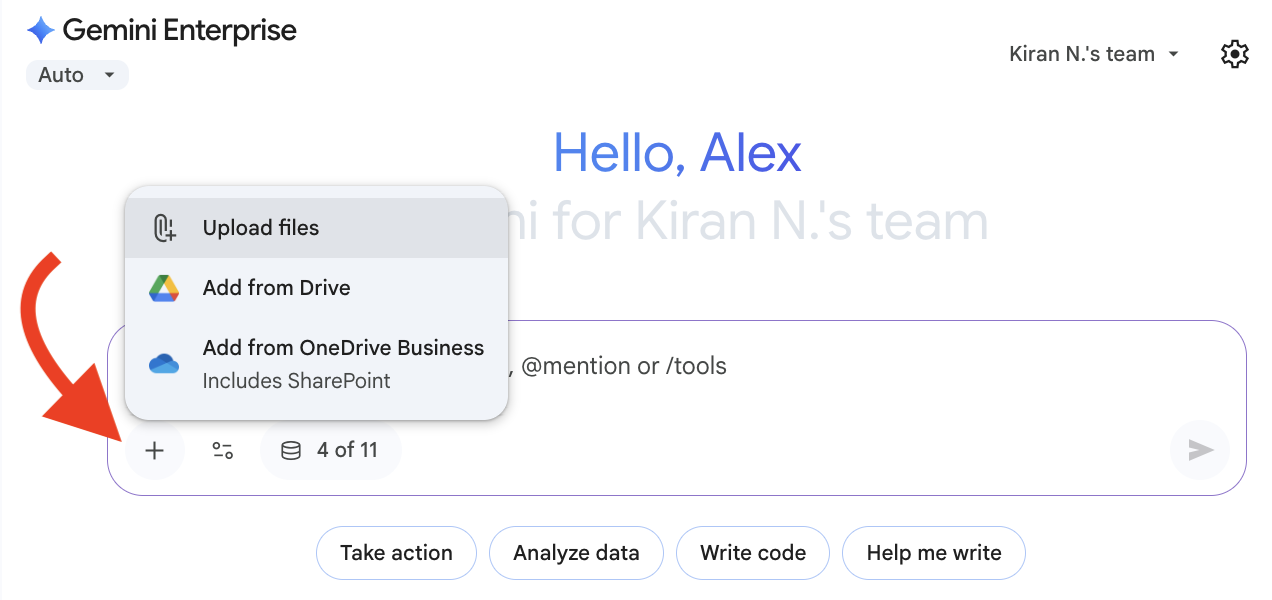
Open the Tools menu Select an option from the list:
Search internal sources to limit Gemini Enterprise to searching your enterprise data when responding to prompts.
Search the web to limit Gemini Enterprise to searching the web when responding to prompts.
Generate a video to have Gemini Enterprise create a video based on your description.
Generate an image to have Gemini Enterprise create an image based on your description.
Run Deep Research to work with the Deep Research agent and research a question in depth.
Analyze data and create reports
The assistant can analyze data you provide by uploading files, pasting data, or referring to search results. You can ask the assistant to perform calculations and create tables or reports from your data.
To analyze data, do the following:
(Optional) Upload a file.
Enter a prompt. Example prompts for data analysis include the following:
"Can you tell me what the total revenue for December is?"
"Which product had the highest sales?"
"Generate a sales report for the last quarter, including a breakdown by product category and a comparison to the previous year."
Generate an image
You can use the assistant to generate custom visuals like artwork, UI mockups, and charts from a text prompt.
To create an image:
In the chat box, click Tools > Generate an image.
Describe the image that you want Gemini Enterprise to create and submit the prompt. Example prompts for image and chart generation include the following:
"Generate a high-fidelity mockup of a mobile banking app with a clean, minimalist design, displaying a user's account balance and recent transactions."
"I need a visualization of our customer demographics. Can you create a chart showing the distribution of age, gender, and location?"
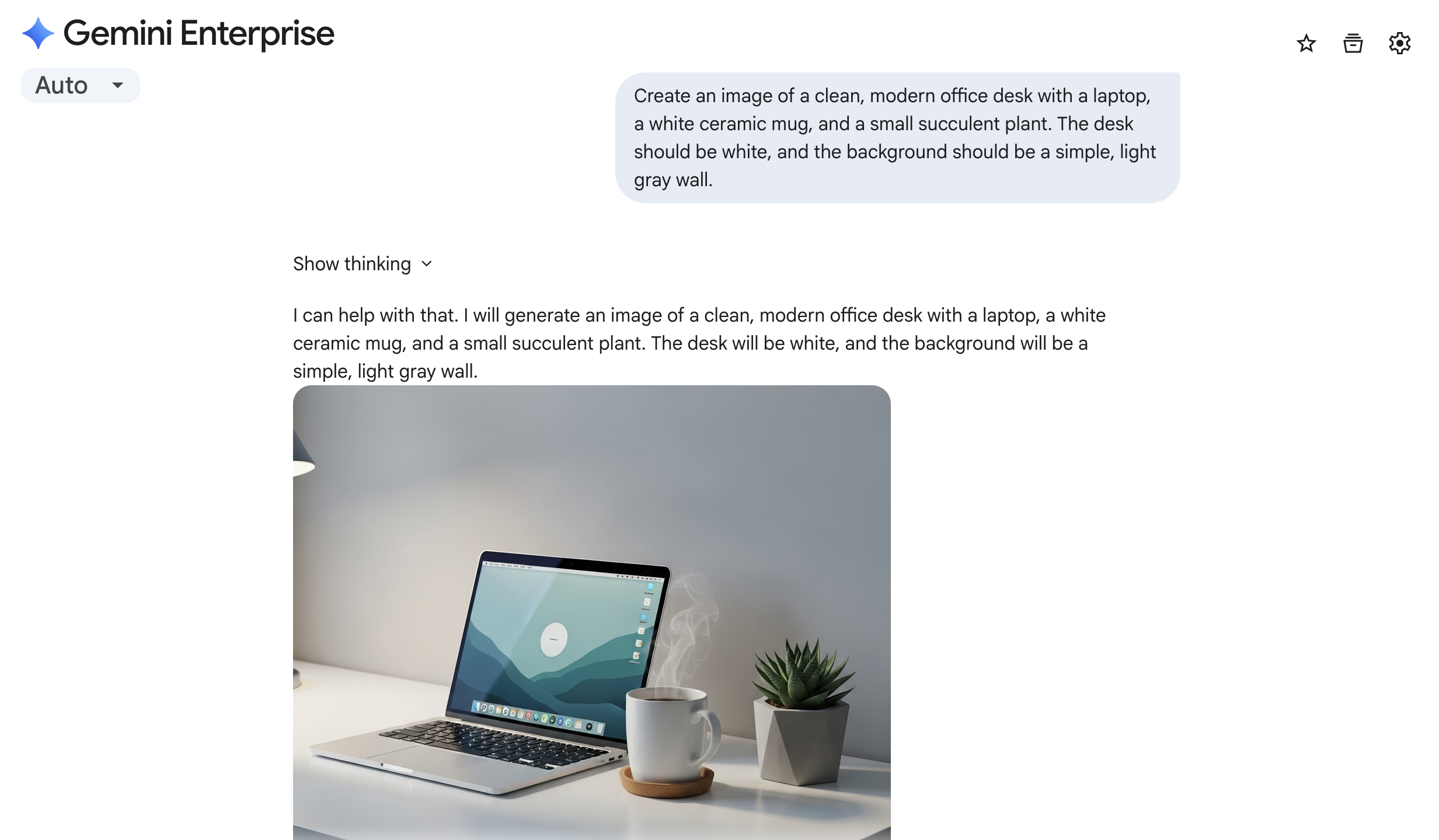
Generate a custom image After generating the initial image, upload existing images or enter follow-up text prompts to refine the generated image.
You can export any finished image or chart in PNG format.
Generate a video
You can use the assistant to create a short video based on your description.
To create a video:
In the chat box, click Tools > Generate a video.
Describe the video that you want Gemini Enterprise to create and submit the prompt.
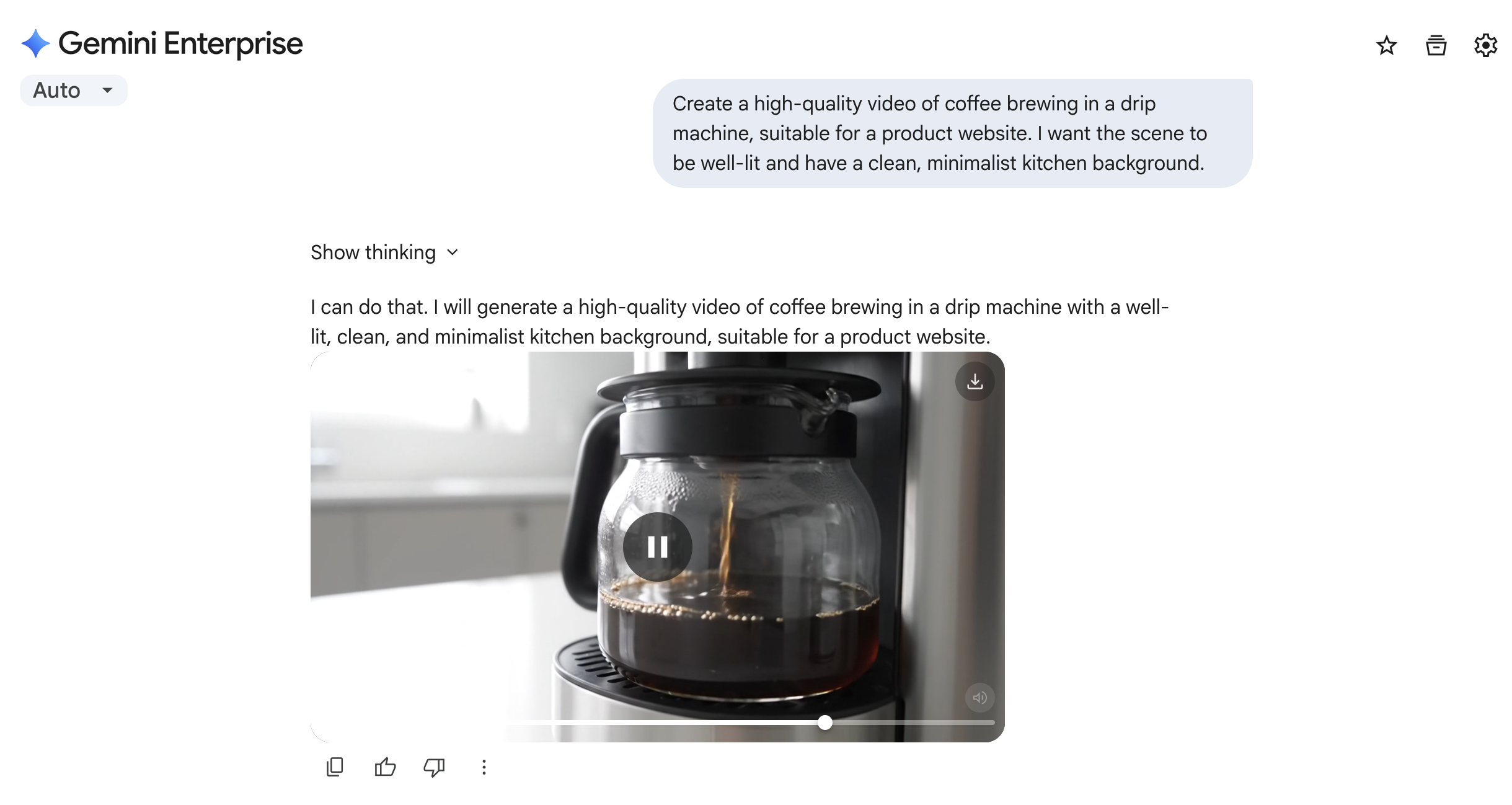
Generate a custom video After you receive the assistant's response, you can send follow-up prompts to refine the result.
Create a new agent
You can create your own custom agents to perform specific, repeatable tasks, using your enterprise data.
To create a new agent, do the following:
In the sidebar, click Agents > Create agent.
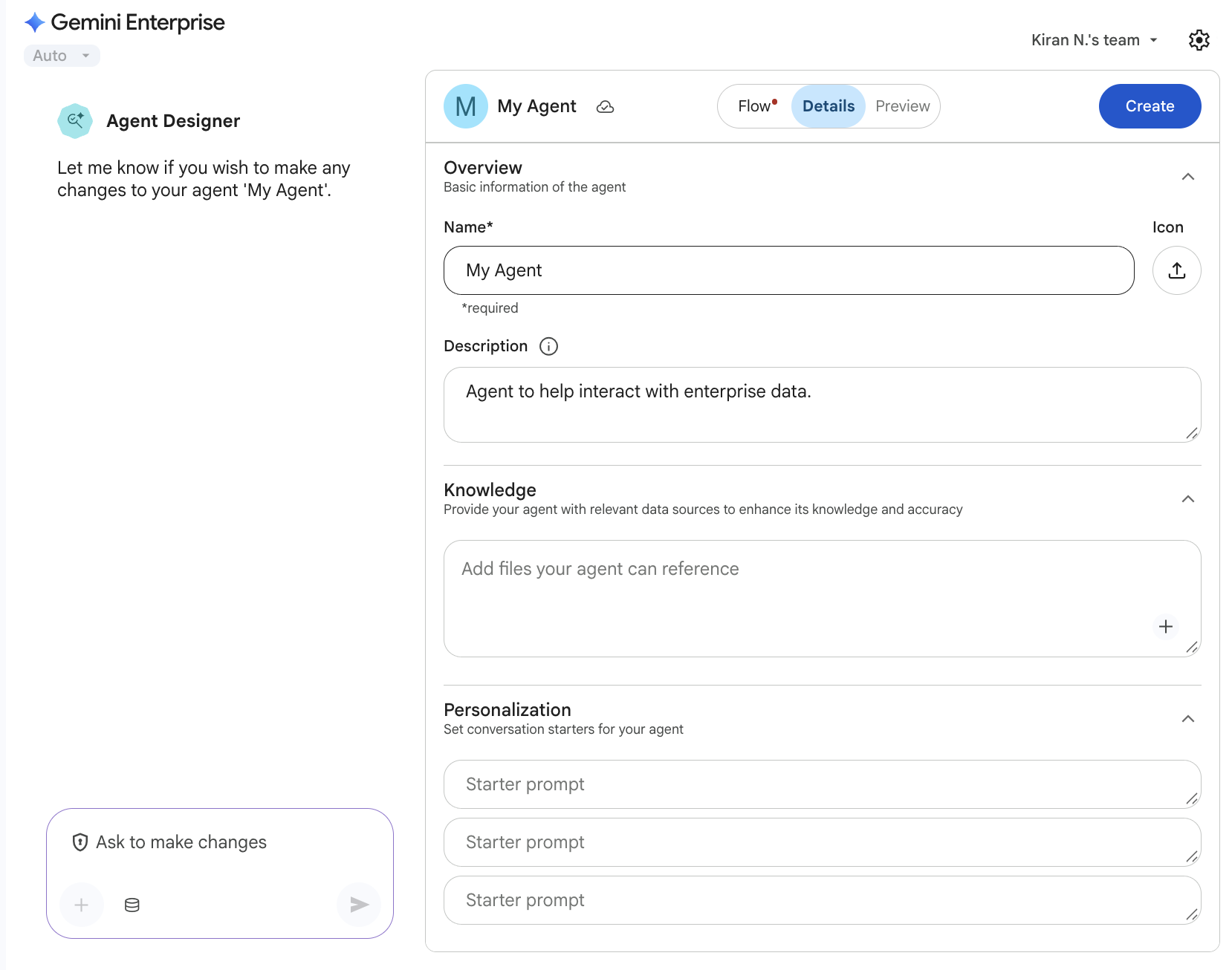
Create a new agent Under Editor, fill out the fields to name and describe your agent.
Under Preview, try out your new agent and verify that you see the expected behavior.
Click Save to save your new agent.
For more information about creating agents, see Create a no-code agent with Agent Designer.
Connecting to NotebookLM Enterprise
You can connect Gemini Enterprise to your NotebookLM Enterprise notebooks and chat about their content directly within the assistant. For more information, see Use NotebookLM Enterprise within Gemini Enterprise.
