準備したデータセットを使用してモデルをトレーニングし、カスタムモデルを作成します。AutoML API では、データセットの項目を使用してモデルをトレーニングしてテストし、パフォーマンスを評価します。その結果を確認し、必要に応じてトレーニング データセットを調整して、改善されたデータセットで新しいモデルをトレーニングします。
モデルのトレーニングが完了するまで数時間かかることがあります。AutoML API を使用すると、トレーニングのステータスを確認できます。
AutoML Vision ではトレーニングを開始するたびに新しいモデルが作成されるため、プロジェクトに多数のモデルが含まれる場合があります。プロジェクト内のモデルの一覧表示や、不要になったモデルの削除が可能です。また、Cloud AutoML Vision UI を使用して、AutoML API で作成したモデルを一覧表示し、不要なモデルを削除することもできます。
これらのモデルには Google の最新の研究成果が反映されています。モデルを TF Lite パッケージとして利用できます。TensorFlow Lite SDK を使用して TensorFlow Lite モデルを統合する方法については、iOS と Android のリンクをご覧ください。
Edge モデルのトレーニング
ラベル付きトレーニング アイテムを含むデータセットがある場合は、カスタム Edge モデルを作成してトレーニングできます。
TensorFlow サービングと TF Lite モデル
Edge モデルをトレーニングする場合は、モデルの要件に合わせて modelType フィールドに次の 3 つ値を指定できます。
mobile-low-latency-1: 低レイテンシ。mobile-versatile-1: 汎用的な用途。mobile-high-accuracy-1: 予測品質の向上。
モデルタイプは API リクエストのレスポンスにも含まれます。
ウェブ UI
-
AutoML Vision Object Detection UI を開きます。
[データセット] に、現在のプロジェクトの使用可能データセットが表示されます。

- カスタムモデルのトレーニングに使用するデータセットを選択します。
-
データセットの準備ができたら、[トレーニング] タブと [新しいモデルをトレーニング] ボタンを選択します。
[新しいモデルのトレーニング] サイド ウィンドウが開き、トレーニング オプションが表示されます。
- トレーニングの [モデルの定義] セクションで、モデル名を変更するかデフォルト値を使用して、モデルタイプとして radio_button_checked Edge を指定します。Edge モデルのトレーニングを選択したら、[続行] を選択します。
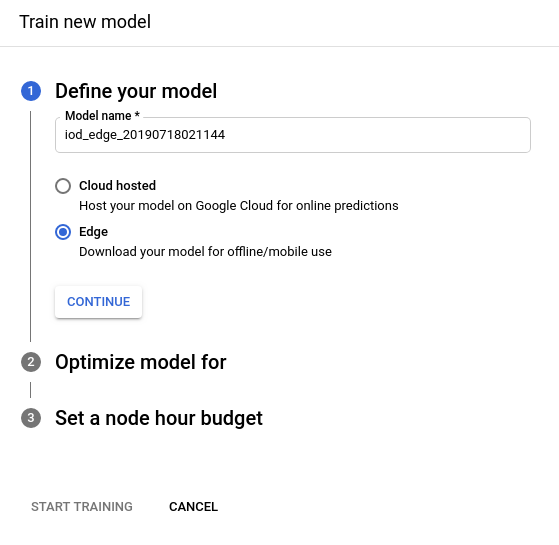
-
次の [モデル最適化のオプション] セクションで、必要な最適化基準(radio_button_checked 高精度、最適なトレードオフまたは 予測の高速化)を選択します。最適化仕様を選択したら、[続行] を選択します。
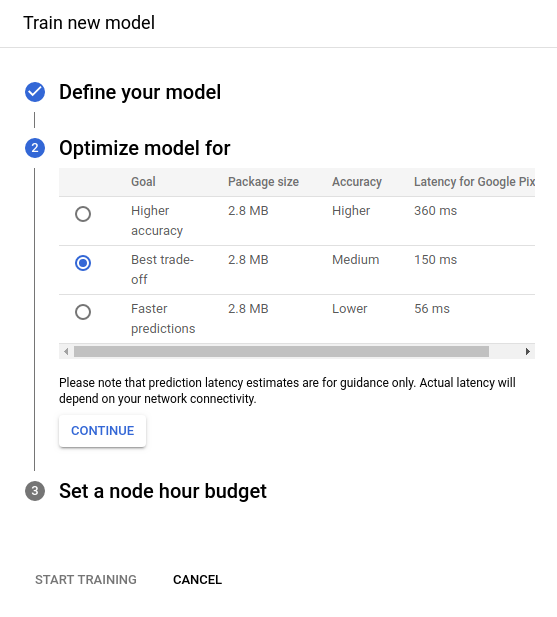
-
次の [ノード時間予算の設定] セクションで、ノード時間の推奨予算を使用するか、別の値を指定します。
ほとんどのデータセットでは、モデルをトレーニングするのに 24 ノード時間で十分です。この推奨値は、モデルを完全に統合するための推定値です。ただし、別の値を選択することもできます。画像分類の最小ノード時間は 8 です。オブジェクト検出の場合、この最小値は 20 です。
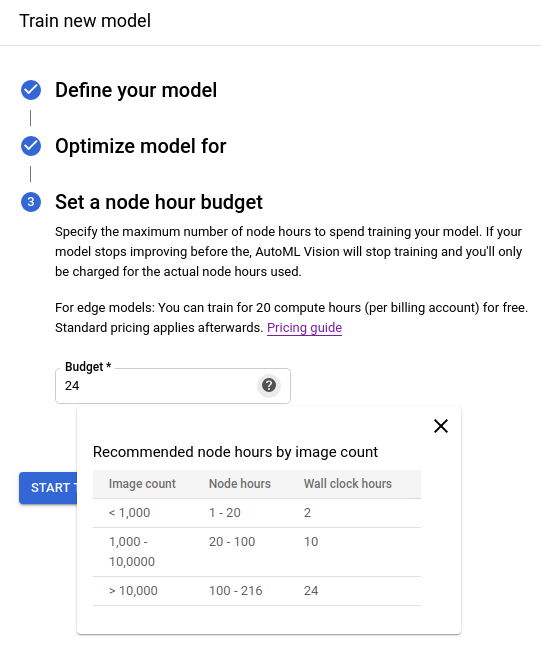
-
[トレーニングを開始] を選択して、モデルのトレーニングを開始します。
モデルのトレーニングが完了するまで数時間かかることがあります。モデルのトレーニングが正常に終了したら、Google Cloud Platform プロジェクトに使用したメールアドレスにメッセージが届きます。
REST
リクエストのデータを使用する前に、次のように置き換えます。
- project-id: GCP プロジェクト ID
- dataset-id: データセットの IDこの ID は、データセットの名前の最後の要素です。例:
- データセット名:
projects/project-id/locations/location-id/datasets/3104518874390609379 - データセット ID:
3104518874390609379
- データセット名:
- display-name: 選択した文字列の表示名。
特定のフィールドに関する考慮事項:
imageObjectDetectionModelMetadata.trainBudgetMilliNodeHours- このモデルを作成するためのトレーニング予算。ミリ単位のノード時間数で表します(このフィールドの値を 1,000 に設定すると 1 ノード時間になります)。実際のtrainCostMilliNodeHoursは、この値と同等か、それ以下になります。さらにモデルのトレーニングを行っても品質が向上しない場合は、予算を使わずに終了し、stopReasonはMODEL_CONVERGEDになります。注: ノード時間 = 実際の時間 * 関係するノード数。
モデルタイプが
mobile-low-latency-1、mobile-versatile-1またはmobile-high-accuracy-1の場合、トレーニング予算は 1,000~100,000 ミリ単位のノード時間数(両端を含む)にする必要があります。デフォルト値は 24,000 で、1 日の経過時間を表します。
HTTP メソッドと URL:
POST https://automl.googleapis.com/v1/projects/PROJECT_ID/locations/us-central1/models
リクエストの本文(JSON):
{
"displayName": "DISPLAY_NAME",
"datasetId": "DATASET_ID",
"imageObjectDetectionModelMetadata": {
"modelType": "mobile-low-latency-1",
"trainBudgetMilliNodeHours": "24000"
}
}
リクエストを送信するには、次のいずれかのオプションを選択します。
curl
リクエスト本文を request.json という名前のファイルに保存して、次のコマンドを実行します。
curl -X POST \
-H "Authorization: Bearer $(gcloud auth print-access-token)" \
-H "x-goog-user-project: project-id" \
-H "Content-Type: application/json; charset=utf-8" \
-d @request.json \
"https://automl.googleapis.com/v1/projects/PROJECT_ID/locations/us-central1/models"
PowerShell
リクエスト本文を request.json という名前のファイルに保存して、次のコマンドを実行します。
$cred = gcloud auth print-access-token
$headers = @{ "Authorization" = "Bearer $cred"; "x-goog-user-project" = "project-id" }
Invoke-WebRequest `
-Method POST `
-Headers $headers `
-ContentType: "application/json; charset=utf-8" `
-InFile request.json `
-Uri "https://automl.googleapis.com/v1/projects/PROJECT_ID/locations/us-central1/models" | Select-Object -Expand Content
出力は次のようになります。タスクのステータスは、オペレーション ID(この場合は IOD2106290444865378475)を使用して取得できます。例については、長時間実行オペレーションによる作業をご覧ください。
{
"name": "projects/PROJECT_ID/locations/us-central1/operations/IOD2106290444865378475",
"metadata": {
"@type": "type.googleapis.com/google.cloud.automl.v1.OperationMetadata",
"createTime": "2019-07-29T17:16:34.476787Z",
"updateTime": "2019-07-29T17:16:34.476787Z",
"createModelDetails": {}
}
}
Go
このサンプルを試す前に、クライアント ライブラリ ページを参照して、この言語の設定手順を完了してください。
Java
このサンプルを試す前に、クライアント ライブラリ ページを参照して、この言語の設定手順を完了してください。
Node.js
このサンプルを試す前に、クライアント ライブラリ ページを参照して、この言語の設定手順を完了してください。
Python
このサンプルを試す前に、クライアント ライブラリ ページを参照して、この言語の設定手順を完了してください。
list オペレーションのステータス
次のコードサンプルでは、プロジェクトのオペレーションを一覧表示して、結果をフィルタリングします。
REST
リクエストのデータを使用する前に、次のように置き換えます。
- project-id: GCP プロジェクト ID
HTTP メソッドと URL:
GET https://automl.googleapis.com/v1/projects/PROJECT_ID/locations/us-central1/operations
リクエストを送信するには、次のいずれかのオプションを選択します。
curl
次のコマンドを実行します。
curl -X GET \
-H "Authorization: Bearer $(gcloud auth print-access-token)" \
-H "x-goog-user-project: project-id" \
"https://automl.googleapis.com/v1/projects/PROJECT_ID/locations/us-central1/operations"
PowerShell
次のコマンドを実行します。
$cred = gcloud auth print-access-token
$headers = @{ "Authorization" = "Bearer $cred"; "x-goog-user-project" = "project-id" }
Invoke-WebRequest `
-Method GET `
-Headers $headers `
-Uri "https://automl.googleapis.com/v1/projects/PROJECT_ID/locations/us-central1/operations" | Select-Object -Expand Content
表示される出力は、リクエストしたオペレーションによって異なります。
select クエリ パラメータ(operationId、done、worksOn)を使用して返されるオペレーションをフィルタすることもできます。たとえば、実行を終了したオペレーションのリストを返すには、URL を次のように変更します。
GET https://automl.googleapis.com/v1/projects/PROJECT_ID/locations/us-central1/operations?filter="done=true"
Go
このサンプルを試す前に、[API とリファレンス] > [クライアント ライブラリ] ページを参照して、この言語の設定手順を完了してください。
Java
このサンプルを試す前に、[API とリファレンス] > [クライアント ライブラリ] ページを参照して、この言語の設定手順を完了してください。
Node.js
このサンプルを試す前に、[API とリファレンス] > [クライアント ライブラリ] ページを参照して、この言語の設定手順を完了してください。
Python
このサンプルを試す前に、[API とリファレンス] > [クライアント ライブラリ] ページを参照して、この言語の設定手順を完了してください。
その他の言語
C#: クライアント ライブラリ ページの C# の設定手順を行ってから、.NET 用の AutoML Vision Object Detection リファレンス ドキュメントをご覧ください。
PHP: クライアント ライブラリ ページの PHP の設定手順を行ってから、PHP 用の AutoML Vision Object Detection リファレンス ドキュメントをご覧ください。
Ruby: クライアント ライブラリ ページの Ruby の設定手順を行ってから、Ruby 用の AutoML Vision Object Detection リファレンス ドキュメントをご覧ください。
オペレーションのステータスの取得
REST
リクエストのデータを使用する前に、次のように置き換えます。
- project-id: GCP プロジェクト ID
- operation-id: オペレーションの IDこの ID は、オペレーションの名前の最後の要素です。例:
- オペレーション名:
projects/project-id/locations/location-id/operations/IOD5281059901324392598 - オペレーション ID:
IOD5281059901324392598
- オペレーション名:
HTTP メソッドと URL:
GET https://automl.googleapis.com/v1/projects/PROJECT_ID/locations/us-central1/operations/OPERATION_ID
リクエストを送信するには、次のいずれかのオプションを選択します。
curl
次のコマンドを実行します。
curl -X GET \
-H "Authorization: Bearer $(gcloud auth print-access-token)" \
-H "x-goog-user-project: project-id" \
"https://automl.googleapis.com/v1/projects/PROJECT_ID/locations/us-central1/operations/OPERATION_ID"
PowerShell
次のコマンドを実行します。
$cred = gcloud auth print-access-token
$headers = @{ "Authorization" = "Bearer $cred"; "x-goog-user-project" = "project-id" }
Invoke-WebRequest `
-Method GET `
-Headers $headers `
-Uri "https://automl.googleapis.com/v1/projects/PROJECT_ID/locations/us-central1/operations/OPERATION_ID" | Select-Object -Expand Content
{
"name": "projects/PROJECT_ID/locations/us-central1/operations/OPERATION_ID",
"metadata": {
"@type": "type.googleapis.com/google.cloud.automl.v1.OperationMetadata",
"createTime": "2018-10-29T15:56:29.176485Z",
"updateTime": "2018-10-29T16:10:41.326614Z",
"importDataDetails": {}
},
"done": true,
"response": {
"@type": "type.googleapis.com/google.protobuf.Empty"
}
}
完了したモデル作成オペレーションの場合、出力は次のようになります。
{
"name": "projects/PROJECT_ID/locations/us-central1/operations/OPERATION_ID",
"metadata": {
"@type": "type.googleapis.com/google.cloud.automl.v1.OperationMetadata",
"createTime": "2019-07-22T18:35:06.881193Z",
"updateTime": "2019-07-22T19:58:44.972235Z",
"createModelDetails": {}
},
"done": true,
"response": {
"@type": "type.googleapis.com/google.cloud.automl.v1.Model",
"name": "projects/PROJECT_ID/locations/us-central1/models/MODEL_ID"
}
}
Go
このサンプルを試す前に、クライアント ライブラリ ページを参照して、この言語の設定手順を完了してください。
Java
このサンプルを試す前に、クライアント ライブラリ ページを参照して、この言語の設定手順を完了してください。
Node.js
このサンプルを試す前に、クライアント ライブラリ ページを参照して、この言語の設定手順を完了してください。
Python
このサンプルを試す前に、クライアント ライブラリ ページを参照して、この言語の設定手順を完了してください。
その他の言語
C#: クライアント ライブラリ ページの C# の設定手順を行ってから、.NET 用の AutoML Vision Object Detection リファレンス ドキュメントをご覧ください。
PHP: クライアント ライブラリ ページの PHP の設定手順を行ってから、PHP 用の AutoML Vision Object Detection リファレンス ドキュメントをご覧ください。
Ruby: クライアント ライブラリ ページの Ruby の設定手順を行ってから、Ruby 用の AutoML Vision Object Detection リファレンス ドキュメントをご覧ください。
オペレーションのキャンセル
オペレーション ID を使用して、インポート タスクやトレーニング タスクをキャンセルできます。
REST
このサンプルを試す前に、クライアント ライブラリ ページを参照して、この言語の設定手順を完了してください。
リクエストのデータを使用する前に、次のように置き換えます。
- project-id: GCP プロジェクト ID
- operation-id: オペレーションの IDこの ID は、オペレーションの名前の最後の要素です。例:
- オペレーション名:
projects/project-id/locations/location-id/operations/IOD5281059901324392598 - オペレーション ID:
IOD5281059901324392598
- オペレーション名:
HTTP メソッドと URL:
POST https://automl.googleapis.com/v1/projects/PROJECT_ID/locations/us-central1/operations/OPERATION_ID:cancel
リクエストを送信するには、次のいずれかのオプションを選択します。
curl
次のコマンドを実行します。
curl -X POST \
-H "Authorization: Bearer $(gcloud auth print-access-token)" \
-H "x-goog-user-project: project-id" \
-H "Content-Type: application/json; charset=utf-8" \
-d "" \
"https://automl.googleapis.com/v1/projects/PROJECT_ID/locations/us-central1/operations/OPERATION_ID:cancel"
PowerShell
次のコマンドを実行します。
$cred = gcloud auth print-access-token
$headers = @{ "Authorization" = "Bearer $cred"; "x-goog-user-project" = "project-id" }
Invoke-WebRequest `
-Method POST `
-Headers $headers `
-Uri "https://automl.googleapis.com/v1/projects/PROJECT_ID/locations/us-central1/operations/OPERATION_ID:cancel" | Select-Object -Expand Content
{}
モデルに関する情報の取得
次のコードサンプルを使用して、特定のトレーニング済みモデルに関する情報を取得します。このリクエストから返された情報を使用して、モードの変更や予測リクエストの送信を行うことができます。
REST
リクエストのデータを使用する前に、次のように置き換えます。
- project-id: GCP プロジェクト ID
- model-id: モデルを作成したときにレスポンスで返されたモデルの ID。この ID は、モデルの名前の最後の要素です。例:
- モデル名:
projects/project-id/locations/location-id/models/IOD4412217016962778756 - モデル ID:
IOD4412217016962778756
- モデル名:
HTTP メソッドと URL:
GET https://automl.googleapis.com/v1/projects/project-id/locations/us-central1/models/model-id
リクエストを送信するには、次のいずれかのオプションを選択します。
curl
次のコマンドを実行します。
curl -X GET \
-H "Authorization: Bearer $(gcloud auth print-access-token)" \
-H "x-goog-user-project: project-id" \
"https://automl.googleapis.com/v1/projects/project-id/locations/us-central1/models/model-id"
PowerShell
次のコマンドを実行します。
$cred = gcloud auth print-access-token
$headers = @{ "Authorization" = "Bearer $cred"; "x-goog-user-project" = "project-id" }
Invoke-WebRequest `
-Method GET `
-Headers $headers `
-Uri "https://automl.googleapis.com/v1/projects/project-id/locations/us-central1/models/model-id" | Select-Object -Expand Content
次のような JSON レスポンスが返されます。
{
"name": "projects/project-id/locations/us-central1/models/model-id",
"displayName": "display-name",
"datasetId": "dataset-id",
"createTime": "2019-07-29T17:16:34.476787Z",
"deploymentState": "UNDEPLOYED",
"updateTime": "2019-07-29T18:30:13.601461Z",
"imageObjectDetectionModelMetadata": {
"modelType": "mobile-low-latency-1",
"nodeQps": -1,
"stopReason": "MODEL_CONVERGED",
"trainBudgetMilliNodeHours": "24000",
"trainCostMilliNodeHours": "861"
}
}
Go
このサンプルを試す前に、クライアント ライブラリ ページを参照して、この言語の設定手順を完了してください。
Java
このサンプルを試す前に、クライアント ライブラリ ページを参照して、この言語の設定手順を完了してください。
Node.js
このサンプルを試す前に、クライアント ライブラリ ページを参照して、この言語の設定手順を完了してください。
Python
このサンプルを試す前に、クライアント ライブラリ ページを参照して、この言語の設定手順を完了してください。
その他の言語
C#: クライアント ライブラリ ページの C# の設定手順を行ってから、.NET 用の AutoML Vision Object Detection リファレンス ドキュメントをご覧ください。
PHP: クライアント ライブラリ ページの PHP の設定手順を行ってから、PHP 用の AutoML Vision Object Detection リファレンス ドキュメントをご覧ください。
Ruby: クライアント ライブラリ ページの Ruby の設定手順を行ってから、Ruby 用の AutoML Vision Object Detection リファレンス ドキュメントをご覧ください。
