관리자가 사용자를 포털에 추가하면 사용자는 로그인하여 지원되는 모든 언어에서 하나 이상의 지원되는 언어로 문서 번역을 시작할 수 있습니다. 지원되는 파일 형식은 지원되는 형식을 참조하세요.
또한 Translation Hub에는 할당량 및 한도에 설명된 사용량 한도가 있습니다. 예를 들어 파일당 번역할 수 있는 PDF 페이지 수에 한도가 있습니다. 이 한도를 초과하는 파일이 있는 경우 파일을 더 작은 크기로 분할하여 번역하세요.
포털 등급
Translation Hub는 기본 또는 고급이라는 두 가지 포털 등급을 제공합니다. 포털의 등급에 따라 일부 기능이 제공되지 않을 수 있습니다.
고급 등급 포털은 후편집 등의 추가적인 기능을 제공하며 페이지당 번역 비용이 다릅니다. 관리자는 포털을 만들 때 포털의 등급을 선택하며 나중에 등급을 변경할 수 없습니다. 다른 등급을 사용해야 하는 경우 해당 등급의 포털을 만들고 사용자를 추가하도록 관리자에게 요청하세요.
포털의 등급을 확인하려면 포털 등급 보기를 참조하세요.
번역 리소스
번역 리소스를 사용하면 번역이 도메인에 맞게 조정되도록 번역을 수정할 수 있습니다. 관리자는 이러한 리소스를 관리하고 포털에 할당하여 사용자에게 제공합니다.
가능한 경우 번역을 요청할 때 용어집, 번역 메모리, 커스텀 모델을 사용하도록 선택할 수 있습니다. 다음 목록에서는 이러한 리소스와 사용 권장 시점을 보여줍니다.
용어집: 용어집은 특정 용어가 번역되는 방식을 제어하는 커스텀 사전입니다. 용어집에는 크기 제한이 있으므로 용어집은 도메인별 용어 또는 항목(예: 사람 또는 조직의 이름) 등의 작은 세그먼트를 번역하는 용도입니다. 용어집은 기계 번역 프로세스 중에 용어를 미세 조정하는 데 도움이 됩니다.
용어집 알아보기
번역 메모리(고급 등급만 해당): 번역 메모리는 문장 수준에서 일치하는 세그먼트가 번역되는 방식을 제어합니다.
후편집 프로세스 중에 번역 메모리는 출발어와 도착어 세그먼트가 쌍을 이룰 때 편집자가 변경한 내용을 캡처합니다. 이후 번역에 동일한 번역 메모리를 적용하면 Translation Hub는 정확히 일치하는 문장에 사람이 검토한 번역본을 적용합니다.
번역 메모리 알아보기
커스텀 모델(고급 등급만 해당): 커스텀 모델은 문장 쌍에 맞게 조정된 번역 모델입니다. 일반적인 Google NMT 모델과 비교해 커스텀 모델은 특정 도메인 및 쓰기 스타일에 대한 기계 번역을 개선하는 데 도움이 됩니다.
커스텀 모델 알아보기
Translation Hub에서 번역 리소스를 적용하는 방법
각 번역 요청에 하나 이상의 번역 리소스를 사용할 수 있습니다. 이러한 리소스의 조합을 사용하면 다음과 같은 방식으로 함께 작동합니다.
- Translation Hub에서 번역 메모리를 먼저 처리합니다. 출발어 세그먼트가 정확히 일치하면 Translation Hub는 해당하는 도착어 세그먼트를 사용합니다.
- 번역되지 않은 나머지 세그먼트에 대해 Translation Hub에서 기계 번역을 적용합니다. 커스텀 모델을 선택하지 않으면 Translation Hub에서 기본 Google NMT 모델을 사용합니다.
- 기계 번역 결과에 대해 Translation Hub에서 용어집을 사용하여 일치하는 출발어 용어를 도착어 용어로 바꿉니다.
번역 요청
번역 포털을 사용하여 하나 이상의 문서를 단일 출발어에서 하나 이상의 도착어로 번역합니다. 로그인하려면 관리자가 사용자를 포털에 추가해야 합니다.
https://translationhub.cloud.google.com/으로 이동하여 포털에 로그인합니다.
처음 로그인할 때는 계속하기 전에 Google Cloud서비스 약관을 수락해야 합니다.
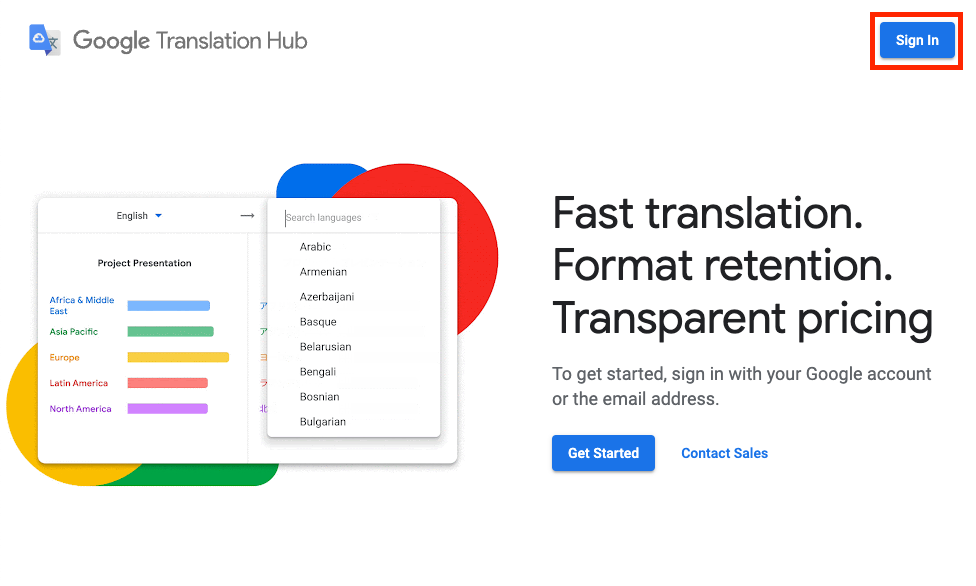
여러 프로젝트 또는 포털에 할당된 경우 프로젝트를 선택한 후 해당 프로젝트 내에서 사용 가능한 포털을 선택합니다.
고급 및 기본 등급 포털을 사용할 수 있는 경우 용도에 가장 적합한 등급을 선택합니다. 후편집과 같은 고급 등급 기능을 사용해야 하는지 여부를 고려합니다. 고급 등급의 경우 고급 기능을 사용하는지 여부와 관계없이 모든 번역에 동일한 요금이 청구됩니다.
번역 페이지에서 파일 선택을 클릭하여 로컬 파일을 업로드하거나 Google Drive에서 가져오기를 클릭하여 Google Drive에서 파일을 선택합니다.
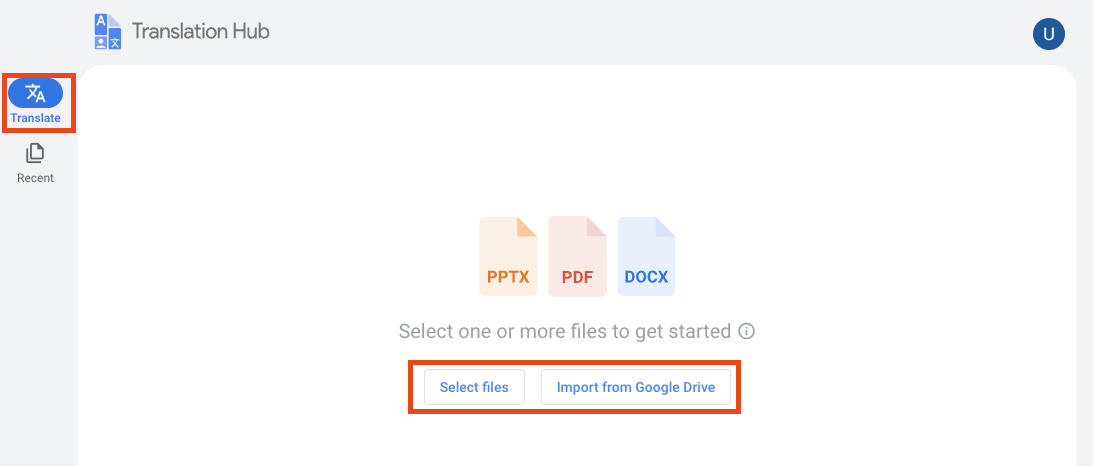
업로드하거나 가져올 파일을 하나 이상 선택합니다.
파일 하나를 선택하면 Translation Hub에 미리보기가 표시됩니다. 여러 파일을 선택하면 Translation Hub에 번역할 파일의 목록이 표시됩니다.
모든 파일의 출발어가 동일해야 합니다.
새 번역을 시작합니다.
여러 파일을 추가한 경우 문서의 출발어를 선택합니다. 파일을 하나 추가한 경우 Translation Hub가 출발어를 자동으로 감지합니다.
도착어를 클릭하여 도착어를 하나 이상 선택합니다.
구성을 클릭하여 각 도착어의 번역 리소스를 선택합니다.
용어집 및 커스텀 모델의 경우 선택한 도착어에 적용되는 항목만 사용 가능하도록 제공됩니다. 번역 메모리는 모든 출발어와 도착어에 적용될 수 있습니다. 각 도착어에 번역 메모리를 지정할 수도 있고, 모든 도착어에 동일한 번역 메모리를 사용할 수도 있습니다.
후편집에서 발생한 변경사항을 저장하고 재사용하려면 수정사항이 저장되는 위치에 대해 읽기-쓰기로 구성된 번역 메모리를 선택해야 합니다. 번역 메모리를 지정하지 않은 경우 이 번역 작업에서 나중에 번역 메모리를 선택할 수 없습니다.
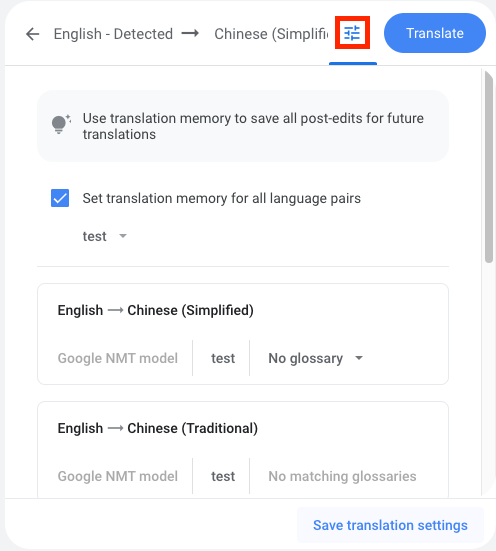
이러한 설정을 번역 템플릿으로 저장하려면 번역 설정 저장을 클릭한 후 템플릿 이름을 지정합니다.
동일한 번역 설정을 자주 사용하는 경우 템플릿을 만들면 매번 동일한 설정을 빠르고 일관되게 적용할 수 있습니다. 이러한 템플릿은 다른 포털 사용자가 아닌 자신만 사용할 수 있습니다. 관리자가 만든 템플릿만 모든 포털 사용자가 사용할 수 있습니다. 템플릿을 만든 후에는 수정할 수 없습니다. 대신 삭제한 후 다시 만들어야 합니다.
Translation Hub는 포털당 만들 수 있는 템플릿 수를 제한합니다. 자세한 내용은 할당량 및 한도를 참조하세요.
번역을 클릭합니다.
이미지 내 텍스트 번역
스캔한 PDF 파일의 경우 Translation Hub는 다이어그램의 텍스트 라벨과 같은 이미지 내 텍스트를 번역할 수 있습니다. 텍스트 방향이 언어에 맞는 방향과 일치하도록 이미지 방향을 지정해야 합니다. 예를 들어 이미지와 텍스트가 상하로 뒤집힌 경우 이미지가 적절하게 번역될 가능성이 낮습니다.
다른 파일 형식의 경우 이미지 번역이 중요하다면 소스 파일을 스캔한 PDF 파일로 변환하는 것이 좋습니다. Translation Hub는 이 변환을 제공하지 않으므로 별도의 도구를 사용해야 합니다. PDF 파일이 이미 있는 경우 텍스트 문자 수를 계산하여 해당 파일이 스캔된 것인지 아니면 기본 PDF 파일인지를 판단할 수 있습니다. Translation Hub는 텍스트 문자가 10개 이상인 PDF 파일을 기본 PDF 파일로 간주합니다.
번역 결과 보기 및 검색
기계 번역이 완료되면 원본 문서와 번역된 문서를 나란히 비교해 볼 수 있습니다. 검토를 마친 후 번역된 문서를 로컬 컴퓨터로 다운로드하거나 Google Drive로 내보낼 수 있습니다.
https://translationhub.cloud.google.com/으로 이동하여 포털에 로그인합니다.
최근을 클릭하여 최근 번역을 봅니다.
번역된 문서의 파일 이름은 원본 파일 이름에 도착어를 추가한 이름입니다.
번역된 파일을 찾아 문서 보기를 클릭합니다.
Translation Hub는 원본 문서와 번역된 문서를 나란히 표시합니다.
번역된 파일을 검색하려면 다운로드를 클릭하거나 더보기 > 드라이브로 내보내기를 선택하여 Google Drive로 내보냅니다.
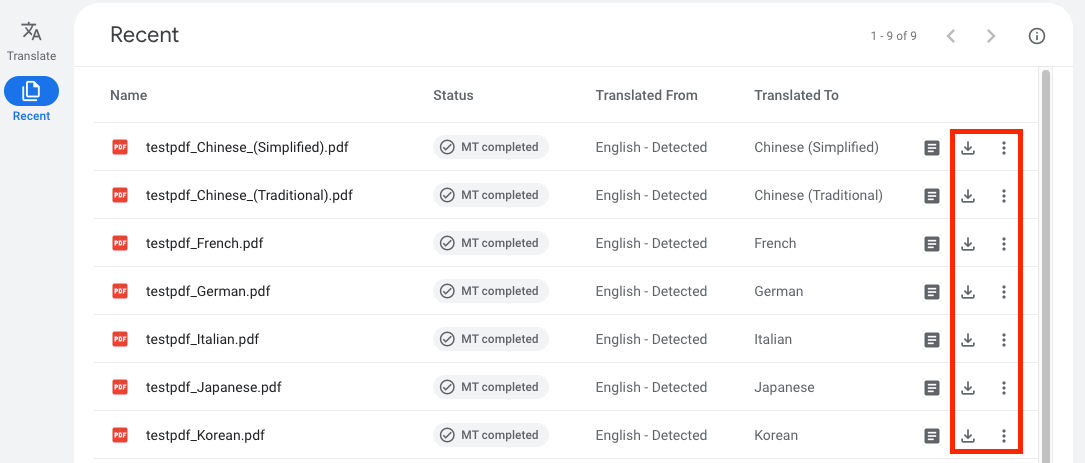
포털 등급 보기
https://translationhub.cloud.google.com/으로 이동하여 포털에 로그인합니다.
프로필을 클릭하여 포털에 대한 정보를 봅니다.
포털 이름 다음에 기본 또는 고급으로 표시되는 포털 등급을 확인합니다.
다음 단계
- 번역된 문서 후편집 방법 알아보기

