本主題說明如何將 Bitbucket 存放區鏡射到 Cloud Source Repositories。透過此設定,您推送至 Bitbucket 存放區的修訂版本會複製 (或建立鏡射) 到 Cloud Source Repositories 代管的存放區。
只有 Bitbucket Cloud 和 GitHub Cloud 存放區可鏡像至 Cloud Source Repositories,我們不支援自託管 Bitbucket 和 GitHub 鏡像。
如果您要將 Bitbucket 存放區鏡射到 Cloud Source Repositories,以便與 Cloud Build 整合,且不需要任何其他 Cloud Source Repositories 功能,請改為按照 Cloud Build 的建構 Bitbucket Cloud 存放區操作說明進行。
事前準備
為存放區建立鏡射,您必須提供 Bitbucket 驗證憑證。這些憑證可讓 Cloud Source Repositories 存取 Bitbucket 存放區的內容。
建議您建立 Bitbucket 帳戶,專門用於自動化工作,例如為存放區建立鏡射。這個帳戶必須具備您存放區的管理員存取權。
對 Bitbucket 存放區進行鏡像作業
本節說明如何將 Bitbucket 存放區鏡射到 Cloud Source Repositories。
建立鏡像存放區
在這個程序中,您需要使用 Bitbucket 電腦使用者憑證,才能授予Google Cloud Bitbucket 存放區的讀取存取權。
在 Google Cloud 控制台中,開啟 Cloud Source Repositories。
按一下「新增存放區」。
「Add a repository」(新增存放區) 頁面會隨即開啟。
選取「連結外部存放區」,然後按一下「繼續」。
隨即會開啟「連結外部存放區」頁面。
在「Project」下拉式清單中,選取鏡像存放區所屬的 Google Cloud 專案。
如果您沒有專案,可以按一下「建立專案」建立專案。
在「Git 供應商」下拉式清單中,選取「Bitbucket」。
選取核取方塊,授權 Cloud Source Repositories 儲存您的憑證。
按一下 [Connect to Bitbucket] (連結 Bitbucket)。
使用您的電腦使用者憑證登入 Bitbucket。
按一下 [Authorize GoogleCloudPlatform] (授權 GoogleCloudPlatform)。
此選項會授予 Google Cloud 存放區的讀取存取權。
驗證完成後,您會返回「連結外部存放區」頁面。此時會開啟存放區清單。
從存放區清單中選取要鏡射的存放區。
按一下 [Connect Selected Repository] (連結所選存放區)。
主要存放區頁面會隨即開啟。這個頁面包含本 Google Cloud 專案的存放區清單,包括您剛才建立的新存放區。
找出 Bitbucket 存放區
Cloud Source Repositories 可讓您清楚識別哪些存放區是 Bitbucket 存放區的鏡像:
- 每個 Bitbucket 存放區都會以 Bitbucket 標誌表示。
- 存放區的名稱會在開頭加上
bitbucket_。
升級 Bitbucket 連線
如果您是使用舊版Google Cloud 主控台介面建立 Bitbucket 存放區鏡像,在您透過目前的Google Cloud 主控台存取鏡像存放區時,Cloud Source Repositories 會提示您升級。在升級完成前,每次存取存放區時都會出現這些提示。
您必須具備「原始碼存放區管理員」角色,才能升級連線。升級連線不會變更 Bitbucket 存放區的建立鏡射行為。
在 Google Cloud 控制台中,開啟 Cloud Source Repositories。
前往已建立鏡射的 Bitbucket 存放區。
出現提示時,按一下 [Upgrade Credentials] (升級憑證) 來升級您的連線。
強制存放區同步處理
設定鏡射之後,每當使用者修訂變更,Cloud Source Repositories 即會自動同步處理您的存放區與鏡射存放區。Cloud Source Repositories 可讓您查看鏡射存放區上次同步處理的時間,讓您視需要手動強制同步處理。
在 Google Cloud 控制台中,瀏覽已鏡射的 Bitbucket 存放區。
按一下「設定」圖示 settings。
系統會顯示同步處理狀態。
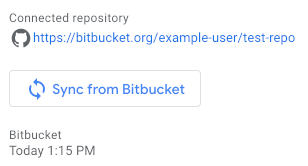
如要手動強制同步處理存放區,請按一下「Sync from Bitbucket」。

