Subscribers might not be able to handle messages for a variety of reasons. For example, there could be transient issues retrieving data needed to process a message. Or, a message could be in a format that the subscriber does not expect.
This page explains how to handle such processing failures by using a subscription retry policy or by forwarding undelivered messages to a dead-letter topic (also known as a dead-letter queue).
Note that these features are not supported by Dataflow. Refer to the Unsupported Pub/Sub features section of the Dataflow documentation for further information.
Subscription retry policy
If Pub/Sub attempts to deliver a message but the subscriber can't acknowledge it, Pub/Sub automatically tries to resend the message. This redelivery attempt is known as the subscription retry policy. This isn't a feature that you can turn on or off. However, you can choose what type of retry policy you want to use.
When you first create and configure your subscription, you can choose to use one of the following retry policies, immediate redelivery or exponential backoff. By default, subscriptions use immediate redelivery.
Immediate redelivery
By default, Pub/Sub tries resending the message immediately (and potentially to the same subscriber client). However, if the conditions that prevented the message acknowledgment haven't changed, immediate redelivery can cause issues. In this case, it's possible that Pub/Sub will resend multiple messages that can't be acknowledged.
To address immediate redelivery issues, Pub/Sub lets you configure an exponential backoff policy.
Exponential backoff
Exponential backoff lets you add progressively longer delays between retry attempts. After the first delivery failure, Pub/Sub waits for a minimum backoff time before retrying. For each consecutive message failure, more time is added to the delay, up to a maximum delay (0 and 600 seconds).
The maximum and minimum delay intervals are not fixed, and should be configured based on local factors to your application.
Note the following considerations about exponential backoff:
- Exponential backoff triggers on the following actions:
- When a negative acknowledgment is received.
- When the acknowledgment deadline of a message expires.
- Exponential backoff is only applied per-message, rather than to all the messages in a subscription (global).
- While using exponential backoff, Pub/Sub continues to deliver other messages, even if previous messages received negative acknowledgments (unless, you're using ordered message delivery).
Use the retry policy to delay the delivery and processing of a subset of messages to accommodate a transient inability to process some messages upon delivery. The feature is applied on a best-effort basis and each message is evaluated for retry policy separately.
We don't recommend to use this feature to introduce intentional delays in message delivery. If you negatively acknowledge (nack) a large number of messages on a subscription configured with a retry policy, it is possible that some of those messages are delivered with less or no backoff. Pub/Sub might also slow down the delivery of all messages if you nack a large number of messages.
If you need to schedule deliveries, consider using Cloud Tasks.
Configure exponential backoff
Console
When creating a new subscription, you can configure an exponential backoff retry policy using the following steps:
In the Google Cloud console, go to the Pub/Sub subscriptions page.
Click Create subscription.
In the Subscription ID field, enter a name.
For information on how to name a subscription, see Guidelines to name a topic or a subscription.
Choose or create a topic from the drop-down menu.
The subscription receives messages from the topic.
Select a Delivery type.
Under Retry policy, select Retry after exponential backoff.
Enter a Minimum backoff and Maximum backoff between 0 and 600 seconds.
The default values are 10 seconds for minimum backoff, and 600 seconds for maximum backoff.
Click Create.
gcloud
To create a new subscription with an exponential backoff retry
policy, run the gcloud pubsub create
command with the flags shown below:
gcloud pubsub subscriptions create SUBSCRIPTION_ID \ --topic=TOPIC_ID \ --min-retry-delay=MIN_RETRY_DELAY \ --max-retry-delay=MAX_RETRY_DELAY
Dead-letter topic
If the Pub/Sub service attempts to deliver a message but the subscriber can't acknowledge it, Pub/Sub can forward the undeliverable message to a dead-letter topic.
How dead-letter topics work with Pub/Sub
A dead-letter topic is a subscription property, not a topic property. This means that you set a dead-letter topic when you create a subscription, not when you create a topic.
If you create a dead-letter topic, you can set the following subscription properties:
Maximum number of delivery attempts: A numeric value that signifies the number of delivery attempts that Pub/Sub makes for a specific message. If the subscriber client cannot acknowledge the message within the configured number of delivery attempts, the message is forwarded to a dead-letter topic.
- Default value = 5
- Maximum value = 100
- Minimum value = 5
Project with the dead-letter topic: If the dead-letter topic is in a different project from the subscription, you must specify the project with the dead-letter topic. Set the dead-letter topic to a different topic from the topic to which the subscription is attached.
How maximum delivery attempts are calculated
Pub/Sub only counts delivery attempts when a dead-letter topic is configured correctly and includes the correct IAM permissions.
The maximum number of delivery attempts is approximate because Pub/Sub forwards undeliverable messages on a best-effort basis.
The tracked number of delivery attempts for a message may also reset to zero, especially for a pull subscription with inactive subscribers. As a result, the messages might be delivered to the subscriber client more times than the configured maximum number of delivery attempts.
Configure a dead-letter topic
To configure a dead-letter topic, the source topic must first have a subscription. You can specify a dead-letter topic when you create the subscription, or you can update an existing subscription to have a dead-letter topic.
The following is the workflow for enabling dead lettering on a subscription.
Create the dead-letter topic. This topic is separate from the source topic.
Set the dead-letter topic on the subscription for the source topic.
To avoid losing messages from the dead-letter topic, attach at least one other subscription to the dead-letter topic. The secondary subscription receives messages from the dead-letter topic.
Grant the publisher and subscriber roles to the Pub/Sub service account. For more information, see Grant forwarding permissions.
Set a dead-letter topic on a new subscription
You can create a subscription and set a dead-letter topic using the Google Cloud console, the Google Cloud CLI, the client libraries, or the Pub/Sub API.
Console
To create a subscription and set a dead-letter topic, complete the following steps:
In the Google Cloud console, go to the Subscriptions page.
Click Create subscription.
Enter the Subscription ID.
Choose or create a topic from the drop-down menu.
The subscription receives messages from the topic.
In the Dead lettering section, select Enable dead lettering.
Choose or create a dead-letter topic from the drop-down menu.
If the chosen dead-letter topic does not have a subscription, the system prompts you to create one.
In the Maximum delivery attempts field, specify an integer between 5 and 100.
Click Create.
The details panel shows a list of possible action items. If any of the items show an error icon , click the action item to resolve the issue.
gcloud
To create a subscription and set a dead-letter topic, use the
gcloud pubsub subscriptions create
command:
gcloud pubsub subscriptions create subscription-id \ --topic=topic-id \ --dead-letter-topic=dead-letter-topic-name \ [--max-delivery-attempts=max-delivery-attempts] \ [--dead-letter-topic-project=dead-letter-topic-project]
C++
Before trying this sample, follow the C++ setup instructions in Quickstart: Using Client Libraries. For more information, see the Pub/Sub C++ API reference documentation.
C#
Before trying this sample, follow the C# setup instructions in Quickstart: Using Client Libraries. For more information, see the Pub/Sub C# API reference documentation.
Go
The following sample uses the major version of the Go Pub/Sub client library (v2). If you are still using the v1 library, see the migration guide to v2. To see a list of v1 code samples, see the deprecated code samples.
Before trying this sample, follow the Go setup instructions in Quickstart: Using Client Libraries. For more information, see the Pub/Sub Go API reference documentation.
Java
Before trying this sample, follow the Java setup instructions in Quickstart: Using Client Libraries. For more information, see the Pub/Sub Java API reference documentation.
Node.js
Before trying this sample, follow the Node.js setup instructions in Quickstart: Using Client Libraries. For more information, see the Pub/Sub Node.js API reference documentation.
Node.js
Before trying this sample, follow the Node.js setup instructions in Quickstart: Using Client Libraries. For more information, see the Pub/Sub Node.js API reference documentation.
PHP
Before trying this sample, follow the PHP setup instructions in Quickstart: Using Client Libraries. For more information, see the Pub/Sub PHP API reference documentation.
Python
Before trying this sample, follow the Python setup instructions in Quickstart: Using Client Libraries. For more information, see the Pub/Sub Python API reference documentation.
Ruby
The following sample uses Ruby Pub/Sub client library v3. If you are still using the v2 library, see the migration guide to v3. To see a list of Ruby v2 code samples, see the deprecated code samples.
Before trying this sample, follow the Ruby setup instructions in Quickstart: Using Client Libraries. For more information, see the Pub/Sub Ruby API reference documentation.
Ruby
Before trying this sample, follow the Ruby setup instructions in the Pub/Sub quickstart using client libraries. For more information, see the Pub/Sub Ruby API reference documentation.
To authenticate to Pub/Sub, set up Application Default Credentials. For more information, see Set up authentication for a local development environment.
Set a dead-letter topic for an existing subscription
You can update a subscription and set a dead-letter topic using the Google Cloud console, the Google Cloud CLI, the client libraries, or the Pub/Sub API.
Console
To update a subscription and set a dead-letter topic, complete the following steps.
In the Google Cloud console, go to the Subscriptions page.
Next to the subscription to update, click More actionsmore_vert.
In the context menu, select Edit.
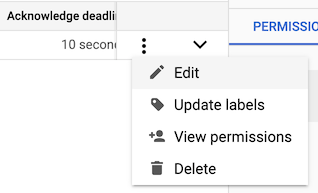
In the Dead lettering section, select Enable dead lettering.
Choose or create a topic from the drop-down menu.
If the chosen topic does not have a subscription, the system prompts you to create one.
In the Maximum delivery attempts field, specify an integer between 5 and 100.
Click Update.
The details panel shows a list of possible action items. If any of the items show an error icon , click the action item to resolve the issue.
gcloud
To update a subscription and set a dead-letter topic, use the
gcloud pubsub subscriptions update
command:
gcloud pubsub subscriptions update subscription-id \ --dead-letter-topic=dead-letter-topic-name \ [--max-delivery-attempts=max-delivery-attempts] \ [--dead-letter-topic-project=dead-letter-topic-project]
C++
Before trying this sample, follow the C++ setup instructions in Quickstart: Using Client Libraries. For more information, see the Pub/Sub C++ API reference documentation.
C#
Before trying this sample, follow the C# setup instructions in Quickstart: Using Client Libraries. For more information, see the Pub/Sub C# API reference documentation.
Go
The following sample uses the major version of the Go Pub/Sub client library (v2). If you are still using the v1 library, see the migration guide to v2. To see a list of v1 code samples, see the deprecated code samples.
Before trying this sample, follow the Go setup instructions in Quickstart: Using Client Libraries. For more information, see the Pub/Sub Go API reference documentation.
Java
Before trying this sample, follow the Java setup instructions in Quickstart: Using Client Libraries. For more information, see the Pub/Sub Java API reference documentation.
Node.js
Before trying this sample, follow the Node.js setup instructions in Quickstart: Using Client Libraries. For more information, see the Pub/Sub Node.js API reference documentation.
PHP
Before trying this sample, follow the PHP setup instructions in Quickstart: Using Client Libraries. For more information, see the Pub/Sub PHP API reference documentation.
Python
Before trying this sample, follow the Python setup instructions in Quickstart: Using Client Libraries. For more information, see the Pub/Sub Python API reference documentation.
Ruby
The following sample uses Ruby Pub/Sub client library v3. If you are still using the v2 library, see the migration guide to v3. To see a list of Ruby v2 code samples, see the deprecated code samples.
Before trying this sample, follow the Ruby setup instructions in Quickstart: Using Client Libraries. For more information, see the Pub/Sub Ruby API reference documentation.
Ruby
Before trying this sample, follow the Ruby setup instructions in the Pub/Sub quickstart using client libraries. For more information, see the Pub/Sub Ruby API reference documentation.
To authenticate to Pub/Sub, set up Application Default Credentials. For more information, see Set up authentication for a local development environment.
Grant IAM roles to use dead-letter topics
To forward undeliverable messages to a dead-letter topic, Pub/Sub must have permission to do the following:
- Publish messages to the topic.
- Acknowledge the messages, which removes them from the subscription.
Pub/Sub creates and maintains a service account for each
project:
service-project-number@gcp-sa-pubsub.iam.gserviceaccount.com.
You can grant forwarding permissions by assigning
publisher and
subscriber roles to this service account.
Console
To grant Pub/Sub permission to publish messages to a dead-letter topic, complete the following steps:
In the Google Cloud console, go to the Subscriptions page.
Click the name of the subscription that has the dead-letter topic.
Click the Dead lettering tab.
To assign a publisher role, click Grant publisher role. If the publisher role is assigned successfully, you see a blue check .
To assign a subscriber role, click Grant subscriber role. If the publisher role is assigned successfully, you see a blue check .
gcloud
To grant Pub/Sub permission to publish messages to a dead-letter topic, run the following command:
PUBSUB_SERVICE_ACCOUNT="service-project-number@gcp-sa-pubsub.iam.gserviceaccount.com" gcloud pubsub topics add-iam-policy-binding dead-letter-topic-name \ --member="serviceAccount:$PUBSUB_SERVICE_ACCOUNT"\ --role="roles/pubsub.publisher"
To grant Pub/Sub permission to acknowledge forwarded undeliverable messages, run the following command:
PUBSUB_SERVICE_ACCOUNT="service-project-number@gcp-sa-pubsub.iam.gserviceaccount.com" gcloud pubsub subscriptions add-iam-policy-binding subscription-id \ --member="serviceAccount:$PUBSUB_SERVICE_ACCOUNT"\ --role="roles/pubsub.subscriber"
Track delivery attempts
After you enable a dead-letter topic for a subscription, every message from that subscription has a field that specifies the number of delivery attempts:
Messages received from a pull subscription include the
delivery_attemptfield.Messages received from a push subscription include the
deliveryAttemptfield.
The following samples show you how to get the number of delivery attempts:
C++
Before trying this sample, follow the C++ setup instructions in Quickstart: Using Client Libraries. For more information, see the Pub/Sub C++ API reference documentation.
C#
Before trying this sample, follow the C# setup instructions in Quickstart: Using Client Libraries. For more information, see the Pub/Sub C# API reference documentation.
Go
The following sample uses the major version of the Go Pub/Sub client library (v2). If you are still using the v1 library, see the migration guide to v2. To see a list of v1 code samples, see the deprecated code samples.
Before trying this sample, follow the Go setup instructions in Quickstart: Using Client Libraries. For more information, see the Pub/Sub Go API reference documentation.
Java
Before trying this sample, follow the Java setup instructions in Quickstart: Using Client Libraries. For more information, see the Pub/Sub Java API reference documentation.
Node.js
Before trying this sample, follow the Node.js setup instructions in Quickstart: Using Client Libraries. For more information, see the Pub/Sub Node.js API reference documentation.
PHP
Before trying this sample, follow the PHP setup instructions in Quickstart: Using Client Libraries. For more information, see the Pub/Sub PHP API reference documentation.
Python
Before trying this sample, follow the Python setup instructions in Quickstart: Using Client Libraries. For more information, see the Pub/Sub Python API reference documentation.
Ruby
The following sample uses Ruby Pub/Sub client library v3. If you are still using the v2 library, see the migration guide to v3. To see a list of Ruby v2 code samples, see the deprecated code samples.
Before trying this sample, follow the Ruby setup instructions in Quickstart: Using Client Libraries. For more information, see the Pub/Sub Ruby API reference documentation.
When Pub/Sub forwards an undeliverable message to a dead-letter topic, it adds the following attributes to the message:
CloudPubSubDeadLetterSourceDeliveryCount: The number of delivery attempts to the source subscription.CloudPubSubDeadLetterSourceSubscription: The name of the source subscription.CloudPubSubDeadLetterSourceSubscriptionProject: The name of the project that contains the source subscription.CloudPubSubDeadLetterSourceTopicPublishTime: The timestamp when the message was originally published.CloudPubSubDeadLetterSourceDeliveryErrorMessage: The reason the message couldn't be delivered to the original destination. The attribute only exists for export subscriptions.
Monitor forwarded messages
After forwarding an undeliverable message, the Pub/Sub service removes the message from the subscription. You can monitor forwarded messages with Cloud Monitoring.
If you attach a subscription to the dead-letter topic, the messages use the expiration policy of the attached subscription rather than the expiration period of the subscription with the dead-letter topic property.
The subscription/dead_letter_message_count metric
records the number of undeliverable messages that Pub/Sub
forwards from a subscription.
For more information, see Monitoring forwarded undeliverable messages.
Remove a dead-letter topic
To stop forwarding undeliverable messages, remove the dead-letter topic from the subscription.
You can remove a dead-letter topic from a subscription using the Google Cloud console, the Google Cloud CLI, or the Pub/Sub API.
Console
To remove a dead-letter topic from a subscription, complete the following steps:
In the Google Cloud console, go to the Subscriptions page.
In the list of subscriptions, click more_vert next to the subscription to update.
From the context menu, select Edit.
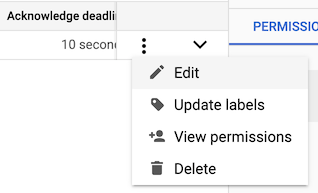
In the Dead lettering section, clear Enable dead lettering.
Click Update.
gcloud
To remove a dead-letter topic from a subscription, use the
gcloud pubsub subscriptions update
command and the --clear-dead-letter-policy flag:
gcloud pubsub subscriptions update subscription-id \ --clear-dead-letter-policy
C++
Before trying this sample, follow the C++ setup instructions in Quickstart: Using Client Libraries. For more information, see the Pub/Sub C++ API reference documentation.
C#
Before trying this sample, follow the C# setup instructions in Quickstart: Using Client Libraries. For more information, see the Pub/Sub C# API reference documentation.
Go
The following sample uses the major version of the Go Pub/Sub client library (v2). If you are still using the v1 library, see the migration guide to v2. To see a list of v1 code samples, see the deprecated code samples.
Before trying this sample, follow the Go setup instructions in Quickstart: Using Client Libraries. For more information, see the Pub/Sub Go API reference documentation.
Java
Before trying this sample, follow the Java setup instructions in Quickstart: Using Client Libraries. For more information, see the Pub/Sub Java API reference documentation.
Node.js
Before trying this sample, follow the Node.js setup instructions in Quickstart: Using Client Libraries. For more information, see the Pub/Sub Node.js API reference documentation.
PHP
Before trying this sample, follow the PHP setup instructions in Quickstart: Using Client Libraries. For more information, see the Pub/Sub PHP API reference documentation.
Python
Before trying this sample, follow the Python setup instructions in Quickstart: Using Client Libraries. For more information, see the Pub/Sub Python API reference documentation.
Ruby
The following sample uses Ruby Pub/Sub client library v3. If you are still using the v2 library, see the migration guide to v3. To see a list of Ruby v2 code samples, see the deprecated code samples.
Before trying this sample, follow the Ruby setup instructions in Quickstart: Using Client Libraries. For more information, see the Pub/Sub Ruby API reference documentation.
Ruby
Before trying this sample, follow the Ruby setup instructions in the Pub/Sub quickstart using client libraries. For more information, see the Pub/Sub Ruby API reference documentation.
To authenticate to Pub/Sub, set up Application Default Credentials. For more information, see Set up authentication for a local development environment.
Pricing
When the Pub/Sub service forwards undeliverable messages, the following fees apply:
- Publish fees billed to the billing account associated with the project that contains the dead-letter topic.
- Subscription fees for outbound messages billed to the billing account associated with the project containing the subscription with the dead-letter topic property.
If you set the dead-letter topic property of a subscription but the message storage location policy of the dead-letter topic topic doesn't allow the region that contains the subscription, publish fees for outbound messages also apply.
Publish fees for outbound messages are billed to the project that contains the dead-letter topic. For more information, see Pricing.
What's next
- Get the forwarded undeliverable messages.
- Monitor Pub/Sub applications.
- Learn message delivery concepts.
