Cloud Tools for Eclipse には、App Engine フレキシブル環境用の新しいアプリケーションを作成するためのウィザードが Eclipse 内に用意されています。
始める前に
- Sign in to your Google Cloud account. If you're new to Google Cloud, create an account to evaluate how our products perform in real-world scenarios. New customers also get $300 in free credits to run, test, and deploy workloads.
-
In the Google Cloud console, on the project selector page, select or create a Google Cloud project.
-
Make sure that billing is enabled for your Google Cloud project.
-
Enable the Cloud Build API.
- Install the Google Cloud CLI.
-
To initialize the gcloud CLI, run the following command:
gcloud init -
In the Google Cloud console, on the project selector page, select or create a Google Cloud project.
-
Make sure that billing is enabled for your Google Cloud project.
-
Enable the Cloud Build API.
- Install the Google Cloud CLI.
-
To initialize the gcloud CLI, run the following command:
gcloud init Google Cloud コンソールで、 Google Cloud プロジェクトの App Engine アプリケーションを作成します。
アプリのコンピューティングリソースを配置するリージョンを選択します。
- 最新バージョンの Cloud Tools for Eclipse があることを確認します。
フレキシブル アプリケーションの作成
App Engine フレキシブル環境用のアプリケーションを作成するには:
Google Cloud Platform ツールバー ボタン
 をクリックします。
をクリックします。[Create New Project] > [Google App Engine Flexible Java Project...] を選択します。
[New App Engine Flexible Project] ウィザードが表示されます。
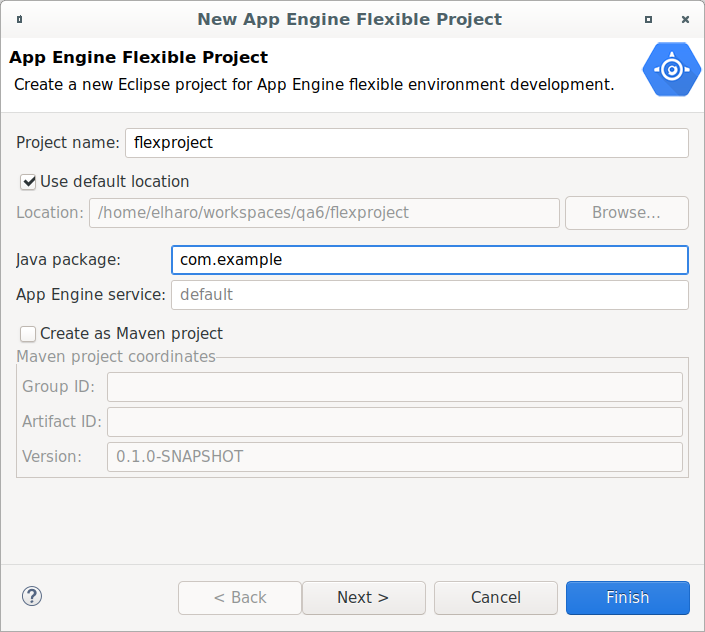
アプリケーションのプロジェクト名を入力します。
必要に応じて、オプション フィールドに値を入力します。
Java パッケージ名を入力します。
[Create as Maven project] チェックボックスを選択し、
pom.xmlpom.xml を生成して、Maven ビルダーを使用するように Eclipse プロジェクトを構成します。Maven プロジェクトのグループ ID とアーティファクト ID を入力します。
[Next] をクリックします。
プロジェクトに必要なライブラリを選択します。
[Finish] をクリックします。
新しいアプリケーションが Eclipse Project Explorer に表示されます。
次のステップ
- アプリケーションを作成したら、ローカル ワークステーションで実行およびデバッグできます。

