This guide describes basic intent settings.
Where to find this data
When building an agent, it is most common to use the Dialogflow ES console (visit documentation, open console). The instructions below focus on using the console. To access intent data:
- Go to the Dialogflow ES console.
- Select an agent.
- Select Intents in the left sidebar menu.
- Select an intent.
If you are building an agent using the API instead of the console, see the Intents reference. The API field names are similar to the console field names.
Priority
You can set a priority for each intent, which affects how it is matched.
To set an intent's priority:
- Click the colored dot to the left of the intent name.
- Select the priority from the drop-down menu.
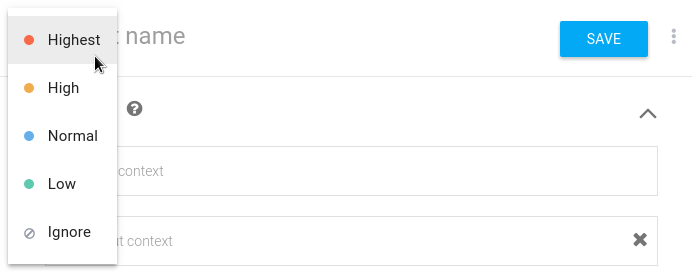
In most cases, using the Normal priority is the best option. If there is a potential matching conflict between two intents, it is best to improve the training phrases to address the conflict. If you cannot remove the conflict with training phrases, you can use priorities to provide preference to one of the intents.
If the priority is Ignore, the intent is ignored in runtime detect intent requests.
When using the API, priorities are provided as integers.
The larger the number, the greater the priority.
If the priority is unset or equal to 0,
the value is converted to 500,000.
The following table shows the relationship between integer
priorities and the console's named priorities:
| Console priority name | Integer priority set by console | Integer priority (p) range that maps to named priority |
|---|---|---|
| Ignore | -1 | p < 0 |
| Low | 250,000 | 0 < p ≤ 250,000 |
| Normal | 500,000 | p = 0 or 250,000 < p ≤ 500,000 |
| High | 750,000 | 500,000 < p ≤ 750,000 |
| Highest | 1,000,000 | p > 750,000 |
Fulfillment
To enable fulfillment for an intent:
- Scroll down to the Fulfillment section.
- Toggle Enable webhook call for this intent to on.
- Click Save.
Disable ML
Intent matching typically involves both grammar matching and ML matching. You can configure an intent to disable ML matching and rely on grammar matching alone.
You may need to do this to prevent or reduce over-triggering of intents where it's possible to provide a near-complete set of training phrases.
To disable ML matching:
- Click the option more_vert button at the top of the intent page.
- Select Disable ML.
