總覽
Chrome Enterprise Premium 是 Google 的零信任解決方案,可讓機構員工隨時隨地安全地存取網頁應用程式,無需 VPN,也不必擔心惡意軟體、網路釣魚或資料遺失等威脅。Google Cloud
Chrome Enterprise 進階版搭載 Google Chrome,可讓使用者透過任何裝置存取應用程式。Chrome Enterprise 進階版將擴充功能,解決開發人員環境中的一些重要安全問題。 透過情境感知存取權控管Google Cloud 控制台和 API,Chrome Enterprise Premium 可為 Cloud Workstations API 提供額外安全防護。
下表列出 Chrome Enterprise Premium 是否支援指定 Cloud Workstations 存取方法的脈絡感知存取控制。
- 勾號表示 Chrome Enterprise 進階版會限制這種 Cloud Workstations 存取方法。
- 「不支援」圖示表示 Chrome Enterprise Premium 不會限制這種 Cloud Workstations 存取方法。
目標
本文說明管理員如何設定 Cloud Workstations API 的 Chrome Enterprise Premium 存取權控管,以及提供額外機制,協助防止從瀏覽器型 Cloud Workstations IDE 竊取原始碼。
費用
在本教學課程中,您可能需要其他團隊 (例如帳單或 IAM) 的協助,並測試存取權控管,證明 Chrome Enterprise Premium 防護措施已就位。在本文件中,您會使用下列 Google Cloud的計費元件:
如要根據預測用量估算費用,請使用 Pricing Calculator。
完成本文所述工作後,您可以刪除已建立的資源,避免繼續計費。詳情請參閱清除所用資源一節。
事前準備
- Sign in to your Google Cloud account. If you're new to Google Cloud, create an account to evaluate how our products perform in real-world scenarios. New customers also get $300 in free credits to run, test, and deploy workloads.
-
In the Google Cloud console, on the project selector page, select or create a Google Cloud project.
Roles required to select or create a project
- Select a project: Selecting a project doesn't require a specific IAM role—you can select any project that you've been granted a role on.
-
Create a project: To create a project, you need the Project Creator
(
roles/resourcemanager.projectCreator), which contains theresourcemanager.projects.createpermission. Learn how to grant roles.
-
Verify that billing is enabled for your Google Cloud project.
-
Enable the Workstations API.
Roles required to enable APIs
To enable APIs, you need the Service Usage Admin IAM role (
roles/serviceusage.serviceUsageAdmin), which contains theserviceusage.services.enablepermission. Learn how to grant roles. -
Make sure that you have the following role or roles on the project: Cloud Workstations > Cloud Workstations Admin.
Check for the roles
-
In the Google Cloud console, go to the IAM page.
Go to IAM - Select the project.
-
In the Principal column, find all rows that identify you or a group that you're included in. To learn which groups you're included in, contact your administrator.
- For all rows that specify or include you, check the Role column to see whether the list of roles includes the required roles.
Grant the roles
-
In the Google Cloud console, go to the IAM page.
前往 IAM - 選取專案。
- 按一下 「授予存取權」。
-
在「New principals」(新增主體) 欄位中,輸入您的使用者 ID。 這通常是 Google 帳戶的電子郵件地址。
- 在「Select a role」(選取角色) 清單中,選取角色。
- 如要授予其他角色,請按一下 「新增其他角色」,然後新增每個其他角色。
- 按一下 [Save]。
-
-
In the Google Cloud console, on the project selector page, select or create a Google Cloud project.
Roles required to select or create a project
- Select a project: Selecting a project doesn't require a specific IAM role—you can select any project that you've been granted a role on.
-
Create a project: To create a project, you need the Project Creator
(
roles/resourcemanager.projectCreator), which contains theresourcemanager.projects.createpermission. Learn how to grant roles.
-
Verify that billing is enabled for your Google Cloud project.
-
Enable the Workstations API.
Roles required to enable APIs
To enable APIs, you need the Service Usage Admin IAM role (
roles/serviceusage.serviceUsageAdmin), which contains theserviceusage.services.enablepermission. Learn how to grant roles. -
Make sure that you have the following role or roles on the project: Cloud Workstations > Cloud Workstations Admin.
Check for the roles
-
In the Google Cloud console, go to the IAM page.
Go to IAM - Select the project.
-
In the Principal column, find all rows that identify you or a group that you're included in. To learn which groups you're included in, contact your administrator.
- For all rows that specify or include you, check the Role column to see whether the list of roles includes the required roles.
Grant the roles
-
In the Google Cloud console, go to the IAM page.
前往 IAM - 選取專案。
- 按一下 「授予存取權」。
-
在「New principals」(新增主體) 欄位中,輸入您的使用者 ID。 這通常是 Google 帳戶的電子郵件地址。
- 在「Select a role」(選取角色) 清單中,選取角色。
- 如要授予其他角色,請按一下 「新增其他角色」,然後新增每個其他角色。
- 按一下 [Save]。
-
-
請確認您已為每位使用者指派 Chrome Enterprise 進階版標準授權。只有具備授權的使用者會受到存取控制措施的限制。詳情請參閱「指派、移除及重新指派授權」。
- 設定 Cloud Workstations。
- 建立示範使用者和示範群組。
- 在 Access Context Manager 中建立存取層級。
- 啟用 Chrome Enterprise Premium CAA。
- 新增必要的 Google 群組和存取層級。
- 測試開發人員對 Cloud Workstations 的存取權。
- 建立具有自訂網域的工作站叢集。
- 啟用應用程式內購。
- 在叢集中建立工作站設定。
使用管理員帳戶登入 Google Workspace 管理控制台: 依序點選「選單」>「目錄」> 「使用者」>「新增使用者」。
建立示範使用者:
demo-user@<domain>。登入 Google Cloud 控制台,然後依序前往「選單」>「IAM 與管理」 >「群組」。
建立 Cloud Workstations 存取權的 IAM 群組,並命名為
Cloud Workstations Users,然後指派先前建立的示範使用者demo-user@<domain>。按一下 [儲存]。
此外,請建立 IAM 管理員群組,並命名為「Cloud Admin Users」。 將專案和機構管理員指派給這個群組。
將示範使用者
demo-user@<domain>新增至您建立的 Cloud Workstations 使用者群組:- 在 Google Cloud 控制台中,依序前往「Cloud Workstations」>「Workstations」。
- 選取工作站,然後依序點選「更多」圖示 more_vert「更多」>「新增使用者」。
- 選取示範使用者
demo-user@<domain>,然後選取Cloud Workstations User做為「角色」。 - 如要授予示範使用者工作站存取權,請選取
demo-user@<domain>,將「角色」設為Cloud Workstations Users,然後按一下「儲存」。
在 Google Cloud 控制台中,依序前往「Security」>「Access Context Manager」,設定公司管理的裝置政策。
按一下「建立存取層級」,然後填入下列欄位:
- 在「Access level title」(存取層級標題) 欄位中輸入
corpManagedDevice。 - 選取「基本」模式。
- 在「條件」下方選取「True」,啟用條件。
- 按一下「+ 裝置政策」展開選項,然後勾選「必須使用公司擁有的裝置」。
- 按一下「儲存」,儲存存取權政策。
- 在「Access level title」(存取層級標題) 欄位中輸入
前往 Google Cloud 控制台,依序點選「安全性」>「BeyondCorp Enterprise」。
按一下「管理控制台和 API 的存取權」 Google Cloud 。 這會將您導向 Chrome Enterprise Premium 的「機構層級」頁面。
在「提供安全使用 Cloud Console 和 API 的功能」 Google Cloud 部分中,按一下「啟用」。
建立名為 CloudAdminAccess 的管理員存取政策,並將位置設為管理員的工作區域。確保管理員即使遭到其他政策封鎖,也能存取資源。
在「IAM 與管理」>「群組」中,建立具有管理員存取權的 IAM 群組。
- 選取機構。
- 建立群組,並命名為「Cloud Admin Users」。
- 將自己和其他管理員指派給這個群組。
- 按一下 [儲存]。
依序前往「安全性」>「Chrome Enterprise 進階版」。 按一下「管理存取權」,然後查看顯示的群組和存取層級清單。
按一下「將主體新增至控制台和 API」 Google Cloud 。
- 如果是 Google 網路論壇,請選取「Cloud Admin Users」。這是您在上一個步驟中選取的 Google 群組。
- 選取您為管理員存取權建立的存取層級「CloudAdminAccess」CloudAdminAccess。
- 按一下 [儲存]。
依序前往「安全性」>「Chrome Enterprise 進階版」,然後按一下「管理存取權」。
查看畫面上顯示的群組和存取層級清單。
按一下「將主體新增至控制台和 API」 Google Cloud 。
- 如果是 Google 網路論壇,請選取「Cloud Workstations 使用者」。 這是您在上一個步驟中選取的 Google 群組。
- 選取您先前建立的存取層級,
corpManagedDevice。 - 按一下 [儲存]。
測試是否禁止從未受管理的裝置存取工作站 API:
Chrome Enterprise 進階版會封鎖嘗試存取 Cloud Workstations API 的使用者。使用者嘗試登入時,系統會顯示錯誤訊息,告知使用者沒有存取權,或應檢查網路連線和瀏覽器設定。
測試是否已啟用從公司裝置存取工作站 API 的功能:
開發人員必須具備 Chrome Enterprise 進階版和 Cloud Workstations 存取權,才能建立工作站,然後啟動工作站。
依序前往「裝置」>「Chrome」>「設定」>「使用者和瀏覽器」。
選取機構單位 ID 後,按一下「使用者和瀏覽器設定」下方的「搜尋或新增篩選器」,然後選取「類別」子類型。
在「類別」子類型中搜尋「Chrome Enterprise 連接器」。
在「下載內容分析」中,選取「Google BeyondCorp Enterprise」。
展開「其他設定」。
- 選取「待分析完成後才能存取檔案」。
- 在「檢查機密資料」> 模式中,選取「預設為開啟 (下列網址模式除外)」。
按一下「儲存」,儲存設定。
前往 Google Workspace 管理控制台,然後依序選取「安全性」>「存取權與資料控管」>「資料保護」>「管理規則」。
如要建立新規則,請依序點選「新增規則」和「建立新規則」。 系統隨即會開啟「名稱和範圍」頁面。
在「名稱」部分中,輸入名稱和說明。舉例來說,在「Name」(名稱) 欄位中輸入
CloudWorkstations-DLP-Rule1,在「Description」(說明) 欄位中輸入Cloud Workstations Data Loss Prevention Rule 1。在「範圍」部分,設定下列項目:
- 選取「機構單位和/或群組」。
- 按一下「包含機構單位」,然後選取機構。
- 按一下「繼續」。
在「應用程式」部分,設定下列項目:
- 在「Chrome」選項中,選取「已上傳檔案」和「已下載檔案」。
- 按一下「繼續」。
在「條件」頁面中,設定下列項目:
- 按一下「新增條件」,即可建立新條件。
- 選取「所有內容」。
- 選取「與預先定義的資料類型相符 (建議)」。
- 在「選取資料類型」部分,選取「文件 - 原始碼檔案」。
- 在「可能性門檻」欄位中,選取「高」。
- 在「不重複相符項目數下限」欄位中輸入「1」。
- 在「相符項目數下限」欄位中輸入 1。
- 按一下「繼續」。
在「動作」頁面中,設定下列項目:
- 在「動作」選項中,依序選取「Chrome」> 封鎖內容」。
- 在「Alerting」(快訊) 選項中,設定下列項目:
- 嚴重性請選取「中」。
- 選取「傳送到快訊中心」。
- 按一下「繼續」。
- 確認設定正確無誤。
- 如要繼續,請按一下「建立」。
- 在下一個頁面中,請務必選取「啟用」。
- 如要完成規則建立程序,請按一下「完成」。
在新 Chrome 分頁中輸入
chrome://policy,然後按一下「重新載入政策」,確認 Chrome 政策已更新。向下捲動,確認是否看到政策清單。如果看到這些訊息,表示政策已成功下載。在這種情況下,請尋找 OnFileDownloadEnterpriseConnector 政策。
前往 Google Cloud 控制台,並建立 Cloud Workstations 設定。
建立工作站設定時,請務必選取「使用基本映像檔的程式碼編輯器」,然後選取「Base Editor (Code OSS for Cloud Workstations)」(Cloud Workstations 的基本編輯器 (Code OSS))預先設定的基本映像檔。
啟動工作站並連線至通訊埠 80 後,即可存取 Cloud Workstations 的 Code OSS 網址。
使用 IDE 中的「Clone Git Repository」選項複製存放區。 複製存放區後,請嘗試下載檔案,內含原始碼。
如要在 Code OSS for Cloud Workstations 探索工具檢視畫面中下載檔案,請使用下列任一方法:
從檔案總管檢視畫面拖曳檔案。
前往要使用的檔案和目錄,按一下滑鼠右鍵,然後選擇「下載」。
下載後,資料遺失防護政策就會生效。您會看到下載遭封鎖的通知,指出不符合貴機構的政策規定:
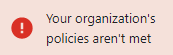
- 如要進一步瞭解 Chrome Enterprise 進階版,請參閱 Chrome Enterprise 進階版總覽。
- 請參閱這篇文章,瞭解如何將 Chrome Enterprise Premium 應用於 Google Cloud 和內部部署資源。
第 1 部分:為 Cloud Workstations 設定 Chrome Enterprise Premium
本節將逐步說明如何確保情境感知存取權可存取 Cloud Workstations API:
設定 Cloud Workstations
如要與 Chrome Enterprise Premium 整合,Cloud Workstations 叢集必須使用 Identity-Aware Proxy (IAP)。如果已設定這些資源,請略過這個部分。
如要設定 Cloud Workstations,請按照下列步驟操作:
如果您是 Cloud Workstations 新手,請參閱總覽和架構。
建立示範使用者和示範群組
在 Google Workspace 管理控制台中,建立示範使用者和新的使用者群組。啟用後,Google Cloud 控制台的情境感知存取權 (CAA) 會套用至所有使用者和 Google 群組,因為這是全域設定。
建立存取層級
返回 Google Cloud 控制台,在 Access Context Manager 中建立存取層級。
請按照下列操作說明測試存取權:
為 Google Cloud 控制台啟用 Chrome Enterprise Premium CAA
如要將情境感知存取權控管 (CAA) 指派給工作站,請先為控制台啟用 CAA: Google Cloud
新增具備存取層級的必要 Google 群組
新增所需管理員群組,並加入相關成員和正確的存取權政策。
控制台
gcloud 和 API
如要啟用試營運,請按照 Chrome Enterprise Premium 試營運教學課程操作。
為 Cloud Workstations 使用者群組指派存取層級
如要為 Cloud Workstations 使用者群組指派存取層級,請按照下列步驟操作:
測試開發人員對 Cloud Workstations 的存取權
從多個進入點測試開發人員對 Cloud Workstations API 的存取權。如果是公司擁有的裝置,請確保開發人員可以存取工作站 API。
第 2 部分:設定 Chrome Enterprise Premium 資料遺失防護功能
本節說明如何運用 BeyondCorp Threat and Data Protection 整合資料遺失防護 (DLP) 功能。這有助於防止從 Chrome 瀏覽器型Cloud Workstations 基礎編輯器 (適用於 Cloud Workstations 的 Code OSS) 竊取原始碼。
請按照下列步驟設定 Chrome Enterprise Premium 資料遺失防護功能,防止使用者下載原始碼:
啟用威脅與資料保護功能
如要透過 Google Workspace 管理控制台啟用威脅和資料保護功能,請按照下列步驟操作:
建立 Chrome Enterprise Premium 資料遺失防護規則
如要建立資料遺失防護規則,請按照下列步驟操作:
檢查設定並建立規則
在「檢查」頁面中,檢查您在先前頁面中設定的項目:
測試資料遺失防護規則
新增資料遺失防護規則後,您可以在 Chrome 中透過 Cloud Workstations 進行測試:
恭喜!您已成功防止原始碼檔案遭人下載。
清除所用資源
如要避免系統向您的 Google Cloud 帳戶收取本教學課程所用資源的費用,請刪除含有相關資源的專案,或者保留專案但刪除個別資源。詳情請參閱「刪除資源」。

