Vertex AI Agent Engine, a part of the Vertex AI Platform, is a set of services that enables developers to deploy, manage, and scale AI agents in production. Agent Engine handles the infrastructure to scale agents in production so you can focus on creating applications. Vertex AI Agent Engine offers the following services that you can use individually or in combination:
Runtime:
- Deploy and scale agents with a managed runtime and end-to-end management capabilities.
- Customize the agent's container image with build-time installation scripts for system dependencies.
- Use security features including VPC-SC compliance and configuration of authentication and IAM.
- Access models and tools such as function calling.
- Deploy agents built using different Python frameworks:
- Understand agent behavior with Google Cloud Trace (supporting OpenTelemetry), Cloud Monitoring, and Cloud Logging.
Quality and evaluation (Preview): Evaluate agent quality with the integrated Gen AI Evaluation service and optimize agents with Gemini model training runs.
Example Store (Preview): Store and dynamically retrieve few-shot examples to improve agent performance.
Sessions (Preview): Agent Engine Sessions lets you store individual interactions between users and agents, providing definitive sources for conversation context.
Memory Bank (Preview): Agent Engine Memory Bank lets you store and retrieve information from sessions to personalize agent interactions.
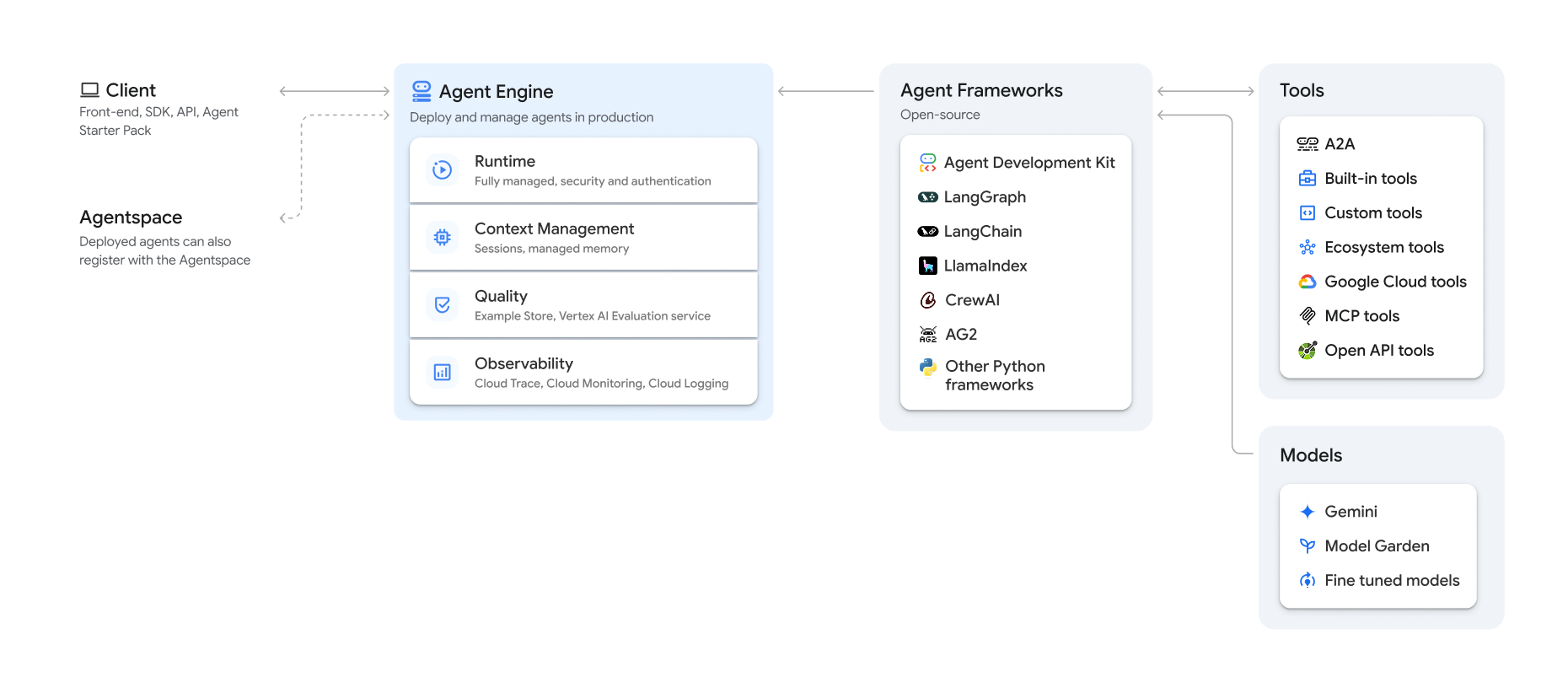
Vertex AI Agent Engine is part of Vertex AI Agent Builder, a suite of features for discovering, building, and deploying AI agents.
Create and deploy on Vertex AI Agent Engine
Note: For a streamlined, IDE-based development and deployment experience with Vertex AI Agent Engine, consider the agent-starter-pack. It provides ready-to-use templates, a built-in UI for experimentation, and simplifies deployment, operations, evaluation, customization, and observability.
The workflow for building an agent on Vertex AI Agent Engine is:
| Steps | Description |
|---|---|
| 1. Set up the environment | Set up your Google project and install the latest version of the Vertex AI SDK for Python. |
| 2. Develop an agent | Develop an agent that can be deployed on Vertex AI Agent Engine. |
| 3. Deploy the agent | Deploy the agent on the Vertex AI Agent Engine managed runtime. |
| 4. Use the agent | Query the agent by sending an API request. |
| 5. Manage the deployed agent | Manage and delete agents that you have deployed to Vertex AI Agent Engine. |
The steps are illustrated by the following diagram:
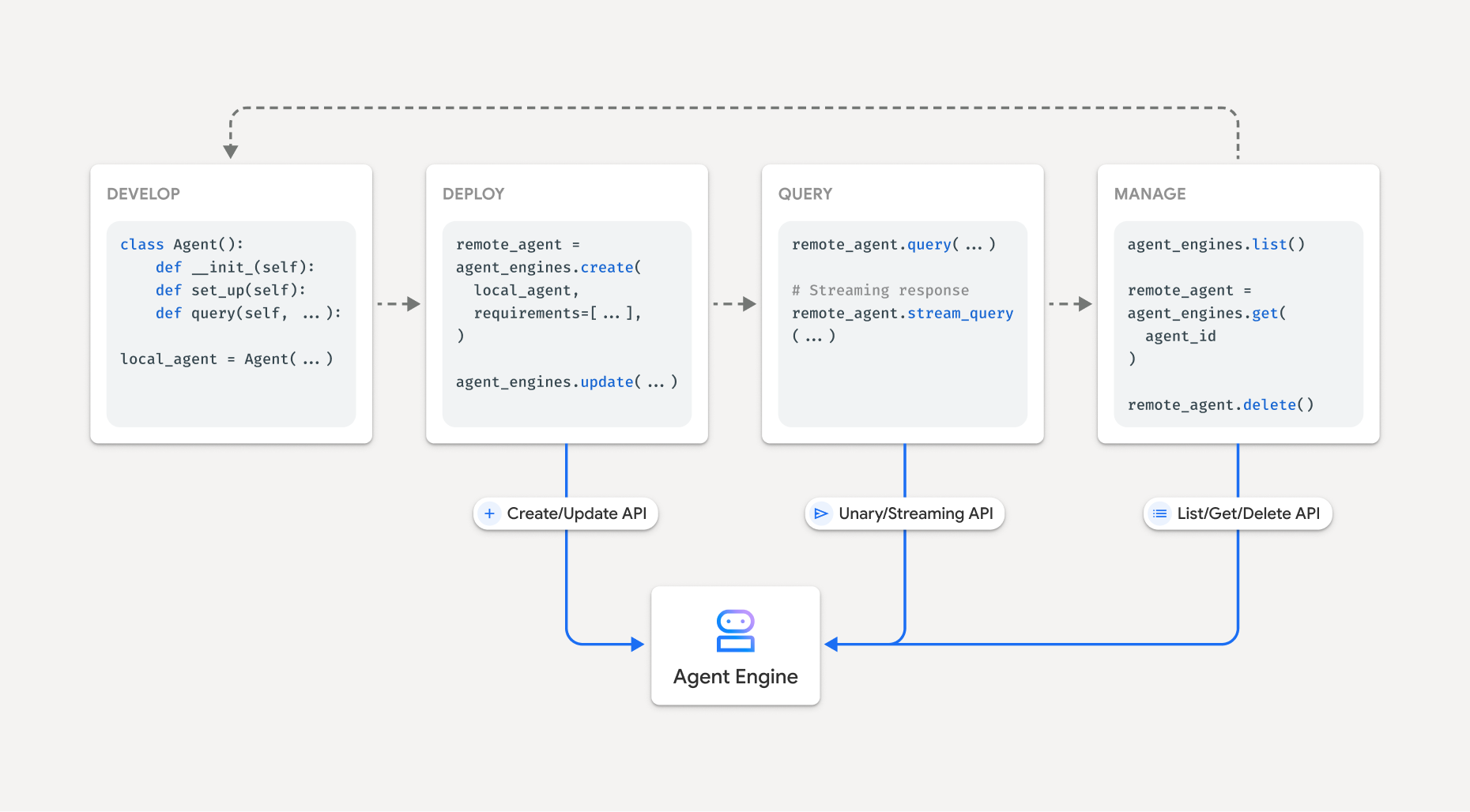
Supported frameworks
The following table describes the level of support Vertex AI Agent Engine provides for various agent frameworks:
| Support level | Agent frameworks |
|---|---|
| Custom template: You can adapt a custom template to support deployment to Vertex AI Agent Engine from your framework. | CrewAI, custom frameworks |
| Vertex AI SDK integration: Vertex AI Agent Engine provides managed templates per framework in the Vertex AI SDK and documentation. | AG2, LlamaIndex |
| Full integration: Features are integrated to work across the framework, Vertex AI Agent Engine, and broader Google Cloud ecosystem. | Agent Development Kit (ADK), LangChain, LangGraph |
Deploy in production with Agent Starter Pack
The Agent Starter Pack is a collection of production-ready generative AI agent templates built for Vertex AI Agent Engine. The Agent Starter Pack provides the following:
- Pre-built agent templates: ReAct, RAG, multi-agent, and other templates.
- Interactive playground: Test and interact with your agent.
- Automated infrastructure: Uses Terraform for streamlined resource management.
- CI/CD pipelines: Automated deployment workflows leveraging Cloud Build.
- Observability: Built-in support for Cloud Trace and Cloud Logging.
To get started, see the Quickstart.
Use cases
To learn about Vertex AI Agent Engine with end-to-end examples, see the following resources:
Enterprise security
Vertex AI Agent Engine supports several features to help you meet enterprise security requirements, adhere to your organization's security policies, and follow security best practices. The following features are supported:
Customer-managed encryption keys (CMEK): Vertex AI Agent Engine supports CMEK to protect your data with your own encryption keys, which gives you ownership and full control of the keys that protect your data at rest in Google Cloud. For more information, see Agent Engine CMEK.
VPC Service Controls: Vertex AI Agent Engine supports VPC Service Controls to strengthen data security and mitigate the risks of data exfiltration. When VPC Service Controls is configured, the deployed agent retains secure access to Google APIs and services, such as BigQuery API, Cloud SQL Admin API, and Vertex AI API, verifying seamless operation within your defined perimeter. Critically, VPC Service Controls effectively blocks all public internet access, confining data movement to your authorized network boundaries and significantly enhancing your enterprise security posture.
Private Service Connect interface: PSC-I lets your agents interact with privately hosted services in user's VPC. For more information, see Configure VPC Service Controls interface.
HIPAA: As a part of Vertex AI Platform, Vertex AI Agent Engine supports HIPAA workloads.
Supported regions
Vertex AI Agent Engine is supported in the following regions:
| Region | Location | Supported versions |
|---|---|---|
us-central1 |
Iowa | v1 is supported for GA features. v1beta1 is supported for Preview features. |
us-east4 |
Northern Virginia | v1 is supported for GA features. v1beta1 is supported for Preview features. |
us-west1 |
Oregon | v1 is supported for GA features. v1beta1 is supported for Preview features. |
europe-west1 |
Belgium | v1 is supported for GA features. v1beta1 is supported for Preview features. |
europe-west2 |
London | v1 is supported for GA features. v1beta1 is supported for Preview features. |
europe-west3 |
Frankfurt | v1 is supported for GA features. v1beta1 is supported for Preview features. |
europe-west4 |
Netherlands | v1 is supported for GA features. v1beta1 is supported for Preview features. |
europe-southwest1 |
Madrid | v1 is supported for GA features. v1beta1 is supported for Preview features. |
asia-east1 |
Taiwan | v1 is supported for GA features. v1beta1 is supported for Preview features. |
asia-northeast1 |
Tokyo | v1 is supported for GA features. v1beta1 is supported for Preview features. |
asia-south1 |
Mumbai | v1 is supported for GA features. v1beta1 is supported for Preview features. |
asia-southeast1 |
Singapore | v1 is supported for GA features. v1beta1 is supported for Preview features. |
australia-southeast2 |
Melbourne | v1 is supported for GA features. v1beta1 is supported for Preview features. |
For Agent Engine Memory Bank (Preview), the following regions are supported:
| Region | Location | Supported versions |
|---|---|---|
us-central1 |
Iowa | v1beta1 version is supported. |
us-east4 |
Northern Virginia | v1beta1 version is supported. |
us-west1 |
Oregon | v1beta1 version is supported. |
europe-west1 |
Belgium | v1beta1 version is supported. |
europe-west4 |
Netherlands | v1beta1 version is supported. |
europe-southwest1 |
Madrid | v1beta1 version is supported. |
Quota
The following limits apply to Vertex AI Agent Engine for a given project in each region:| Description | Limit |
|---|---|
| Create, delete, or update Vertex AI Agent Engine per minute | 10 |
| Create, delete, or update Vertex AI Agent Engine sessions per minute | 100 |
Query or StreamQuery Vertex AI Agent Engine per minute |
90 |
| Append event to Vertex AI Agent Engine sessions per minute | 300 |
| Maximum number of Vertex AI Agent Engine resources | 100 |
| Create, delete, or update Vertex AI Agent Engine memory resources per minute | 100 |
| Get, list, or retrieve from Vertex AI Agent Engine Memory Bank per minute | 300 |
Pricing
The pricing for the Agent Engine Runtime is based on the compute (vCPU hours) and memory (GiB hours) your agent uses to process requests. There is no charge for the time a deployed agent is idle.
| Product | SKU ID | Price |
|---|---|---|
| ReasoningEngine vCPU | 8A55-0B95-B7DC | $0.0994/vCPU-Hr |
| ReasoningEngine Memory | 0B45-6103-6EC1 | $0.0105/GiB-Hr |
For more information, see pricing.
