本页介绍了如何配置文件夹以进行应用管理。
概览
已启用应用的文件夹是 Google Cloud 资源层次结构中已针对应用管理进行了配置的文件夹。借助此文件夹,您可以定义和管理 App Hub 应用。这些应用是跨该文件夹中多个项目以及该文件夹后代项目的服务和工作负载的功能性分组。
启用应用的文件夹可通过以下方式简化应用管理:
- 整理工作负载:将 App Hub 中定义的相关应用和服务分组为一个可管理的单元。
- 提供集中式监控和管理:您可以监控和管理文件夹级应用的总体健康状况和性能,而无需跟踪不同项目或产品中的各个组件。
- 简化管理:通过将文件夹指定为已启用应用,您可以创建管理边界,从而简化组织内应用的创建和管理。
- 提供以应用为中心的视图:它们将重点从单个资源转移到应用本身,从而提供应用性能的整体视图。
为文件夹配置应用管理功能
您可以为新文件夹和现有文件夹启用应用管理功能。应用管理功能启用后便无法停用。您可以在新建的专用文件夹中测试应用管理功能。这样,您便可以安全地进行实验,然后再决定是否将其应用到现有的关键文件夹。
在已启用应用的文件夹中,获得授权的用户可以直接在该文件夹中汇总来自任何项目的工作负载和服务。
假设资源层次结构如下:
文件夹 F1 包含以下三项内容:
- 项目 P10 和 P11
- 文件夹 F2
文件夹 F2 包含以下两项内容:
- 项目 P20 和 P21
在文件夹 F1 上启用应用管理功能,以创建包含多个文件夹级别的资源的应用。例如,应用可以包含项目 p10 和 p20 中的资源。
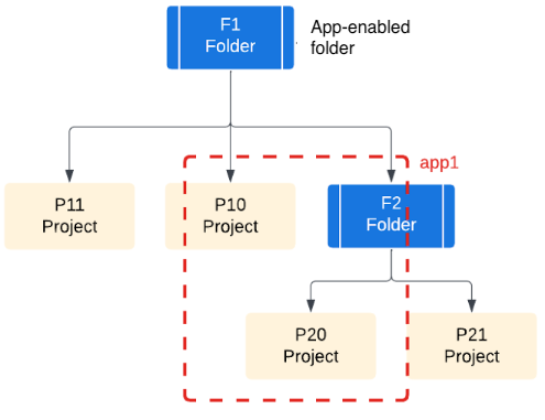
如果您仅在文件夹 F2 中启用应用管理功能,则项目 P10 将无法用于创建应用。如需在项目 P10 中创建应用,请将项目 P10 移至文件夹 F2 下。
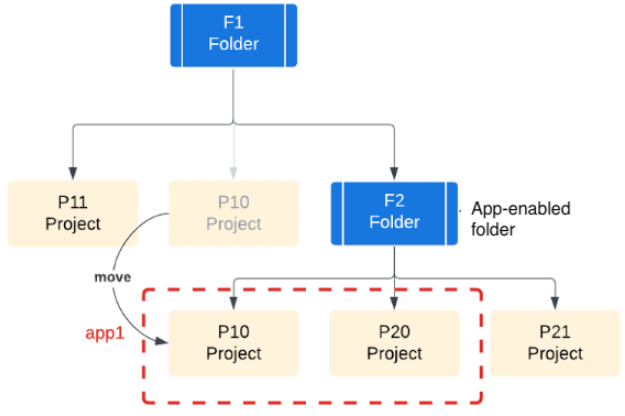
在规划应用管理策略时,请考虑您的组织结构、团队职责和资源。团队和资源的结构方式会直接影响您使用已启用应用的文件夹的方式。
管理项目概览
管理项目是 Google Cloud 在已启用应用的文件夹中生成的项目,此类项目专门用于管理应用。它为应用库及相关 API 提供基础设施,包括结算、配额和访问权限控制。管理项目还可以发现已启用应用的文件夹资源层次结构中的资源。
为文件夹启用应用管理功能会自动预配管理项目。每个文件夹只能包含一个管理项目。
为文件夹启用应用管理和 API
本部分介绍了如何启用文件夹以进行应用管理。
所需的角色
如需获得启用应用管理和授予资源访问权限所需的权限,请让管理员向您授予父资源的 Folder Admin (resourcemanager.folderAdmin) IAM 角色。
如需详细了解如何授予角色,请参阅管理对项目、文件夹和组织的访问权限。
启用应用 API
您可以为新文件夹和现有文件夹启用应用管理功能。如需创建新文件夹,请参阅创建文件夹。 以下步骤适用于现有文件夹:
在 Google Cloud 控制台中,打开管理资源页面。
在项目和文件夹列表中,找到要配置的文件夹。然后,点击相应行末尾的 选项菜单,并选择设置。
在设置页面中,前往应用启用部分,然后点击启用。系统会打开为此文件夹启用应用 API 面板。
为文件夹启用应用管理功能后,系统会执行以下两项操作:
- Google 会在该文件夹中创建一个由 Google 管理的项目。您无法移动或删除管理项目。
- 系统会为该项目启用应用管理所需的 API。
查看面板上的 API 列表。某些 API 会产生相关费用。 如需了解某项服务的价格,请点击相应 API 名称。
如果您已准备好启用应用管理,请点击启用。
启用应用管理功能后,您会在设置页面上看到管理项目名称。此名称衍生自启用时的文件夹名称,并带有后缀 -mp。
将结算账号与管理项目关联
如需将结算账号与管理项目关联,请执行以下操作:
确保您拥有执行此任务所需的权限。
如果您需要创建 Cloud Billing 账号,请参阅创建新的 Cloud Billing 账号。
在支持应用的文件夹的设置页面上,点击管理结算。
在我的项目标签页中,找到管理项目。
如需为项目启用结算功能,请参阅如何为现有项目启用结算功能。
为应用用户分配项目权限
- 在启用应用的文件夹的设置页面上,点击管理 IAM。
为所有应用管理服务设置 IAM 角色和权限。
具体而言,请确保您可以汇总来自 Google Cloud 服务的遥测数据(日志、指标和轨迹),并授予查看这些数据所需的权限。
创建应用
- 设置 App Hub 并创建应用。

