Focus the flame graph
When you use the Focus filter, you select a single function, and the flame graph displays the code paths that flow into, and out of, that specific function. A focused graph lets you perform two common tasks:
- Analyzing the aggregate resource consumption of a given function that is called from multiple places.
- Analyzing the proportion of time spent in a function for different callers of the function.
For example, how do you analyze the resource consumption around the Sort
function by using the standard flame graph?
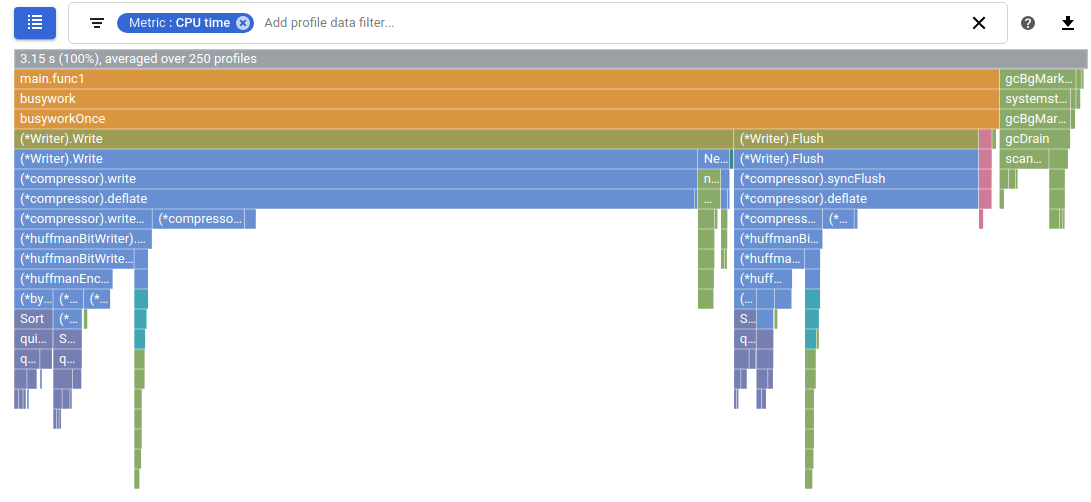
In the next section, we focus the graph on Sort and answer this question.
The flame graphs on this page were constructed with the Color mode
and Compare to set to the default values of Name and None
respectively.
Focused graph explained
The graph built by the Focus filter effectively creates two flame graphs for the specified function and joins them together:
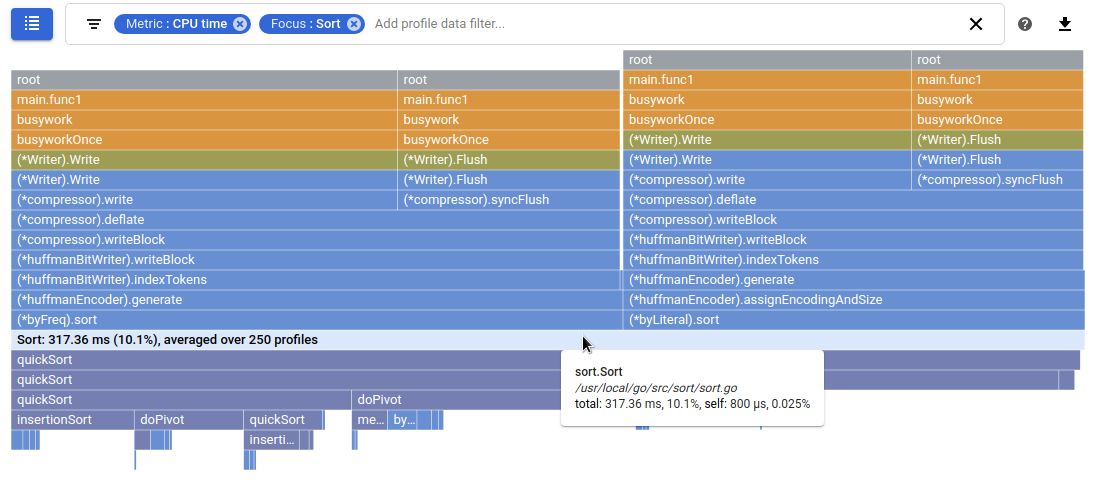
In the preceding graph, the frame corresponding to the Sort function
is full width and highlighted. The frame text includes the function name, a
percentage, and the number of profiles used for the analysis. In this case,
the metrics indicate that the Sort function, in aggregate, consumed
8.85% of the CPU time.
The bottom half of the preceding graph treats the function Sort as the
starting point of a standard flame graph and shows all of its callees.
You can create this part with the standard flame graph using the
Show from frame filter:
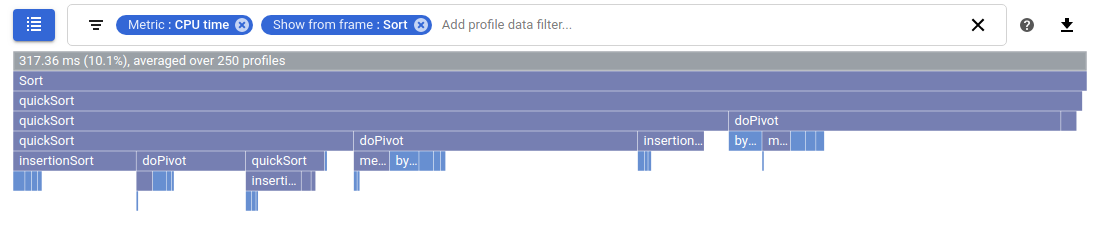
The top half of the graph shows the callers of Sort with the callees
hidden. You can make an approximation of the top half using a series of filters.
Start by adding a Show stacks filter for Sort. Next, for each function
called by Sort, add either a Hide stacks or Hide frames. In this
situation, you would add a Hide stacks for quickSort to eliminate this
function and its children, and then add Hide frames for Len and
maxDepth:
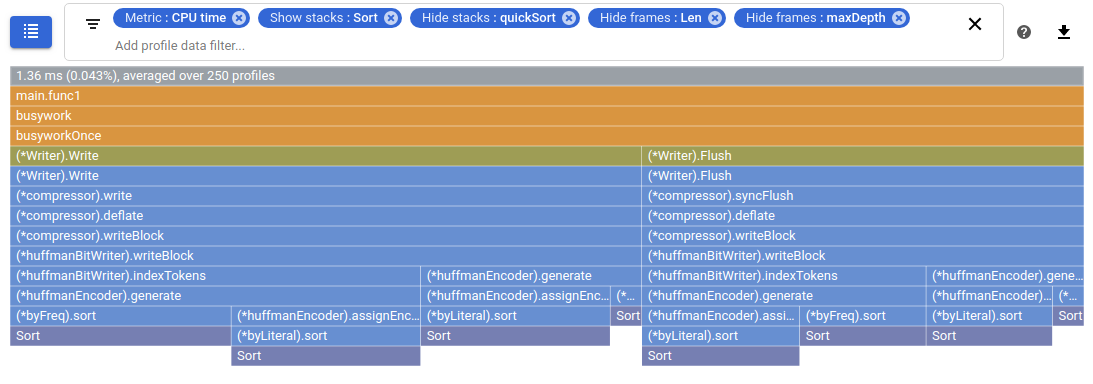
Using these filters, the approximation of the top half of the focused graph
shows that the Sort function is reached through different
call stacks. However, the metrics aren't aggregated so the graph doesn't
illustrate overall metric consumption by Sort.
The focused graph is a little different than a graph that just combines the two approximations:
- There is a single frame for the focus function
Sort. - The focus function frame is highlighted, is full-width frame, and displays metrics that are the aggregation of all call stacks.
- There are multiple call stacks, each beginning with a
rootframe, so you can view the entire call stack.
Selecting a frame
If you select a frame in a focused graph, then the flame graph is redrawn with that frame's call stack displayed in more detail. If the frame is reached through multiple call stacks, each of those call stacks is displayed. Call stacks that don't include the frame are hidden from view. To restore the graph to its original state, select the frame that corresponds to the focus function.
In the previous example, Sort is called by (*byFreq).sort and by
(*byLiteral).sort. To view the call stack for (*byLiteral).sort in more
detail, select that frame.
You can select another frame and further refine the call stacks being displayed:
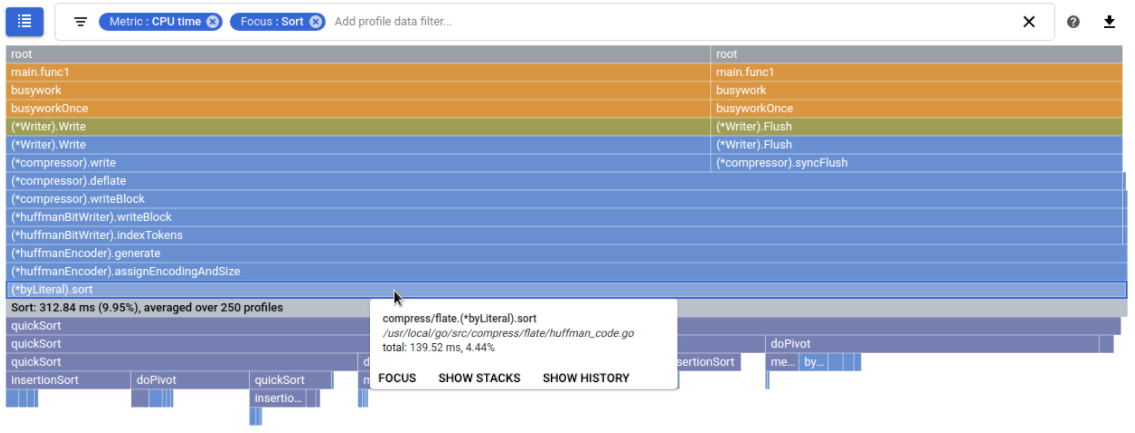
To restore a focused flame graph to its original state, select the frame that
displays the value of the Focus filter. In this case, select the gray frame
with the label Sort. Note that to restore a standard flame graph to its
original state you select the root frame.
Analyzing the graph
To analyze a focused flame graph, you use the same controls and filters that you use to analyze a standard flame graph. However, there are differences in how the graphs interact with the pointer:
If your pointer hovers on a frame, the tooltip displays metric data. For a standard flame graph, total metric data for the frame is shown. For a focused flame graph, aggregate metric data for the function is shown.
If you select a frame, the flame graph is redrawn with that frame displayed full width. To restore a standard flame graph to its original form, you must select the top frame. To restore a focused flame graph to its original form, you must select the frame that displays the value of the focus filter.
For information on the focused graph when you are comparing profiles, see Focusing a comparison.
Setting the focus filter
There are different methods you can use to set a focus filter but they result in the same graph.
By using the graph
Place your pointer on the frame of interest, and then click Focus in the
frame tooltip.
The focus function is extracted from the frame.
In this example the flame graph, which is expanded around the function
(*huffmanBitWriter).write, displays three different call stacks:
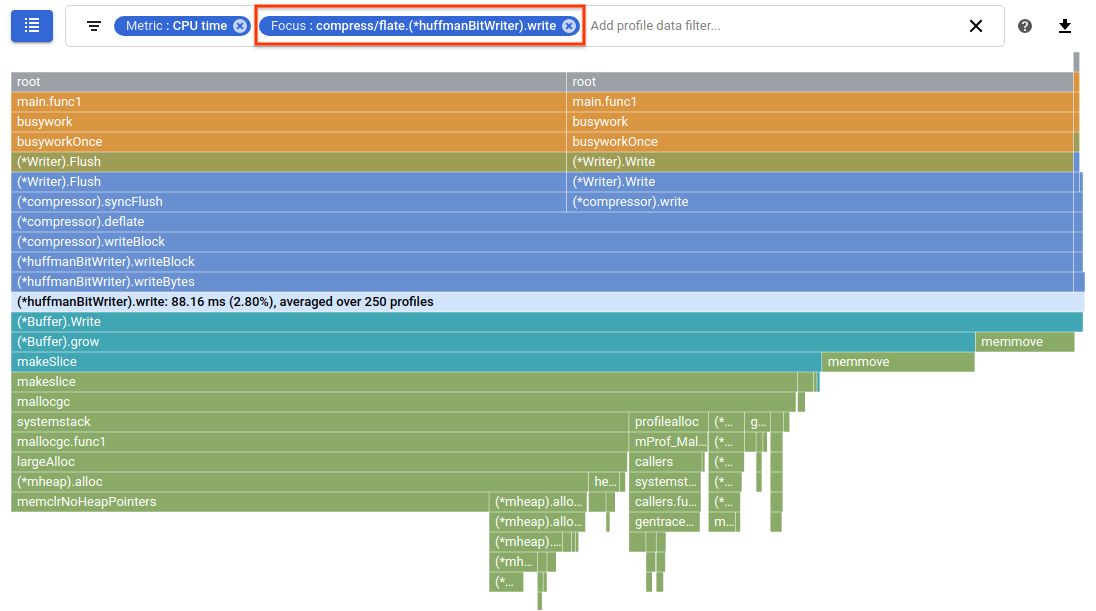
By using the focus list
To focus the flame graph on a specific function, do the following:
- Click List list to open the Select focus function table.
- Select a function name from the table or, for a specific function, click Actions more_vert and then select Focus:
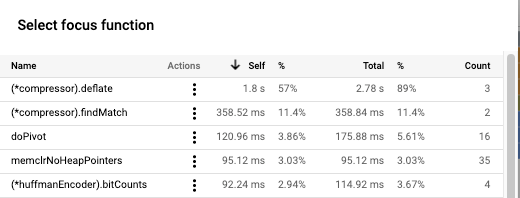
If the function you selected can be called through different call stacks, each call stack is shown in the flame graph.
You can sort the table rows in ascending arrow_upward or
descending arrow_downward
order by selecting a table header element.
Each row in the table displays a function name and
statistics related to the function's execution.
This table shows that the (*compressor).deflate function requires 2.78 s to
execute, with 1.8 s spent in the function itself and the remainder of the
time spent in its call stack.
One percentage column reports that 57% of the total execution time is spent
in the function (*compressor).deflate. Another column reports that 89% of the
time, (*compressor).deflate or a function in its call stack, is executing.
Lastly, the count column reports
that there are three sequences that invoke the function (*compressor).deflate.
When you are comparing profiles, the content of the focus list is different. For more information, see Focusing a comparison.
By using the filter bar
Click the gray text Add profile data filter in the filter
bar, and then enter Focus: and a string that identifies
the function to focus on. You can use a substring, including package prefixes,
or the full name. When you supply an ambiguous string, the function that is the
best match to the string is selected.
If you prefer, you can click Filters, select Focus, and then enter the identifying string.
If the function you selected can be called through different call stacks, each call stack is shown in the flame graph.
Removing the focus filter
To remove the focus filter, click Close close on the filter.
