本文档介绍了如何配置在基于日志的指标符合您指定的条件时发出的通知。这些说明适用于 Google Cloud 控制台,可引导您完成创建提醒政策和配置通知渠道的步骤。您还可以使用 Cloud Monitoring API 和 Google Cloud CLI 命令 gcloud alpha monitoring policies 创建提醒政策。
监控基于日志的指标的提醒政策无法从日志条目中提取数据。如果您希望通知从日志条目中提取数据,请创建基于日志的提醒。
准备工作
验证您的 Identity and Access Management 角色是否包含创建和查看基于日志的指标以及创建提醒政策所需的权限。如需了解详情,请参阅基于日志的指标权限。
确认您熟悉基于日志的指标。如需了解详情,请参阅基于日志的指标概览。
配置您要用于接收任何通知的通知渠道。如需了解这些步骤,请参阅创建和管理通知渠道。
创建关于计数器指标的提醒政策
提醒政策描述了您要监控的一组条件。创建提醒政策时,您还必须指定提醒条件:监控的内容和发送通知的时间。通知包含有关突发事件的信息,以及可让您查看相关日志和突发事件详情的按钮:
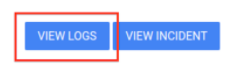
如需创建用于将基于日志的计数器指标值与阈值进行比较的提醒政策,请执行以下操作:
-
在 Google Cloud 控制台中,前往基于日志的指标页面:
如果您使用搜索栏查找此页面,请选择子标题为 Logging 的结果。
找到要监控的指标,点击 more_vert 更多,然后选择根据指标创建提醒。
验证选择指标字段是否列出了
metric.type和resource.type。如有必要,请添加resource.type子句。例如,以下过滤条件指定了一个指标和一个资源:
metric.type="logging.googleapis.com/byte_count" AND resource.type="gce_instance"在滚动窗口菜单中,我们建议您选择至少 10 分钟的值。具体而言,此值应足够大,以确保系统可统计与过滤条件匹配的多个日志条目。
例如,如果一个基于日志的指标统计“检测信号”日志条目,而这些日志条目预计每
N分钟生成一次,则将滚动窗口设置为2N分钟或 10 分钟(以较大值为准)。点击下一步,然后选择阈值。
输入阈值,并可选择配置提醒触发器和阈值位置字段。
可选:更新重新测试窗口,并使用高级选项字段配置提醒政策如何处理缺失的数据。通常,默认设置是合适的。
点击下一步,点击通知渠道,然后选择要为提醒政策使用的通知渠道。
可选:在文档部分中,输入您希望通知中包含的任何信息。通常应包含有关如何响应通知的信息。
请勿在文档中添加日志条目中的标签提取内容。监控基于日志的指标的提醒政策无法从日志条目中提取数据。
在为提醒政策命名字段中,输入提醒政策的名称。
点击创建政策。
问题排查
如果您遇到问题,请参阅排查基于日志的指标的问题。
后续步骤
如需详细了解提醒政策,请参阅以下文档:
如需将基于日志的指标绘制成图表,请参阅查看基于日志的指标。
如需了解如何监控 Cloud Logging 和 Cloud Monitoring 使用情况,并在您接近账单阈值时收到通知,请参阅监控和优化 Google Cloud Observability 费用。

