This guide explains how to enable or disable some or all Data Access audit logs in your Google Cloud projects, billing accounts, folders, and organizations by using the Google Cloud console or the API.
Before you begin
Before you proceed with configuring Data Access audit logs, understand the following information:
Data Access audit logs—except for BigQuery—are disabled by default. If you want Data Access audit logs to be written for Google Cloud services other than BigQuery, you must explicitly enable them.
Data Access audit logs are stored in the
_Defaultbucket unless you've routed them elsewhere. For more information, see Storing and routing audit logs.Data Access audit logs help Google Support troubleshoot issues with your account. Therefore, we recommend enabling Data Access audit logs when possible.
-
To get the permissions that you need to get access to all logs in the
_Requiredand_Defaultbuckets, including Data Access logs, ask your administrator to grant you the Private Logs Viewer (roles/logging.privateLogViewer) IAM role on your project.The Private Logs Viewer role
(roles/logging.privateLogViewer)includes the permissions contained in the Logs Viewer role (roles/logging.viewer), and those necessary to read Data Access audit logs in the_Defaultbucket.The Editor role (
roles/editor) doesn't include the permissions required to view Data Access logs.For more information about the IAM permissions and roles that apply to audit logs data, see Access control with IAM.
Configuration overview
You can configure how Data Access audit logs are enabled for your Google Cloud resources and services:
Organizations: You can enable and configure Data Access audit logs in an organization, which applies to all the existing and new Google Cloud projects and folders in the organization.
Folders: You can enable and configure Data Access audit logs in a folder, which applies to all the existing and new Google Cloud projects in the folder. You can't disable a Data Access audit log that was enabled in the project's parent organization.
Projects: You can configure Data Access audit logs for an individual Google Cloud project. You can't disable a Data Access audit log that was enabled in a parent organization or folder.
Billing accounts: To configure Data Access audit logs for billing accounts, use the Google Cloud CLI. For more information about using the gcloud CLI with Data Access audit logs and billing accounts, see the
gcloud beta billing accounts set-iam-policydocumentation.Default configurations: You can specify a default Data Access audit log configuration in an organization, folder, or Google Cloud project that applies to future Google Cloud services that begin to produce Data Access audit logs. For instructions, see Set the default configuration.
Permission types: You can specify that Google Cloud APIs which only check for a certain type of permission emit an audit log. For more information, see the Permission types section of this page.
Exempted principals: You can exempt specific principals from having their data accesses recorded. For example, you can exempt your internal testing accounts from having their Cloud Monitoring operations recorded. For a list of valid principals, including users and groups, see the
Bindingtype reference.
You can configure your Data Access audit logs through the IAM Audit Logs page of the Google Cloud console, or by using the API. These methods are explained in the following sections.
Permission types
API methods check IAM permissions. Each IAM
permission has a permission type, which is defined by the type property.
Permission types are categorized as either a Data Access permission type
or as an Admin Activity permission type:
Data Access permission types:
ADMIN_READ: IAM permissions of this type are checked for Google Cloud API methods that read metadata or configuration information. Typically,ADMIN_READaudit logs are disabled by default and must be enabled.DATA_READ: IAM permissions of this type are checked for Google Cloud API methods that read user-provided data. Typically,DATA_READaudit logs are disabled by default and must be enabled.DATA_WRITE: IAM permissions of this type are checked for Google Cloud API methods that write user-provided data. Typically,DATA_WRITEaudit logs are disabled by default and must be enabled.
Admin Activity permission type:
ADMIN_WRITE: IAM permissions of this type are checked for Google Cloud API methods that write metadata or configuration information. The audit logs associated with this type, Admin Activity audit logs, are on by default and can't be disabled.
You can enable or disable permission types for services by using the Google Cloud console or by invoking the API.
Most Google Cloud APIs only check if the caller has a single IAM permission. If the permission type associated with that permission is enabled for the service whose API is being called, then the API generates an audit log.
The following sections generally describe other ways in which Google Cloud API methods check for IAM permissions. For service-specific information about which methods are checked for which permission types, see the service's audit logging documentation.
IAM permissions checking for Data Access permission types
Some Google Cloud API methods check whether the caller has multiple IAM permissions with different Data Access permission types. An audit log is written when one of those Data Access permission types is enabled on the project.
For example, an API method might check that the principal issuing an API
request has the permissions example.resource.get (DATA_READ) and
example.resource.write (DATA_WRITE). The project only needs either
DATA_WRITE or DATA_READ enabled for the service to emit the audit log when
issuing the call.
Admin Activity and Data Access IAM permission types checked
Some Google Cloud API methods check for both an IAM
permission that has the ADMIN_WRITE permission type, and one or more
permissions that have a Data Access permission type.
These types of API calls emit Admin Activity audit logs, which are on by default and can't be disabled.
API method checks for IAM permissions not owned by service
Some Google Cloud services have API methods that generate an audit log only when a specific permission type is enabled for a different service.
For example, Cloud Billing has an API method that checks for an ADMIN_READ
permission type that is owned by Resource Manager. ADMIN_READ must be
enabled for the service cloudresourcemanager.googleapis.com to enable
the audit log associated with the Cloud Billing API.
Same API method checks for different IAM permissions
For some Google Cloud APIs, how the method is called determines which IAM permission type(s) must be enabled on the project for an audit log to be generated.
For example, Spanner has an API method that sometimes checks for an
IAM permission with the DATA_WRITE type, and sometimes checks
for an IAM permission with the DATA_READ type depending on how
the method is called. In this case, enabling DATA_WRITE for Spanner
on the project the API call only enables the audit log associated with the API
when the IAM permission with the DATA_WRITE type is checked.
Service-specific configurations
If there is both a Google Cloud service-wide (allServices) configuration
and a configuration for a specific Google Cloud service, then the
resulting configuration for the service is the union of the two configurations.
In other words:
You can enable Data Access audit logs for specific Google Cloud services, but you can't disable Data Access audit logs for Google Cloud services that are enabled in the broader configuration.
You can add additional kinds of information to a Google Cloud service's Data Access audit log, but you can't remove kinds of information that are specified in the broader configuration.
You can add principals to exemption lists, but you can't remove them from exemption lists in the broader configuration.
For BigQuery Data Transfer Service, Data Access audit log configuration is inherited from your default audit log configuration.
Google Cloud resource configurations
You can configure Data Access audit logs for Google Cloud projects, billing accounts, folders, and organizations. If there is a configuration for a Google Cloud service across the hierarchy, then the resulting configuration is the union of the configurations. In other words, at the Google Cloud project level:
You can enable logs for a Google Cloud service, but you can't disable logs for a Google Cloud service that is enabled in a parent organization or folder.
You can enable kinds of information, but you can't disable kinds of information that are enabled in a parent organization or folder.
You can add principals to exemption lists, but you can't remove them from exemption lists in a parent organization or folder.
At a parent organization or folder level, you can enable Data Access audit logs for a Google Cloud project within that organization or folder, even if Data Access audit logs haven't been configured in the Google Cloud project.
Access control
Identity and Access Management roles and permissions govern access to Logging data, including viewing and managing the IAM policies underlying Data Access audit logging configurations.
To view or set the policies associated with Data Access configuration, you need a role with permissions at the appropriate resource level. For instructions on granting these resource-level roles, see Manage access to Google Cloud projects, folders, and organizations.
To set IAM policies, you need a role with the
resourcemanager.RESOURCE_TYPE.setIamPolicypermission.To view IAM policies, you need a role with the
resourcemanager.RESOURCE_TYPE.getIamPolicypermission.
For the list of the permissions and roles you need to view Data Access audit logs, see Access control with IAM.
Configure Data Access audit logs with the Google Cloud console
This section explains how to use the Google Cloud console to configure Data Access audit logs.
You can also use the API or the Google Cloud CLI to perform these tasks programmatically; see Configure Data Access audit logs with the API for details.
To access audit log configuration options in the Google Cloud console, follow these steps:
-
In the Google Cloud console, go to the Audit Logs page:
If you use the search bar to find this page, then select the result whose subheading is IAM & Admin.
Select an existing Google Cloud project, folder, or organization.
Enable audit logs
To enable Data Access audit logs, do the following:
In the Data Access audit logs configuration table, select one or more Google Cloud services from the Service column.
In the Permission types tab, select the Data Access audit log types that you want to enable for your selected services.
Click Save.
Where you have successfully enabled audit logs, the table includes a check_circle Check icon.
In the following example, you see that, for the Access Approval service, the Data Read audit log type is enabled:
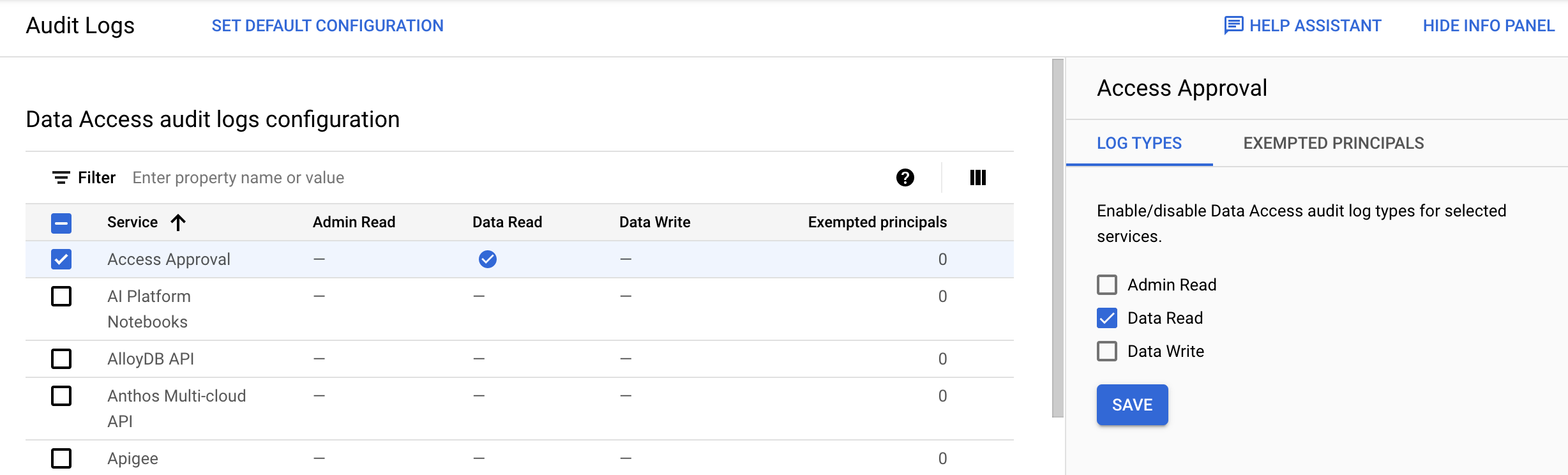
You can also enable audit logs for all Google Cloud services that produce Data Access audit logs. In the Data Access audit logs configuration table, select all Google Cloud services.
Note that this bulk configuration method applies only to the Google Cloud services that are available for your resource. If a new Google Cloud service is added, it inherits your default audit configuration.
Disable Data Access audit logs
To disable Data Access audit logs, do the following:
In the Data Access audit logs configuration table, select one or more Google Cloud services.
In the Log Types tab in the information panel, select the Data Access audit log types that you want to disable for your selected services.
Click Save.
Where you've successfully disabled Data Access audit logs, the table indicates this with a dash. Any enabled Data Access audit logs are indicated with a check_circle Check icon.
Set exemptions
You can set exemptions to let you control which principals generate Data Access audit logs for particular services. When you add an exempted principal, audit logs aren't created for them for the selected log types.
To set exemptions, do the following:
In the Data Access audit logs configuration table, select a Google Cloud service from the Service column.
Select the Exempted Principals tab in the information panel.
In Add exempted principal, enter the principal that you want to exempt from generating Data Access audit logs for your selected service.
You can add multiple principals by clicking the Add exempted principal button as many times as needed.
For a list of valid principals, including users and groups, see the
Bindingtype reference.In Disabled Log Types, select the Data Access audit log types that you want to disable.
Click Save.
Where you have successfully added exempted principals to a service, the Data Access audit logs configuration table indicates this with a number under the Exempted principals column.
To remove a principal from your exemption list, do the following:
In the Data Access audit logs configuration table, select a Google Cloud service from the Service column.
Select the Exempted Principals tab in the information panel.
Hold your pointer over a principal name and then select Delete.
After the principal's name is shown in strikethrough text, click Save.
To edit the information for an exempted principal, do the following:
In the Data Access audit logs configuration table, select a Google Cloud service from the Service column.
Select the Exempted Principals tab in the information panel.
Locate the principal and select expand expand_more Show more.
Select or deselect the Data Access audit log types as appropriate for the principal.
Click Save.
Set the default configuration
You can set a configuration that all new and existing Google Cloud services in your Google Cloud project, folder, or organization inherit. Setting this default configuration applies if a new Google Cloud service becomes available and principals in your organization begin using it: the service inherits the audit logging policy that you have already set for other Google Cloud services, ensuring that Data Access audit logs are captured.
To set or edit the default configuration, do the following:
Click Set Default Configuration.
In the Log Types tab in the information panel, select the Data Access audit log types that you want to enable or disable.
Click Save.
Select the Exempted Principals tab in the information panel.
In Add exempted principal, enter the principal that you want to exempt from generating Data Access audit logs for your selected service.
You can add multiple principals by clicking the Add exempted principal button as many times as needed.
For a list of valid principals, including users and groups, see the
Bindingtype reference.In Disabled Log Types, select the Data Access audit log types that you want to disable.
Click Save.
Configure Data Access audit logs with the API
This section explains how to use the API and the gcloud CLI to configure Data Access audit logs programmatically.
Many of these tasks can also be performed by using the Google Cloud console; for instructions, see Configure Data Access audit logs with the Google Cloud console on this page.
IAM policy objects
To configure Data Access audit logs using the API, you must edit the
IAM policy associated with your Google Cloud project, folder,
or organization. The audit log configuration is in the auditConfigs section of
the policy:
"auditConfigs": [
{
object(AuditConfig)
}
]
For details, see the IAM Policy type.
The following sections describe the AuditConfig object in more detail.
For the API and gcloud CLI commands used to change the configuration,
see the section titled
getIamPolicy and setIamPolicy.
AuditConfig objects
The audit log configuration consists of a list of
AuditConfig
objects. Each object configures the logs for one service, or it establishes a
broader configuration for all services. Each object looks like the following:
{
"service": SERVICE_NAME,
"auditLogConfigs": [
{
"logType": "ADMIN_READ"
"exemptedMembers": [ PRINCIPAL,]
},
{
"logType": "DATA_READ"
"exemptedMembers": [ PRINCIPAL,]
},
{
"logType": "DATA_WRITE"
"exemptedMembers": [ PRINCIPAL,]
},
]
},
SERVICE_NAME has a value such as "appengine.googleapis.com", or it is the
special value, "allServices". If a configuration doesn't mention a particular
service, then the broader configuration is used for that service. If there is no
configuration, then Data Access audit logs aren't enabled for that service.
For a list of the service names, see
Log services.
The auditLogConfigs section of the AuditConfig object is a list of 0 to 3
objects, each of which configures one kind of audit log information. If you omit
one of the kinds from the list, then that kind of information isn't enabled
for the service.
PRINCIPAL is a user for whom Data Access audit logs isn't collected. The
Binding type describes different kinds of principals, including
users and groups, but not all of those can be used to configure Data Access
audit logs.
Following is an example of an audit configuration in both JSON and YAML formats. The YAML format is the default when using the Google Cloud CLI.
JSON
"auditConfigs": [
{
"auditLogConfigs": [
{
"logType": "ADMIN_READ"
},
{
"logType": "DATA_WRITE"
},
{
"logType": "DATA_READ"
}
],
"service": "allServices"
},
{
"auditLogConfigs": [
{
"exemptedMembers": [
"499862534253-compute@developer.gserviceaccount.com"
],
"logType": "ADMIN_READ"
}
],
"service": "cloudsql.googleapis.com"
}
],
YAML
auditConfigs:
- auditLogConfigs:
- logType: ADMIN_READ
- logType: DATA_WRITE
- logType: DATA_READ
service: allServices
- auditLogConfigs:
- exemptedMembers:
- 499862534253-compute@developer.gserviceaccount.com
logType: ADMIN_READ
service: cloudsql.googleapis.com
Common configurations
Following are some common audit log configurations for Google Cloud projects.
Enable all Data Access audit logs
The following auditConfigs section enables Data Access audit logs for all
services and principals:
JSON
"auditConfigs": [
{
"service": "allServices",
"auditLogConfigs": [
{ "logType": "ADMIN_READ" },
{ "logType": "DATA_READ" },
{ "logType": "DATA_WRITE" },
]
},
]
YAML
auditConfigs:
- auditLogConfigs:
- logType: ADMIN_READ
- logType: DATA_WRITE
- logType: DATA_READ
service: allServices
Enable one service and information kind
The following configuration enables DATA_WRITE Data Access audit logs for
Cloud SQL:
JSON
"auditConfigs": [
{
"service": "cloudsql.googleapis.com",
"auditLogConfigs": [
{ "logType": "DATA_WRITE" },
]
},
]
YAML
auditConfigs:
- auditLogConfigs:
- logType: DATA_WRITE
service: cloudsql.googleapis.com
Disable all Data Access audit logs
To disable all Data Access audit logs (except BigQuery) in a
Google Cloud project, include an empty auditConfigs: section in your new
IAM policy:
JSON
"auditConfigs": [],
YAML
auditConfigs:
If you remove the auditConfigs section entirely from your new policy,
then setIamPolicy doesn't change the existing Data Access audit logs
configuration. For more information, see the section titled
The setIamPolicy update mask.
BigQuery Data Access audit logs can't be disabled.
getIamPolicy and setIamPolicy
You use the Cloud Resource Manager API getIamPolicy and setIamPolicy methods to read
and write your IAM policy. You have several choices for the
specific methods to use:
The Cloud Resource Manager API has the following methods:
projects.getIamPolicy projects.setIamPolicy organizations.getIamPolicy organizations.setIamPolicyThe Google Cloud CLI has the following Resource Manager commands:
gcloud projects get-iam-policy gcloud projects set-iam-policy gcloud resource-manager folders get-iam-policy gcloud resource-manager folders set-iam-policy gcloud organizations get-iam-policy gcloud organizations set-iam-policy gcloud beta billing accounts get-iam-policy gcloud beta billing accounts set-iam-policy
Regardless of your choice, follow these three steps:
- Read the current policy using one of the
getIamPolicymethods. Save the policy to a temporary file. - Edit the policy in the temporary file.
Change (or add) only the
auditConfigssection. - Write the edited policy in the temporary file,
using one of the
setIamPolicymethods.
setIamPolicy fails if Resource Manager detects that someone
else changed the policy after you read it in the first step. If this happens,
then repeat the three steps.
Examples
The following examples demonstrate how to configure your project's Data Access
audit logs using the gcloud command and the Cloud Resource Manager API.
To configure organization Data Access audit logs, replace the "projects" version of the commands and API methods with the "organizations" version.
gcloud
To configure your Data Access audit logs using
the gcloud projects command,
do the following:
Read your project's IAM policy and store it in a file:
gcloud projects get-iam-policy PROJECT_ID > /tmp/policy.yamlThe following shows the returned policy. This policy doesn't have an
auditConfigssection:bindings: - members: - user:colleague@example.com role: roles/editor - members: - user:myself@example.com role: roles/owner etag: BwVM-FDzeYM= version: 1Edit your policy in
/tmp/policy.yaml, adding or changing only the Data Access audit logs configuration.An example of your edited policy, which enables Cloud SQL data-write Data Access audit logs:
auditConfigs: - auditLogConfigs: - logType: DATA_WRITE service: cloudsql.googleapis.com bindings: - members: - user:colleague@example.com role: roles/editor - members: - user:myself@example.com role: roles/owner etag: BwVM-FDzeYM= version: 1As the previous example shows, four lines have been added to the beginning of the policy.
Write your new IAM policy:
gcloud projects set-iam-policy PROJECT_ID /tmp/policy.yamlIf the preceding command reports a conflict with another change, then repeat these steps, starting with the first step.
JSON
To work with your IAM policy in JSON format instead of YAML,
substitute the following gcloud commands into the example:
gcloud projects get-iam-policy PROJECT_ID --format=json >/tmp/policy.json
gcloud projects set-iam-policy PROJECT_ID /tmp/policy.json
API
To configure your Data Access audit logs using the Cloud Resource Manager API, do the following:
Read your project's IAM policy, specifying the following parameters to the getIamPolicy API method:
- resource:
projects/PROJECT_ID - Request body: empty
The method returns the current policy object:
{ "version": 1, "etag": "BwXqwxkr40M=", "bindings": [ { "role": "roles/owner", "members": [ "user:myself@example.com" ] } ] }The previous example shows that the project's policy doesn't have an
auditConfigssection.- resource:
Edit the current policy:
Change or add the
auditConfigssection.To disable your Data Access audit logs, include an empty value for the section:
auditConfigs:[].Preserve the value of
etag.
You can also remove all other information from the new policy object, as long as you're careful to set
updateMaskin the next step. The following shows the edited policy, which enables Cloud SQLDATA_WRITEaudit logs:{ "policy": { "auditConfigs": [ { "auditLogConfigs": [ { "logType": "DATA_WRITE" } ], "service": "cloudsql.googleapis.com" } ], "etag": "BwXqwxkr40M=" }, "updateMask": "auditConfigs,etag" }Write the new policy using the
setIamPolicyAPI method, specifying the following parameters:- resource:
projects/PROJECT_ID - Request body: Include the edited policy.
- resource:
The setIamPolicy update mask
This section explains the importance of the updateMask parameter in the
setIamPolicy method, and explains why you must be careful with the
gcloud CLI set-iam-policy command so that you don't cause
accidental harm to your Google Cloud project or organization.
The setIamPolicy API method uses an updateMask parameter to
control which policy fields are updated. For example, if the mask does not
contain bindings, then you can't accidentally change that policy section. On
the other hand, if the mask does contain bindings, then that section is
always updated. If you don't include an updated value for bindings, then
that section is removed entirely from the policy.
The gcloud projects set-iam-policy command, which calls setIamPolicy,
doesn't let you specify the updateMask parameter. Instead, the command
computes a value for updateMask in the following way:
- The
updateMaskalways contains the fieldsbindingsandetag. - If the policy object supplied in
set-iam-policycontains any other top-level fields—such asauditConfigs—then those fields are added toupdateMask.
As a consequence of these rules, the set-iam-policy command has the following
behaviors:
If you omit the
auditConfigssection in your new policy, then the previous value ofauditConfigssection (if any) isn't changed, because that section isn't in the update mask. This is harmless but might be confusing.If you omit
bindingsin your new policy object, then thebindingssection is removed from your policy, since this section appears in the update mask. This is very harmful, and causes all principals to lose access to your Google Cloud project.If you omit
etagin your new policy object, this disables the checking for concurrent changes to your policy and might result in your changes accidentally overwriting someone else's changes.
