Questa pagina descrive come creare una schermata e inserirla in un live streaming. Gli slate sono contenuti che possono sostituire i contenuti principali del live streaming ogni volta che vuoi (ad esempio, se riscontri problemi tecnici nel flusso di input o per nascondere contenuti sensibili nel flusso di input).
Configura il progetto Google Cloud e l'autenticazione
Se non hai creato un Google Cloud progetto e le credenziali, consulta la sezione Prima di iniziare.Carica un video nel bucket Cloud Storage
- Nella console Google Cloud , vai alla pagina Browser Cloud Storage.
Vai alla pagina Browser Cloud Storage - Fai clic sul nome del bucket per aprirlo.
- Fai clic su Carica file.
- Seleziona un file video da caricare dalla tua macchina locale. Puoi utilizzare un video di esempio di 60 secondi.
Il video è ora salvato nel bucket Cloud Storage.
Creare una risorsa
Gli asset sono video o immagini che possono essere utilizzati con l'API Live Stream. Un asset viene utilizzato per creare un evento del canale di inserimento di un'emittente. Devi creare un asset molto prima di pianificare di utilizzarlo per una scheda perché l'API impiega del tempo per elaborarlo. Se l'asset non è pronto dopo due secondi dall'ora di esecuzione dell'evento di slate, viene visualizzata una schermata nera finché l'asset non è pronto.
Per creare una risorsa, utilizza il metodo
projects.locations.assets.create. L'esempio seguente
crea un asset video.
REST
Prima di utilizzare i dati della richiesta, apporta le seguenti sostituzioni:
PROJECT_NUMBER: il numero del tuo progetto Google Cloud ; si trova nel campo Numero progetto nella pagina Impostazioni IAMLOCATION: la posizione in cui creare l'asset; utilizza una delle regioni supportateMostra localitàus-central1us-east1us-east4us-west1us-west2northamerica-northeast1southamerica-east1asia-east1asia-east2asia-south1asia-northeast1asia-southeast1australia-southeast1europe-north1europe-west1europe-west2europe-west3europe-west4
ASSET_ID: un identificatore definito dall'utente per la nuova risorsa da creare. Questo valore deve contenere da 1 a 63 caratteri, iniziare e terminare con[a-z0-9]e può contenere trattini (-) tra i caratteri. Ad esempio:my-asset.ASSET_URI: l'URI del video nel bucket Cloud Storage da utilizzare, ad esempiogs://my-bucket/my-video.mp4(vedi i formati multimediali supportati)
Per inviare la richiesta, espandi una di queste opzioni:
Dovresti ricevere una risposta JSON simile alla seguente:
{
"name": "projects/PROJECT_NUMBER/locations/LOCATION/operations/OPERATION_ID",
"metadata": {
"@type": "type.googleapis.com/google.cloud.video.livestream.v1.OperationMetadata",
"createTime": CREATE_TIME,
"target": "projects/PROJECT_NUMBER/locations/LOCATION/assets/ASSET_ID",
"verb": "create",
"requestedCancellation": false,
"apiVersion": "v1"
},
"done": false
}
C#
Per scoprire come installare e utilizzare la libreria client per l'API Live Stream, consulta Librerie client dell'API Live Stream. Per saperne di più, consulta la documentazione di riferimento dell'API Live Stream C#.
Per autenticarti nell'API Live Stream, configura le Credenziali predefinite dell'applicazione. Per ulteriori informazioni, consulta Configura l'autenticazione per un ambiente di sviluppo locale.
Go
Per scoprire come installare e utilizzare la libreria client per l'API Live Stream, consulta Librerie client dell'API Live Stream. Per saperne di più, consulta la documentazione di riferimento dell'API Live Stream Go.
Per autenticarti nell'API Live Stream, configura le Credenziali predefinite dell'applicazione. Per ulteriori informazioni, consulta Configura l'autenticazione per un ambiente di sviluppo locale.
Java
Per scoprire come installare e utilizzare la libreria client per l'API Live Stream, consulta Librerie client dell'API Live Stream. Per saperne di più, consulta la documentazione di riferimento dell'API Live Stream Java.
Per autenticarti nell'API Live Stream, configura le Credenziali predefinite dell'applicazione. Per ulteriori informazioni, consulta Configura l'autenticazione per un ambiente di sviluppo locale.
Node.js
Per scoprire come installare e utilizzare la libreria client per l'API Live Stream, consulta Librerie client dell'API Live Stream. Per saperne di più, consulta la documentazione di riferimento dell'API Live Stream Node.js.
Per autenticarti nell'API Live Stream, configura le Credenziali predefinite dell'applicazione. Per ulteriori informazioni, consulta Configura l'autenticazione per un ambiente di sviluppo locale.
PHP
Per scoprire come installare e utilizzare la libreria client per l'API Live Stream, consulta Librerie client dell'API Live Stream. Per saperne di più, consulta la documentazione di riferimento dell'API Live Stream PHP.
Per autenticarti nell'API Live Stream, configura le Credenziali predefinite dell'applicazione. Per ulteriori informazioni, consulta Configura l'autenticazione per un ambiente di sviluppo locale.
Python
Per scoprire come installare e utilizzare la libreria client per l'API Live Stream, consulta Librerie client dell'API Live Stream. Per saperne di più, consulta la documentazione di riferimento dell'API Live Stream Python.
Per autenticarti nell'API Live Stream, configura le Credenziali predefinite dell'applicazione. Per ulteriori informazioni, consulta Configura l'autenticazione per un ambiente di sviluppo locale.
Ruby
Per scoprire come installare e utilizzare la libreria client per l'API Live Stream, consulta Librerie client dell'API Live Stream. Per saperne di più, consulta la documentazione di riferimento dell'API Live Stream Ruby.
Per autenticarti nell'API Live Stream, configura le Credenziali predefinite dell'applicazione. Per ulteriori informazioni, consulta Configura l'autenticazione per un ambiente di sviluppo locale.
Crea un endpoint di input
Per creare un endpoint di input, utilizza il
metodo projects.locations.inputs.create.
REST
Prima di utilizzare i dati della richiesta, apporta le seguenti sostituzioni:
PROJECT_NUMBER: il numero del tuo progetto Google Cloud ; si trova nel campo Numero progetto nella pagina Impostazioni IAMLOCATION: la località in cui creare l'endpoint di input; utilizza una delle regioni supportateMostra localitàus-central1us-east1us-east4us-west1us-west2northamerica-northeast1southamerica-east1asia-east1asia-east2asia-south1asia-northeast1asia-southeast1australia-southeast1europe-north1europe-west1europe-west2europe-west3europe-west4
INPUT_ID: un identificatore definito dall'utente per il nuovo endpoint di input da creare (a cui invii il flusso di input). Questo valore deve contenere da 1 a 63 caratteri, iniziare e terminare con[a-z0-9]e può contenere trattini (-) tra i caratteri. Ad esempio:my-input.
Per inviare la richiesta, espandi una di queste opzioni:
Dovresti ricevere una risposta JSON simile alla seguente:
{
"name": "projects/PROJECT_NUMBER/locations/LOCATION/operations/OPERATION_ID",
"metadata": {
"@type": "type.googleapis.com/google.cloud.video.livestream.v1.OperationMetadata",
"createTime": CREATE_TIME,
"target": "projects/PROJECT_NUMBER/locations/LOCATION/inputs/INPUT_ID",
"verb": "create",
"requestedCancellation": false,
"apiVersion": "v1"
},
"done": false
}
C#
Per scoprire come installare e utilizzare la libreria client per l'API Live Stream, consulta Librerie client dell'API Live Stream. Per saperne di più, consulta la documentazione di riferimento dell'API Live Stream C#.
Per autenticarti nell'API Live Stream, configura le Credenziali predefinite dell'applicazione. Per ulteriori informazioni, consulta Configura l'autenticazione per un ambiente di sviluppo locale.
Go
Per scoprire come installare e utilizzare la libreria client per l'API Live Stream, consulta Librerie client dell'API Live Stream. Per saperne di più, consulta la documentazione di riferimento dell'API Live Stream Go.
Per autenticarti nell'API Live Stream, configura le Credenziali predefinite dell'applicazione. Per ulteriori informazioni, consulta Configura l'autenticazione per un ambiente di sviluppo locale.
Java
Per scoprire come installare e utilizzare la libreria client per l'API Live Stream, consulta Librerie client dell'API Live Stream. Per saperne di più, consulta la documentazione di riferimento dell'API Live Stream Java.
Per autenticarti nell'API Live Stream, configura le Credenziali predefinite dell'applicazione. Per ulteriori informazioni, consulta Configura l'autenticazione per un ambiente di sviluppo locale.
Node.js
Per scoprire come installare e utilizzare la libreria client per l'API Live Stream, consulta Librerie client dell'API Live Stream. Per saperne di più, consulta la documentazione di riferimento dell'API Live Stream Node.js.
Per autenticarti nell'API Live Stream, configura le Credenziali predefinite dell'applicazione. Per ulteriori informazioni, consulta Configura l'autenticazione per un ambiente di sviluppo locale.
PHP
Per scoprire come installare e utilizzare la libreria client per l'API Live Stream, consulta Librerie client dell'API Live Stream. Per saperne di più, consulta la documentazione di riferimento dell'API Live Stream PHP.
Per autenticarti nell'API Live Stream, configura le Credenziali predefinite dell'applicazione. Per ulteriori informazioni, consulta Configura l'autenticazione per un ambiente di sviluppo locale.
Python
Per scoprire come installare e utilizzare la libreria client per l'API Live Stream, consulta Librerie client dell'API Live Stream. Per saperne di più, consulta la documentazione di riferimento dell'API Live Stream Python.
Per autenticarti nell'API Live Stream, configura le Credenziali predefinite dell'applicazione. Per ulteriori informazioni, consulta Configura l'autenticazione per un ambiente di sviluppo locale.
Ruby
Per scoprire come installare e utilizzare la libreria client per l'API Live Stream, consulta Librerie client dell'API Live Stream. Per saperne di più, consulta la documentazione di riferimento dell'API Live Stream Ruby.
Per autenticarti nell'API Live Stream, configura le Credenziali predefinite dell'applicazione. Per ulteriori informazioni, consulta Configura l'autenticazione per un ambiente di sviluppo locale.
Ottieni i dettagli dell'endpoint di input
Per ottenere i dettagli dell'endpoint di input, utilizza il metodo projects.locations.inputs.get.
REST
Prima di utilizzare i dati della richiesta, apporta le seguenti sostituzioni:
PROJECT_NUMBER: il numero del tuo progetto Google Cloud ; si trova nel campo Numero progetto nella pagina Impostazioni IAMLOCATION: la località in cui si trova l'endpoint di input; utilizza una delle regioni supportateMostra localitàus-central1us-east1us-east4us-west1us-west2northamerica-northeast1southamerica-east1asia-east1asia-east2asia-south1asia-northeast1asia-southeast1australia-southeast1europe-north1europe-west1europe-west2europe-west3europe-west4
INPUT_ID: l'identificatore definito dall'utente per l'endpoint di input
Per inviare la richiesta, espandi una di queste opzioni:
Dovresti ricevere una risposta JSON simile alla seguente:
{
"name": "projects/PROJECT_NUMBER/locations/LOCATION/inputs/INPUT_ID",
"createTime": CREATE_TIME,
"updateTime": UPDATE_TIME,
"type": "RTMP_PUSH",
"uri": "INPUT_STREAM_URI", # For example, "rtmp://1.2.3.4/live/b8ebdd94-c8d9-4d88-a16e-b963c43a953b",
"tier": "HD"
}
C#
Per scoprire come installare e utilizzare la libreria client per l'API Live Stream, consulta Librerie client dell'API Live Stream. Per saperne di più, consulta la documentazione di riferimento dell'API Live Stream C#.
Per autenticarti nell'API Live Stream, configura le Credenziali predefinite dell'applicazione. Per ulteriori informazioni, consulta Configura l'autenticazione per un ambiente di sviluppo locale.
Go
Per scoprire come installare e utilizzare la libreria client per l'API Live Stream, consulta Librerie client dell'API Live Stream. Per saperne di più, consulta la documentazione di riferimento dell'API Live Stream Go.
Per autenticarti nell'API Live Stream, configura le Credenziali predefinite dell'applicazione. Per ulteriori informazioni, consulta Configura l'autenticazione per un ambiente di sviluppo locale.
Java
Per scoprire come installare e utilizzare la libreria client per l'API Live Stream, consulta Librerie client dell'API Live Stream. Per saperne di più, consulta la documentazione di riferimento dell'API Live Stream Java.
Per autenticarti nell'API Live Stream, configura le Credenziali predefinite dell'applicazione. Per ulteriori informazioni, consulta Configura l'autenticazione per un ambiente di sviluppo locale.
Node.js
Per scoprire come installare e utilizzare la libreria client per l'API Live Stream, consulta Librerie client dell'API Live Stream. Per saperne di più, consulta la documentazione di riferimento dell'API Live Stream Node.js.
Per autenticarti nell'API Live Stream, configura le Credenziali predefinite dell'applicazione. Per ulteriori informazioni, consulta Configura l'autenticazione per un ambiente di sviluppo locale.
PHP
Per scoprire come installare e utilizzare la libreria client per l'API Live Stream, consulta Librerie client dell'API Live Stream. Per saperne di più, consulta la documentazione di riferimento dell'API Live Stream PHP.
Per autenticarti nell'API Live Stream, configura le Credenziali predefinite dell'applicazione. Per ulteriori informazioni, consulta Configura l'autenticazione per un ambiente di sviluppo locale.
Python
Per scoprire come installare e utilizzare la libreria client per l'API Live Stream, consulta Librerie client dell'API Live Stream. Per saperne di più, consulta la documentazione di riferimento dell'API Live Stream Python.
Per autenticarti nell'API Live Stream, configura le Credenziali predefinite dell'applicazione. Per ulteriori informazioni, consulta Configura l'autenticazione per un ambiente di sviluppo locale.
Ruby
Per scoprire come installare e utilizzare la libreria client per l'API Live Stream, consulta Librerie client dell'API Live Stream. Per saperne di più, consulta la documentazione di riferimento dell'API Live Stream Ruby.
Per autenticarti nell'API Live Stream, configura le Credenziali predefinite dell'applicazione. Per ulteriori informazioni, consulta Configura l'autenticazione per un ambiente di sviluppo locale.
Trova il campo uri e copia il valore INPUT_STREAM_URI restituito da utilizzare in un secondo momento nella sezione Invia il flusso di input.
Crea un canale
Per creare un canale, utilizza il
metodo projects.locations.channels.create. Gli esempi seguenti creano un canale che genera un live
streaming HLS. Il live streaming è costituito da una sola versione in alta definizione (1280x720).
REST
Prima di utilizzare i dati della richiesta, apporta le seguenti sostituzioni:
PROJECT_NUMBER: il numero del tuo progetto Google Cloud ; si trova nel campo Numero progetto nella pagina Impostazioni IAMLOCATION: la località in cui creare il canale; utilizza una delle regioni supportateMostra localitàus-central1us-east1us-east4us-west1us-west2northamerica-northeast1southamerica-east1asia-east1asia-east2asia-south1asia-northeast1asia-southeast1australia-southeast1europe-north1europe-west1europe-west2europe-west3europe-west4
CHANNEL_ID: un identificatore definito dall'utente per il canale da creare; questo valore deve contenere da 1 a 63 caratteri, iniziare e terminare con[a-z0-9]e può contenere trattini (-) tra i caratteriINPUT_ID: l'identificatore definito dall'utente per l'endpoint di inputBUCKET_NAME: il nome del bucket Cloud Storage che hai creato per contenere i file manifest e segmento del live streaming
Per inviare la richiesta, espandi una di queste opzioni:
Dovresti ricevere una risposta JSON simile alla seguente:
{
"name": "projects/PROJECT_NUMBER/locations/LOCATION/operations/OPERATION_ID",
"metadata": {
"@type": "type.googleapis.com/google.cloud.video.livestream.v1.OperationMetadata",
"createTime": CREATE_TIME,
"target": "projects/PROJECT_NUMBER/locations/LOCATION/channels/CHANNEL_ID",
"verb": "create",
"requestedCancellation": false,
"apiVersion": "v1"
},
"done": false
}
C#
Per scoprire come installare e utilizzare la libreria client per l'API Live Stream, consulta Librerie client dell'API Live Stream. Per saperne di più, consulta la documentazione di riferimento dell'API Live Stream C#.
Per autenticarti nell'API Live Stream, configura le Credenziali predefinite dell'applicazione. Per ulteriori informazioni, consulta Configura l'autenticazione per un ambiente di sviluppo locale.
Go
Per scoprire come installare e utilizzare la libreria client per l'API Live Stream, consulta Librerie client dell'API Live Stream. Per saperne di più, consulta la documentazione di riferimento dell'API Live Stream Go.
Per autenticarti nell'API Live Stream, configura le Credenziali predefinite dell'applicazione. Per ulteriori informazioni, consulta Configura l'autenticazione per un ambiente di sviluppo locale.
Java
Per scoprire come installare e utilizzare la libreria client per l'API Live Stream, consulta Librerie client dell'API Live Stream. Per saperne di più, consulta la documentazione di riferimento dell'API Live Stream Java.
Per autenticarti nell'API Live Stream, configura le Credenziali predefinite dell'applicazione. Per ulteriori informazioni, consulta Configura l'autenticazione per un ambiente di sviluppo locale.
Node.js
Per scoprire come installare e utilizzare la libreria client per l'API Live Stream, consulta Librerie client dell'API Live Stream. Per saperne di più, consulta la documentazione di riferimento dell'API Live Stream Node.js.
Per autenticarti nell'API Live Stream, configura le Credenziali predefinite dell'applicazione. Per ulteriori informazioni, consulta Configura l'autenticazione per un ambiente di sviluppo locale.
PHP
Per scoprire come installare e utilizzare la libreria client per l'API Live Stream, consulta Librerie client dell'API Live Stream. Per saperne di più, consulta la documentazione di riferimento dell'API Live Stream PHP.
Per autenticarti nell'API Live Stream, configura le Credenziali predefinite dell'applicazione. Per ulteriori informazioni, consulta Configura l'autenticazione per un ambiente di sviluppo locale.
Python
Per scoprire come installare e utilizzare la libreria client per l'API Live Stream, consulta Librerie client dell'API Live Stream. Per saperne di più, consulta la documentazione di riferimento dell'API Live Stream Python.
Per autenticarti nell'API Live Stream, configura le Credenziali predefinite dell'applicazione. Per ulteriori informazioni, consulta Configura l'autenticazione per un ambiente di sviluppo locale.
Ruby
Per scoprire come installare e utilizzare la libreria client per l'API Live Stream, consulta Librerie client dell'API Live Stream. Per saperne di più, consulta la documentazione di riferimento dell'API Live Stream Ruby.
Per autenticarti nell'API Live Stream, configura le Credenziali predefinite dell'applicazione. Per ulteriori informazioni, consulta Configura l'autenticazione per un ambiente di sviluppo locale.
Avviare il canale
Per avviare un canale, utilizza il
metodo projects.locations.channels.start.
REST
Prima di utilizzare i dati della richiesta, apporta le seguenti sostituzioni:
PROJECT_NUMBER: il numero del tuo progetto Google Cloud ; si trova nel campo Numero progetto nella pagina Impostazioni IAMLOCATION: la località in cui si trova il tuo canale; utilizza una delle regioni supportateMostra localitàus-central1us-east1us-east4us-west1us-west2northamerica-northeast1southamerica-east1asia-east1asia-east2asia-south1asia-northeast1asia-southeast1australia-southeast1europe-north1europe-west1europe-west2europe-west3europe-west4
CHANNEL_ID: un identificatore definito dall'utente per il canale
Per inviare la richiesta, espandi una di queste opzioni:
Dovresti ricevere una risposta JSON simile alla seguente:
{
"name": "projects/PROJECT_NUMBER/locations/LOCATION/operations/OPERATION_ID",
"metadata": {
"@type": "type.googleapis.com/google.cloud.video.livestream.v1.OperationMetadata",
"createTime": CREATE_TIME,
"target": "projects/PROJECT_NUMBER/locations/LOCATION/channels/CHANNEL_ID",
"verb": "start",
"requestedCancellation": false,
"apiVersion": "v1"
},
"done": false
}
C#
Per scoprire come installare e utilizzare la libreria client per l'API Live Stream, consulta Librerie client dell'API Live Stream. Per saperne di più, consulta la documentazione di riferimento dell'API Live Stream C#.
Per autenticarti nell'API Live Stream, configura le Credenziali predefinite dell'applicazione. Per ulteriori informazioni, consulta Configura l'autenticazione per un ambiente di sviluppo locale.
Go
Per scoprire come installare e utilizzare la libreria client per l'API Live Stream, consulta Librerie client dell'API Live Stream. Per saperne di più, consulta la documentazione di riferimento dell'API Live Stream Go.
Per autenticarti nell'API Live Stream, configura le Credenziali predefinite dell'applicazione. Per ulteriori informazioni, consulta Configura l'autenticazione per un ambiente di sviluppo locale.
Java
Per scoprire come installare e utilizzare la libreria client per l'API Live Stream, consulta Librerie client dell'API Live Stream. Per saperne di più, consulta la documentazione di riferimento dell'API Live Stream Java.
Per autenticarti nell'API Live Stream, configura le Credenziali predefinite dell'applicazione. Per ulteriori informazioni, consulta Configura l'autenticazione per un ambiente di sviluppo locale.
Node.js
Per scoprire come installare e utilizzare la libreria client per l'API Live Stream, consulta Librerie client dell'API Live Stream. Per saperne di più, consulta la documentazione di riferimento dell'API Live Stream Node.js.
Per autenticarti nell'API Live Stream, configura le Credenziali predefinite dell'applicazione. Per ulteriori informazioni, consulta Configura l'autenticazione per un ambiente di sviluppo locale.
PHP
Per scoprire come installare e utilizzare la libreria client per l'API Live Stream, consulta Librerie client dell'API Live Stream. Per saperne di più, consulta la documentazione di riferimento dell'API Live Stream PHP.
Per autenticarti nell'API Live Stream, configura le Credenziali predefinite dell'applicazione. Per ulteriori informazioni, consulta Configura l'autenticazione per un ambiente di sviluppo locale.
Python
Per scoprire come installare e utilizzare la libreria client per l'API Live Stream, consulta Librerie client dell'API Live Stream. Per saperne di più, consulta la documentazione di riferimento dell'API Live Stream Python.
Per autenticarti nell'API Live Stream, configura le Credenziali predefinite dell'applicazione. Per ulteriori informazioni, consulta Configura l'autenticazione per un ambiente di sviluppo locale.
Ruby
Per scoprire come installare e utilizzare la libreria client per l'API Live Stream, consulta Librerie client dell'API Live Stream. Per saperne di più, consulta la documentazione di riferimento dell'API Live Stream Ruby.
Per autenticarti nell'API Live Stream, configura le Credenziali predefinite dell'applicazione. Per ulteriori informazioni, consulta Configura l'autenticazione per un ambiente di sviluppo locale.
Inviare il flusso di input
Se utilizzi ffmpeg per inviare un flusso di test, apri una nuova finestra del terminale. Esegui
questo comando utilizzando
INPUT_STREAM_URI dalla sezione
Recupera dettagli endpoint di input:
ffmpeg -re -f lavfi -i "testsrc=size=1280x720 [out0]; sine=frequency=500 [out1]" \
-acodec aac -vcodec h264 -f flv INPUT_STREAM_URI
Riprodurre il live streaming
Per riprodurre il file multimediale generato in Shaka Player, completa i seguenti passaggi:
- Rendi leggibile pubblicamente il bucket Cloud Storage che hai creato.
- Per abilitare la condivisione delle risorse tra origini (CORS) in un bucket Cloud Storage, procedi nel seguente modo:
- Crea un file JSON contenente le seguenti informazioni:
[ { "origin": ["https://shaka-player-demo.appspot.com/"], "responseHeader": ["Content-Type", "Range"], "method": ["GET", "HEAD"], "maxAgeSeconds": 3600 } ] -
Esegui questo comando dopo aver sostituito
JSON_FILE_NAMEcon il nome del file JSON che hai creato nel passaggio precedente:gcloud storage buckets update gs://BUCKET_NAME --cors-file=JSON_FILE_NAME.json
- Crea un file JSON contenente le seguenti informazioni:
- Nel bucket Cloud Storage, individua il file generato. Fai clic su Copia URL nella colonna Accesso pubblico del file.
- Vai a Shaka Player, un lettore per live streaming online.
- Fai clic su Custom Content (Contenuti personalizzati) nella barra di navigazione in alto.
- Fai clic sul pulsante +.
Incolla l'URL pubblico del file nella casella Manifest URL (URL del manifest).
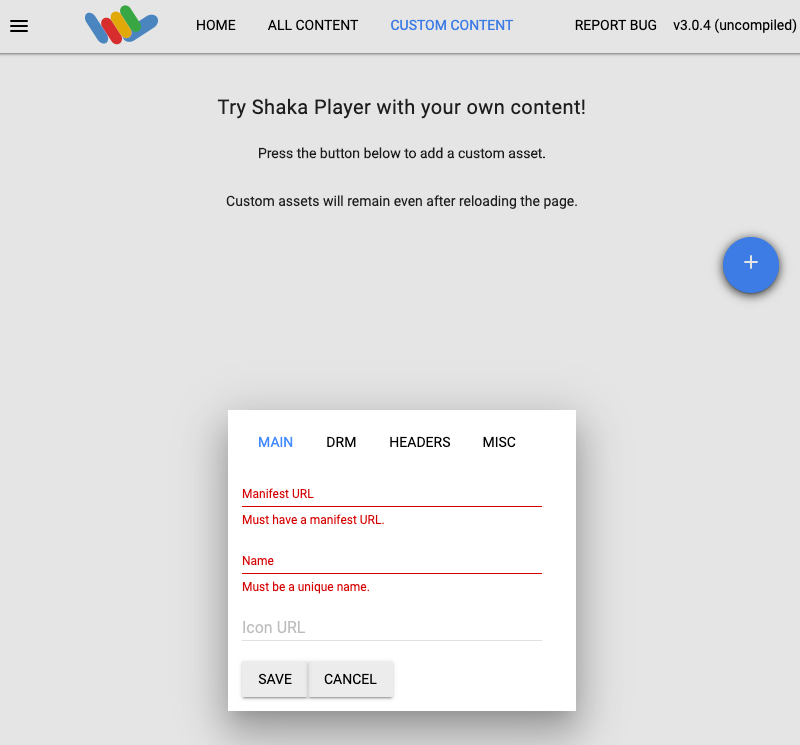
Digita un nome nella casella Name (Nome).
Fai clic su Salva.
Fai clic su Play (Riproduci).
Dovresti vedere una sequenza di prova riprodotta come live streaming.
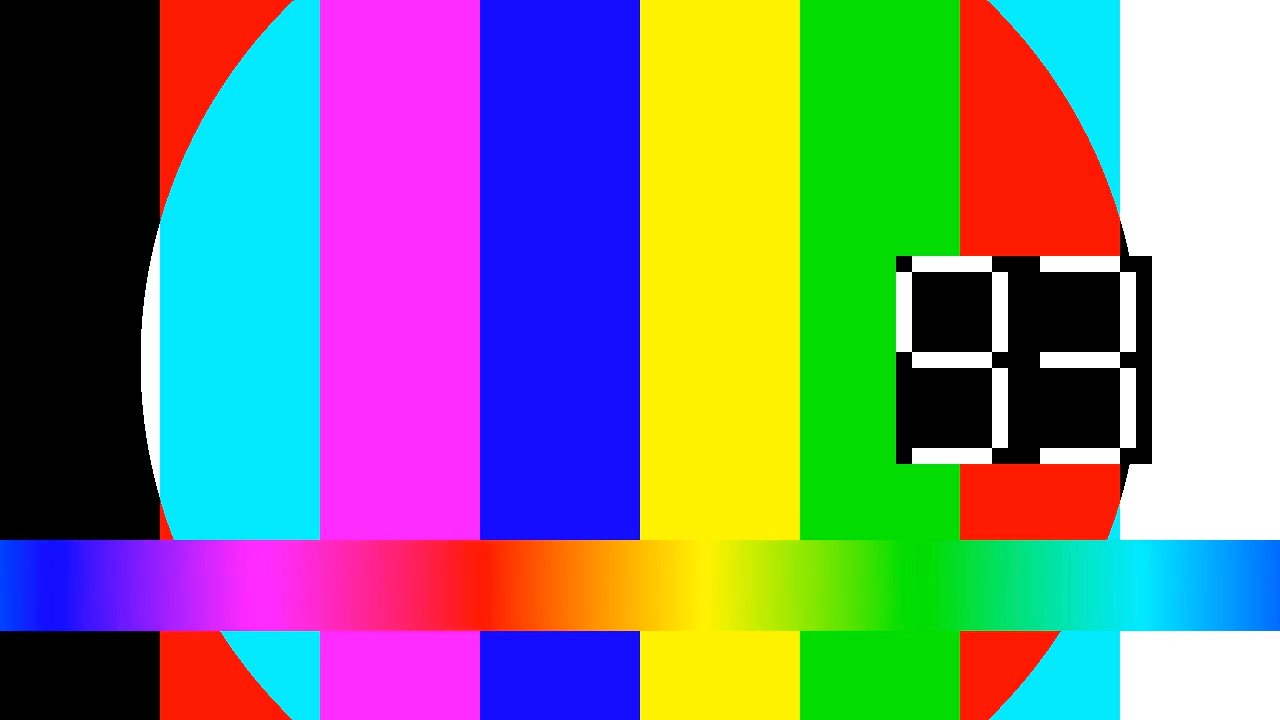
Creare un evento del canale
Per creare un evento del canale, utilizza il
metodo projects.locations.channels.events.create. Il
seguente esempio inserisce la schermata come evento del canale nel live streaming.
Se l'asset slate non è pronto (due secondi dopo l'inizio dell'esecuzione dell'evento), viene visualizzata una schermata nera finché l'asset slate non è pronto.
REST
Prima di utilizzare i dati della richiesta, apporta le seguenti sostituzioni:
PROJECT_NUMBER: il numero del tuo progetto Google Cloud ; si trova nel campo Numero progetto nella pagina Impostazioni IAMLOCATION: la località in cui si trova il tuo canale; utilizza una delle regioni supportateMostra localitàus-central1us-east1us-east4us-west1us-west2northamerica-northeast1southamerica-east1asia-east1asia-east2asia-south1asia-northeast1asia-southeast1australia-southeast1europe-north1europe-west1europe-west2europe-west3europe-west4
CHANNEL_ID: un identificatore definito dall'utente per il canaleEVENT_ID: un identificatore definito dall'utente per l'eventoASSET_ID: l'identificatore definito dall'utente per l'asset slate
Per inviare la richiesta, espandi una di queste opzioni:
Dovresti ricevere una risposta JSON simile alla seguente:
{
"name": "projects/PROJECT_NUMBER/locations/LOCATION/channels/CHANNEL_ID/events/EVENT_ID",
"createTime": CREATE_TIME,
"updateTime": UPDATE_TIME,
"slate": {
"duration": "60s",
"asset": "projects/PROJECT_NUMBER/locations/LOCATION/assets/ASSET_ID"
},
"executeNow": "true",
"state": "PENDING"
}
Controlla il live streaming per verificare che la lavagna sia inserita. Puoi anche verificare che
l'evento abbia state impostato su SUCCEEDED (vedi
Recuperare i dettagli degli eventi del canale).
Per creare una scheda a lunga esecuzione, rimuovi il campo duration dall'oggetto slate. Per rimuovere una scheda a lunga durata, crea un
evento del canale di ritorno al programma.

