Learn how to install the Cloud Tools for Eclipse plugin.
Before you begin
Install the Eclipse IDE for Enterprise Java and Web Developers, version 4.8 - 4.21 (later versions are not supported):
Note: When installing the plugin on Eclipse versions 4.21 (2021-09) and 4.20 (2021-06) you may run into a
Public key not founderror. You can work around this by going toWindow > Preferences > Install/Update > Available Software Sitesand disableLatest Eclipse IDE Packages ReleaseandLatest Eclipse Simultaneous Release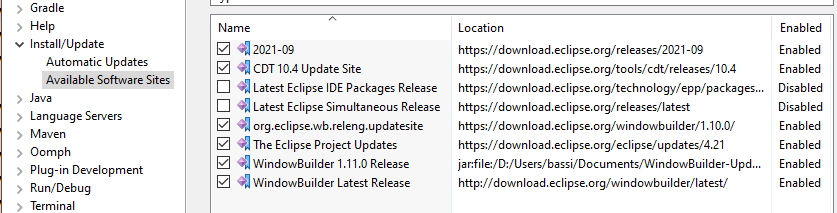
If you have the Google Plugin for Eclipse installed, complete the migrating from GPE procedures.
Install JDK 8. Earlier and later versions of Java are not supported.
Installing Cloud Tools for Eclipse
To install the plugin:
Drag the install button into your running Eclipse workspace:
Or from inside Eclipse, select Help > Eclipse Marketplace... and search for Google Cloud Tools for Eclipse.
Restart Eclipse when prompted.
What's next
- Now that you installed the plugin, you can create an App Engine application for the Java 8 standard environment or the flexible environment.

