Cloud Tools for Eclipse 在 Eclipse 内提供了一个向导,用于创建适用于 App Engine 柔性环境的新应用。
准备工作
- Sign in to your Google Cloud account. If you're new to Google Cloud, create an account to evaluate how our products perform in real-world scenarios. New customers also get $300 in free credits to run, test, and deploy workloads.
-
In the Google Cloud console, on the project selector page, select or create a Google Cloud project.
-
Make sure that billing is enabled for your Google Cloud project.
-
Enable the Cloud Build API.
- Install the Google Cloud CLI.
-
To initialize the gcloud CLI, run the following command:
gcloud init -
In the Google Cloud console, on the project selector page, select or create a Google Cloud project.
-
Make sure that billing is enabled for your Google Cloud project.
-
Enable the Cloud Build API.
- Install the Google Cloud CLI.
-
To initialize the gcloud CLI, run the following command:
gcloud init 在 Google Cloud 控制台中为您的 Google Cloud 项目创建 App Engine 应用。
选择您希望应用的计算资源所位于的区域。
- 确保您拥有最新版本的 Cloud Tools for Eclipse。
创建柔性应用
如需创建适用于 App Engine 柔性环境的应用,请执行以下操作:
点击 Google Cloud Platform 工具栏按钮
 。
。选择新建项目 > Google App Engine 柔性 Java 项目… (Google App Engine Flexible Java Project…)。
随即出现新建 App Engine 柔性项目 (New App Engine Flexible Project) 向导。
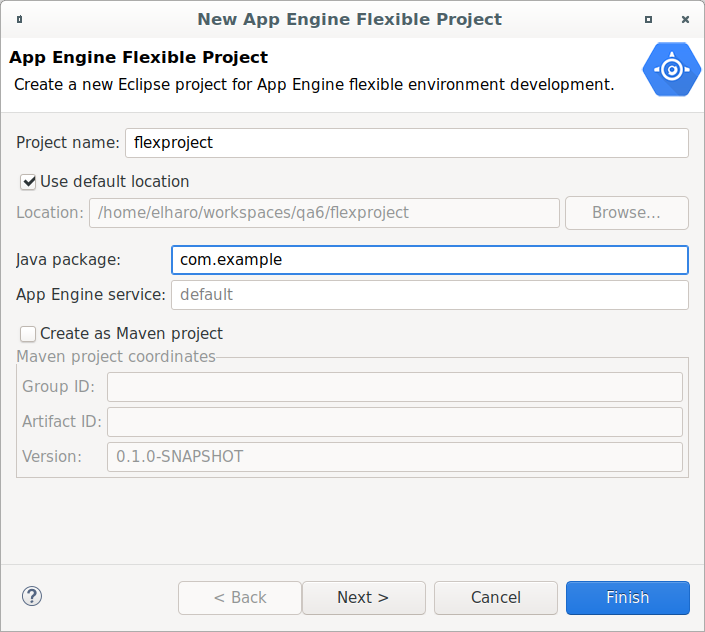
输入应用的项目名称。
如果需要,请输入可选字段的值:
输入 Java 包名称。
选择创建为 Maven 项目 (Create as Maven project) 复选框以生成
pom.xml,然后将 Eclipse 项目配置为使用 Maven 构建器。输入 Maven 项目的组 ID 和工件 ID (Artifact ID)。
点击下一步。
选择您在项目中所需的任何库。
点击完成。
Eclipse Project Explorer 中会显示新应用。
后续步骤
- 创建应用后,您便可以在本地工作站上运行和调试该应用。

