Cloud Tools for Eclipse provides a wizard inside Eclipse to create new applications for the App Engine flexible environment.
Before you begin
- Sign in to your Google Cloud account. If you're new to Google Cloud, create an account to evaluate how our products perform in real-world scenarios. New customers also get $300 in free credits to run, test, and deploy workloads.
-
In the Google Cloud console, on the project selector page, select or create a Google Cloud project.
-
Make sure that billing is enabled for your Google Cloud project.
-
Enable the Cloud Build API.
- Install the Google Cloud CLI.
-
To initialize the gcloud CLI, run the following command:
gcloud init -
In the Google Cloud console, on the project selector page, select or create a Google Cloud project.
-
Make sure that billing is enabled for your Google Cloud project.
-
Enable the Cloud Build API.
- Install the Google Cloud CLI.
-
To initialize the gcloud CLI, run the following command:
gcloud init Create an App Engine application for your Google Cloud project in the Google Cloud console.
Select a region where you want your app's computing resources located.
- Ensure you have the latest version of Cloud Tools for Eclipse.
Creating a flex application
To create an application for the App Engine flexible environment:
Click the Google Cloud Platform toolbar button
 .
.Select Create New Project > Google App Engine Flexible Java Project....
The New App Engine Flexible Project wizard displays.
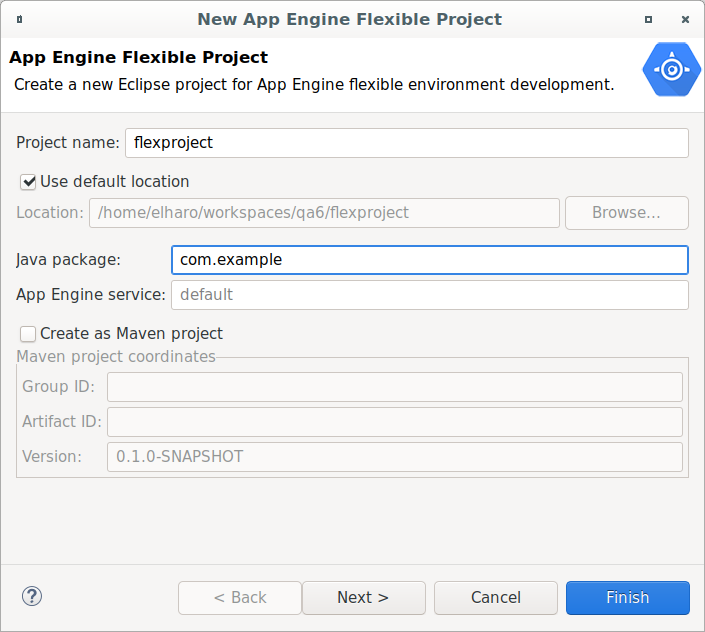
Enter a Project name for your application.
If you want, enter values for the optional fields:
Enter a Java package name.
Select the Create as Maven project checkbox to generate a
pom.xmland configure the Eclipse project to use the Maven builder.Enter the Group ID and Artifact ID for your Maven project.
Click Next.
Select any libraries you need in the project.
Click Finish.
The new application appears in the Eclipse Project Explorer.
What's next
- Once you've created an application, you can run and debug it on your local workstation.
