Eclipse용 Cloud Tools는 Eclipse 내부에 App Engine 가변형 환경을 위한 새 애플리케이션을 만드는 과정을 안내하는 마법사를 제공합니다.
시작하기 전에
- Sign in to your Google Cloud account. If you're new to Google Cloud, create an account to evaluate how our products perform in real-world scenarios. New customers also get $300 in free credits to run, test, and deploy workloads.
-
In the Google Cloud console, on the project selector page, select or create a Google Cloud project.
-
Make sure that billing is enabled for your Google Cloud project.
-
Enable the Cloud Build API.
- Install the Google Cloud CLI.
-
To initialize the gcloud CLI, run the following command:
gcloud init -
In the Google Cloud console, on the project selector page, select or create a Google Cloud project.
-
Make sure that billing is enabled for your Google Cloud project.
-
Enable the Cloud Build API.
- Install the Google Cloud CLI.
-
To initialize the gcloud CLI, run the following command:
gcloud init Google Cloud 콘솔에서 Google Cloud 프로젝트의 App Engine 애플리케이션을 만듭니다.
앱의 컴퓨팅 리소스를 배치할 리전을 선택합니다.
- Cloud Tools for Eclipse의 최신 버전이 있는지 확인합니다.
가변형 애플리케이션 만들기
App Engine 가변형 환경의 애플리케이션을 만들려면 다음 안내를 따르세요.
Google Cloud Platform 툴바 버튼
 을 클릭합니다.
을 클릭합니다.새 프로젝트 만들기 > Google App Engine 가변 자바 프로젝트...를 선택합니다.
새 App Engine 가변형 프로젝트 마법사가 표시됩니다.
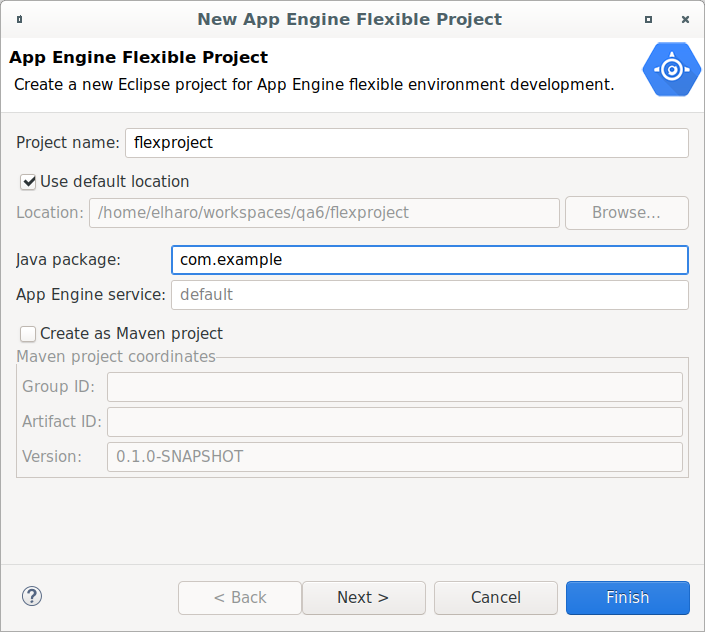
애플리케이션의 프로젝트 이름을 입력합니다.
원하는 경우 선택적 필드의 값을 입력합니다.
자바 패키지 이름을 입력합니다.
Maven 프로젝트로 작성 체크박스를 선택하여
pom.xml를 생성하고 Maven 빌더를 사용하도록 Eclipse 프로젝트를 구성하십시오.Maven 프로젝트의 그룹 ID 및 아티팩트 ID를 입력합니다.
다음을 클릭합니다.
프로젝트에서 필요한 라이브러리를 선택합니다.
마침을 클릭합니다.
새 애플리케이션이 Eclipse 프로젝트 탐색기에 나타납니다.
다음 단계
- 애플리케이션을 만들었으면 로컬 워크스테이션에서 실행하고 디버그할 수 있습니다.

