Cloud Tools for Eclipse menyediakan wizard di dalam Eclipse untuk membuat aplikasi baru untuk lingkungan fleksibel App Engine.
Sebelum memulai
- Sign in to your Google Cloud account. If you're new to Google Cloud, create an account to evaluate how our products perform in real-world scenarios. New customers also get $300 in free credits to run, test, and deploy workloads.
-
In the Google Cloud console, on the project selector page, select or create a Google Cloud project.
-
Make sure that billing is enabled for your Google Cloud project.
-
Enable the Cloud Build API.
- Install the Google Cloud CLI.
-
To initialize the gcloud CLI, run the following command:
gcloud init -
In the Google Cloud console, on the project selector page, select or create a Google Cloud project.
-
Make sure that billing is enabled for your Google Cloud project.
-
Enable the Cloud Build API.
- Install the Google Cloud CLI.
-
To initialize the gcloud CLI, run the following command:
gcloud init Buat aplikasi App Engine untuk project Google Cloud Anda di konsol Google Cloud.
Pilih region tempat Anda ingin menempatkan resource komputasi aplikasi.
- Pastikan Anda memiliki Cloud Tools for Eclipse versi terbaru.
Membuat aplikasi fleksibel
Untuk membuat aplikasi untuk lingkungan fleksibel App Engine:
Klik tombol toolbar Google Cloud Platform
 .
.Pilih Create New Project > Google App Engine Flexible Java Project....
Wizard New App Engine Flexible Project akan ditampilkan.
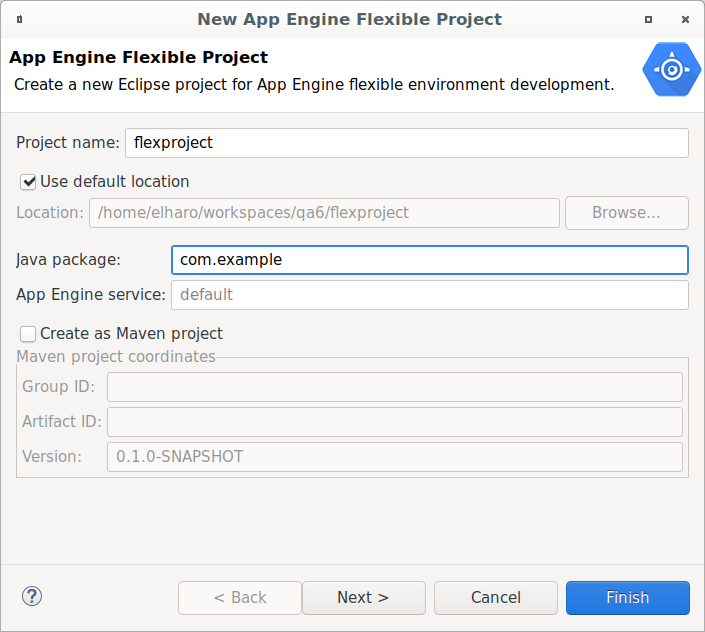
Masukkan Nama project untuk aplikasi Anda.
Jika mau, masukkan nilai untuk kolom opsional:
Masukkan nama paket Java.
Centang kotak Create as Maven project untuk membuat
pom.xmldan mengonfigurasi project Eclipse untuk menggunakan builder Maven.Masukkan Group ID dan Artifact ID untuk project Maven Anda.
Klik Berikutnya.
Pilih library yang Anda perlukan dalam project.
Klik Selesai.
Aplikasi baru akan muncul di Project Explorer Eclipse.
Langkah selanjutnya
- Setelah membuat aplikasi, Anda dapat menjalankan dan men-debug-nya di workstation lokal.

