Get started with Human-in-the-Loop
This quickstart introduces you to Human-in-the-Loop. In this quickstart, you will use the Google Cloud console to set up your Google Cloud project and authorization, create a processor, and then enable Human Review on that processor.
To follow step-by-step guidance for this task directly in the Google Cloud console, click Guide me:
Before you begin
- Sign in to your Google Cloud account. If you're new to Google Cloud, create an account to evaluate how our products perform in real-world scenarios. New customers also get $300 in free credits to run, test, and deploy workloads.
-
In the Google Cloud console, on the project selector page, select or create a Google Cloud project.
-
Make sure that billing is enabled for your Google Cloud project.
-
Enable the Document AI, Cloud Storage, Vertex AI APIs.
-
In the Google Cloud console, on the project selector page, select or create a Google Cloud project.
-
Make sure that billing is enabled for your Google Cloud project.
-
Enable the Document AI, Cloud Storage, Vertex AI APIs.
Create a processor
Note: The Human Review workflow is supported for the processors listed on the overview page.
In the Google Cloud console navigation menu, click Document AI and select Processor Gallery. Processor Gallery
In the Processor Gallery,
search for Invoice Parser and select Create.In the
Create processor menu, enter a name for your processor, such asmy-invoice-processor.Select the region closest to you.
Click Create. You will be taken to the details page of your newly created processor.
Enable Human Review on the processor
Go to your processor's
Human-in-the-Loop tab.Select
Configure Human-in-the-Loop 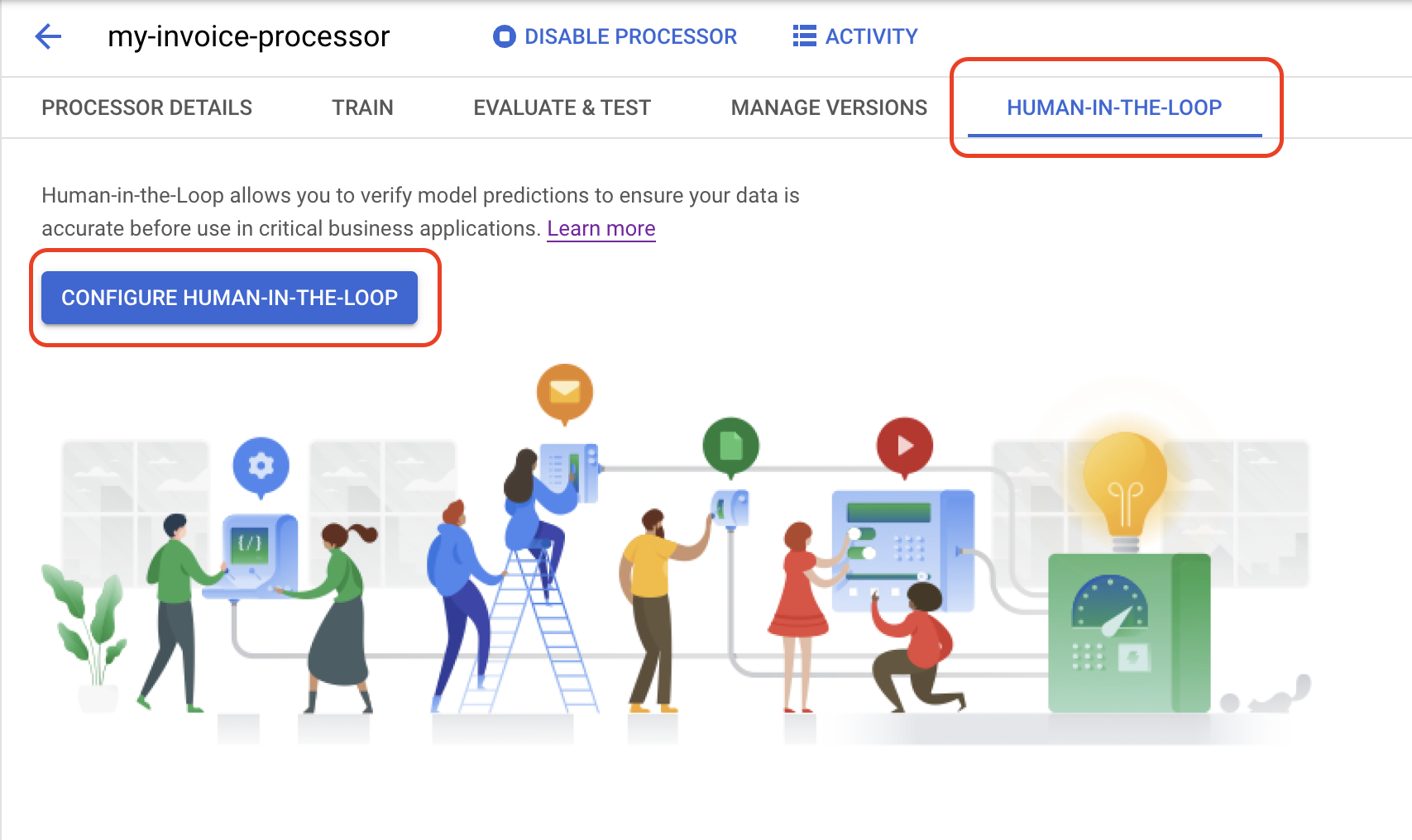
In the
Select specialists list, select Use my own specialists.In the
Labeler Pool list, select New Specialist Pool.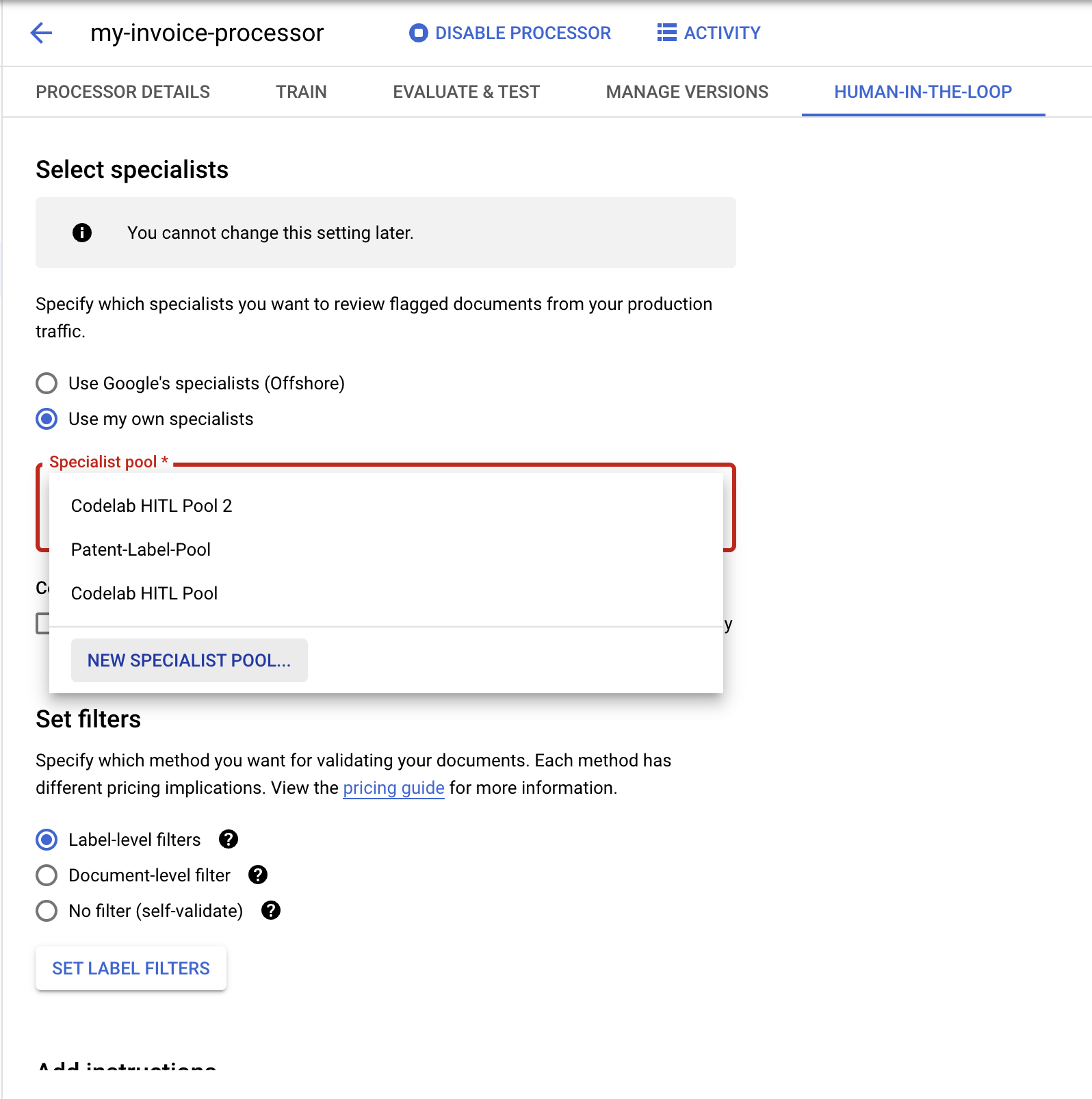
In the pop-up dialog, enter a
Pool name such asMy Labeler Pool.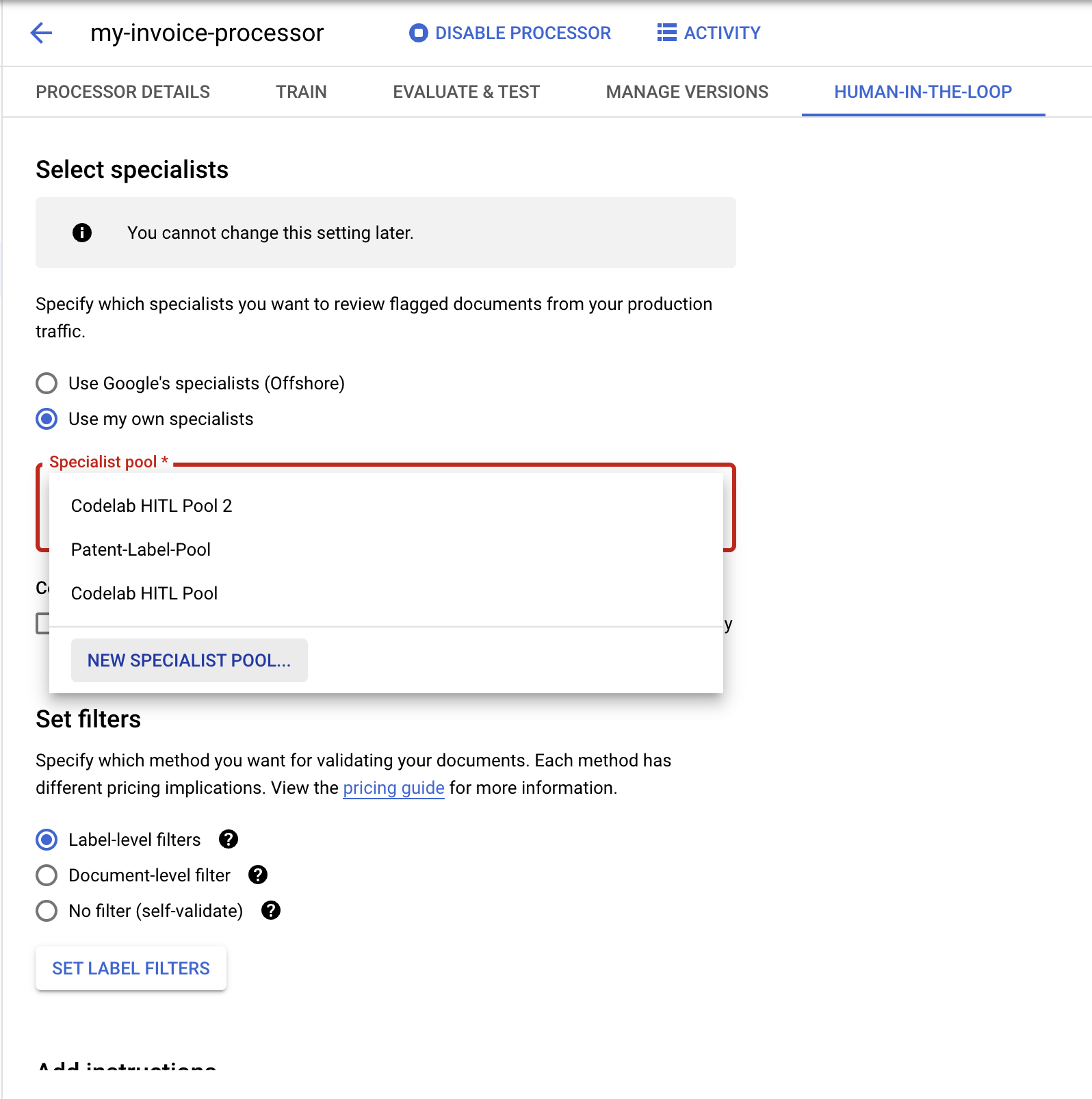
Enter your email address for the Pool managers and Specialists.
Click Create Pool. It will take several seconds to complete.
(Optional) Check the
Enable Auto-Assignment box.Check the
Confirm charges box.In the
Set filters section select Document-level filter.- (Optional) You can also set Label-level filters to filter based on individual fields.
Set the
Confidence threshold to 100%. This will send all predicted documents for Human Review.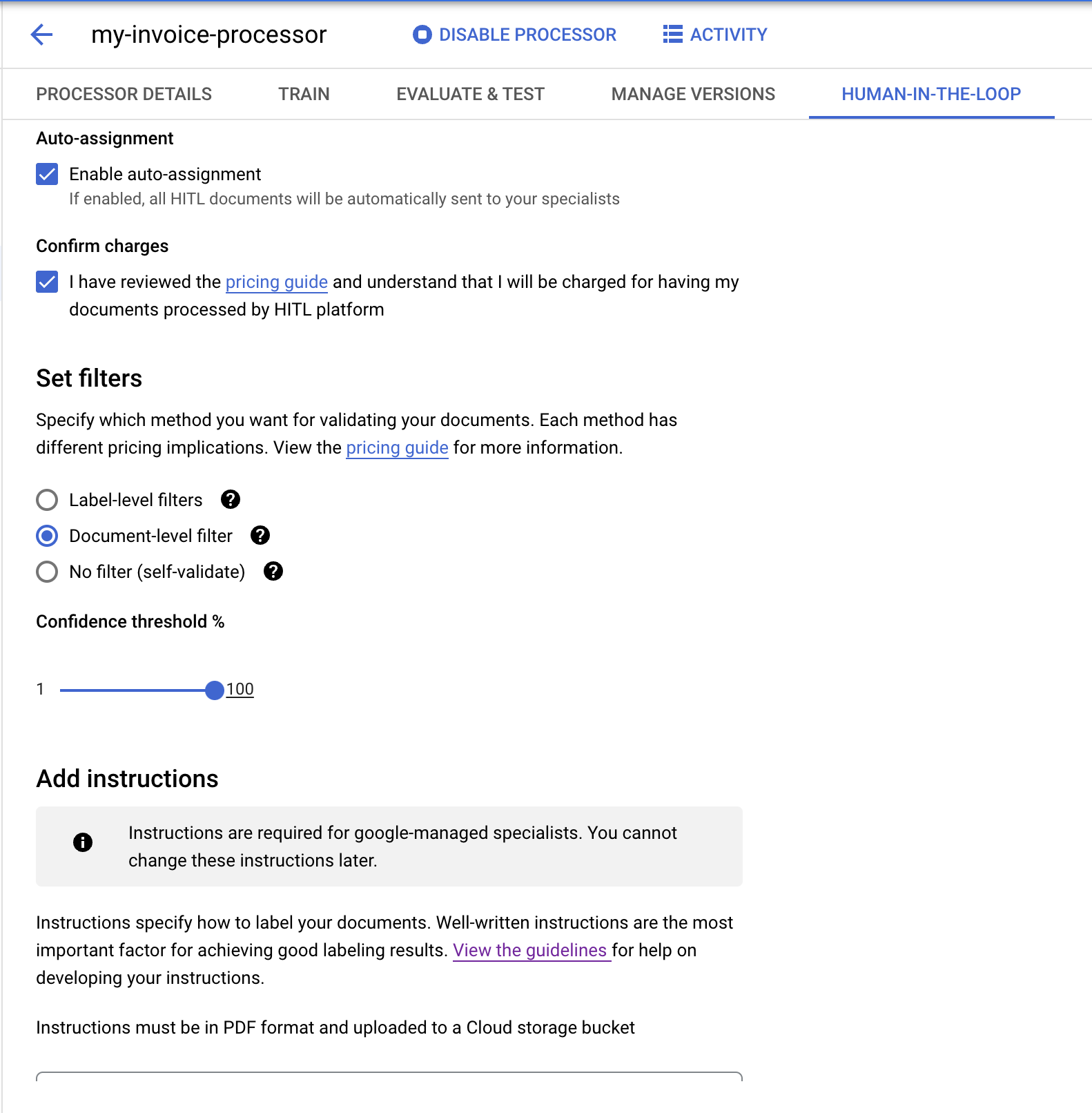
In the Add instructions section, enter the following Cloud Storage path in the
Instructions location field.This is a PDF containing premade instructions for the Invoice Parser. You can also create your own instructions if desired.
cloud-samples-data/documentai/labeling-instructions/pretrained-invoice-v1.3-2022-07-15.pdfIn the
Results location field, select or create a bucket for the Human Review output.Click the
Save Configuration button. This will take several seconds to complete.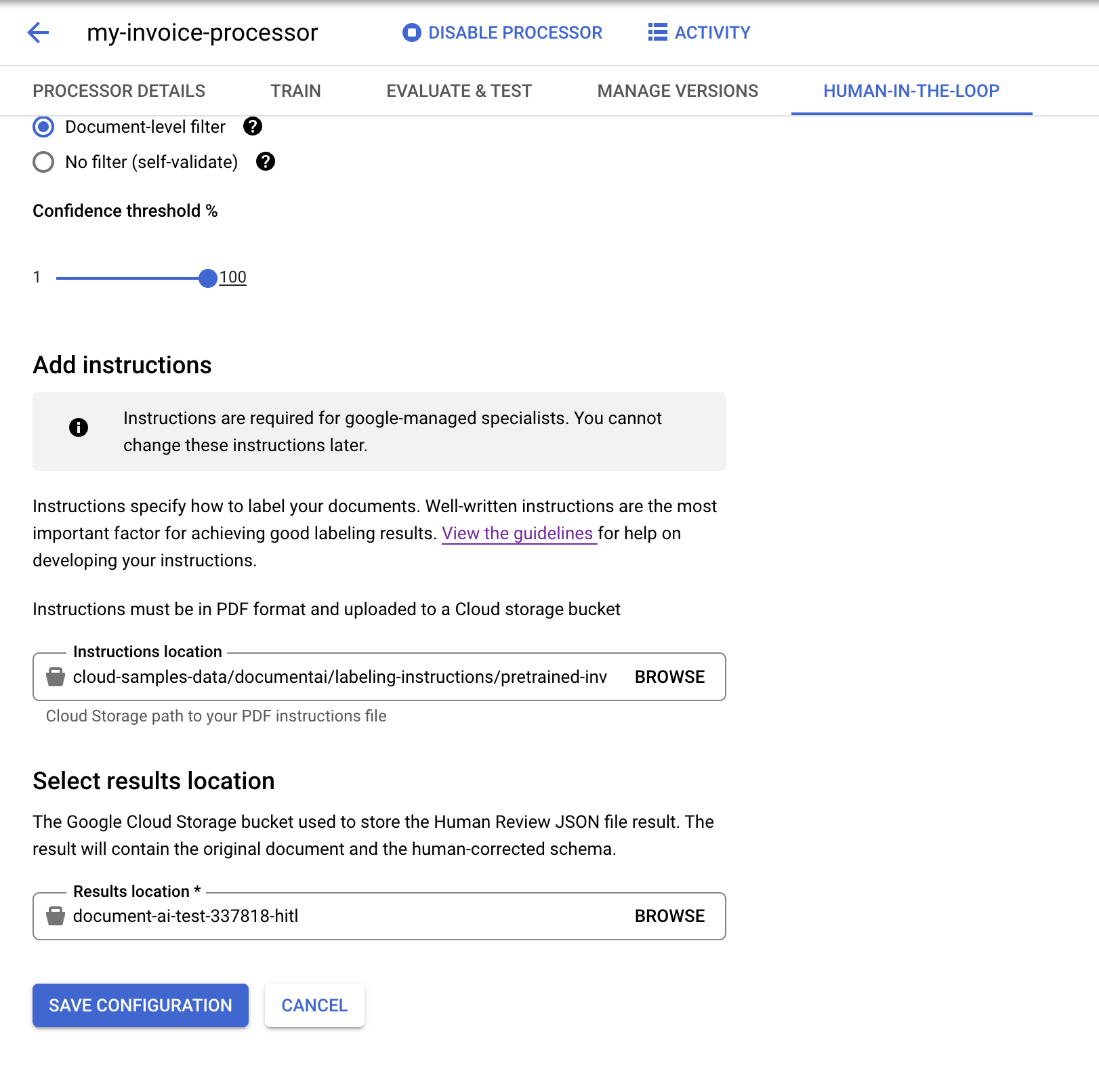
Once the configuration is complete, select the
Enable Human-in-the-Loop slider.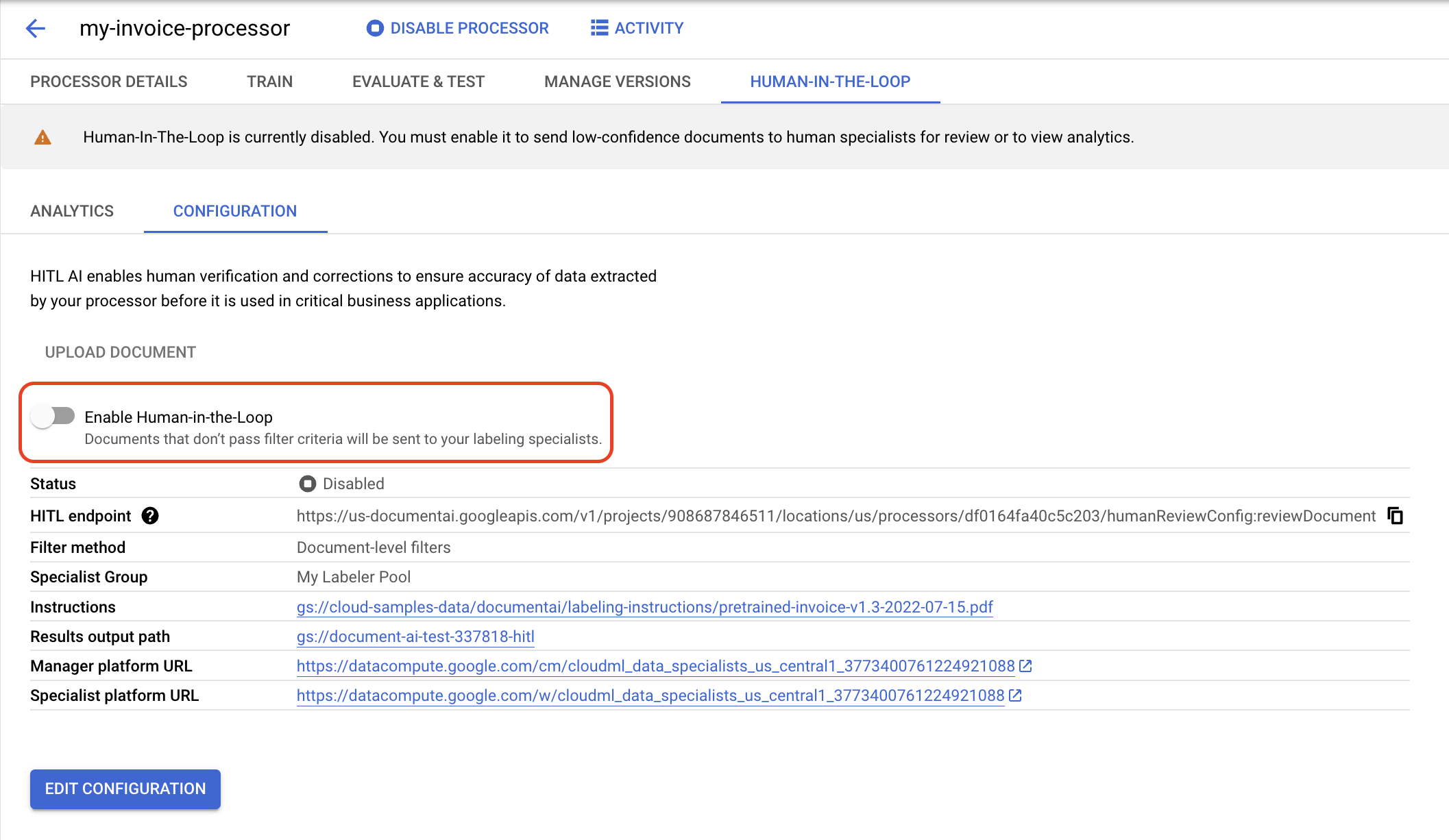
Select
Enable from the pop-up dialog.
You have successfully configured Human-in-the-Loop on an Invoice Parser.
(Optional) Manage Labeling Tasks
After configuring Human Review, you should receive an email similar to the following:
From: AI Platform <noreply-aiplatform@google.com>\ Subject: Added to AI Platform SpecialistPool Test Labeler Group Hello AI Platform Customer, You are added as a manager to specialist pool cloudml_data_specialists_us_central1_785484070008756xxxx. To view details, visit Manager console https://datacompute.google.com/cm/ Sincerely, The Google Cloud AI TeamFollow the instructions in Complete a Review Task and Manage Labeling Tasks to use the Human Review console.
What's next
- Complete a review task using the labeler console.
- See a list and descriptions of currently available processors.
