透過 Cloud Code 的 Compute Engine 整合功能,您可以查看執行應用程式的 Compute Engine VM、使用 SSH 建立與 VM 的連線、查看應用程式記錄,以及將檔案上傳至 VM。
本文說明如何在 IDE 中使用 Cloud Code 存取 Compute Engine,以及管理 VM 執行個體。
查看 VM
如要在 Google Cloud 控制台中查看 Google Cloud 專案中的 VM 和 VM 執行個體詳細資料,請按照下列步驟操作:
按一下「Compute Engine」分頁標籤,或依序選取「View」>「Tool Windows」>�>「Compute Engine」。
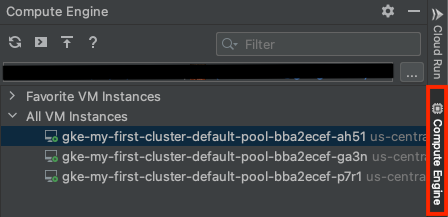
如果尚未選取專案,請按一下「選取 Google Cloud 專案」 Google Cloud ,選取專案,然後按一下「確定」。
如要查看 VM 執行個體,請展開「All VM Instances」(所有 VM 執行個體) 片段。
如要在 Google Cloud 控制台中查看 VM 執行個體詳細資料,請在 VM 執行個體上按一下滑鼠右鍵,然後選取「Open in Cloud Console」(在 Cloud 控制台中開啟)。
新增及查看喜愛的 VM
IntelliJ 支援每個 Google Cloud 專案的最愛 VM 執行個體,這些執行個體會在 VM 重新啟動時保留。如要將 VM 新增至我的最愛清單並查看清單,請按照下列步驟操作:
在「Compute Engine」分頁中,於「All VM Instances」(所有 VM 執行個體) 程式碼片段下方,以滑鼠右鍵按一下 VM 執行個體,然後選取「Add to Favorites」(新增至我的最愛)。
如要查看最愛清單,請展開「Favorite VM Instances」(最愛的 VM 執行個體) 片段。
如要從我的最愛清單中移除 VM,請在 VM 上按一下滑鼠右鍵,然後選取「從我的最愛中移除」。
連線至 VM
如要使用內建的 IDE 終端機和 SSH,透過 Cloud Code 在 IDE 中連線至 VM 執行個體,請按照下列步驟操作:
如要連線至 VM 執行個體,請在 VM 執行個體上按一下滑鼠右鍵,然後選取「Open SSH connection」(開啟 SSH 連線)。
終端機會顯示遠端執行個體的相關資訊。
如果無法連線至 VM 執行個體,系統會顯示錯誤訊息對話方塊。如要在終端機中查看問題和可能的解決方法,請按一下「在終端機中進行疑難排解」。如要查看 SSH 錯誤疑難排解說明文件,請按一下「查看疑難排解指南」。
查看 VM 上的應用程式記錄
如要在 IDE 中查看 VM 執行個體的應用程式記錄,請在 VM 執行個體上按一下滑鼠右鍵,然後選取「View Logs Explorer」(查看記錄檔探索工具)。系統會將您帶往 Google Cloud 控制台的「Logs Explorer」。
將檔案上傳至 VM
如要將應用程式檔案從本機 IDE 複製到遠端 VM 執行個體,請按照下列步驟操作:
如要將檔案上傳至 VM,請選取 VM 執行個體,然後在「Compute Engine」窗格頂端,依序點選「cloud_upload」cloud_upload「Upload」(上傳),或以滑鼠右鍵按一下 VM 執行個體,然後選取「Upload a file/directory」(上傳檔案/目錄)。
前往要上傳的檔案,然後按一下「開啟」。終端機隨即開啟,並顯示檔案清單和上傳進度。
如果上傳失敗,系統會顯示「SSH Connectivity Troubleshooting」(SSH 連線疑難排解) 對話方塊。 選擇要點選的選項:
- 查看檔案傳輸指南:開啟「將檔案移轉至 Linux VM」,進一步瞭解如何將檔案移轉至 Compute Engine VM 執行個體。
- 在終端機中排解問題:在終端機中顯示問題和可能的解決方法。
- 查看疑難排解指南:開啟「排解 SSH 問題」,進一步瞭解使用 SSH 連線至 VM 時可能發生的常見錯誤、解決錯誤的方法,以及診斷 SSH 連線失敗的方法。

