This document explains repricing configurations and how to use them with your partner accounts.
You can use custom repricing configurations to markup or discount direct customer costs, list prices, and specific SKU groups by a set percentage. These adjustments are reflected in the final billing cost for a customer or channel partner and are included as part of BigQuery data exports.
The Repricing section of the Partner Sales Console Customers page shows active and upcoming repricing configurations for your customers' Google Cloud subscriptions.
Rebilling Basis
Rebilling Basis is the relative price point against which repricing rule multipliers (and conditional overrides) are applied. The RESELLER_MARGIN credit is always hidden from end customers and channel partners. Other credits may be repriced or completely hidden based on the Rebilling Basis selection.
We support these possible values for Rebilling Basis:
Direct Customer Cost - Uses the actual cost and all discounts, except Reseller Margin.
List Price - Uses the list_price of each sku and hides all credits(including CUDs) from end customer costs.
For example, consider a Repricing Rule of List Price -17% with an override for
BigQuery: Direct Customer Cost +20%. The resulting data in Rebilling BQ Export
looks like the following:
| sku | list_price | cost | customer_cost | credit.type | credit.amount | credit.customer_amount | Partner Cost (cost + SUM(credit.amount)) | End Customer Cost (customer_cost + SUM(credit.customer_amount)) |
|---|---|---|---|---|---|---|---|---|
| Compute | 120 | 100 | 99.6 (120*.83) |
RESELLER_MARGIN
COMMITTED_USAGE_DISCOUNT
|
-10
-10
|
0 (margin hidden)
0 (hidden due to list price)
|
80 | 99.6 |
| BigQuery | 120 | 100 | 120 (100*1.2) |
RESELLER_MARGIN
COMMITTED_USAGE_DISCOUNT
|
-10
-10
|
0 (margin hidden)
-12 (DCC+20%)
|
80 | 108 |
View repricing configurations
To view more details about the current repricing configurations for a customer, navigate to the Customers page of the Partner Sales Console and select the customer's Name to view their details. Click Repricing then select Manage repricing to view the current configurations for each entitlement.
The repricing management pane has a table with the following columns:
- Active on: The date an upcoming configuration becomes active, the date the current configuration became active, and the date when past configurations were active.
- Base rule: The value affected by the configuration, either Direct customer cost or List price.
- Overrides: Lists any overrides applied to a SKU group to activate as part of the configuration.
Export SKU groups
If you want a general overview of the SKU groups available per platform across all of your customers, you can export CSV file from the Repricing section of the Customers page. While on the Manage repricing page, click View SKU Groups, search for the required SKU group and then click next to the platform you want to export. The exported CSV file contains the SKU Name, SKU ID, Service Name, and Service ID for each public SKU available and private SKU used by your customers.
You can also export SKU groups using the API, with the List SKU groups and List billable SKUs in a SKU group endpoints.
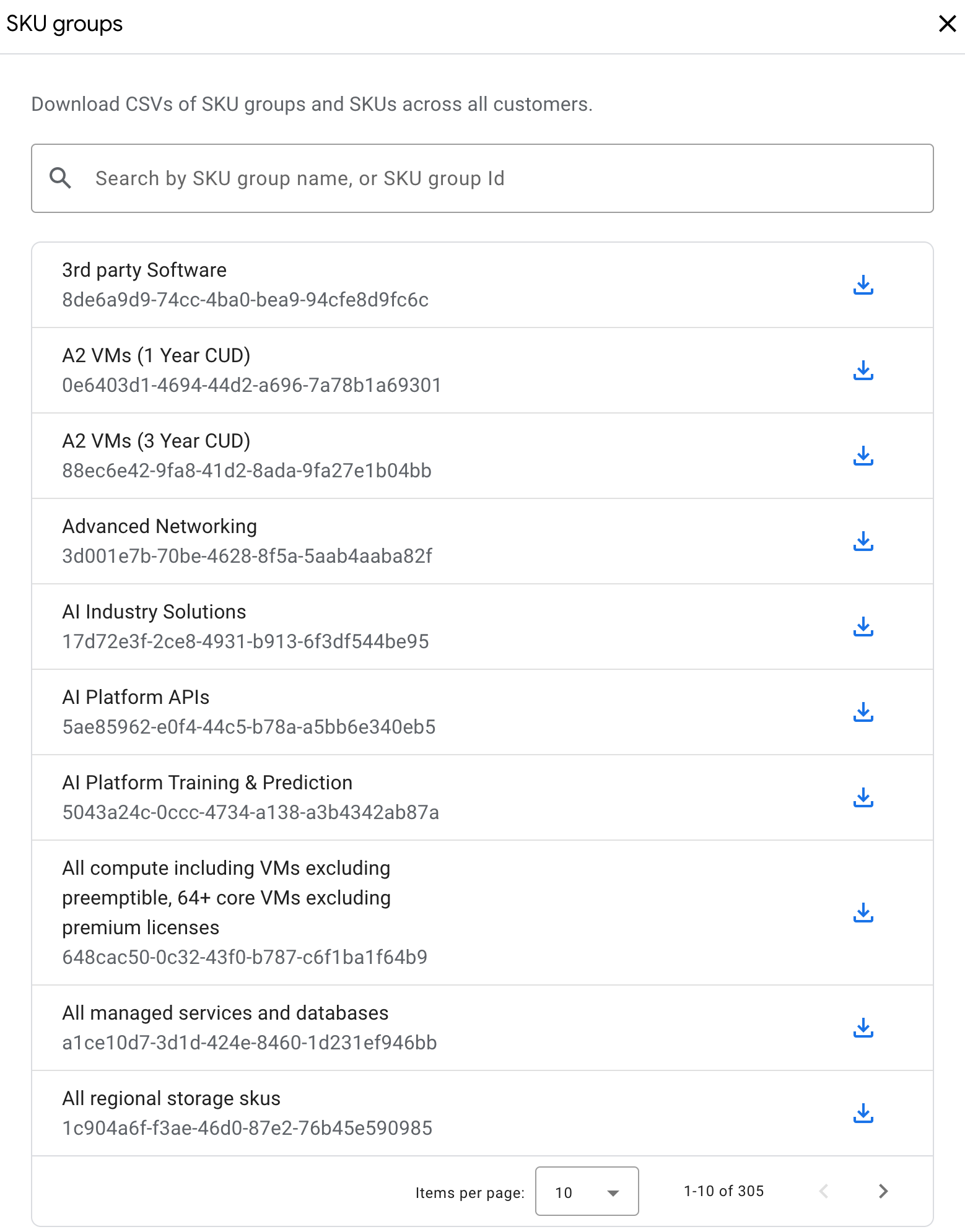
Create repricing configurations
To create a new repricing configuration, follow these steps:
In the Partner Sales Console, open the Customers page
Select Repricing.
Click Manage repricing to open the configurations pane.
Click Add repricing configuration.
Select the start date for your new configuration.
Set the configuration's value:
- Select List price or Direct customer cost as a base rule.
- Select - for a discount, or + for a markup.
- Select the percentage (up to 100% for discounts and 1000% for markups) to apply to the final cost.
Click Save to finish.
This new configuration affects all of your available SKUs. If you want to set discounts on a per-SKU basis, you can add overrides to your configuration.
Add overrides to a custom rule
You can use overrides to set repricing configurations for specific SKU groups (Learn more about SKU Groups). These overrides go live with the main configuration when that configuration becomes active. These overrides can be re-ordered to prioritize rules for SKUs that may appear in multiple groups. These override rules are evaluated top-down approach (Examples). You can add overrides when creating a new rule or when modifying an existing rule.
To set an override while viewing a configuration's details, follow these steps:
- Click Add override rule.
- Select a SKU group to apply the override to.
- Set the override's value:
- Select List price or Direct customer cost as a base rule.
- Select - for a discount, or + for a markup.
- Select the percentage (up to 100% for discounts and 1000% for markups) to apply to the final cost.
- Click Save to finish.
You can use or /
to change the ordering of overrides. You can only add 10 override rules for any given repricing configuration.
Modify and update configurations
You can update active configurations for a customer or channel partner up to 10 times for any given invoice month. Creating too many mid-month updates might cause unpredictable billing results for the ongoing month for customers, so we recommend updating configurations mid-month only when absolutely necessary.
Updates to pricing configurations might take up to 24 hours to take effect.
To update a configuration from the Manage repricing pane, follow these steps:
- Click next to the rule you want to modify.
- A dialog is displayed showing the rule you're about to edit along with important notes about that configuration. Click Continue.
- Make any changes to your base rule, edit existing overrides, add new overrides, or remove existing overrides.
- Click Save to finish your updates.
Delete configurations
You can only remove configurations before their selected invoice month begins.
To remove a custom rule, click next to the rule you want to remove.
