Make sure you complete the API setup codelab to set up a Google Cloud project and create a service account to call the Cloud Channel API.
We recommend using your Test Partner Sales Console for this codelab.
Familiarize yourself with Pub/Sub concepts.
Overview
The Cloud Channel API uses Pub/Sub to deliver notifications about various customer and entitlement events.
This is particularly useful to:
- Reflect changes made directly in the Partner Sales Console in your own systems (for example, someone from your support team cancelling a Google Workspace entitlement).
- Detect critical events that are triggered by your resold customers. For
example:
- A Google Workspace customer accepting Terms of Service.
- A Google Workspace customer verifying their domain.
- A Google Workspace customer adding users on a Flexible entitlement.
- A Google Workspace customer transferring away.
Setting up Pub/Sub consists of the following three steps:
Enable Pub/Sub API and prepare your service account.
Create a Pub/Sub topic. This topic is owned by Channel Services and you will specify a service account that can create a subscription.
Create a Pub/Sub subscription. This subscription can be push using webhooks (the preferred method) or pull.
For a push subscription, you'll host a webhook that receives the events emitted by the Channel Services:

Notification format
The following is an example Pub/Sub notification. The message data is transmitted as a base64-encoded JSON string.
{
"message": {
"attributes": {
"event_type": "LICENSE_ASSIGNMENT_CHANGED",
"subscriber_event_type": "ENTITLEMENT_EVENT"
},
"data": "eyJlbnRpdGxlbWVudF9ldmVudCI6eyJldmVudF90eXBlIjoiTElDRU5TRV9BU1NJR05NRU5UX0NIQU5HRUQiLCJlbnRpdGxlbWVudCI6ImFjY291bnRzL0MwMTIzNDU2L2N1c3RvbWVycy9TMDEyMzQ1NjcvZW50aXRsZW1lbnRzL1NhYmNkZWYxMjM0NSJ9fQ==",
"message_id": 1918124788439510,
"publish_time": "2021-01-14T01:23:45.678Z"
},
"subscription": "projects/project/subscriptions/channel-pubsub-test"
}
This is the same message data, decoded:
{
"entitlement_event": {
"event_type": "LICENSE_ASSIGNMENT_CHANGED",
"entitlement": "accounts/C0123456/customers/S01234567/entitlements/Sabcdef12345"}
}
}
Step 1: Enable Pub/Sub API and prepare your service account
To run this codelab you need the following:
- The email address of a service account on your project. This address will look like: service-account@project.iam.gserviceaccount.com.
- Access to a reseller domain Super Admin account (preferably your Test Partner Sales Console).
- Your Account ID. You can find this in the Settings of your Partner Sales Console.
To prepare your service account:
- Navigate to the API Library section in the Google Cloud console and enable the Pub/Sub API.
- Grant your service account the Pub/Sub IAM role on the project.
Granting
roles/pubsub.editor(role name = 'Pub/Sub Editor') is good enough for this codelab, but you may want to use more fine-grained privileges in your production integration. You can find full IAM role details on the Pub/Sub access control page. - If you choose to apply a custom role instead, you need to grant that role the
pubsub.subscriptions.createpermission to create subscriptions.
There may be a delay after applying these roles and permissions to your account.
Step 2: Create the topic for your account
To create the Pub/Sub topic, you need to use the
accounts.register method. This method takes a service account email as
a parameter. Only service accounts authorized through this method can subscribe
to your new topic.
- Go to the accounts.register documentation and click Try it!.
- In the
accountfield, enteraccounts/ACCOUNT_ID, replacingACCOUNT_IDwith your Account ID. - Click Add request body parameters, select
serviceAccount, and enter your service account email address. - Click Execute, making sure to log in as the Super Admin of your reseller domain.
You should get a 200 response similar to the following:
{
"topic": "projects/cloud-channel-pubsub/topics/C0123456-notify"
}
This is the Pub/Sub topic where the events will post.
Step 3: Subscribe to the topic
After creating the Pub/Sub topic, you need to set up how your application consumes change events. You have two options:
- Push subscription: You supply an HTTP POST callback. Pub/Sub will use this to notify your application about new events.
- Pull subscription: Your application periodically makes HTTP calls to get queued changes.
In this codelab, we will use Push and send all events to a Cloud Function that will log in Cloud Logging.

Step 3a: Create a Cloud Function
In this step, we're going to create a Cloud Function that will log the received messages.
- Go to the Cloud Functions section of the Google Cloud console. You may have to enable the Cloud Functions API.
- Click Create Function.
- In the Configuration screen:
- Change the name of the function. Optionally, pick a different region.
- In HTTP trigger, change Authentication to Allow unauthenticated invocations, and click Save.
- Keep note of the Trigger URL. You will need it in the next step.
- Click Next.
In the Code screen:
- Pick any Node.js runtime
- Change the Entry point to
log - In the
index.jsfile, replace the sample code with:
exports.log = (req, res) => { if (req.body && req.body.message) { console.log(req.body); const message = req.body.message; // data is base64-encoded JSON const data = new Buffer.from(message.data, 'base64').toString(); console.log(data); } res.status(200).send('OK'); };
You can proceed with the next step while the Cloud Function deploys.
Step 3b: Create the subscription
Only service accounts that have been registered for the Channel Services topic (see step 2) can create a subscription.
You can do this with code by calling the Pub/Sub API with your service account credentials. Make sure you don't impersonate your reseller domain's Super Admin—which is required when calling the Cloud Channel API.
For the purpose of this codelab, you will use the gcloud CLI tool on Cloud Shell.
Click Activate Cloud Shell at the top of the Google Cloud console.
Once the shell is ready, run the following command. Replace the values of
SERVICE_ACCOUNTwith the email address of your service account,TOPICwith the topic created in step 2, andPUSH_ENDPOINTwith the Trigger URL of the Cloud Function created in step 3a:SERVICE_ACCOUNT=service-account@project.iam.gserviceaccount.com TOPIC=projects/cloud-channel-pubsub/topics/C0123456-notify PUSH_ENDPOINT=https://us-central1-project.cloudfunctions.net/pubsubActivate the service account in the shell:
gcloud iam service-accounts keys create sa-keys.json \ --iam-account=$SERVICE_ACCOUNT gcloud auth activate-service-account --key-file=sa-keys.jsonCreate the subscription:
gcloud pubsub subscriptions create channel-pubsub-test \ --topic=$TOPIC \ --push-endpoint=$PUSH_ENDPOINT
You can confirm the subscription is set up by going to the Pub/Sub subscriptions section.
Generate some data
After finishing the previous steps, you are ready to receive data.
The easiest way is to create a customer in your Partner Sales Console and provision a product. If you've finished the end-to-end Workspace provisioning codelab you can create a customer with a Google Workspace by running the sample code.
Go to your function in the Google Cloud console and open the Logs tab. The following is an example of what you should see.
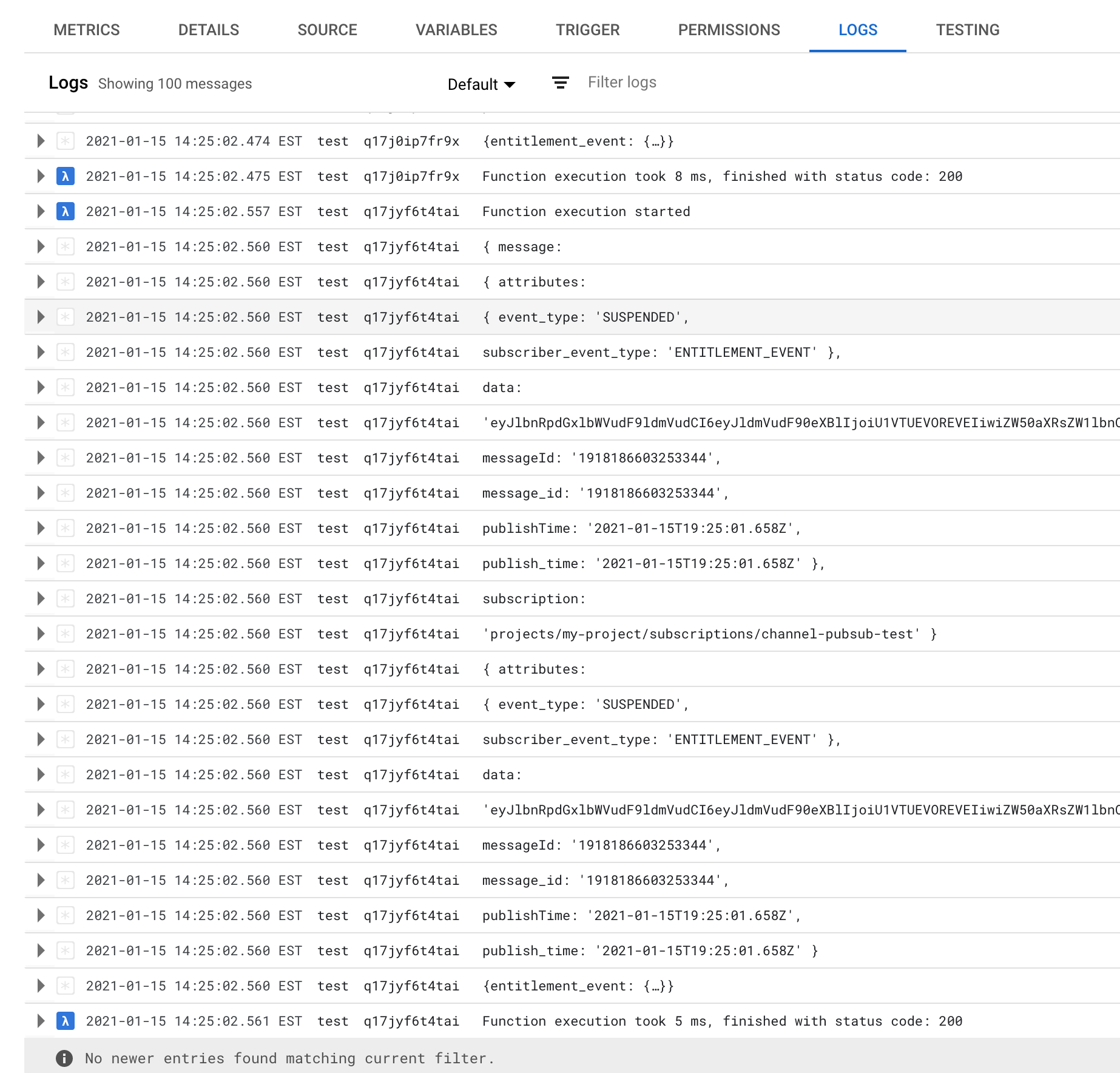
Clean up
- Delete the Cloud Function
- Delete the subscription
The topic will be cleaned automatically when it doesn't have any remaining subscribers.
Next steps
This codelab took you through discovering how Channel Services leverages Pub/Sub to let you build your integration in a reactive way, and at scale.
Event reference
See the RPC reference for the list of events that are generated by Channel Services.
API reference
This codelab makes use of the Google Cloud console, but you can perform these steps programmatically. To do so:
- Use
accounts.registerto create the topic. - Use Pub/Sub API's
subscriptions.createto create the Pub/Sub subscription. - See
accounts.listSubscribersandaccounts.unregisterfor additional endpoints you can use in your integration.
Pub/Sub guarantees and best practices
The delay between an event and its notification is not guaranteed. Similarly, the notification ordering is not guaranteed. Lastly, messages may be delivered multiple times.
Push endpoint best practices:
Since messages may be delayed, sent out of order, or sent multiple times, your endpoint should be idempotent, and use
customers.getandentitlements.getWhile the default Pub/Sub timeout for push is 10 seconds (this can be increased via the Pub/Sub subscription's
ackDeadline), it is recommended to use a message-based architecture and make the endpoint respond as fast as possible.If your endpoint is down or returns 5xx errors, Pub/Sub will retry. You can find further information about how to receive messages via push in the Pub/Sub documentation.
If you prefer to use pull, you can find information about how to receive messages via pull in the Pub/Sub documentation.
Event filtering
Because Channel Services's notifications include attributes, you can create
fine-grained subscriptions by creating specific Pub/Sub
subscriptions with
Pub/Sub filtering.
For example, filtering with
attributes.event_type = "LICENSE_ASSIGNMENT_CHANGED" lets you track all
Google Workspace seat changes.
