Criar e executar um build em um pool particular
Nesta página, explicamos como criar um pool particular do Cloud Build conectado à rede do produtor de serviços e como executar uma versão no pool particular.
A rede do produtor de serviços é a rede que hospeda o pool particular. Por padrão, um pool particular é configurado para usar a rede do produtor de serviços, que fornece um ambiente de build com:
- Tipos de máquina configuráveis
- Tamanhos de disco configuráveis
- Acesso a recursos na Internet pública, como recursos em um repositório ou registro
Para seguir as instruções da tarefa diretamente no editor do Cloud Shell, clique em Orientação:
Antes de começar
- Sign in to your Google Cloud account. If you're new to Google Cloud, create an account to evaluate how our products perform in real-world scenarios. New customers also get $300 in free credits to run, test, and deploy workloads.
-
In the Google Cloud console, on the project selector page, select or create a Google Cloud project.
Roles required to select or create a project
- Select a project: Selecting a project doesn't require a specific IAM role—you can select any project that you've been granted a role on.
-
Create a project: To create a project, you need the Project Creator
(
roles/resourcemanager.projectCreator), which contains theresourcemanager.projects.createpermission. Learn how to grant roles.
-
Verify that billing is enabled for your Google Cloud project.
-
Enable the Cloud Build API.
Roles required to enable APIs
To enable APIs, you need the Service Usage Admin IAM role (
roles/serviceusage.serviceUsageAdmin), which contains theserviceusage.services.enablepermission. Learn how to grant roles. -
Install the Google Cloud CLI.
-
Ao usar um provedor de identidade (IdP) externo, primeiro faça login na gcloud CLI com sua identidade federada.
-
Para inicializar a gcloud CLI, execute o seguinte comando:
gcloud init -
In the Google Cloud console, on the project selector page, select or create a Google Cloud project.
Roles required to select or create a project
- Select a project: Selecting a project doesn't require a specific IAM role—you can select any project that you've been granted a role on.
-
Create a project: To create a project, you need the Project Creator
(
roles/resourcemanager.projectCreator), which contains theresourcemanager.projects.createpermission. Learn how to grant roles.
-
Verify that billing is enabled for your Google Cloud project.
-
Enable the Cloud Build API.
Roles required to enable APIs
To enable APIs, you need the Service Usage Admin IAM role (
roles/serviceusage.serviceUsageAdmin), which contains theserviceusage.services.enablepermission. Learn how to grant roles. -
Install the Google Cloud CLI.
-
Ao usar um provedor de identidade (IdP) externo, primeiro faça login na gcloud CLI com sua identidade federada.
-
Para inicializar a gcloud CLI, execute o seguinte comando:
gcloud init No console Google Cloud , abra a guia Pool de worker do Cloud Build:
Clique em
Criar .No painel Criar pool particular, insira as seguintes configurações:
No campo
Nome , digitemy-first-privatepool.No campo
Região , selecioneus-central1.No campo
Tipo de máquina , selecionee2-standard-2.No campo
Tamanho do disco disponível , digite800.Deixe o campo
Número do projeto de rede em branco.Deixe o campo
Rede em branco.Verifique se a opção
Atribuir IPs externos está selecionada.
Abra uma janela de terminal.
Crie um novo diretório chamado
quickstart-private-poole navegue até ele:mkdir quickstart-private-pool cd quickstart-private-poolCrie um arquivo chamado
cloudbuild.yamlcom o seguinte conteúdo:steps: - name: "bash" script: echo "I am running in a private pool!" options: pool: name: "projects/$PROJECT_ID/locations/us-central1/workerPools/my-first-privatepool"Inicie a compilação usando o arquivo de configuração da compilação:
gcloud builds submitAbra a página Histórico do build no console do Google Cloud .
Na caixa suspensa
Você vai ver o build executado no pool particular:Região , selecione us-central1.Clique no build para ver os detalhes, como resumo e artefatos.
Abra a página Pool de worker no console Google Cloud :
Na linha do pool particular, clique no ícone da lixeira.
Na caixa pop-up Excluir pool particular?, clique em Excluir.
- Veja como criar uma conexão de peering de VPC particular.
- Saiba mais sobre pools privados.
Criar um pool particular
Clique em
Aguarde um pouco para que o pool particular seja criado. Depois que o pool particular é criado, ele é listado na guia Pool de workers.

Executar um build em um pool particular
Quando o build for concluído, você verá um resultado semelhante a este:
I am running in a private pool!
PUSH
DONE
------------------------------------------------------------------------------------------------------------------------------------ ------------------------------------------------------------------------
ID CREATE_TIME DURATION SOURCE IMAGES STATUS
5df45735-6414-40b7-9e10-e6d2023c8cea 2020-08-31T13:16:18+00:00 10S gs://private-pool-test_cloudbuild/source/1598879777.206444- 58901ecbd14e431f8cdacc85d5dd0fc3.tgz - SUCCESS
Ver detalhes do build
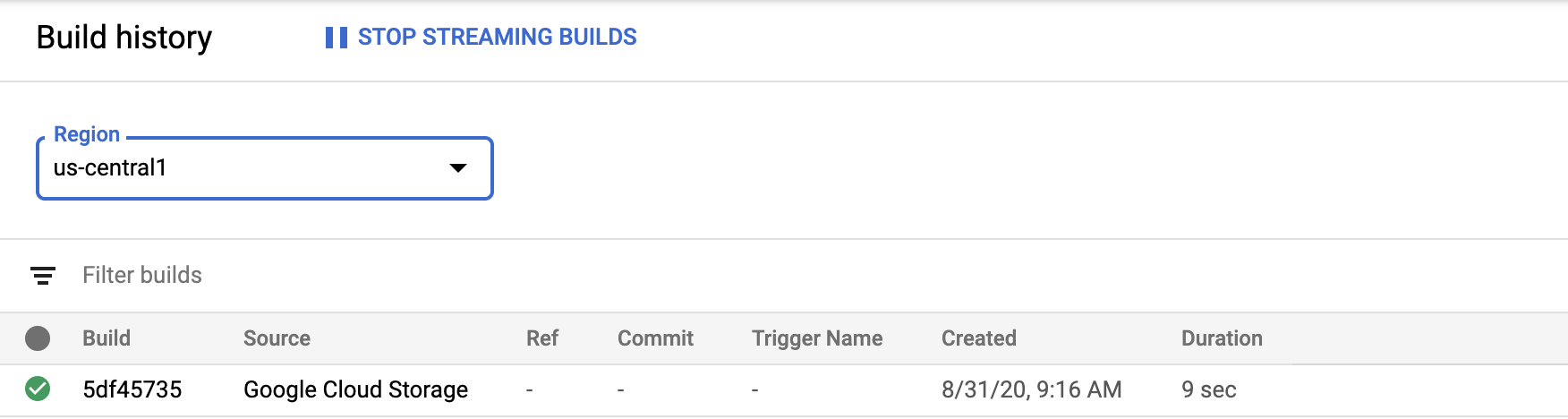
Limpar
Para evitar cobranças na conta do Google Cloud pelos recursos usados nesta página, siga as etapas abaixo.
O pool particular que você criou como parte deste guia de início rápido foi excluído. Observação: pode ser necessário atualizar a tela para excluir o pool particular da página Pool de workers.

