このページでは、データセットに関する情報を削除および取得する方法について説明します。
データセットを作成し、データをインポートする方法については、データセットの作成とデータのインポートを参照してください。
始める前に
AutoML Tables を使用する前に、始める前にの説明に沿ってプロジェクトを設定する必要があります。
データセットの一覧表示
1 つのプロジェクトには多数のデータセットを含めることができます。このセクションでは、プロジェクトで使用できるデータセットを一覧表示する方法を説明します。
Console
AutoML Tables UI を使用して使用可能なデータセットを一覧表示するには、左側のナビゲーション メニューの上部にある [データセット] リンクをクリックし、[リージョン] を選択します。
REST
データセットを一覧表示するには、datasets.list メソッドを使用します。
データをリクエストする前に、次のように置き換えます。
-
endpoint: グローバル ロケーションの場合は
automl.googleapis.com、EU リージョンの場合はeu-automl.googleapis.com。 - project-id: Google Cloud プロジェクト ID
- location:リソースのロケーション:グローバルの場合は
us-central1、EUの場合はeu。
HTTP メソッドと URL:
GET https://endpoint/v1beta1/projects/project-id/locations/location/datasets
リクエストを送信するには、次のいずれかのオプションを選択します。
curl
次のコマンドを実行します。
curl -X GET \
-H "Authorization: Bearer $(gcloud auth print-access-token)" \
-H "x-goog-user-project: project-id" \
"https://endpoint/v1beta1/projects/project-id/locations/location/datasets"
PowerShell
次のコマンドを実行します。
$cred = gcloud auth print-access-token
$headers = @{ "Authorization" = "Bearer $cred"; "x-goog-user-project" = "project-id" }
Invoke-WebRequest `
-Method GET `
-Headers $headers `
-Uri "https://endpoint/v1beta1/projects/project-id/locations/location/datasets" | Select-Object -Expand Content
次のような JSON レスポンスが返されます。
{
"name": "projects/29434381/locations/us-central1/datasets/TBL75559",
"displayName": "test_dataset",
"createTime": "2019-03-21T00:50:20.660378Z",
"updateTime": "2019-08-23T19:32:52.025469Z",
"etag": "AB3BwFoV4USmhM3pT8c6Y5AIA6n51dAmSuObc=",
"exampleCount": 94356,
"tablesDatasetMetadata": {
"primaryTableSpecId": "16930321664",
"targetColumnSpecId": "46579780096",
"areStatsFresh": true,
"targetColumnCorrelations": {
"6788648672679690240": {
"cramersV": 0.16511808788616378
},
"87292427152392192": {
"cramersV": 0.20327159375043746
},
"2393135436366086144": {
"cramersV": 0.15513206308654948
},
"9094491681893384192": {
"cramersV": 0.021499396246101456
},
"7004821454793474048": {
"cramersV": 0.030097587339321379
}
},
"statsUpdateTime": "2019-08-16T01:43:38.583Z",
"tablesDatasetType": "BASIC"
}
},
...
Java
リソースが EU リージョンにある場合は、エンドポイントを明示的に設定する必要があります。詳細
Node.js
リソースが EU リージョンにある場合は、エンドポイントを明示的に設定する必要があります。詳細
Python
AutoML Tables のクライアント ライブラリには、AutoML Tables API を簡単に使用できるようにする追加の Python メソッドが含まれています。これらのメソッドは、ID ではなく名前でデータセットとモデルを参照します。データセット名とモデル名は一意である必要があります。詳細については、クライアント リファレンスをご覧ください。
リソースが EU リージョンにある場合は、エンドポイントを明示的に設定する必要があります。詳細
データセットの削除
データセットを削除すると、プロジェクトからデータセットが完全に削除されます。この操作では、そのデータセットから作成されたモデルは削除されません。モデルを削除したい場合は、それらを明示的に削除する必要があります。
Console
AutoML Tables UI で、左側のナビゲーション メニューの上部にある [データセット] リンクをクリックし、[リージョン] を選択して使用可能なデータセットを一覧表示します。
削除したい行の右端にある [その他の操作] メニューをクリックして、[データセットの削除] を選択します。
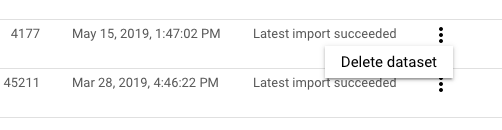
確認ダイアログ ボックスで [確認] をクリックします。
REST
データセットを削除するには、datasets.delete メソッドを使用します。
データをリクエストする前に、次のように置き換えます。
-
endpoint: グローバル ロケーションの場合は
automl.googleapis.com、EU リージョンの場合はeu-automl.googleapis.com。 - project-id: Google Cloud プロジェクト ID
- location:リソースのロケーション:グローバルの場合は
us-central1、EUの場合はeu。 -
dataset-id: 削除するデータセットの ID。例:
TBL6543。
HTTP メソッドと URL:
DELETE https://endpoint/v1beta1/projects/project-id/locations/location/datasets/dataset-id
リクエストを送信するには、次のいずれかのオプションを選択します。
curl
次のコマンドを実行します。
curl -X DELETE \
-H "Authorization: Bearer $(gcloud auth print-access-token)" \
-H "x-goog-user-project: project-id" \
"https://endpoint/v1beta1/projects/project-id/locations/location/datasets/dataset-id"
PowerShell
次のコマンドを実行します。
$cred = gcloud auth print-access-token
$headers = @{ "Authorization" = "Bearer $cred"; "x-goog-user-project" = "project-id" }
Invoke-WebRequest `
-Method DELETE `
-Headers $headers `
-Uri "https://endpoint/v1beta1/projects/project-id/locations/location/datasets/dataset-id" | Select-Object -Expand Content
次のような JSON レスポンスが返されます。
{
"name": "projects/29452381/locations/us-central1/operations/TBL6543",
"metadata": {
"@type": "type.googleapis.com/google.cloud.automl.v1beta1.OperationMetadata",
"createTime": "2019-12-26T17:19:50.684850Z",
"updateTime": "2019-12-26T17:19:50.684850Z",
"deleteDetails": {},
"worksOn": [
"projects/29452381/locations/us-central1/datasets/TBL6543"
],
"state": "DONE"
},
"done": true,
"response": {
"@type": "type.googleapis.com/google.protobuf.Empty"
}
}
データセットの削除は長時間実行オペレーションです。 オペレーションのステータスをポーリングするか、オペレーションが完了するまで待つことができます。詳細をご確認ください。
Java
リソースが EU リージョンにある場合は、エンドポイントを明示的に設定する必要があります。詳細
Node.js
リソースが EU リージョンにある場合は、エンドポイントを明示的に設定する必要があります。詳細
Python
AutoML Tables のクライアント ライブラリには、AutoML Tables API を簡単に使用できるようにする追加の Python メソッドが含まれています。これらのメソッドは、ID ではなく名前でデータセットとモデルを参照します。データセット名とモデル名は一意である必要があります。詳細については、クライアント リファレンスをご覧ください。
リソースが EU リージョンにある場合は、エンドポイントを明示的に設定する必要があります。詳細
