Application Integration でサポートされているコネクタをご覧ください。
Vertex AI タスクを使用して GenAI を埋め込む
このサンプル統合には、 Google Cloud Vertex AI モデルを操作するためのサブ統合として使用されるフローが含まれています。次のコードサンプルを使用する前に、すべての前提条件が満たされていることを確認してください。
コードサンプル
{
"triggerConfigs": [
{
"label": "API Trigger",
"startTasks": [
{
"taskId": "1"
}
],
"properties": {
"Trigger name": "vertex-ai-task_API_1"
},
"triggerType": "API",
"triggerNumber": "1",
"triggerId": "api_trigger/vertex-ai-task_API_1",
"description": "As inputs, we are only adding TextPrompt and ModelId. You can set Model ID for different Google models, such as text-bison, chat-bison, etc.",
"position": {
"x": -210
}
}
],
"taskConfigs": [
{
"task": "Vertex AI - Predict",
"taskId": "4",
"parameters": {
"request": {
"key": "request",
"value": {
"stringValue": "$`Task_4_request`$"
}
},
"projectsId": {
"key": "projectsId",
"value": {
"stringValue": "$ProjectId$"
}
},
"endpoint": {
"key": "endpoint",
"value": {
"stringValue": "$endpoint$"
}
},
"locationsId": {
"key": "locationsId",
"value": {
"stringValue": "$Region$"
}
},
"response": {
"key": "response",
"value": {
"stringArray": {
"stringValues": [
"$`Task_4_response`$"
]
}
}
},
"taskTemplateId": {
"key": "taskTemplateId",
"value": {
"stringValue": "2b5513a2-f3f4-4ac6-918e-8ea55b53cbb8"
}
}
},
"nextTasks": [
{
"taskId": "3"
}
],
"taskExecutionStrategy": "WHEN_ALL_SUCCEED",
"displayName": "Vertex AI - Predict (Preview)",
"description": "This is the actual Vertex AI API call with the variables we\u0027ve previously setup. Notice that under authentication, you need to have a Service Account with Vertex AI Predict IAM permissions.",
"taskTemplate": "Vertex AI - Predict",
"externalTaskType": "NORMAL_TASK",
"position": {
"x": -208,
"y": 256
}
},
{
"task": "FieldMappingTask",
"taskId": "1",
"parameters": {
"FieldMappingConfigTaskParameterKey": {
"key": "FieldMappingConfigTaskParameterKey",
"value": {
"jsonValue": "{\n \"@type\": \"type.googleapis.com/enterprise.crm.eventbus.proto.FieldMappingConfig\",\n \"mappedFields\": [{\n \"inputField\": {\n \"fieldType\": \"STRING_VALUE\",\n \"transformExpression\": {\n \"initialValue\": {\n \"baseFunction\": {\n \"functionType\": {\n \"baseFunction\": {\n \"functionName\": \"GET_PROJECT_ID\"\n }\n }\n }\n }\n }\n },\n \"outputField\": {\n \"referenceKey\": \"$ProjectId$\",\n \"fieldType\": \"STRING_VALUE\",\n \"cardinality\": \"OPTIONAL\"\n }\n }, {\n \"inputField\": {\n \"fieldType\": \"STRING_VALUE\",\n \"transformExpression\": {\n \"initialValue\": {\n \"baseFunction\": {\n \"functionType\": {\n \"baseFunction\": {\n \"functionName\": \"GET_REGION\"\n }\n }\n }\n }\n }\n },\n \"outputField\": {\n \"referenceKey\": \"$Region$\",\n \"fieldType\": \"STRING_VALUE\",\n \"cardinality\": \"OPTIONAL\"\n }\n }, {\n \"inputField\": {\n \"fieldType\": \"STRING_VALUE\",\n \"transformExpression\": {\n \"initialValue\": {\n \"referenceValue\": \"$endpoint$\"\n },\n \"transformationFunctions\": [{\n \"functionType\": {\n \"stringFunction\": {\n \"functionName\": \"CONCAT\"\n }\n },\n \"parameters\": [{\n \"initialValue\": {\n \"referenceValue\": \"$ModelId$\"\n }\n }]\n }]\n }\n },\n \"outputField\": {\n \"referenceKey\": \"$endpoint$\",\n \"fieldType\": \"STRING_VALUE\",\n \"cardinality\": \"OPTIONAL\"\n }\n }, {\n \"inputField\": {\n \"fieldType\": \"JSON_VALUE\",\n \"transformExpression\": {\n \"initialValue\": {\n \"referenceValue\": \"$PalmPromptRequest$\"\n },\n \"transformationFunctions\": [{\n \"functionType\": {\n \"jsonFunction\": {\n \"functionName\": \"RESOLVE_TEMPLATE\"\n }\n }\n }]\n }\n },\n \"outputField\": {\n \"referenceKey\": \"$`Task_4_request`$\",\n \"fieldType\": \"JSON_VALUE\",\n \"cardinality\": \"OPTIONAL\"\n }\n }]\n}"
}
}
},
"nextTasks": [
{
"taskId": "4"
}
],
"taskExecutionStrategy": "WHEN_ALL_SUCCEED",
"displayName": "Set Prompt Parameters",
"description": "In here, we are setting the required variables for the Vertex AI task. The actual payload is set using the resolve_template function from a pre-defined Local Variable called PalmPromptRequest.",
"externalTaskType": "NORMAL_TASK",
"position": {
"x": -210,
"y": 126
}
},
{
"task": "FieldMappingTask",
"taskId": "3",
"parameters": {
"FieldMappingConfigTaskParameterKey": {
"key": "FieldMappingConfigTaskParameterKey",
"value": {
"jsonValue": "{\n \"@type\": \"type.googleapis.com/enterprise.crm.eventbus.proto.FieldMappingConfig\",\n \"mappedFields\": [{\n \"inputField\": {\n \"fieldType\": \"JSON_VALUE\",\n \"transformExpression\": {\n \"initialValue\": {\n \"referenceValue\": \"$`Task_4_response`.predictions$\"\n },\n \"transformationFunctions\": [{\n \"functionType\": {\n \"jsonFunction\": {\n \"functionName\": \"GET_ELEMENT\"\n }\n },\n \"parameters\": [{\n \"initialValue\": {\n \"literalValue\": {\n \"intValue\": \"0\"\n }\n }\n }]\n }, {\n \"functionType\": {\n \"jsonFunction\": {\n \"functionName\": \"GET_PROPERTY\"\n }\n },\n \"parameters\": [{\n \"initialValue\": {\n \"literalValue\": {\n \"stringValue\": \"content\"\n }\n }\n }]\n }]\n }\n },\n \"outputField\": {\n \"referenceKey\": \"$Content$\",\n \"fieldType\": \"STRING_VALUE\",\n \"cardinality\": \"OPTIONAL\"\n }\n }]\n}"
}
}
},
"taskExecutionStrategy": "WHEN_ALL_SUCCEED",
"displayName": "Map Prompt Response",
"description": "Finally, we are mapping just the content of the Vertex AI task output as the final integration Output. ",
"externalTaskType": "NORMAL_TASK",
"position": {
"x": -210,
"y": 378
}
}
],
"integrationParameters": [
{
"key": "TextPrompt",
"dataType": "STRING_VALUE",
"displayName": "TextPrompt",
"inputOutputType": "IN"
},
{
"key": "Region",
"dataType": "STRING_VALUE",
"defaultValue": {
"stringValue": "us-central1"
},
"displayName": "Region"
},
{
"key": "ProjectId",
"dataType": "STRING_VALUE",
"displayName": "ProjectId"
},
{
"key": "`Task_4_request`",
"dataType": "JSON_VALUE",
"defaultValue": {
"jsonValue": "{\n}"
},
"displayName": "`Task_4_request`",
"isTransient": true,
"producer": "1_4",
"jsonSchema": "{\n \"$schema\": \"http://json-schema.org/draft-07/schema#\",\n \"type\": \"object\",\n \"properties\": {\n \"instances\": {\n \"type\": \"array\"\n },\n \"parameters\": {\n \"type\": \"object\"\n }\n }\n}"
},
{
"key": "`Task_4_response`",
"dataType": "JSON_VALUE",
"displayName": "`Task_4_response`",
"isTransient": true,
"producer": "1_4",
"jsonSchema": "{\n \"$schema\": \"http://json-schema.org/draft-07/schema#\",\n \"type\": \"object\",\n \"properties\": {\n \"deployedModelId\": {\n \"type\": \"string\"\n },\n \"modelVersionId\": {\n \"type\": \"string\"\n },\n \"model\": {\n \"type\": \"string\"\n },\n \"predictions\": {\n \"type\": \"array\"\n },\n \"modelDisplayName\": {\n \"type\": \"string\"\n }\n }\n}"
},
{
"key": "ModelId",
"dataType": "STRING_VALUE",
"defaultValue": {
"stringValue": "text-bison@001"
},
"displayName": "ModelId",
"inputOutputType": "IN"
},
{
"key": "endpoint",
"dataType": "STRING_VALUE",
"defaultValue": {
"stringValue": "publishers/google/models/"
},
"displayName": "endpoint"
},
{
"key": "PalmPromptRequest",
"dataType": "JSON_VALUE",
"defaultValue": {
"jsonValue": "{\n \"instances\": [{\n \"prompt\": \"$TextPrompt$\"\n }],\n \"parameters\": {\n \"temperature\": 0.2,\n \"maxOutputTokens\": 768.0,\n \"topP\": 0.8,\n \"topK\": 40.0\n }\n}"
},
"displayName": "PalmPromptRequest",
"jsonSchema": "{\n \"$schema\": \"http://json-schema.org/draft-04/schema#\",\n \"type\": \"object\",\n \"properties\": {\n \"instances\": {\n \"type\": \"array\",\n \"items\": {\n \"type\": \"object\",\n \"properties\": {\n \"prompt\": {\n \"type\": \"string\"\n }\n }\n }\n },\n \"parameters\": {\n \"type\": \"object\",\n \"properties\": {\n \"topK\": {\n \"type\": \"number\"\n },\n \"temperature\": {\n \"type\": \"number\"\n },\n \"maxOutputTokens\": {\n \"type\": \"number\"\n },\n \"topP\": {\n \"type\": \"number\"\n }\n }\n }\n }\n}"
},
{
"key": "Content",
"dataType": "STRING_VALUE",
"displayName": "Content",
"inputOutputType": "OUT"
}
]
}統合フローのサンプル
次の図は、この統合コードサンプルの統合エディタのサンプル レイアウトを示しています。
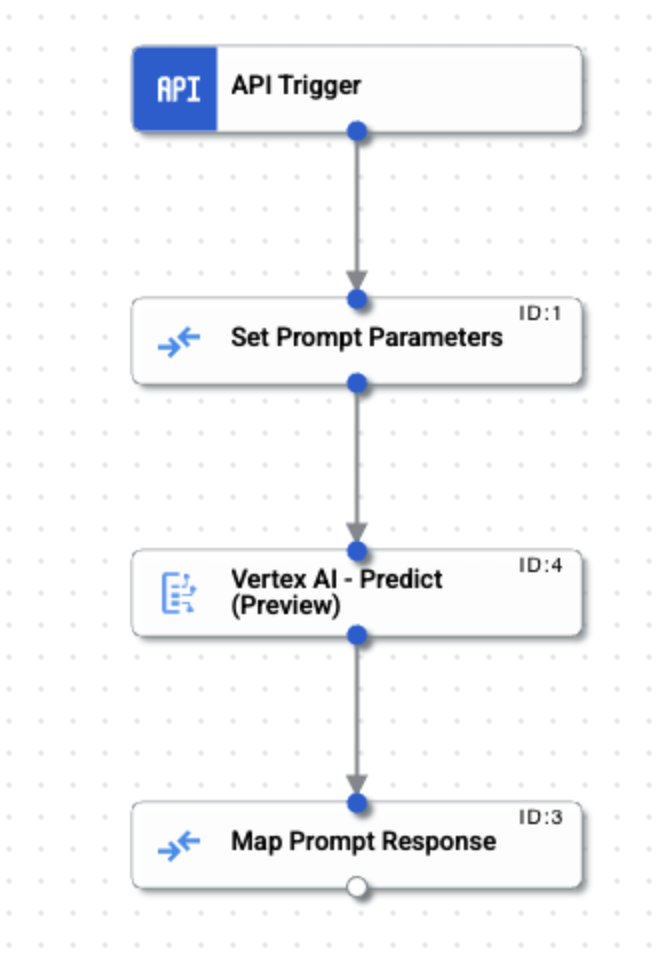
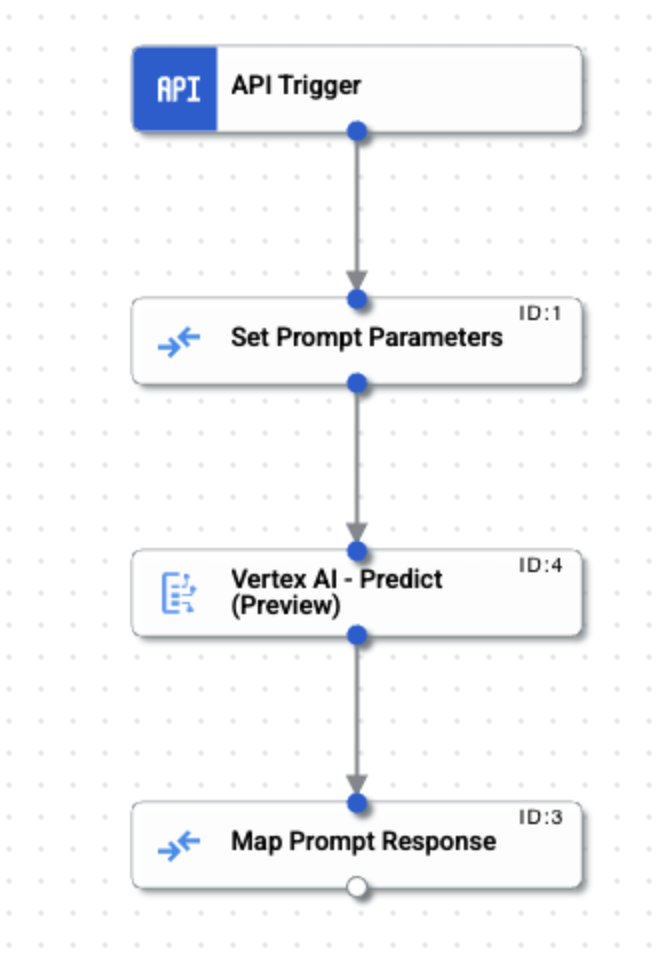
サンプル統合をアップロードして実行する
サンプル統合をアップロードして実行するには、次の手順に従います。
- 統合サンプルを .json ファイルとしてシステムに保存します。
- Google Cloud コンソールで [Application Integration] ページに移動します。
- ナビゲーション メニューで [統合] をクリックします。[統合] のページが表示されます。
- 既存の統合を選択するか、[統合を作成] をクリックして新しい統合を作成します。
新しい統合を作成する場合:
- [統合の作成] ダイアログで名前と説明を入力します。
- 統合のリージョンを選択します。
- 統合用のサービス アカウントを選択します。統合のサービス アカウントの詳細は、統合ツールバーの info [統合の概要] ペインでいつでも変更または更新できます。
- [作成] をクリックします。
統合エディタで統合が開きます。
- 統合エディタで、publish [アップロード / ダウンロード メニュー] をクリックし、[統合をアップロード] を選択します。
- ファイル ブラウザ ダイアログで、ステップ 1 で保存したファイルを選択し、[開く] をクリックします。
統合の新しいバージョンは、アップロードされたファイルを使用して作成されます。
- 統合エディタで [テスト] をクリックします。
- [テスト統合] をクリックします。統合が実行され、[テスト統合] ペインに実行結果が表示されます。
