You're viewing Apigee and Apigee hybrid documentation.
There is no equivalent
Apigee Edge documentation for this topic.
Symptom
Network connectivity issues between Apigee and a southbound target service connected by Private Service Connect (PSC).
Error message
A network connection issue or a TCP timeout between Apigee and the target
service would show up as a 503 error response and would show an
error similar to below if you create a debug session.
{"fault":{"faultstring":"The Service is temporarily unavailable","detail":{"errorcode":"messaging.adaptors.http.flow.ServiceUnavailable","reason":"TARGET_CONNECT_TIMEOUT"}}}Possible Causes
| Cause | Description |
| Different regions between service attachment and Apigee instance | The Apigee instance region and the Service attachment region are different. |
| Missing ingress firewall rule for PSC subnet in target project | In the target project, ensure that an ingress firewall rule exists to allow the IP address and port of the PSC subnet range. |
| Incorrect configuration of the service attachment in target project | Verify the Service attachment in the target project. |
| Incorrect state of the endpoint attachment in Apigee | Verify the Endpoint attachment on Apigee. |
| Mismatch in the port configured in TargetEndpoint and the ILB | Ensure that the TargetEndpoint in the API proxy is using the same port which is exposed by the internal load balancer (ILB) in the target project. |
Cause: Different regions between Service attachment and Apigee instance
Diagnosis
-
Check the Apigee instance region using one of the following methods:
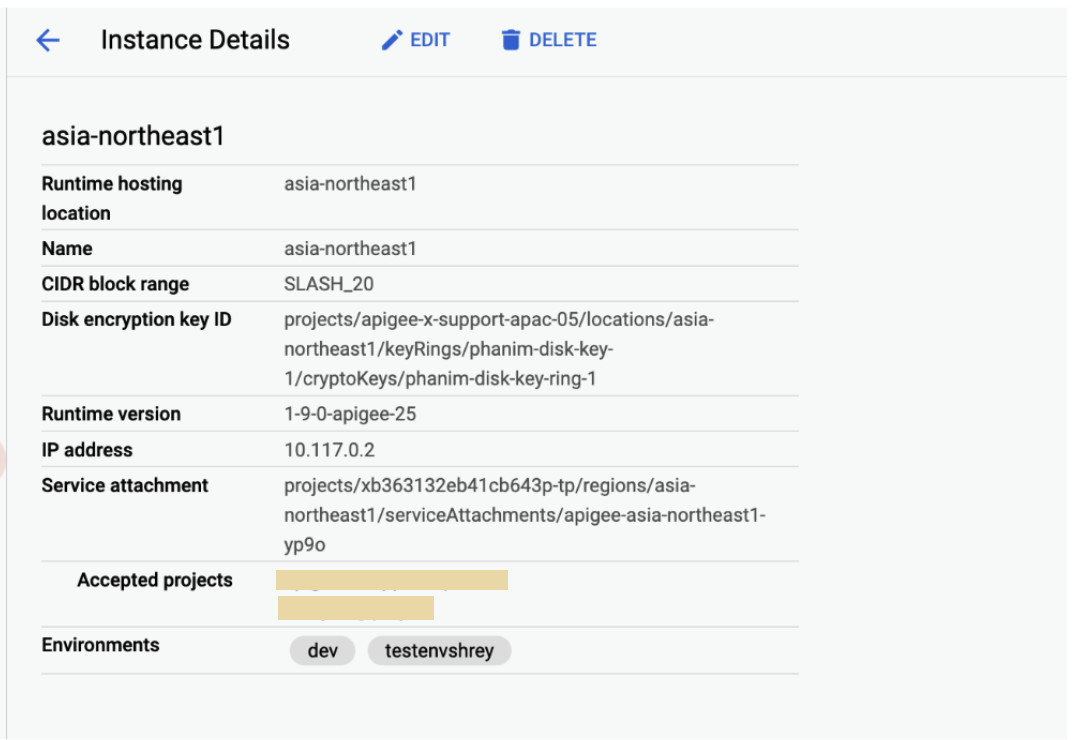
- Using the classic Apigee UI:
- Log in to the Apigee UI.
- Click Admin > Instances.
- Click an instance.
- Check the Runtime hosting location on the Instance details pane.
- Using the Apigee UI in Google Cloud console:
-
In the Google Cloud console, go to the Apigee Instances page.
- Click an instance.
- Check the Runtime hosting location on the Instance details pane.
-
- Using an
API call:
curl -H "Authorization: Bearer $(gcloud auth print-access-token)" "https://apigee.googleapis.com/v1/organizations/ORG_NAME/instances"
Where ORG_NAME is the name of the organization. For example,
example-apigee-support.Something similar to the following is returned. The Runtime hosting location is the value shown for
locationbelow. For example,asia-northeast1."instances": [ { "name": "asia-northeast1", "location": "asia-northeast1", "host": "10.117.0.2", "port": "443", "createdAt": "1628150049760", "lastModifiedAt": "1682139265367", "diskEncryptionKeyName": "projects/apigee-x-support-apac-05/locations/asia-northeast1/keyRings/phanim-disk-key-1/cryptoKeys/phanim-disk-key-ring-1", "state": "ACTIVE", "peeringCidrRange": "SLASH_20", "runtimeVersion": "1-9-0-apigee-25", "consumerAcceptList": [ "example-apigee-support", "example-neg-project" ], "serviceAttachment": "projects/xb363132eb41cb643p-tp/regions/asia-northeast1/serviceAttachments/apigee-asia-northeast1-yp9o" }
- Using the classic Apigee UI:
-
Check the Endpoint attachment region using an
API call:
curl -H "Authorization: Bearer $(gcloud auth print-access-token)" "https://apigee.googleapis.com/v1/organizations/ORG_NAME/endpointAttachments/ENDPOINT_ATTACHMENT_NAME"
Where:
- ORG_NAME is the name of the organization.
For example,
example-apigee-support. - ENDPOINT_ATTACHMENT_NAME is the name of the endpoint
attachment. For example,
example-ea.
Something similar to the following is returned. The Endpoint attachment region is the value shown for
locationbelow. For example,asia-northeast1.{ "name": "organizations/example-apigee-support/endpointAttachments/example-ea", "location": "asia-northeast1", "host": "7.0.4.2", "state": "ACTIVE", "connectionState": "ACCEPTED", "serviceAttachment": "projects/target-project/regions/asia-northeast1/serviceAttachments/gkebackend" }
- ORG_NAME is the name of the organization.
For example,
-
Check the Service attachment region using the Cloud console:
-
In the Google Cloud console, go to the Private Service Connect page.
- Check the Region column for the location.
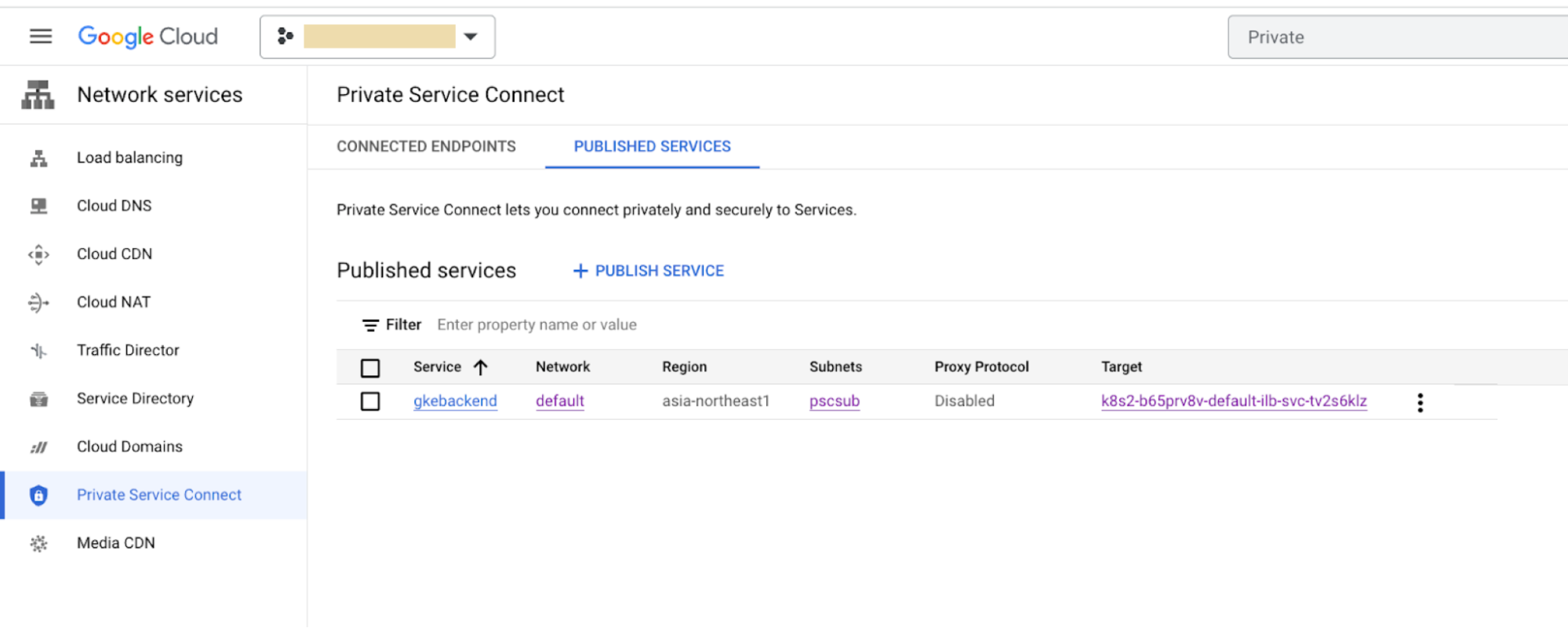
-
Resolution
Ensure that the Apigee instance, Endpoint attachment, and
Service attachment regions are the same. For example,
asia-northeast1.
As described in
Limitations,
global access is not supported. This means that service attachments and
endpoint attachments must be in the same region. For example, if your Apigee
instance is in the region us-west1, you cannot connect services
to it that are in us-east2 or any other region.
If the regions are different, then you will see connectivity issues between Apigee and the target service.
Cause: Missing ingress firewall rule for PSC subnet in target project
Diagnosis
Check for a firewall rule in the target project that allows the IP addres of the PSC subnet range to connect to the target service:
-
In the Google Cloud console, go to the Firewall page.
-
In the VPC firewall rules pane, verify that a rule like the
following example exists:
- Direction: Ingress
- Action on match: Allow
- Source Filter: IPv4/IPv6 ranges
- IP Ranges: IP address range of the PSC Subnet
(
ipCidrRange) which you can get with the following gcloud command to describe the PSC subnet:gcloud compute networks subnets describe PSC_SUBNET_NAME --region=REGION
Where:
-
PSC_SUBNET_NAME is the PCS subnet name.
For example,
pscsub. -
REGION is the location. For example,
asia-northeast1.
Something similar to the following is returned:
creationTimestamp: '2023-04-19T03:33:29.371-07:00' fingerprint: 1JPKY66teTg= gatewayAddress: 10.10.0.1 id: '5645967773396008342' ipCidrRange: 10.10.0.0/24 kind: compute#subnetwork name: pscsub network: https://www.googleapis.com/compute/v1/projects/target-project/global/networks/default privateIpGoogleAccess: false privateIpv6GoogleAccess: DISABLE_GOOGLE_ACCESS purpose: PRIVATE_SERVICE_CONNECT ....
-
PSC_SUBNET_NAME is the PCS subnet name.
For example,
- Protocols and ports: These should be listed according to your target service configuration.
For example:
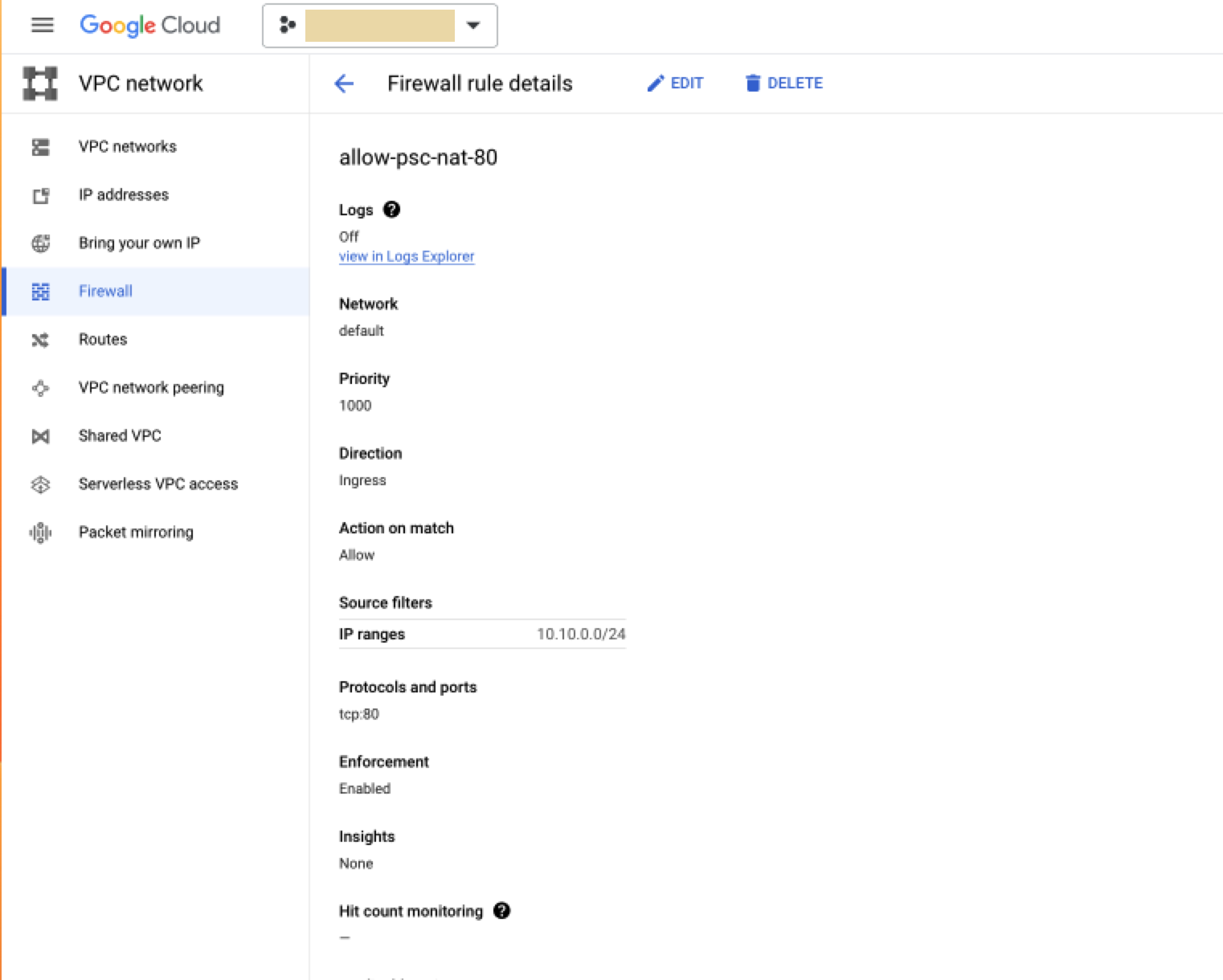
Resolution
If the firewall rule is not in place, create a PSC subnet as described in Create a service attachment, step 2.
Cause: Incorrect configuration of the service attachment in target project
Diagnosis
Check the Service attachment region using one of the following methods:
- Using the Cloud console:
-
In the Google Cloud console, go to the Private Service Connect page.
- Click Published services.
- Click a service.
- Check the Region row for the location.
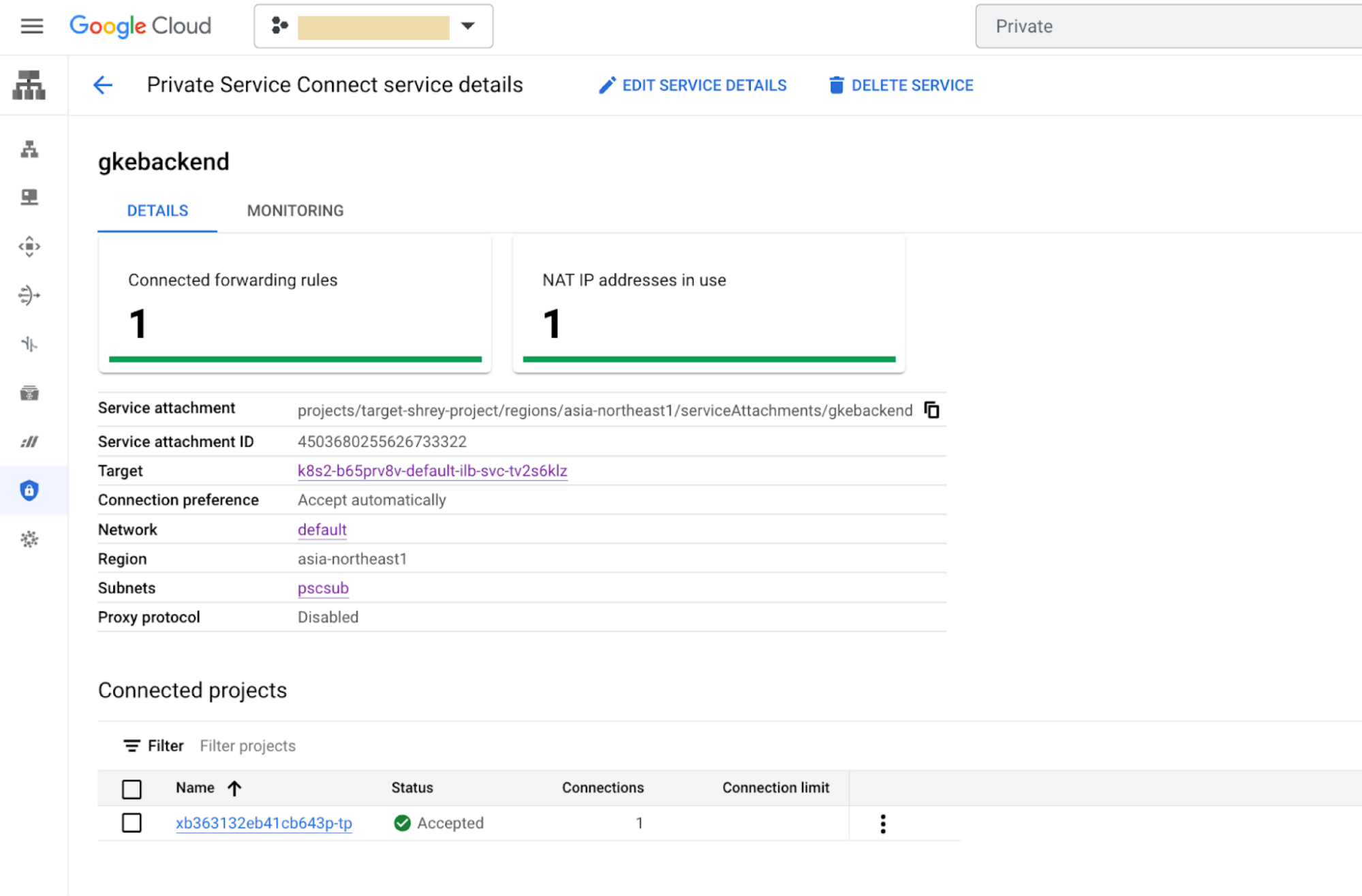
-
- Using a
gcloud command:gcloud compute service-attachments describe SERVICE_ATTACHMENT --region=REGION
Where:
-
SERVICE_ATTACHMENT is the service attachment name.
For example,
gkebackend. -
REGION is the location. For example,
asia-northeast1.
Something similar to the following is returned:
connectedEndpoints: - endpoint: https://www.googleapis.com/compute/v1/projects/xb363132eb41cb643p-tp/regions/asia-northeast1/forwardingRules/example-ea pscConnectionId: '6816512648152066' status: ACCEPTED connectionPreference: ACCEPT_AUTOMATIC creationTimestamp: '2023-04-19T05:09:09.941-07:00' description: '' enableProxyProtocol: false fingerprint: 0BZDAZ3zDCs= id: '4503680255626733322' kind: compute#serviceAttachment name: gkebackend natSubnets: - https://www.googleapis.com/compute/v1/projects/target-project/regions/asia-northeast1/subnetworks/pscsub pscServiceAttachmentId: high: '21570167574103266' low: '4503680255626733322' region: https://www.googleapis.com/compute/v1/projects/target-project/regions/asia-northeast1 selfLink: https://www.googleapis.com/compute/v1/projects/target-project/regions/asia-northeast1/serviceAttachments/gkebackend targetService: https://www.googleapis.com/compute/v1/projects/target-project/regions/asia-northeast1/forwardingRules/k8s2-tcp-b65prv8v-default-ilb-svc-tv2s6klz
-
SERVICE_ATTACHMENT is the service attachment name.
For example,
Resolution
-
Ensure the
connectedEndpoints.endpointvalue is referencing the tenant project of Apigee and ensure its status isACCEPTED. You can find the tenant project by using the Apigee Organizations API:curl -H "Authorization: Bearer $(gcloud auth print-access-token)" "https://apigee.googleapis.com/v1/organizations/ORG_NAME"
Where ORG_NAME is the name of the organization. For example,
example-apigee-support.Something similar to the following is returned. The ID is in a field named
apigeeProjectId. For example,xb363132eb41cb643p-tp.{ "name": "example-apigee-support", "createdAt": "1628148440954", "lastModifiedAt": "1650563608527", "environments": [ "dev" ], "properties": { "property": [ { "name": "features.mart.connect.enabled", "value": "true" }, { "name": "features.hybrid.enabled", "value": "true" } ] }, "analyticsRegion": "asia-northeast1", "authorizedNetwork": "default", "runtimeType": "CLOUD", "subscriptionType": "PAID", "caCertificate": "CERTIFICATE_NUMBER", "runtimeDatabaseEncryptionKeyName": "projects/example-apigee-support/locations/asia-northeast1/keyRings/phanim-key-ring-1/cryptoKeys/phanim-app-key-1", "projectId": "example-apigee-support", "state": "ACTIVE", "billingType": "SUBSCRIPTION", "addonsConfig": { "advancedApiOpsConfig": {}, "integrationConfig": {}, "monetizationConfig": {} }, "apigeeProjectId": "xb363132eb41cb643p-tp" } -
Ensure that the Service attachment has connectivity with the
Endpoint attachment as described in
Southbound networking patterns, Check and manage attachment connectivity.
In the UI from step 1 , ensure
that:
-
The Subnets row references the PSC subnet. For example,
pscsub. - The Target row references the correct internal load balancer for the target backends.
-
The Subnets row references the PSC subnet. For example,
Cause: Incorrect state of the endpoint attachment in Apigee
Diagnosis
View the endpoint attachment on Apigee using an API call:
curl -H "Authorization: Bearer $(gcloud auth print-access-token)" "https://apigee.googleapis.com/v1/organizations/ORG_NAME/endpointAttachments/ENDPOINT_ATTACHMENT_NAME"
Where:
-
ORG_NAME is the name of the organization. For example,
example-apigee-support. -
ENDPOINT_ATTACHMENT_NAME is the name of the endpoint
attachment. For example,
example-ea.
Something similar to the following is returned:
{ "name": "organizations/example-apigee-support/endpointAttachments/example-ea", "location": "asia-northeast1", "host": "7.0.4.2", "state": "ACTIVE", "connectionState": "ACCEPTED", "serviceAttachment": "projects/target-project/regions/asia-northeast1/serviceAttachments/gkebackend" }
Resolution
Ensure the following:
stateisACTIVEconnectionStateisACCEPTED-
serviceAttachmentrefers to the correct target project and service attachment name
Cause: Mismatch in the port configured in TargetEndpoint and the ILB
Diagnosis
- In the target project, find the port which the forwarding rule is
exposing using the Cloud console:
-
In the Google Cloud console, go to the Private Service Connect page.
- Click Published services.
- Click a service. As shown in the following example, port 80 is exposed.
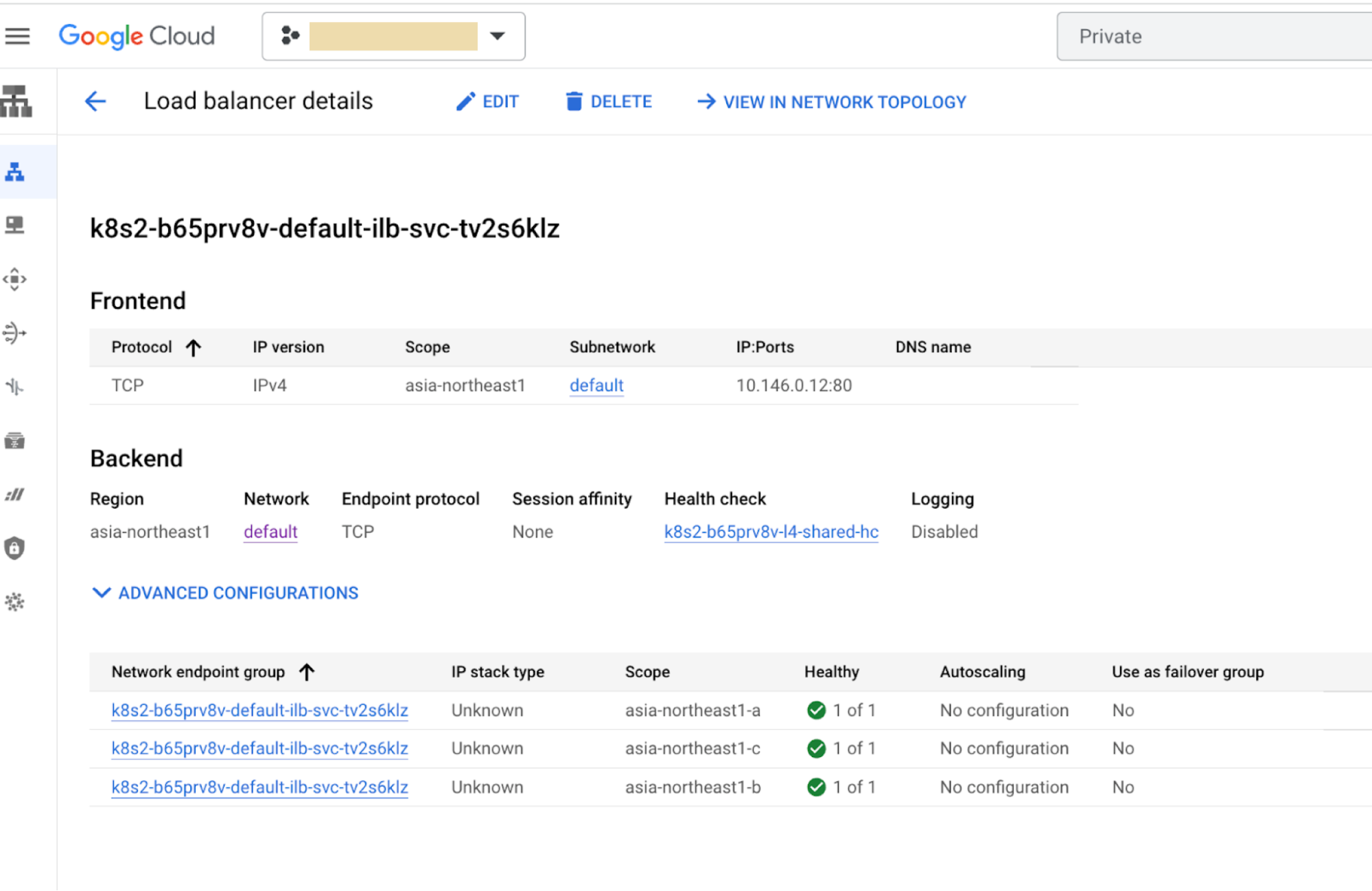
-
Resolution
Ensure that the same port 80 is the port in the TargetEndpoint
of the API proxy.
To check this, navigate to the API Proxy and verify the
TargetEndpoint URL:
- Using the classic Apigee UI:
- Log in to the Apigee UI.
- Click Develop > API Proxies
- Click a proxy.
- Click Develop.
- Check the XML pane for the following:
<HTTPTargetConnection> <URL>http://7.0.4.2:80</URL> </HTTPTargetConnection>
- Using the Apigee UI in Google Cloud console:
-
In the Google Cloud console, go to the Apigee page.
- In the Proxy development area, click API proxies.
- Click a proxy.
- Click Develop.
- Check the XML pane for the following:
<HTTPTargetConnection> <URL>http://7.0.4.2:80</URL> </HTTPTargetConnection>
-
Must gather diagnostic information
If the problem persists even after following the above instructions, gather the following diagnostic information and then contact Google Cloud Customer Care:
- Apigee organization
- Environment and API proxy seeing the issue
- Downloaded debug session (this will provide all the above info)
- Endpoint attachment being used
- Target project and service attachment
