本文档介绍了访问权限级别实现方法,并提供了有关根据许可名单启动服务边界实施的建议。
完成工作负载的试运行时,您需要识别需要添加到许可名单的 IP 地址和身份列表。您还会发现某些工作负载需要基于设备的许可名单。如需授予受保护 Google Cloud 资源的受控访问权限,您可以使用 VPC Service Controls 访问权限级别。您可以实现访问权限级别所采用的实用方法基于 IP 地址、身份或设备。
如需了解详情,请参阅使用入站流量规则实现情境感知访问权限。
基于来源 IP 授予访问权限
在基于 IP 的许可名单中,访问权限级别仅支持使用公共 IP CIDR 范围。由于此方法允许来自此 IP 范围的所有受保护 API,因此这些 IP 后面的环境必须受信任且受到控制。该许可名单的典型使用场景是允许从本地网络访问边界。下图展示了基于 IP 地址的许可名单如何阻止和允许边界访问:
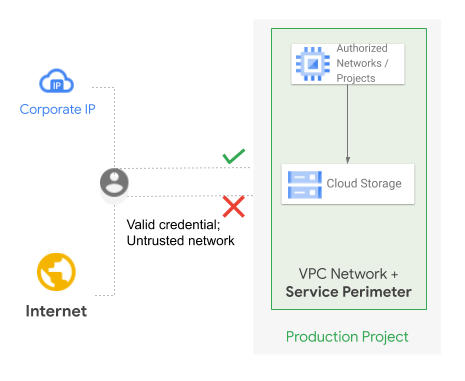
在上图中,有效身份将尝试访问边界。如果访问尝试来自任何互联网 IP 地址,访问就会遭到拒绝。但是,如果是来自公司的公共 IP 地址,则允许访问。
此场景的一种变体是,您允许从部署在其他项目或组织中的私有资源进行边界访问。在此用例中,源项目中必须有一个 Cloud NAT 网关。Cloud NAT 与专用 Google 访问通道集成,可自动在资源的子网上启用专用 Google 访问通道,并将流量保持在 Google APIs 和服务的内部网络中,而不是通过 Cloud NAT 网关的外部 IP 地址路由到互联网。由于流量在内部 Google 网络中路由,因此 AuditLog 对象的 RequestMetadata.caller_ip 字段会被隐去为 gce-internal-ip。在这种情况下,如需允许边界访问,应配置入站流量规则,依据项目或服务账号等属性进行访问控制,而不是基于外部源 IP 地址设置访问权限级别。
基于调用者身份授予访问权限
如需实现基于身份的许可名单,您可以将服务账号和组织超级用户添加到许可名单。边界向任何 IP 地址中的那些身份开放,因此您需要确保身份得到充分保护。您还需要确保避免为已添加到许可名单的服务账号创建密钥。将用户身份添加到边界上的许可名单并不常见(通常不能将群组添加到许可名单)。
边界内的资源可通过边界内的虚拟机、受信任的本地网络或从受信任的设备进行访问。我们建议使用 Cloud Workstations 访问边界内的资源,因为 VPC Service Controls 不支持 Cloud Shell。
基于调用者设备属性授予访问权限
设备信任(也称为“受信任端点”)需要有效的组织用户登录 Chrome 浏览器或 Chromebook。设备信任适用于操作系统登录会话。例如,已登录和运行 Chrome 会话的 Windows 用户(不需要打开浏览器)可以对受保护的边界 API 成功调用 gcloud CLI 命令。但是,同一机器上的其他 Windows 用户会话无法对受保护的边界 API 调用命令。
以下设备条件有助于建立设备信任:
经过验证的 ChromeOS是一种高度安全、已经过加密验证的条件,指示有效的组织用户已登录安全引导的 Chromebook。这是推荐的第 1 层信任条件。
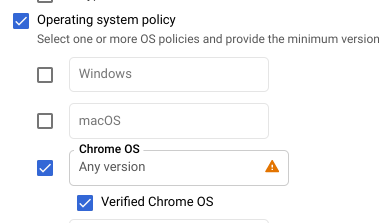
需要管理员批准才能访问设备允许 Cloud Identity 管理员先批准各个设备,然后再授予任何访问权限。默认情况下,如果设备上已登录有效的组织用户,则设备会自动获得批准。不过,我们建议您关闭自动批准选项。
需要使用公司自有设备需要 Chrome 代理从操作系统检索序列号,该号码通常来自 BIOS。此号码必须与您已输入 Cloud Identity 的现有序列号匹配。
由于序列号在非 ChromeOS 设备中不是权威性的,因此具有提升管理员权限的用户也许能够仿冒序列号,因此我们建议您仅将此条件用作第 2 层检查。
如需查看根据上文列表中所述条件授予受控访问权限的示例跟踪器,请参阅 VPC Service Controls 新手入门模板 - 许可名单 (PDF)。
开始强制执行
在设计许可名单并更新访问权限级别后,我们建议您再次执行工作负载,以确认没有任何违规行为。如果工作负载在运行时没有发生违规行为,您可以开始强制执行 VPC Service Controls,而不会影响应用。
规划强制执行时,请提供以下信息:
- 选择强制执行日期,并将该日期发送给所有相关团队。
- 确保安全运维和突发事件响应团队知道部署。此外,请确保具有相应权限的个人检查日志,并在必要时批准其他许可名单。
- 请确保如果出现任何问题,状况响应团队能够提交 Google Cloud支持请求。
- 使用 Terraform 等自动化工具创建或修改边界和访问权限级别。我们不建议您手动执行这些任务。
开始强制执行时,首先将与单个工作负载关联的项目从试运行边界移动到活跃边界。请务必留出时间,让应用在您观察违规日志时能够正常运行。对剩余的工作负载重复该过程(一次一个)。
如需显示已屏蔽的违规行为,请配置汇总日志记录接收器,以将边界内所有项目的审核日志发送到 BigQuery。然后,运行以下查询:
SELECT
receiveTimestamp, #time of violation
Resource.labels.service, #protected Google Cloud service being blocked
protopayload_auditlog.methodName, #method name being called
resource.labels.project_id as PROJECT, #protected project blocking the call
protopayload_auditlog.authenticationInfo.principalEmail, #caller identity
protopayload_auditlog.requestMetadata.callerIp, #caller IP
JSON_EXTRACT(protopayload_auditlog.metadataJson, '$.dryRun') as DRYRUN, #dry-run indicator
JSON_EXTRACT(protopayload_auditlog.metadataJson, '$.violationReason') as REASON, #reason for violation
protopayload_auditlog.metadataJson, #raw violation entry
FROM `BQ_DATASOURCE_NAME.cloudaudit_googleapis_com_policy_*`
WHERE JSON_EXTRACT(protopayload_auditlog.metadataJson, '$.dryRun') is null #exclude logs from a dry-run perimeter
后续步骤
- 了解如何允许从边界外访问受保护的资源。
- 了解如何列出、更新和删除服务边界。
