After you have created a Vision Warehouse, added it to an app, and deployed the app, you can search for clips (assets) stored in the streaming video warehouse.
Search streaming video clip assets
Console
Open the Warehouses tab of the Vertex AI Vision dashboard.
Find your desired warehouse, and click View assets.
You will see a list of clips (each corresponding to a stream), as well as two search bars: Date range and Stream name. You can either select a clip to view it, or begin to search for clips.
To begin searching, identify and enter search criteria. On the search result page you can see these video clips, each clip corresponding to a continuous video clip matching the search criteria. Use the following criteria:
Date search: To view all clips within some time frame (for example, This month), click the Date range drop down and select your desired range.
Stream name search: If you would like to search for a particular stream clip, type its stream name into the Search stream name bar.
Date & stream name search: To view one particular clip at some specified date range, populate both search options.
Generic search: Select the key-value pair of any searchable type in your warehouse using the Add criteria (AND) button.
After specifying search criteria, click the Search button to execute the search.
All clips that matches the initial search criteria will appear on the side of the page. On the other side, you will see groups of facetable schema fields, and a list of criteria to select.
You can modify faceted filtering and selectively enable or disable facet criteria from the details page. Initially, all of these checkboxes will be disabled. To facet by some criteria you need to go to the details page, enable that facet, and then search again. See create and update data schema for more details.
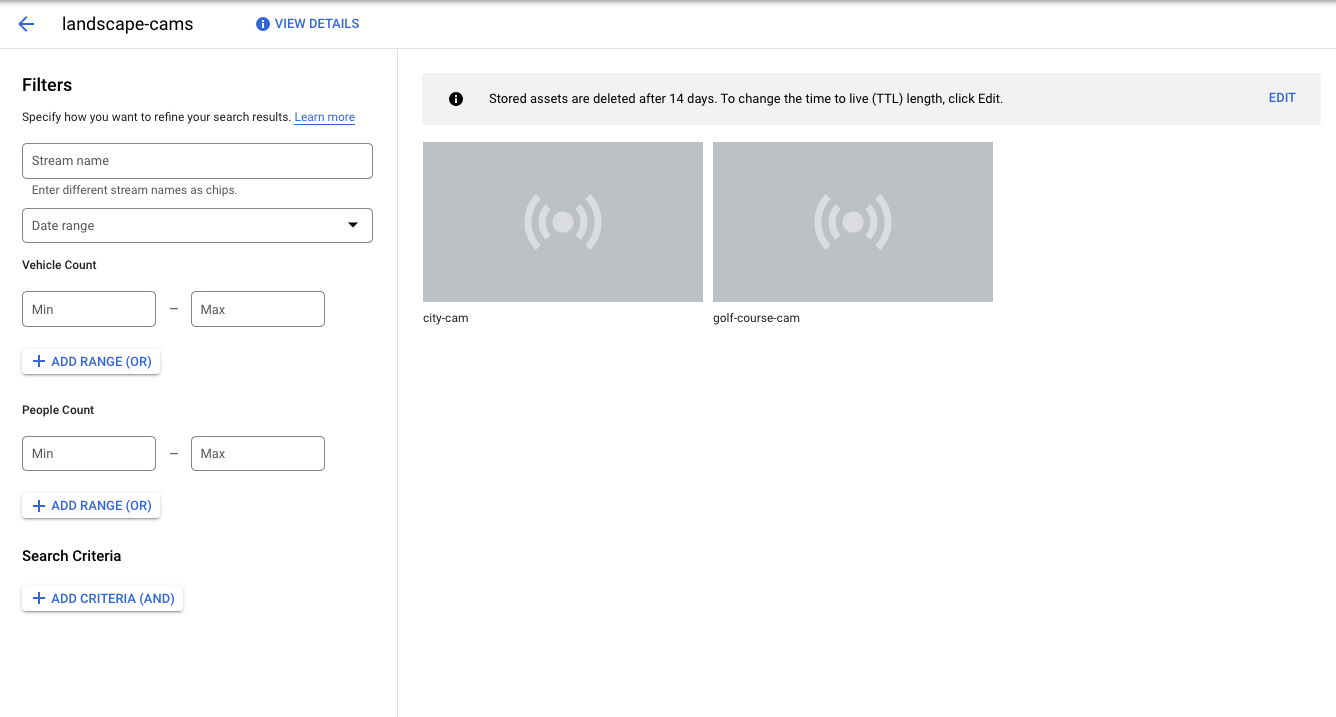
To further filter the clips, select one or more of the facet criteria checkboxes on the side, then click Search. You will see an updated list of matching clips, as well as updated facets.
You can also click on a video image to view the clip. Downloading a clip has a 100MB restriction.
After search results are populated, you can order the search results by the available data schema by clicking Sort By in the top right. Selecting a data schema automatically reorders the results.
- Optional: After search results populate, sort the search results by the available data schema by clicking the arrow at the top right.
