Depois de criar e implantar apps, é possível gerenciar essas instâncias usando o console ou a linha de comando do Google Cloud .
Conferir instâncias e saída do app implantado
É possível conferir as instâncias e a saída do app usando o console Google Cloud ou a linha de comando. Em seguida, use essas informações para ler fluxos de saída do modelo e receber recursos.
IU da Web
Confira as instâncias e a saída de um app no console do Google Cloud .
Abra a guia Aplicativos do painel da Vertex AI Vision.
Selecione o nome do app que você quer acessar. Isso leva você à página de detalhes do aplicativo.
A página de detalhes do aplicativo mostra uma tabela com recursos do aplicativo. Essa tabela lista todas as instâncias em execução do aplicativo. Cada fluxo de entrada para o aplicativo tem uma instância própria. Cada instância tem os próprios recursos de entrada e saída listados abaixo dela.
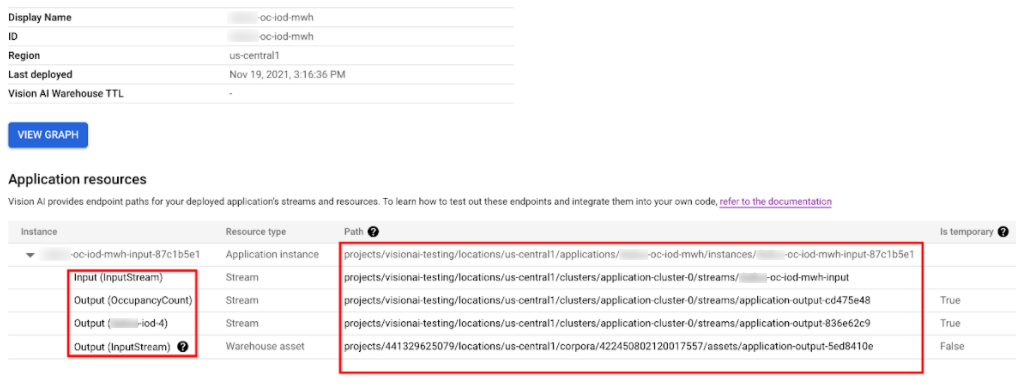
Para inspecionar os recursos de transmissão ou de ativos do data warehouse na tabela de instâncias, clique no ID de entrada ou saída ou selecione o caminho.
Se você clicar no recurso stream, vai ser redirecionado para a página de detalhes do stream, onde é possível inspecionar as informações detalhadas dele.
Para saber como ler um fluxo de saída de um modelo usando a linha de comando, consulte Criar e gerenciar fluxos.
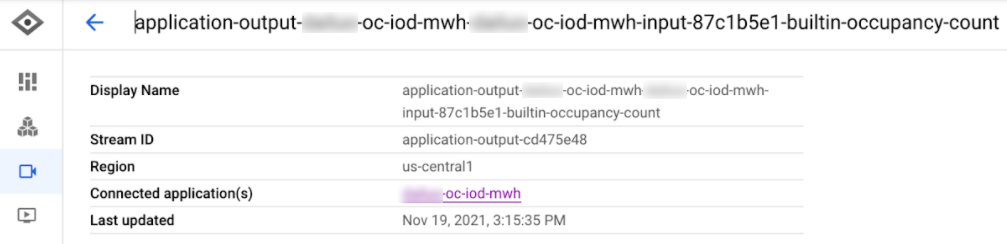
Ao clicar no recurso recurso do warehouse, você acessa a página de detalhes do recurso do Vision Warehouse.
Para receber um recurso do Vision Warehouse, consulte Gerenciar recursos usando a API Vision Warehouse.
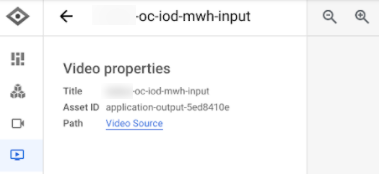
REST
Para listar as instâncias de app, envie uma solicitação GET usando o método projects.locations.applications.instances.list.
Antes de usar os dados da solicitação abaixo, faça as substituições a seguir:
- PROJECT: o ID ou número do projeto do Google Cloud.
- LOCATION_ID: a região em que você está usando a
Vertex AI Vision. Por exemplo:
us-central1,europe-west4. Consulte as regiões disponíveis. - APPLICATION_ID: o ID do aplicativo de destino.
Método HTTP e URL:
GET https://visionai.googleapis.com/v1/projects/PROJECT_NUMBER/locations/LOCATION_ID/applications/APPLICATION_ID/instances
Para enviar a solicitação, escolha uma destas opções:
curl
execute o seguinte comando:
curl -X GET \
-H "Authorization: Bearer $(gcloud auth print-access-token)" \
"https://visionai.googleapis.com/v1/projects/PROJECT_NUMBER/locations/LOCATION_ID/applications/APPLICATION_ID/instances"
PowerShell
execute o seguinte comando:
$cred = gcloud auth print-access-token
$headers = @{ "Authorization" = "Bearer $cred" }
Invoke-WebRequest `
-Method GET `
-Headers $headers `
-Uri "https://visionai.googleapis.com/v1/projects/PROJECT_NUMBER/locations/LOCATION_ID/applications/APPLICATION_ID/instances" | Select-Object -Expand Content
Você receberá uma resposta JSON semelhante a esta:
{
"instances": [
{
"name": "projects/PROJECT_NUMBER/locations/LOCATION_ID/applications/APPLICATION_ID/instances/INSTANCE_ID",
"createTime": "2022-03-01T20:05:45.863836157Z",
"inputResources": [
{
"inputResource": "input-stream",
"consumerNode": "builtin-input-stream"
}
],
"outputResources": [
{
"outputResource": "sample-resource-1",
"producerNode": "builtin-occupancy-count",
"isTemporary": true
},
{
"outputResource": "sample-resource-2",
"producerNode": "builtin-input-stream"
},
{
"outputResource": "sample-resource-3",
"producerNode": "builtin-input-stream",
"isTemporary": true
},
{
"outputResource": "sample-resource-4",
"producerNode": "builtin-input-stream",
"isTemporary": true
}
]
}
]
}
Excluir uma instância de app
REST
Para excluir instâncias de aplicativos, envie uma solicitação POST usando o método projects.locations.applications.deleteApplicationInstances.
Antes de usar os dados da solicitação abaixo, faça as substituições a seguir:
- PROJECT_NUMBER: o número do projeto do Google Cloud.
- LOCATION_ID: a região em que você está usando a
Vertex AI Vision. Por exemplo:
us-central1,europe-west4. Consulte as regiões disponíveis. - APPLICATION_ID: o ID do aplicativo de destino.
Método HTTP e URL:
POST https://visionai.googleapis.com/v1/projects/PROJECT_NUMBER/locations/LOCATION_ID/applications/APPLICATION_ID:deleteApplicationInstances
Corpo JSON da solicitação:
{
"instanceIds": [
"INSTANCE_ID1",
"INSTANCE_ID2",
[...]
]
}
Para enviar a solicitação, escolha uma destas opções:
curl
Salve o corpo da solicitação em um arquivo com o nome request.json e execute o comando a seguir:
curl -X POST \
-H "Authorization: Bearer $(gcloud auth print-access-token)" \
-H "Content-Type: application/json; charset=utf-8" \
-d @request.json \
"https://visionai.googleapis.com/v1/projects/PROJECT_NUMBER/locations/LOCATION_ID/applications/APPLICATION_ID:deleteApplicationInstances"
PowerShell
Salve o corpo da solicitação em um arquivo com o nome request.json e execute o comando a seguir:
$cred = gcloud auth print-access-token
$headers = @{ "Authorization" = "Bearer $cred" }
Invoke-WebRequest `
-Method POST `
-Headers $headers `
-ContentType: "application/json; charset=utf-8" `
-InFile request.json `
-Uri "https://visionai.googleapis.com/v1/projects/PROJECT_NUMBER/locations/LOCATION_ID/applications/APPLICATION_ID:deleteApplicationInstances" | Select-Object -Expand Content
Você receberá uma resposta JSON semelhante a esta:
{
"name": "projects/PROJECT_NUMBER/locations/LOCATION_ID/operations/OPERATION_ID",
"metadata": {
"@type": "type.googleapis.com/google.cloud.visionai.v1.OperationMetadata",
"createTime": "[...]",
"Target": "projects/PROJECT_NUMBER/locations/LOCATION_ID/applications/APPLICATION_ID"
"Verb": "update"
"apiVersion": "v1"
},
"done": false
}
Gerenciar apps em grande escala
Os métodos de implantação e remoção são válidos para aplicativos com menos de 20 instâncias. Se o app tiver mais de 20 instâncias, crie e remova instâncias de forma incremental com a API. O fluxo de trabalho recomendado é o seguinte:
- Crie seu app.
- Adicione de 1 a 20 instâncias experimentais.
- Implante o aplicativo.
- Verifique se o app funciona conforme o esperado.
- Use o método
createApplicationInstancespara adicionar entradas de forma incremental ao aplicativo implantado. - Permita que o app seja executado.
- Use o método
deleteApplicationInstancespara remover entradas de forma incremental dos aplicativos implantados. - Cancele a implantação do aplicativo.

