アプリケーション コードで Video Intelligence API を使用するには、アプリケーションがサービスに対してIDの認証を受けタスクを実行するための認可を得られるよう、適切な認証情報を設定する必要があります(これらの認証情報関連のメカニズムは、認証スキームと呼ばれます)。(こうした認証情報に関連するメカニズムを「認証方式」と呼びます)。
Google Cloud API の認証と認可(通常は「auth」としてグループ化)は通常、サービス アカウントを使用して行われます。サービス アカウントを使用すると、アプリケーションの認証情報をコードで Video Intelligence API に直接送信できます。サービス アカウントは、ユーザー アカウントと同様に、メールアドレスで示されます。ユーザー アカウントとは異なり、サービス アカウントはアプリケーションにのみ関連付けられます。
API の有効化
認証する前に、まず Video Intelligence API を有効にする必要があります。
- Sign in to your Google Cloud account. If you're new to Google Cloud, create an account to evaluate how our products perform in real-world scenarios. New customers also get $300 in free credits to run, test, and deploy workloads.
-
In the Google Cloud console, on the project selector page, select or create a Google Cloud project.
Roles required to select or create a project
- Select a project: Selecting a project doesn't require a specific IAM role—you can select any project that you've been granted a role on.
-
Create a project: To create a project, you need the Project Creator
(
roles/resourcemanager.projectCreator), which contains theresourcemanager.projects.createpermission. Learn how to grant roles.
-
Verify that billing is enabled for your Google Cloud project.
-
Enable the Cloud Video Intelligence API.
Roles required to enable APIs
To enable APIs, you need the Service Usage Admin IAM role (
roles/serviceusage.serviceUsageAdmin), which contains theserviceusage.services.enablepermission. Learn how to grant roles. -
Create a service account:
-
Ensure that you have the Create Service Accounts IAM role
(
roles/iam.serviceAccountCreator). Learn how to grant roles. -
In the Google Cloud console, go to the Create service account page.
Go to Create service account - Select your project.
-
In the Service account name field, enter a name. The Google Cloud console fills in the Service account ID field based on this name.
In the Service account description field, enter a description. For example,
Service account for quickstart. - Click Create and continue.
-
Click Done to finish creating the service account.
Do not close your browser window. You will use it in the next step.
-
Ensure that you have the Create Service Accounts IAM role
(
-
Create a service account key:
- In the Google Cloud console, click the email address for the service account that you created.
- Click Keys.
- Click Add key, and then click Create new key.
- Click Create. A JSON key file is downloaded to your computer.
- Click Close.
-
Set the environment variable
GOOGLE_APPLICATION_CREDENTIALSto the path of the JSON file that contains your credentials. This variable applies only to your current shell session, so if you open a new session, set the variable again. -
Install the Google Cloud CLI.
-
If you're using an external identity provider (IdP), you must first sign in to the gcloud CLI with your federated identity.
-
To initialize the gcloud CLI, run the following command:
gcloud init -
In the Google Cloud console, on the project selector page, select or create a Google Cloud project.
Roles required to select or create a project
- Select a project: Selecting a project doesn't require a specific IAM role—you can select any project that you've been granted a role on.
-
Create a project: To create a project, you need the Project Creator
(
roles/resourcemanager.projectCreator), which contains theresourcemanager.projects.createpermission. Learn how to grant roles.
-
Verify that billing is enabled for your Google Cloud project.
-
Enable the Cloud Video Intelligence API.
Roles required to enable APIs
To enable APIs, you need the Service Usage Admin IAM role (
roles/serviceusage.serviceUsageAdmin), which contains theserviceusage.services.enablepermission. Learn how to grant roles. -
Create a service account:
-
Ensure that you have the Create Service Accounts IAM role
(
roles/iam.serviceAccountCreator). Learn how to grant roles. -
In the Google Cloud console, go to the Create service account page.
Go to Create service account - Select your project.
-
In the Service account name field, enter a name. The Google Cloud console fills in the Service account ID field based on this name.
In the Service account description field, enter a description. For example,
Service account for quickstart. - Click Create and continue.
-
Click Done to finish creating the service account.
Do not close your browser window. You will use it in the next step.
-
Ensure that you have the Create Service Accounts IAM role
(
-
Create a service account key:
- In the Google Cloud console, click the email address for the service account that you created.
- Click Keys.
- Click Add key, and then click Create new key.
- Click Create. A JSON key file is downloaded to your computer.
- Click Close.
-
Set the environment variable
GOOGLE_APPLICATION_CREDENTIALSto the path of the JSON file that contains your credentials. This variable applies only to your current shell session, so if you open a new session, set the variable again. -
Install the Google Cloud CLI.
-
If you're using an external identity provider (IdP), you must first sign in to the gcloud CLI with your federated identity.
-
To initialize the gcloud CLI, run the following command:
gcloud init
Google Cloud コンソールでサービス アカウントを作成する
Google Cloud コンソールを使用してサービス アカウントを作成するには、以下の手順に従います。
Google Cloud コンソールの [認証情報] ページで、[認証情報の作成] > [サービス アカウント キー] を選択します。
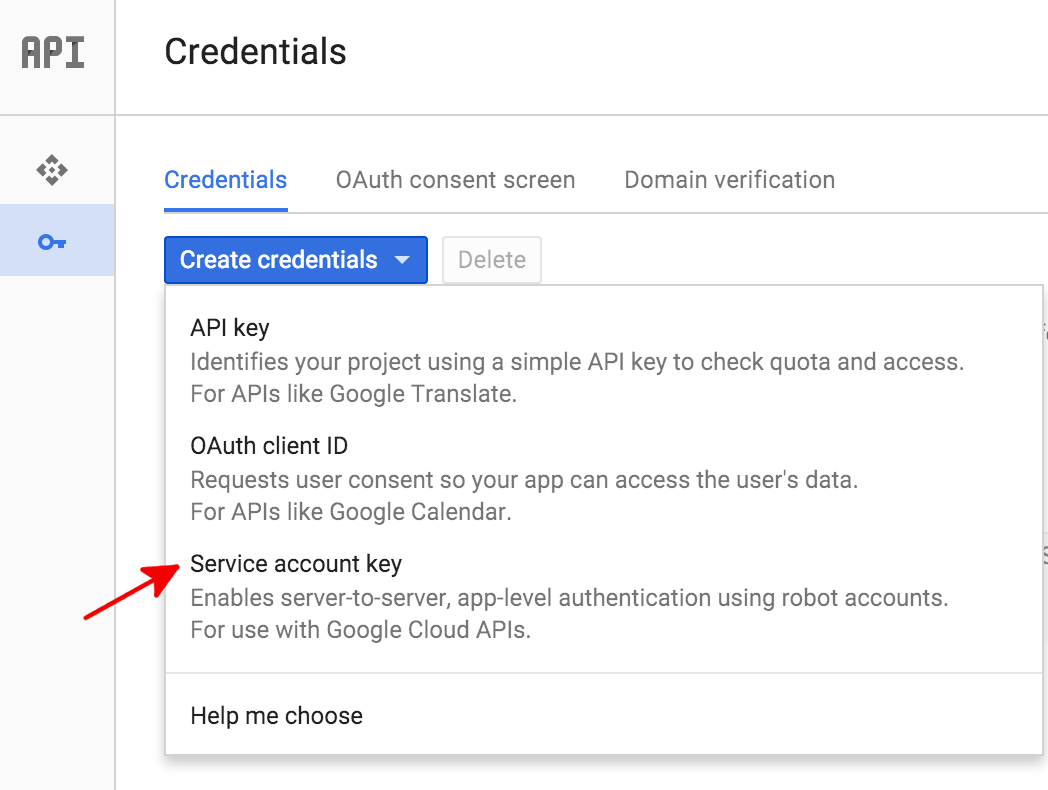
[サービス アカウント] で [新しいサービス アカウント] を選択します。
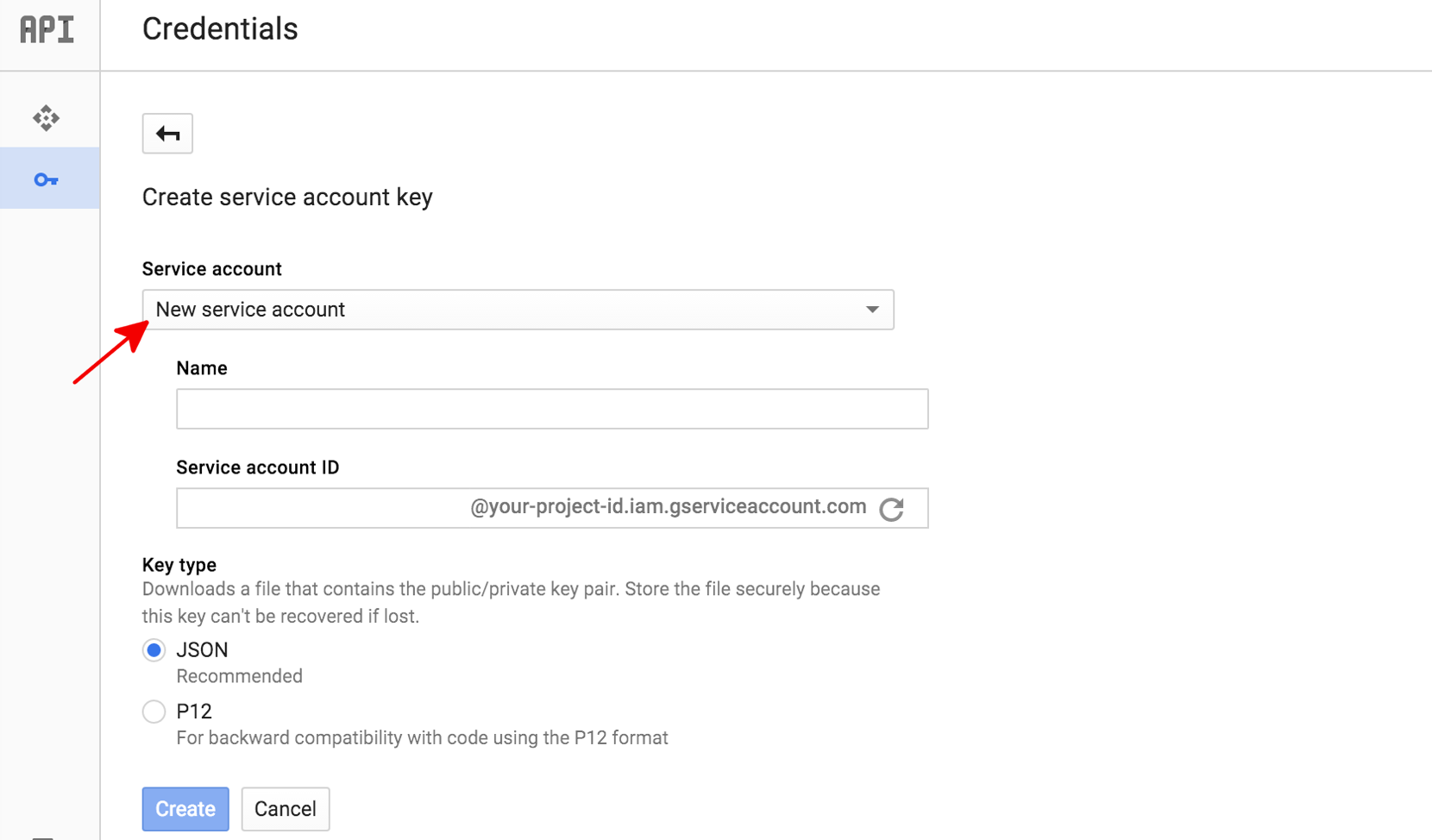
[サービス アカウント名] ボックスに、サービス アカウントの名前を入力します。この名前はサービス アカウント ID(生成されたサービス アカウント ID アドレスの「@」の左側)のデフォルト名として使用されますが、変更もできます。名前は何でも構いません。重要なのは、その名前を覚えておくことです。
ほとんどの新しいプロジェクトでは、[キーのタイプ] で [JSON] を選択します。
[作成] をクリックします。
Google Cloud コンソールで JSON キー(.json テキスト ファイルとして)が生成され、ファイルをパソコンにダウンロードするように指示され、[サービス アカウントが作成されました] ダイアログ ボックスが表示されます。
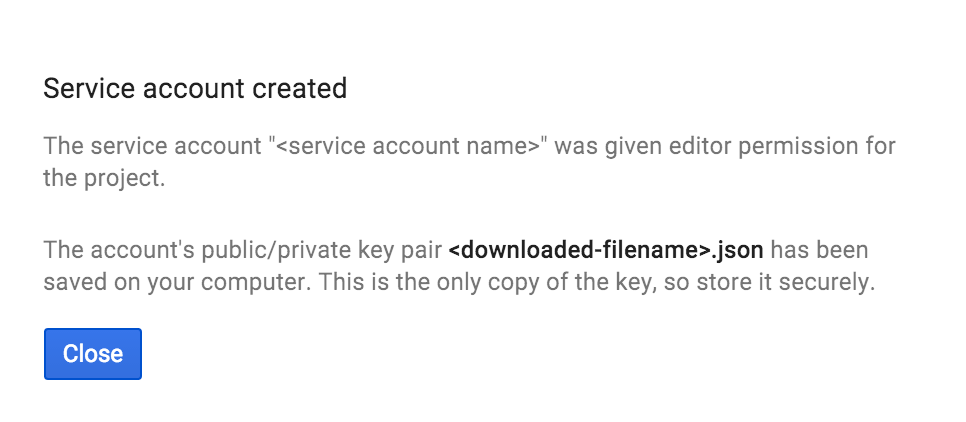
生成された JSON キーは次のサンプルのようになっています。
{
"type": "service_account",
"project_id": "PROJECT_ID",
"private_key_id": "SOME_NUMBER",
"private_key": "-----BEGIN PRIVATE KEY-----\nPRIVATE_KEY\n-----END PRIVATE KEY-----\n",
"client_email": "SERVICE_ACCOUNT_EMAIL",
"client_id": "...",
"auth_uri": "https://accounts.google.com/o/oauth2/auth",
"token_uri": "https://accounts.google.com/o/oauth2/token",
"auth_provider_x509_cert_url": "https://www.googleapis.com/oauth2/v1/certs",
"client_x509_cert_url": "https://www.googleapis.com/robot/v1/metadata/x509/SERVICE_ACCOUNT_EMAIL"
}
この JSON ファイルには秘密鍵が含まれているため、安全な場所に保管してください(このファイルはその唯一のコピーです)。Video Intelligence API にアノテーション リクエストを送信する際には、コード内でこのサービス アカウント キーファイルを参照する必要があります。
アプリケーションのデフォルト認証情報による認証
アプリケーションで Video Intelligence API への認証を取得する最も簡単な方法は、アプリケーションのデフォルト認証情報(ADC)を使用することです。ADC を使用するサービスは、最初に GOOGLE_APPLICATION_CREDENTIALS 環境変数で認証情報を検索します。他の認証情報(ユーザー認証情報など)を使用する必要がない限り、サービス アカウントキーファイル(サービス アカウントキーのダウンロード時にダウンロードした.jsonファイル)を指すように設定します。
$ export GOOGLE_APPLICATION_CREDENTIALS=PATH_TO_SERVICE_ACCOUNT_FILE
