本页面介绍如何通过 Cloud Shell Editor 的 Git 支持对应用文件使用版本控制。
使用版本控制
通过点击活动栏 ![]() 中的“源代码控制”视图,您可以访问 Git 代码库(或新建一个代码库)、查看现有和暂存的更改,以及合并更改。
中的“源代码控制”视图,您可以访问 Git 代码库(或新建一个代码库)、查看现有和暂存的更改,以及合并更改。
在这里,您可以暂存和取消暂存更改、比较文件先前状态和当前版本之间的差异,以及提交更改,所有这些操作都在 Cloud Shell Editor 中完成。
使用 Git 进行身份验证
如需拉取或推送对 Git 代码库的更改或克隆代码库,如导入自定义示例中所述,您必须使用 Git 进行身份验证。不过,如果您使用的是 Cloud Source Repositories,Cloud Shell 会自动为您处理身份验证。
在执行需要身份验证的操作时,Git 会提示您输入密码。请输入个人访问令牌(PAT;比 Git 密码更安全的替代方法)。如需详细了解如何设置 PAT,请参阅创建个人访问令牌指南。
为了使工作流更高效并避免多次输入 PAT,您可以启用凭据帮助程序以允许 Git 将 PAT 缓存 15 分钟:
- 点击终端 > 新终端,以启动 Cloud Shell Editor 终端。
运行以下命令:
git config --global credential.helper cache
如需了解更多自定义选项,例如更改超时长度和指定凭据存储空间的本地路径,请参阅 Git 工具 - 凭据存储空间文档。
在多个代码库之间切换
您可以使用 Cloud Shell Editor 跨多个 Git 代码库工作。如需在代码库之间切换,请在 Cloud Shell Editor 状态栏中点击代码库名称。从菜单中,选择要将范围切换到的代码库。
这会使用您选择的代码库上下文来更新“源代码控制”面板。
显示有效的更改
添加、修改和删除文件时,这些更改将体现在“源代码控制”面板的“更改”部分下。您可以选择打开所选文件、暂存这些更改、舍弃更改或查看正在提交的更改。

开启“比较差异”视图
在“源代码控制”面板中,更改过的文件会列在“更改”下方。如果您已暂存更改过的文件,这些文件也会列在“暂存更改”下方。点击任意一个文件即可弹出其“比较差异”视图,其中显示了之前提交的文件状态与当前状态之间的差异。
提交更改
当您准备好签入更改时,可以直接在 Cloud Shell 中进行。
首先,使用 Cloud Shell 终端运行以下 git 命令:
git config --global user.email you@example.com git config --global user.name YourName如需检入您的更改,请在 Cloud Shell Editor 的“源代码控制”面板中编写提交消息,然后点击
 提交或按 Cmd/Ctrl + Enter)。
提交或按 Cmd/Ctrl + Enter)。
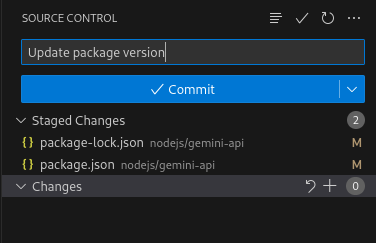
克隆代码库
要克隆远程 Git 代码库以便在 Cloud Shell Editor 中使用,请执行以下操作:
- 检索代码库网址:对于 GitHub 代码库,请打开代码库的主页面,然后打开“克隆”或“下载”对话框。
- 启动命令面板(按
Ctrl/Cmd+Shift+P或点击 View > Command Palette),然后运行 Git:克隆。 - 出现提示时,输入 Git 代码库的位置。
创建和切换分支
如需创建新分支或切换到现有分支,请执行以下操作:
- 启动命令面板(按
Ctrl/Cmd+Shift+P或点击 View > Command Palette),然后运行 Git:检出。 - 从分支列表中选择分支或新建一个本地分支。
Git 状态栏
Git 状态栏提供了一种跟踪当前分支以及使用分支指示器切换到另一个分支的方法。它还提供“同步更改”操作,以检查本地代码库和上游分支之间的更改。同步更改操作会将本地更改推送到上游分支,以及将远程更改提取到本地代码库。

如果您尚未设置上游分支,则“发布”操作可用于将本地更改推送到远程代码库。


