A Cloud Shell session can be launched in different ways to best fit your use case.
Launch from the Google Cloud console
To launch a Cloud Shell session from the Google Cloud console,
click 
You can also transfer this session to a full screen experience by clicking
 Open in new window.
Open in new window.
Launch a standalone session
If you'd prefer a standalone session, you can launch a Cloud Shell session with shell.cloud.google.com. The Cloud Shell terminal and Cloud Shell Editor are automatically started for you.
To open just the Cloud Shell Editor, you can use
ide.cloud.google.com. You can still access the
Cloud Shell terminal at any time using the Open
terminal button

Launch from documentation


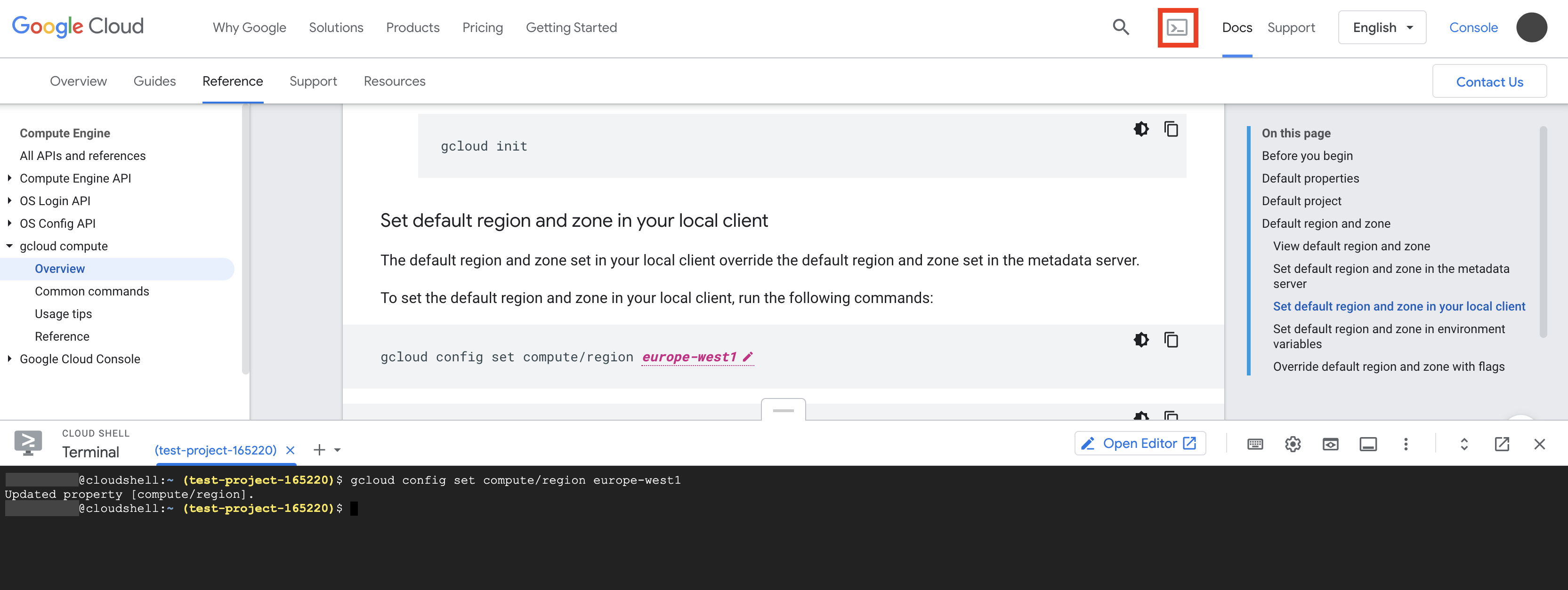
This button launches the Cloud Shell as a panel at the bottom of your current page. You can then experiment with the product you're reading about while keeping the product's documentation in context.
The Cloud Shell terminal comes with the gcloud CLI, Docker, Terraform, and other command-line utilities preinstalled and automatically authenticates you with your Google credentials, so you can use the terminal to run sample code in the documentation. This means that you can enable and experiment with Cloud APIs, start long-running operations, and manage your Google Cloud resources from the command line without leaving documentation.
Launch with an Open in Cloud Shell link
If you'd like your users to experiment with your project or code samples without having to download the gcloud CLI or installing dependencies, use the Open in Cloud Shell (OiCS) feature. This feature allows you to construct and publish a URL that automatically performs certain actions upon Cloud Shell launch, such as cloning a Git repository or opening a tutorial. This option has the added advantage of allowing you to customize the launched Cloud Shell experience by supporting the inclusion of URL parameters when crafting an OiCS link.
Launch and connect locally to Cloud Shell with the gcloud CLI
If you'd like to interact with and connect to your Cloud Shell
environment using a local command-line, you'll need to
install the gcloud CLI. Using the
gcloud CLI, specifically the
gcloud cloud-shell command group, you
can copy files between your local machine and Cloud Shell
environment and establish an interactive SSH session with
Cloud Shell.
