This page describes how to use Identity and Access Management (IAM) to control access to resources in an organization-level activation of Security Command Center. This page is relevant to you if either of the following conditions apply:
- Security Command Center is activated at the organization level and not at the project level.
- Security Command Center Standard is already activated at the organization level. Additionally, you have Security Command Center Premium activated on one or more projects.
If you activated Security Command Center at the project level—and not the organization level—see IAM for project-level activations instead.
In an organization-level activation of Security Command Center, you can control access to resources at different levels of your resource hierarchy. Security Command Center uses IAM roles to let you control who can do what with assets, findings, and security sources in your Security Command Center environment. You grant roles to individuals and applications, and each role provides specific permissions.
Permissions
Required for activation
To activate Security Command Center, see one of the following based on your service tier.
Required for ongoing administration and use
This section describes permissions needed to administer and use Security Command Center Premium and Standard. For information about Security Command Center Enterprise, see Configure permissions for ongoing use of Security Command Center Enterprise
To change the configuration of your organization, you need both of the following roles at the organization level:
-
Organization Administrator (
roles/resourcemanager.organizationAdmin) -
Security Center Admin (
roles/securitycenter.admin)
If a user doesn't require edit permissions, consider granting them viewer roles.
To view all assets, findings, and attack paths in Security Command Center, users need the
Security Center Admin Viewer
(roles/securitycenter.adminViewer) role at the organization level.
To view settings, users need the
Security Center Admin (roles/securitycenter.admin) role at the organization level.
To restrict access to individual folders and projects, don't grant all roles at the organization level. Instead, grant the following roles at the folder or project level:
-
Security Center Assets Viewer (
roles/securitycenter.assetsViewer) - Security Center Findings Viewer
(
roles/securitycenter.findingsViewer)
Each detection service may require additional permissions to enable or configure it. See the documentation specific to each service for more information.
Organization-level roles
When IAM roles are applied at the organization level, projects and folders under that organization inherit its role bindings.
The following figure illustrates a typical Security Command Center resource hierarchy with roles granted at the organization level.
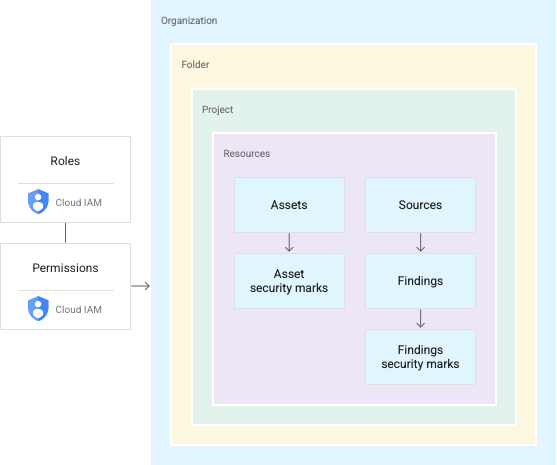
IAM roles include permissions to view, edit, update, create, or
delete resources. Roles granted at the organization level in Security Command Center
let you perform prescribed actions on findings, assets, and security sources
throughout your organization. For example, a user granted the
Security Center Findings Editor role (roles/securitycenter.findingsEditor)
can view or edit findings attached to any resource in any project or folder in
your organization. With this structure, you don't have to grant users roles in
each folder or project.
For instructions on managing roles and permissions, see Manage access to projects, folders, and organizations.
Organization-level roles are not suitable for all use cases, particularly for sensitive applications or compliance standards that require strict access controls. To create fine-grained access policies, you can grant roles at the folder and project levels.
Folder-level and project-level roles
Security Command Center lets you grant Security Command Center IAM roles for specific folders and projects, creating multiple views, or silos, within your organization. You grant users and groups different access and edit permissions to folders and projects across your organization.
The following video describes how to grant folder-level and project-level roles and how to manage them in the Security Command Center console.
With folder and project roles, users with Security Command Center roles have the ability to manage assets and findings within designated projects or folders. For example, a security engineer can be given limited access to select folders and projects while a security administrator can manage all resources at the organization level.
Folder and project roles allow Security Command Center permissions to be applied at lower levels of your organization's resource hierarchy, but do not change the hierarchy. The following figure illustrates a user with Security Command Center permissions to access findings in a specific project.
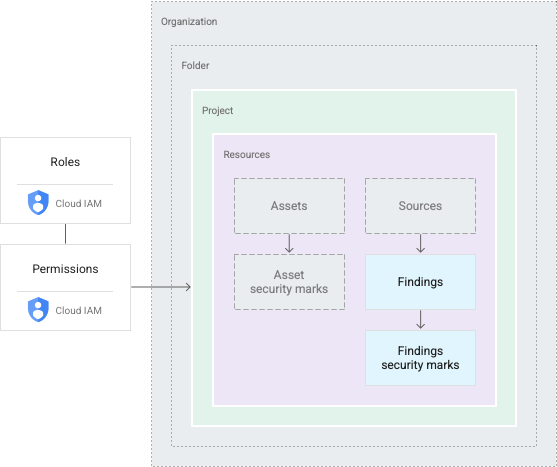
Users with folder and project roles see a subset of an organization's resources. Any actions they take are limited to the same scope. For example, if a user has permissions for a folder, they can access resources in any project in the folder. Permissions for a project gives users access to resources in that project.
For instructions on managing roles and permissions, see Manage access to projects, folders, and organizations.
Role restrictions
By granting Security Command Center roles at the folder or project level, Security Command Center administrators can do the following:
- Limit Security Command Center view or edit permissions to specific folders and projects
- Grant view and edit permissions for groups of assets or findings to specific users or teams
- Restrict the ability to view or edit finding details, including updates to security marks and finding state, to individuals or groups with access to the underlying finding
- Control access to Security Command Center settings, which can only be viewed by individuals with organization-level roles
Security Command Center functions
Security Command Center functions are also restricted based on view and edit permissions.
In the Google Cloud console, Security Command Center lets individuals without organization-level permissions choose only resources to which they have access. Their selection updates all elements of the user interface, including assets, findings, and settings controls. Users see the privileges attached to their roles and whether they can access or edit findings at their current scope.
The Security Command Center API and Google Cloud CLI also restrict functions to prescribed folders and projects. If calls to list or group assets and findings are made by users granted folder or project roles, only findings or assets at those scopes are returned.
For organization-level activations of Security Command Center, calls to create or update findings and finding notifications only support the organization scope. You need organization-level roles to perform these tasks.
To view the attack paths that are generated by attack path simulations, the appropriate permissions must be granted at the organization level and the Google Cloud console view must be set to the organization.
Parent resources for findings
Usually, a finding is attached to a resource, like a virtual machine (VM) or firewall. Security Command Center attaches findings to the most immediate container for the resource that generated the finding. For example, if a VM generates a finding, the finding is attached to the project that contains the VM. Findings that are not connected to a Google Cloud resource are attached to the organization and are visible to anyone with organization-level Security Command Center permissions.
Security Command Center roles
The following IAM roles are available for Security Command Center. You can grant these roles at the organization, folder, or project level.
| Role | Permissions |
|---|---|
Security Center Admin( Admin(super user) access to security center Lowest-level resources where you can grant this role:
|
|
Security Center Admin Editor( Admin Read-write access to security center Lowest-level resources where you can grant this role:
|
|
Security Center Admin Viewer( Admin Read access to security center Lowest-level resources where you can grant this role:
|
|
Security Center Asset Security Marks Writer( Write access to asset security marks Lowest-level resources where you can grant this role:
|
|
Security Center Assets Discovery Runner( Run asset discovery access to assets Lowest-level resources where you can grant this role:
|
|
Security Center Assets Viewer( Read access to assets Lowest-level resources where you can grant this role:
|
|
Security Center Attack Paths Reader( Read access to security center attack paths |
|
Attack Surface Management Scanner Service Agent( Gives Mandiant Attack Surface Management the ability to scan Cloud Platform resources. |
|
Security Center Automation Service Agent( Security Center automation service agent can configure GCP resources to enable security scanning. |
|
Security Center BigQuery Exports Editor( Read-Write access to security center BigQuery Exports |
|
Security Center BigQuery Exports Viewer( Read access to security center BigQuery Exports |
|
Security Center Compliance Reports Viewer Beta( Read access to security center compliance reports |
|
Security Center Compliance Snapshots Viewer Beta( Read access to security center compliance snapshots |
|
Security Center Control Service Agent( Security Center Control service agent can monitor and configure GCP resources and import security findings. |
|
Security Center External Systems Editor( Write access to security center external systems |
|
Security Center Finding Security Marks Writer( Write access to finding security marks Lowest-level resources where you can grant this role:
|
|
Security Center Findings Bulk Mute Editor( Ability to mute findings in bulk |
|
Security Center Findings Editor( Read-write access to findings Lowest-level resources where you can grant this role:
|
|
Security Center Findings Mute Setter( Set mute access to findings |
|
Security Center Findings State Setter( Set state access to findings Lowest-level resources where you can grant this role:
|
|
Security Center Findings Viewer( Read access to findings Lowest-level resources where you can grant this role:
|
|
Security Center Findings Workflow State Setter Beta( Set workflow state access to findings Lowest-level resources where you can grant this role:
|
|
Security Center Integration Executor Service Agent( Gives Security Center access to execute Integrations. |
|
Security Center Issues Editor( Write access to security center issues |
|
Security Center Issues Viewer( Read access to security center issues |
|
Security Center Mute Configurations Editor( Read-Write access to security center mute configurations |
|
Security Center Mute Configurations Viewer( Read access to security center mute configurations |
|
Security Center Notification Configurations Editor( Write access to notification configurations Lowest-level resources where you can grant this role:
|
|
Security Center Notification Configurations Viewer( Read access to notification configurations Lowest-level resources where you can grant this role:
|
|
Security Center Notification Service Agent( Security Center service agent can publish notifications to Pub/Sub topics. |
|
Security Center Resource Value Configurations Editor( Read-Write access to security center resource value configurations |
|
Security Center Resource Value Configurations Viewer( Read access to security center resource value configurations |
|
Security Center Risk Reports Viewer( Read access to security center risk reports |
|
Security Health Analytics Custom Modules Tester( Test access to Security Health Analytics Custom Modules |
|
Security Health Analytics Service Agent( Security Health Analytics service agent can scan GCP resource metadata to find security vulnerabilities. |
|
Google Cloud Security Response Service Agent( Gives Playbook Runner permissions to execute all Google authored Playbooks. This role will keep evolving as we add more playbooks |
|
Security Center Service Agent( Security Center service agent can scan GCP resources and import security scans. |
|
Security Center Settings Admin( Admin(super user) access to security center settings Lowest-level resources where you can grant this role:
|
|
Security Center Settings Editor( Read-Write access to security center settings Lowest-level resources where you can grant this role:
|
|
Security Center Settings Viewer( Read access to security center settings Lowest-level resources where you can grant this role:
|
|
Security Center Simulations Reader( Read access to security center simulations |
|
Security Center Sources Admin( Admin access to sources Lowest-level resources where you can grant this role:
|
|
Security Center Sources Editor( Read-write access to sources Lowest-level resources where you can grant this role:
|
|
Security Center Sources Viewer( Read access to sources Lowest-level resources where you can grant this role:
|
|
Security Center Valued Resources Reader( Read access to security center valued resources |
|
Security Command Center Management API roles
The following IAM roles are available for the Security Command Center Management API. You can grant these roles at the organization, folder, or project level.
| Role | Permissions |
|---|---|
Security Center Management Admin( Full access to manage Cloud Security Command Center services and custom modules configuration. |
|
Security Center Management Custom Modules Editor( Full access to manage Cloud Security Command Center custom modules. |
|
Security Center Management Custom Modules Viewer( Readonly access to Cloud Security Command Center custom modules. |
|
Security Center Management Custom ETD Modules Editor( Full access to manage Cloud Security Command Center ETD custom modules. |
|
Security Center Management ETD Custom Modules Viewer( Readonly access to Cloud Security Command Center ETD custom modules. |
|
Security Center Management Services Editor( Full access to manage Cloud Security Command Center services configuration. |
|
Security Center Management Services Viewer( Readonly access to Cloud Security Command Center services configuration. |
|
Security Center Management Settings Editor( Full access to manage Cloud Security Command Center settings |
|
Security Center Management Settings Viewer( Readonly access to Cloud Security Command Center settings |
|
Security Center Management SHA Custom Modules Editor( Full access to manage Cloud Security Command Center SHA custom modules. |
|
Security Center Management SHA Custom Modules Viewer( Readonly access to Cloud Security Command Center SHA custom modules. |
|
Security Center Management Viewer( Readonly access to Cloud Security Command Center services and custom modules configuration. |
|
IAM roles in Compliance Manager
The following is a list of IAM roles and permissions available for the Compliance Manager service. You can grant these roles at the organization, folder, or project level.
| Role | Permissions |
|---|---|
Compliance Manager Admin Beta( Full access to Compliance Manager resources. |
|
Cloud Security Compliance Service Agent( Gives CSC Service Account access to consumer resources. |
|
Compliance Manager Viewer Beta( Readonly access to Compliance Manager resources. |
|
Security Posture API roles
The following IAM roles are available for the Security Posture API and its infrastructure as code (IaC) validation feature. Except as noted, you can grant these roles at the organization, folder, or project level.
| Role | Permissions |
|---|---|
Security Posture Admin( Full access to Security Posture service APIs. Lowest-level resources where you can grant this role:
|
|
Security Posture Deployer( Mutate and read permissions to the Posture Deployment resource. |
|
Security Posture Deployments Viewer( Read only access to the Posture Deployment resource. |
|
Security Posture Resource Editor( Mutate and read permissions to the Posture resource. |
|
Security Posture Resource Viewer( Read only access to the Posture resource. |
|
Security Posture Shift-Left Validator( Create access for Reports, e.g. IaC Validation Report. |
|
Security Posture Viewer( Read only access to all the SecurityPosture Service resources. |
|
IAM roles in Data Security Posture Management
The following is a list of IAM roles and permissions available for the Data Security Posture Management (DSPM) service. You can grant these roles at the organization, folder, or project level.
| Role | Permissions |
|---|---|
Data Security Posture Management Admin( Full access to Data Security Posture Management resources. |
|
DSPM Service Agent( Gives DSPM Service Account access to consumer resources. |
|
Data Security Posture Management Viewer( Readonly access to Data Security Posture Management resources. |
|
Service agent roles
A service agent allows a service to access your resources.
After you activate Security Command Center, the following service agents are created for you:
service-org-ORGANIZATION_ID@security-center-api.iam.gserviceaccount.com.This service agent requires the
roles/securitycenter.serviceAgentIAM role.service-org-ORGANIZATION_ID@gcp-sa-ktd-hpsa.iam.gserviceaccount.com.This service agent requires the
roles/containerthreatdetection.serviceAgentIAM role.service-org-ORGANIZATION_ID@gcp-sa-csc-hpsa.iam.gserviceaccount.com(Premium tier only)This service agent requires the
roles/cloudsecuritycompliance.serviceAgentIAM role.service-org-ORGANIZATION_ID@gcp-sa-dspm-hpsa.iam.gserviceaccount.com(Premium tier only)This service agent is used by Data Security Posture Management (DSPM) and requires the
roles/dspm.serviceAgentIAM role.
During the activation process of Security Command Center, you are prompted to grant one or more required IAM roles to each service agent. Granting the roles to each service agent is required for Security Command Center to function.
To view the permissions for each role, see the following:
To grant the roles, you must have the roles/resourcemanager.organizationAdmin
role.
If you don't have the roles/resourcemanager.organizationAdmin role,
your organization administrator can grant the roles to the service
agents for you with the following gcloud CLI command:
gcloud organizations add-iam-policy-binding ORGANIZATION_ID \
--member="SERVICE_AGENT_NAME" \
--role="IAM_ROLE"
Replace the following:
ORGANIZATION_ID: your organization IDSERVICE_AGENT_NAME: the name of the service agent that you are granting the role to. The name is one of the following service agent names:service-org-ORGANIZATION_ID@security-center-api.iam.gserviceaccount.comservice-org-ORGANIZATION_ID@gcp-sa-ktd-hpsa.iam.gserviceaccount.com
IAM_ROLE: the following required role that corresponds to the specified service agent:roles/securitycenter.serviceAgentroles/containerthreatdetection.serviceAgent
For more information about IAM roles, see understanding roles.
Web Security Scanner roles
The following IAM roles are available for Web Security Scanner. You can grant these roles at the project level.
| Role | Permissions |
|---|---|
Web Security Scanner Editor( Full access to all Web Security Scanner resources Lowest-level resources where you can grant this role:
|
|
Web Security Scanner Runner( Read access to Scan and ScanRun, plus the ability to start scans Lowest-level resources where you can grant this role:
|
|
Web Security Scanner Viewer( Read access to all Web Security Scanner resources Lowest-level resources where you can grant this role:
|
|
Cloud Web Security Scanner Service Agent( Gives the Cloud Web Security Scanner service account access to compute engine details and app engine details. |
|
