本頁面說明如何指定適用於日常作業的帳單帳戶建立者和專案建立者角色,以及如何移除預設情況下指派給機構資源的角色。
新增「帳單帳戶建立者」與「專案建立者」
如要將現有帳單帳戶遷移至機構資源,使用者必須具備帳單帳戶建立者 IAM 角色。具有「專案建立者」角色的使用者能夠建立及管理專案資源。如要新增其他帳單帳戶建立者,請按照以下步驟操作:
主控台
使用Google Cloud 主控台授予「帳單帳戶建立者」或「專案建立者」角色:
前往 Google Cloud 控制台的「管理資源」頁面:
在「Organization」(機構) 下拉式選單中,選取您的機構資源。
選取機構資源旁的核取方塊。如果您沒有資料夾資源,則無法顯示機構資源。如要繼續,請參考透過 IAM 頁面授予角色的操作說明。
在右側「Info Panel」(資訊面板) 的「Permissions」(權限) 下方,輸入您要新增主體的電子郵件地址。
在「Select a role」(請選擇角色) 下拉式清單中,依序選取 [Billing] (帳單) > [Billing Account Creator] (帳單帳戶建立者) 或 [Resource Manager] (資源管理員) > [Project Creator] (專案建立者)。
按一下「Add」(新增)。系統會顯示對話方塊,確認新增或更新主體的新角色。
從機構資源移除預設角色
在您指定自己的「帳單帳戶建立者」與「專案建立者」角色後,可以從機構資源中移除這些角色,以將這些權限限定在指定的使用者上。如要從機構資源移除角色,請按照下列步驟操作:
主控台
如要使用 Google Cloud 控制台移除預設角色:
前往 Google Cloud 控制台的「管理資源」頁面:
點選頁面頂端的「Organization」(機構) 下拉式選單,然後選取您的機構資源。
找出您要變更權限的機構資源,然後選取機構資源旁的核取方塊。如果您沒有「資料夾」資源,則無法顯示機構資源。如要繼續,請參閱 IAM 頁面中的撤銷角色操作說明。
在右側「Info Panel」(資訊面板) 的「Permissions」(權限) 下方,點按以展開要移除使用者的角色。
在展開的角色清單下,找出要移除角色的主體,按一下主體旁的「移除」。
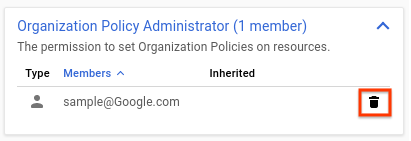
在出現的「Remove principal?」(移除主體?) 對話方塊上,點選「Remove」(移除) 以確認移除指定主體的角色。
對要移除的每個角色重複上述兩個步驟。

