Auf dieser Seite wird beschrieben, wie Sie einen Rechnungskontoersteller und einen Projektersteller für den normalen Betrieb festlegen und Rollen entfernen, die der Organisationsressource standardmäßig zugewiesen wurden.
Rechnungskonto- und Projektersteller hinzufügen
Damit ein Nutzer vorhandene Rechnungskonten in eine Organisationsressource verschieben kann, muss er die IAM-Rolle „Rechnungskontoersteller“ haben. Nutzer mit der Rolle "Projektersteller" können Projektressourcen erstellen und verwalten. Führen Sie die folgenden Schritte aus, um zusätzliche Rechnungskonto- und Projektersteller hinzuzufügen:
Console
So weisen Sie in derGoogle Cloud -Konsole die Rolle „Rechnungskontoersteller“ oder „Projektersteller“ zu:
Öffnen Sie in der Google Cloud Console die Seite Ressourcen verwalten:
Wählen Sie in der Drop-down-Liste Organisation Ihre Organisationsressource aus.
Klicken Sie auf das Kästchen für die Organisationsressource. Wenn Sie keine Ordnerressource haben, ist die Organisationsressource nicht sichtbar. Weitere Informationen finden Sie in der Anleitung zum Gewähren von Rollen auf der Seite IAM.
Geben Sie auf der rechten Seite im Infofeld unter Berechtigungen die E-Mail-Adresse des Hauptkontos ein, das Sie hinzufügen möchten.
Wählen Sie im Drop-down-Menü Rolle auswählen die Option Abrechnung > Rechnungskontoersteller oder Ressourcen-Manager > Projektersteller aus.
Klicken Sie auf Add. Es wird ein Dialogfeld angezeigt, in dem Sie das Hinzufügen oder Aktualisieren der neuen Rolle des Hauptkontos bestätigen.
Standardrollen aus der Organisationsressource entfernen
Nachdem Sie Ihre eigenen Rechnungskontoersteller- und Projekterstellerrollen festgelegt haben, können Sie diese Rollen aus der Organisationsressource entfernen, um diese Berechtigungen auf bestimmte Nutzer zu beschränken. So entfernen Sie Rollen aus der Organisationsressource:
Console
So entfernen Sie Rollen, die Nutzern standardmäßig zugewiesen wurden, in der Google Cloud Console:
Öffnen Sie in der Google Cloud Console die Seite Ressourcen verwalten:
Klicken Sie oben auf der Seite auf die Drop-down-Liste Organisation und wählen Sie Ihre Organisationsressource aus.
Klicken Sie auf das Kästchen der Organisationsressource, für die Sie Berechtigungen ändern möchten. Wenn Sie keine Ordnerressource haben, ist die Organisationsressource nicht sichtbar. Weitere Informationen finden sich in der Anleitung zum Widerrufen von Rollen auf der Seite IAM.
Klicken Sie auf der rechten Seite im Infofeld unter Berechtigungen, um die Rolle zu maximieren, aus der Sie Nutzer entfernen möchten.
Klicken Sie in der maximierten Rollenliste neben dem Hauptkonto, das Sie aus der Rolle entfernen möchten, auf „Entfernen“.
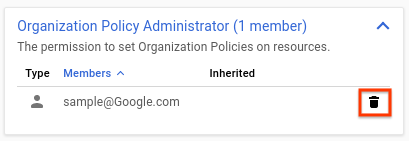
Klicken Sie im nun eingeblendeten Dialog Hauptkonto entfernen? auf Entfernen, um zu bestätigen, dass die Rolle aus dem angegebenen Hauptkonto entfernt werden soll.
Wiederholen Sie die obigen zwei Schritte für jede Rolle, die Sie entfernen möchten.

