This document describes the audit logs created by Google Kubernetes Engine as part of Cloud Audit Logs.
Overview
Google Cloud services write audit logs to help you answer the questions, "Who did what, where, and when?" within your Google Cloud resources.
Your Google Cloud projects contain only the audit logs for resources that are directly within the Google Cloud project. Other Google Cloud resources, such as folders, organizations, and billing accounts, contain the audit logs for the entity itself.
For a general overview of Cloud Audit Logs, see Cloud Audit Logs overview. For a deeper understanding of the audit log format, see Understand audit logs.
Available audit logs
The following types of audit logs are available for GKE:
-
Admin Activity audit logs
Includes "admin write" operations that write metadata or configuration information.
You can't disable Admin Activity audit logs.
-
Data Access audit logs
Includes "admin read" operations that read metadata or configuration information. Also includes "data read" and "data write" operations that read or write user-provided data.
To receive Data Access audit logs, you must explicitly enable them.
For fuller descriptions of the audit log types, see Types of audit logs.
Audited operations
The following table summarizes which API operations correspond to each audit log type in GKE:
| Audit logs category | GKE operations |
|---|---|
| Admin Activity audit logs | io.k8s.authorization.rbac.v1 |
io.k8s.authorization.rbac.v1.roles |
Audit log format
Audit log entries include the following objects:
The log entry itself, which is an object of type
LogEntry. Useful fields include the following:- The
logNamecontains the resource ID and audit log type. - The
resourcecontains the target of the audited operation. - The
timeStampcontains the time of the audited operation. - The
protoPayloadcontains the audited information.
- The
The audit logging data, which is an
AuditLogobject held in theprotoPayloadfield of the log entry.Optional service-specific audit information, which is a service-specific object. For earlier integrations, this object is held in the
serviceDatafield of theAuditLogobject; later integrations use themetadatafield.
For other fields in these objects, and how to interpret them, review Understand audit logs.
Log name
Cloud Audit Logs log names include resource identifiers indicating the Google Cloud project or other Google Cloud entity that owns the audit logs, and whether the log contains Admin Activity, Data Access, Policy Denied, or System Event audit logging data.
The following are the audit log names, including variables for the resource identifiers:
projects/PROJECT_ID/logs/cloudaudit.googleapis.com%2Factivity projects/PROJECT_ID/logs/cloudaudit.googleapis.com%2Fdata_access projects/PROJECT_ID/logs/cloudaudit.googleapis.com%2Fsystem_event projects/PROJECT_ID/logs/cloudaudit.googleapis.com%2Fpolicy folders/FOLDER_ID/logs/cloudaudit.googleapis.com%2Factivity folders/FOLDER_ID/logs/cloudaudit.googleapis.com%2Fdata_access folders/FOLDER_ID/logs/cloudaudit.googleapis.com%2Fsystem_event folders/FOLDER_ID/logs/cloudaudit.googleapis.com%2Fpolicy billingAccounts/BILLING_ACCOUNT_ID/logs/cloudaudit.googleapis.com%2Factivity billingAccounts/BILLING_ACCOUNT_ID/logs/cloudaudit.googleapis.com%2Fdata_access billingAccounts/BILLING_ACCOUNT_ID/logs/cloudaudit.googleapis.com%2Fsystem_event billingAccounts/BILLING_ACCOUNT_ID/logs/cloudaudit.googleapis.com%2Fpolicy organizations/ORGANIZATION_ID/logs/cloudaudit.googleapis.com%2Factivity organizations/ORGANIZATION_ID/logs/cloudaudit.googleapis.com%2Fdata_access organizations/ORGANIZATION_ID/logs/cloudaudit.googleapis.com%2Fsystem_event organizations/ORGANIZATION_ID/logs/cloudaudit.googleapis.com%2Fpolicy
Service name
Kubernetes audit logs use the service name k8s.io.
The k8s.io service is used for Kubernetes audit logs.
These logs are generated by the Kubernetes API Server component and
they contain information about actions performed using the Kubernetes
API. For example, any changes you make on a Kubernetes resource by
using the kubectl command are recorded by the
k8s.io service. Kubernetes audit log entries are useful
for investigating suspicious API requests, for collecting statistics,
or for creating monitoring alerts for unwanted API calls.
For a list of all the Cloud Logging API service names and their corresponding monitored resource type, see Map services to resources.
Resource types
Kubernetes audit logs use the k8s_cluster resource type.
Log entries written by the Kubernetes API server apply to the k8s_cluster
resource type. These log entries describe operations on Kubernetes resources
in your cluster, for example, Pods, Deployments, and Secrets.
For a list of all the Cloud Logging monitored resource types and descriptive information, see Monitored resource types.
Caller identities
The IP address of the caller is held in the RequestMetadata.caller_ip field of
the AuditLog object. Logging might redact certain
caller identities and IP addresses.
For information about what information is redacted in audit logs, see Caller identities in audit logs.
Enable audit logging
Admin Activity audit logs are always enabled; you can't disable them.
Data Access audit logs are disabled by default and aren't written unless explicitly enabled (the exception is Data Access audit logs for BigQuery, which can't be disabled).
For information about enabling some or all of your Data Access audit logs, see Enable Data Access audit logs.
Permissions and roles
IAM permissions and roles determine your ability to access audit logs data in Google Cloud resources.
When deciding which Logging-specific permissions and roles apply to your use case, consider the following:
The Logs Viewer role (
roles/logging.viewer) gives you read-only access to Admin Activity, Policy Denied, and System Event audit logs. If you have just this role, you cannot view Data Access audit logs that are in the_Defaultbucket.The Private Logs Viewer role
(roles/logging.privateLogViewer) includes the permissions contained inroles/logging.viewer, plus the ability to read Data Access audit logs in the_Defaultbucket.Note that if these private logs are stored in user-defined buckets, then any user who has permissions to read logs in those buckets can read the private logs. For more information about log buckets, see Routing and storage overview.
For more information about the IAM permissions and roles that apply to audit logs data, see Access control with IAM.
View logs
You can query for all audit logs or you can query for logs by their
audit log name. The audit log name includes the
resource identifier
of the Google Cloud project, folder, billing account, or
organization for which you want to view audit logging information.
Your queries can specify indexed LogEntry fields.
For more information about querying your logs, see
Build queries in the Logs Explorer
The Logs Explorer lets you view filter individual log entries. If you want to use SQL to analyze groups of log entries, then use the Log Analytics page. For more information, see:
Most audit logs can be viewed in Cloud Logging by using the Google Cloud console, the Google Cloud CLI, or the Logging API. However, for audit logs related to billing, you can only use the Google Cloud CLI or the Logging API.
Console
In the Google Cloud console, you can use the Logs Explorer to retrieve your audit log entries for your Google Cloud project, folder, or organization:
-
In the Google Cloud console, go to the Logs Explorer page:
If you use the search bar to find this page, then select the result whose subheading is Logging.
Select an existing Google Cloud project, folder, or organization.
To display all audit logs, enter either of the following queries into the query-editor field, and then click Run query:
logName:"cloudaudit.googleapis.com"
protoPayload."@type"="type.googleapis.com/google.cloud.audit.AuditLog"
To display the audit logs for a specific resource and audit log type, in the Query builder pane, do the following:
In Resource type, select the Google Cloud resource whose audit logs you want to see.
In Log name, select the audit log type that you want to see:
- For Admin Activity audit logs, select activity.
- For Data Access audit logs, select data_access.
- For System Event audit logs, select system_event.
- For Policy Denied audit logs, select policy.
Click Run query.
If you don't see these options, then there aren't any audit logs of that type available in the Google Cloud project, folder, or organization.
If you're experiencing issues when trying to view logs in the Logs Explorer, see the troubleshooting information.
For more information about querying by using the Logs Explorer, see Build queries in the Logs Explorer.
gcloud
The Google Cloud CLI provides a command-line interface to the Logging API. Supply a valid resource identifier in each of the log names. For example, if your query includes a PROJECT_ID, then the project identifier you supply must refer to the currently selected Google Cloud project.
To read your Google Cloud project-level audit log entries, run the following command:
gcloud logging read "logName : projects/PROJECT_ID/logs/cloudaudit.googleapis.com" \
--project=PROJECT_ID
To read your folder-level audit log entries, run the following command:
gcloud logging read "logName : folders/FOLDER_ID/logs/cloudaudit.googleapis.com" \
--folder=FOLDER_ID
To read your organization-level audit log entries, run the following command:
gcloud logging read "logName : organizations/ORGANIZATION_ID/logs/cloudaudit.googleapis.com" \
--organization=ORGANIZATION_ID
To read your Cloud Billing account-level audit log entries, run the following command:
gcloud logging read "logName : billingAccounts/BILLING_ACCOUNT_ID/logs/cloudaudit.googleapis.com" \
--billing-account=BILLING_ACCOUNT_ID
Add the --freshness flag
to your command to read logs that are more than 1 day old.
For more information about using the gcloud CLI, see
gcloud logging read.
REST
When building your queries, supply a valid resource identifier in each of the log names. For example, if your query includes a PROJECT_ID, then the project identifier you supply must refer to the currently selected Google Cloud project.
For example, to use the Logging API to view your project-level audit log entries, do the following:
Go to the Try this API section in the documentation for the
entries.listmethod.Put the following into the Request body part of the Try this API form. Clicking this prepopulated form automatically fills the request body, but you need to supply a valid PROJECT_ID in each of the log names.
{ "resourceNames": [ "projects/PROJECT_ID" ], "pageSize": 5, "filter": "logName : projects/PROJECT_ID/logs/cloudaudit.googleapis.com" }Click Execute.
Sample queries
To use the sample queries in the following table, complete these steps:
Replace the variables in the query expression with your own project information, then copy the expression using the clipboard icon content_copy.
-
In the Google Cloud console, go to the Logs Explorer page:
If you use the search bar to find this page, then select the result whose subheading is Logging.
Enable Show query to open the query-editor field, then paste the expression into the query-editor field:
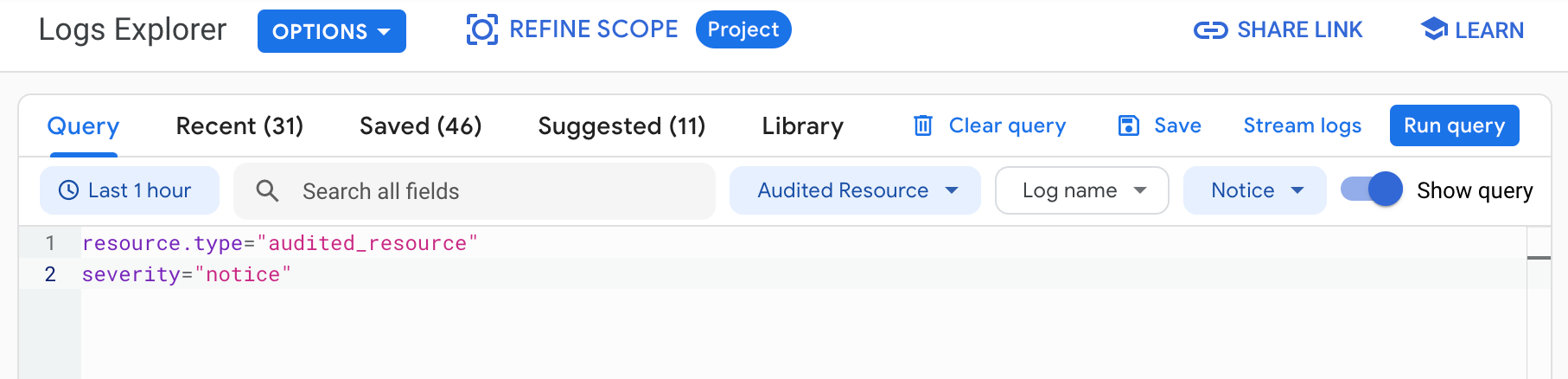
Click Run query. Logs that match your query are listed in the Query results pane.
To find audit logs for GKE, use the following queries in the Logs Explorer:
| Query/filter name | Expression |
|---|---|
| Workload audit logs |
log_id("cloudaudit.googleapis.com/activity")
resource.type="k8s_cluster"
resource.labels.cluster_name="CLUSTER_NAME"
protoPayload.request.metadata.name="WORKLOAD_NAME"
|
| Node metadata update for node object |
resource.type="k8s_cluster"
log_id("cloudaudit.googleapis.com/activity")
protoPayload.methodName="io.k8s.core.v1.nodes.update"
resource.labels.cluster_name="CLUSTER_NAME"
resource.labels.location="LOCATION_NAME"
|
| Changes to Role-Based Access Control, excluding automated system changes | logName="projects/PROJECT_ID/logs/cloudaudit.googleapis.com%2Factivity" resource.type="k8s_cluster" protoPayload.methodName:"io.k8s.authorization.rbac.v1" NOT protoPayload.authenticationInfo.principalEmail:"system" |
| Changes to Role-Based Access Control roles, excluding automated system changes | logName="projects/PROJECT_ID/logs/cloudaudit.googleapis.com%2Factivity" resource.type="k8s_cluster" protoPayload.methodName:"io.k8s.authorization.rbac.v1.roles" NOT protoPayload.authenticationInfo.principalEmail:"system" |
| Changes to Role-Based Access Control role bindings, excluding automated system changes | logName="projects/PROJECT_ID/logs/cloudaudit.googleapis.com%2Factivity" resource.type="k8s_cluster" protoPayload.methodName:"io.k8s.authorization.rbac.v1.rolebindings" NOT protoPayload.authenticationInfo.principalEmail:"system" |
| Certificate signing requests | logName="projects/PROJECT_ID/logs/cloudaudit.googleapis.com%2Factivity" resource.type="k8s_cluster" protoPayload.resourceName:"certificates.k8s.io/v1beta1/certificatesigningrequests" |
| Unauthenticated web requests | logName="projects/PROJECT_ID/logs/cloudaudit.googleapis.com%2Factivity" resource.type="k8s_cluster" protoPayload.authenticationInfo.principalEmail:"system:anonymous" |
| kubelet bootstrap identity calls | logName="projects/PROJECT_ID/logs/cloudaudit.googleapis.com%2Factivity" resource.type="k8s_cluster" protoPayload.authenticationInfo.principalEmail:"kubelet" |
| Node authenticated requests | logName="projects/PROJECT_ID/logs/cloudaudit.googleapis.com%2Factivity" resource.type="k8s_cluster" protoPayload.authenticationInfo.principalEmail:"system:node" |
| Calls outside an IP address range | logName="projects/PROJECT_ID/logs/cloudaudit.googleapis.com%2Factivity" resource.type="k8s_cluster" protoPayload.requestMetadata.callerIp!="127.0.0.1" protoPayload.requestMetadata.callerIp!="::1" NOT protoPayload.requestMetadata.callerIp:"IP_ADDRESS_PREFIX" |
Admin Activity audit log entries that apply to the
k8s_cluster resource type and describe creating a
Deployment
|
logName="projects/PROJECT_ID/logs/cloudaudit.googleapis.com%2Factivity" resource.type="k8s_cluster" protoPayload.methodName:"deployments.create" |
Admin Activity audit log entries that apply to the
k8s_cluster resource type and have a
principalEmail value of system:anonymous.
These entries probably represent failed attempts to authenticate. |
logName="projects/PROJECT_ID/logs/cloudaudit.googleapis.com%2Factivity" resource.type="k8s_cluster" protoPayload.authenticationInfo.principalEmail="system:anonymous" |
Admin Activity audit log entries that apply to the
gke_cluster resource type and have a severity
value of ERROR.
|
logName="projects/PROJECT_ID/logs/cloudaudit.googleapis.com%2Factivity" resource.type="gke_cluster" severity="ERROR" |
Admin Activity audit log entries that apply to the
k8s_cluster resource type and describe a write request to
a Secret. |
logName="projects/PROJECT_ID/logs/cloudaudit.googleapis.com%2Factivity" resource.type="k8s_cluster" protoPayload.methodName:"io.k8s.core.v1.secrets" NOT protoPayload.methodName:"get" NOT protoPayload.methodName:"list" NOT protoPayload.methodName:"watch" |
Admin Activity audit log entries that apply to the
k8s_cluster resource type and describe a Pod request
from a particular user.
|
logName="projects/PROJECT_ID/logs/cloudaudit.googleapis.com%2Factivity" resource.type="k8s_cluster" protoPayload.methodName:"io.k8s.core.v1.pods" protoPayload.authenticationInfo.principalEmail="dev@example.com" |
Route audit logs
You can route audit logs to supported destinations in the same way that you can route other kinds of logs. Here are some reasons you might want to route your audit logs:
To keep audit logs for a longer period of time or to use more powerful search capabilities, you can route copies of your audit logs to Cloud Storage, BigQuery, or Pub/Sub. Using Pub/Sub, you can route to other applications, other repositories, and to third parties.
To manage your audit logs across an entire organization, you can create aggregated sinks that can route logs from any or all Google Cloud projects in the organization.
- If your enabled Data Access audit logs are pushing your Google Cloud projects over your log allotments, you can create sinks that exclude the Data Access audit logs from Logging.
For instructions about routing logs, see Route logs to supported destinations.
Pricing
For more information about pricing, see the Cloud Logging sections in the Google Cloud Observability pricing page.
Setting up metrics and alerts
To set up metrics based on your log entries, you can use Cloud Monitoring. To set up charts and alerts, you can use log-based metrics.
Audit policy
The Kubernetes audit policy determines which log entries are exported by the Kubernetes API server. The Kubernetes Engine audit policy determines which entries go to your Admin Activity audit log and which entries go to your Data Access audit log.
For more information about audit policies in Kubernetes Engine, see Kubernetes Engine Audit Policy.
