マルチテナンシーの設定
Identity Platform でマルチテナンシーを有効にして、 Google Cloud コンソールを使用して新しいテナントを作成する方法を学習する。
このタスクを Google Cloud コンソールで直接行う際の順を追ったガイダンスについては、「ガイドを表示」をクリックしてください。
始める前に
- Sign in to your Google Cloud account. If you're new to Google Cloud, create an account to evaluate how our products perform in real-world scenarios. New customers also get $300 in free credits to run, test, and deploy workloads.
-
In the Google Cloud console, on the project selector page, select or create a Google Cloud project.
Roles required to select or create a project
- Select a project: Selecting a project doesn't require a specific IAM role—you can select any project that you've been granted a role on.
-
Create a project: To create a project, you need the Project Creator
(
roles/resourcemanager.projectCreator), which contains theresourcemanager.projects.createpermission. Learn how to grant roles.
-
Verify that billing is enabled for your Google Cloud project.
-
In the Google Cloud console, on the project selector page, select or create a Google Cloud project.
Roles required to select or create a project
- Select a project: Selecting a project doesn't require a specific IAM role—you can select any project that you've been granted a role on.
-
Create a project: To create a project, you need the Project Creator
(
roles/resourcemanager.projectCreator), which contains theresourcemanager.projects.createpermission. Learn how to grant roles.
-
Verify that billing is enabled for your Google Cloud project.
マルチテナンシーの有効化
Google Cloud コンソールで Identity Platform の [設定] ページを開きます。
[設定] ページに移動[セキュリティ] タブをクリックします。
ページの下部にある [テナントを許可] をクリックします。
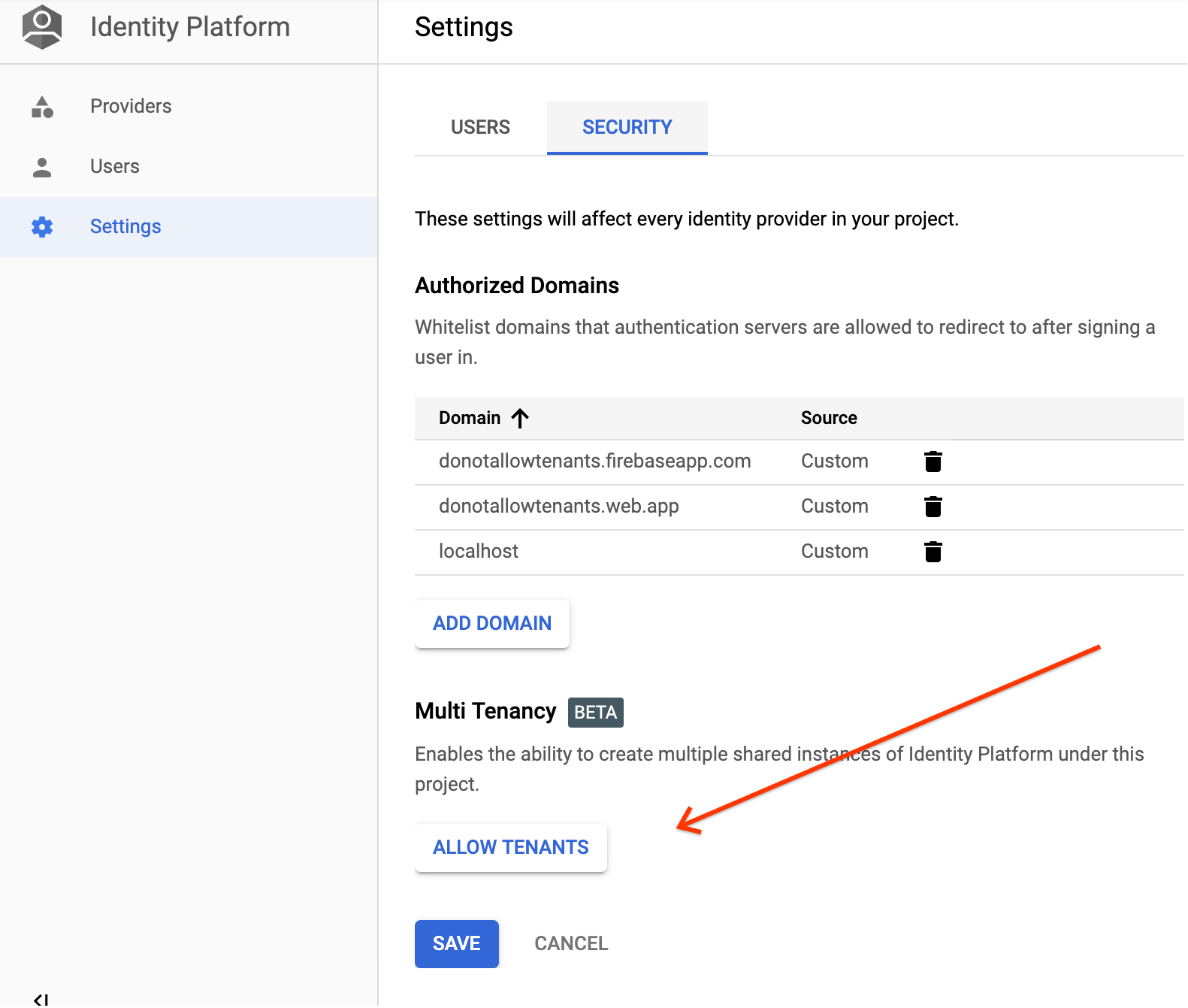
このボタンをクリックすると、マルチテナンシーが有効になり、[テナント] ページが開きます。
これで、最初のテナントを作成する準備が整いました。
テナントの作成
Google Cloud コンソールで Identity Platform の [テナント] ページを開きます。
[テナント] ページに移動[テナントを追加] をクリックします。
テナントの [名前] を入力します。これは一意である必要はありません。Identity Platform によって自動的に個別の ID が割り当てられます。
[保存] をクリックします。
これで完了です。Identity Platform テナントが作成されました。
テナントの選択
テナント間を切り替えるには、左上の角にあるプルダウン メニューを使用します。
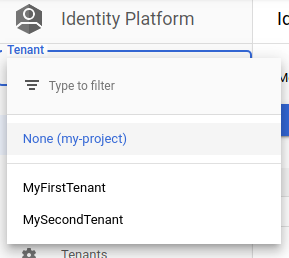
各テナントには、それぞれ独自のプロバイダ、設定、ユーザーがあります。テナントを選択すると、非テナントの Identity Platform プロジェクトと同じ方法で管理できます。
マルチテナンシーの無効化
Identity Toolkit API を使用して、マルチテナンシーを無効にします。

