この概要をお読みいただくと、Google Cloudの全体像を理解しやすくなります。ここでは、一般的な機能に関する簡単な説明のほか、理解を深めるために役立つドキュメントも紹介しています。何が利用でき、各部分がどのように連携して機能するかを知ることは、進め方を決めるのに役立ちます。また、さまざまなシナリオで Google Cloud をお試しいただけるように、いくつかのチュートリアルへのリンクも用意しています。
クラウド コンピューティングの一般的な情報については、クラウド コンピューティングのメリットとデメリットをご覧ください。
Google Cloud リソース
Google Cloud は、コンピュータやハードディスク ドライブなどの物理アセット一式と、仮想マシン(VM)などの仮想リソースで構成されています。これらは世界中にあるデータセンターで稼働しています。各データセンターはいずれかのリージョンにあり、アジア、オーストラリア、ヨーロッパ、アフリカ、中東、北米、南米に位置するリージョンが利用できます。各リージョンは、リージョン内で互いに隔てられたゾーンの集合です。各ゾーンは文字の識別子とリージョン名を組み合わせた名前で識別されます。たとえば、東アジアのリージョンのゾーン a は、asia-east1-a という名前になります。
リソースのこの分布には、リソースをクライアントの近くに配置することによる障害時の冗長性やレイテンシの削減など、いくつかの利点があります。この分布により、リソースを一緒に使用する方法についてのいくつかのルールが導入されます。
サービスを介してリソースにアクセス
クラウド コンピューティングでは、ソフトウェアやハードウェア製品と見なして利用できるものがサービスになります。これらのサービスは、基本となるリソースへのアクセスを提供します。利用可能な Google Cloud サービスのリストは長く、さらに増え続けています。Google Cloudでウェブサイトやアプリケーションを開発する場合は、これらのサービスを組み合わせて必要なインフラストラクチャを用意し、構築したいシナリオを実現するコードを追加します。
グローバル リソース、リージョン リソース、ゾーンリソース
一部のリソースは、他のリソース、複数のリージョンやゾーンによってもアクセスできます。これらのグローバル リソースは、事前設定されたディスク イメージ、ディスクのスナップショット、ネットワークを含みます。一部のリソースは、同じリージョンに位置するリソースからのみアクセスできます。これらのリージョン リソースには、静的外部 IP アドレスが含まれます。他のリソースは、同じゾーンに配置されているリソースからのみアクセスすることができます。これらのゾーンリソースには、VM インスタンス、その種類とディスクが含まれます。
次の図は、グローバル スコープ、リージョン、ゾーン、またそれらのリソースの一部との関係を示しています。
オペレーションの範囲は作業しているリソースの種類によって異なります。たとえば、ネットワークはグローバル リソースであるため、ネットワークの構築はグローバル オペレーションですが、アドレスはリージョン リソースであるため、IP アドレスの予約はリージョン オペレーションになります。
Google Cloud アプリケーションの最適化を開始するにあたり、これらのリージョンとゾーンがどのように相互作用するかを理解することが重要です。たとえば、あるリージョンのディスクを別のリージョンのコンピュータにアタッチすることはできたとしても、通常はしません。なぜならレイテンシが発生し、パフォーマンスが低くなるからです。幸いなことに、 Google Cloud ではそのようなことはできないようになっています。ディスクは同じゾーン内のコンピュータにしかアタッチできません。
選択したコンピューティング サービスとホスティング サービスに必要な自己管理のレベルに応じて、どこにどのようにリソースを割り当てるかを考える必要がある場合もあります。
Google Cloudの地理的分布について詳しくは、地域とリージョンをご覧ください。
プロジェクト
割り当てて使用する Google Cloud リソースはすべて、プロジェクトに含まれている必要があります。プロジェクトとは、構築する対象をまとめて管理する 1 つの単位と考えることができます。プロジェクトは、設定や権限に加え、アプリケーションに関する情報を記述したその他のメタデータで構成されます。同じプロジェクト内のリソースは簡単に連携させることができます。これは、リージョンとゾーンのルールに沿った内部ネットワーク通信などによって行われます。共有 VPC または VPC ネットワーク ピアリングを使用しない場合、あるプロジェクトが別のプロジェクトのリソースにアクセスすることはできません。
各 Google Cloud プロジェクトには次のものが含まれます。
- ユーザーが提供するプロジェクト名
- プロジェクト ID(ユーザーまたは Google Cloud が指定)
- プロジェクト番号( Google Cloud が指定)。
Google Cloudを使用する際は、特定のコマンドや API 呼び出しでこれらの識別子を使用します。次のスクリーンショットは、プロジェクト名、プロジェクト ID、プロジェクト番号を示しています。
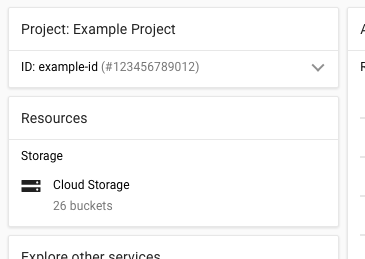
この例では、次のようになります。
- [Example Project] はプロジェクト名です。
- [example-id] はプロジェクト ID です。
- [123456789012] はプロジェクト番号です。
各プロジェクトには Google Cloud全体で一意の ID が割り当てられます。プロジェクトは作成後に削除できますが、その ID を再び使用することはできません。
複数のプロジェクトを作成し、それらのプロジェクトを使用してさまざまな方法で作業を分割できます。たとえば、すべてのチームメンバーがアクセスできるプロジェクトと、特定のチームメンバーのみがアクセスできる別のプロジェクトを作成するという方法が考えられます。
課金を有効にすると、各プロジェクトは 1 つの請求先アカウントに関連付けられます。リソースの使用については、複数のプロジェクトで同じアカウントに請求されるように設定できます。
プロジェクトは名前空間として機能します。これは、各プロジェクト内のどのリソースもユニークな名前を持っていなければならないことを意味しますが、別々のプロジェクトである場合は、通常リソース名を再度使うことができます。一部のリソース名はグローバルに一意である必要があります。詳しくはリソースについてのドキュメントをご覧ください。
詳細については、プロジェクトの作成と管理をご覧ください。
サービスと通信する方法
Google Cloud でサービスやリソースと通信するには、次の 3 つの基本的な方法を使用します。
Google Cloud コンソール
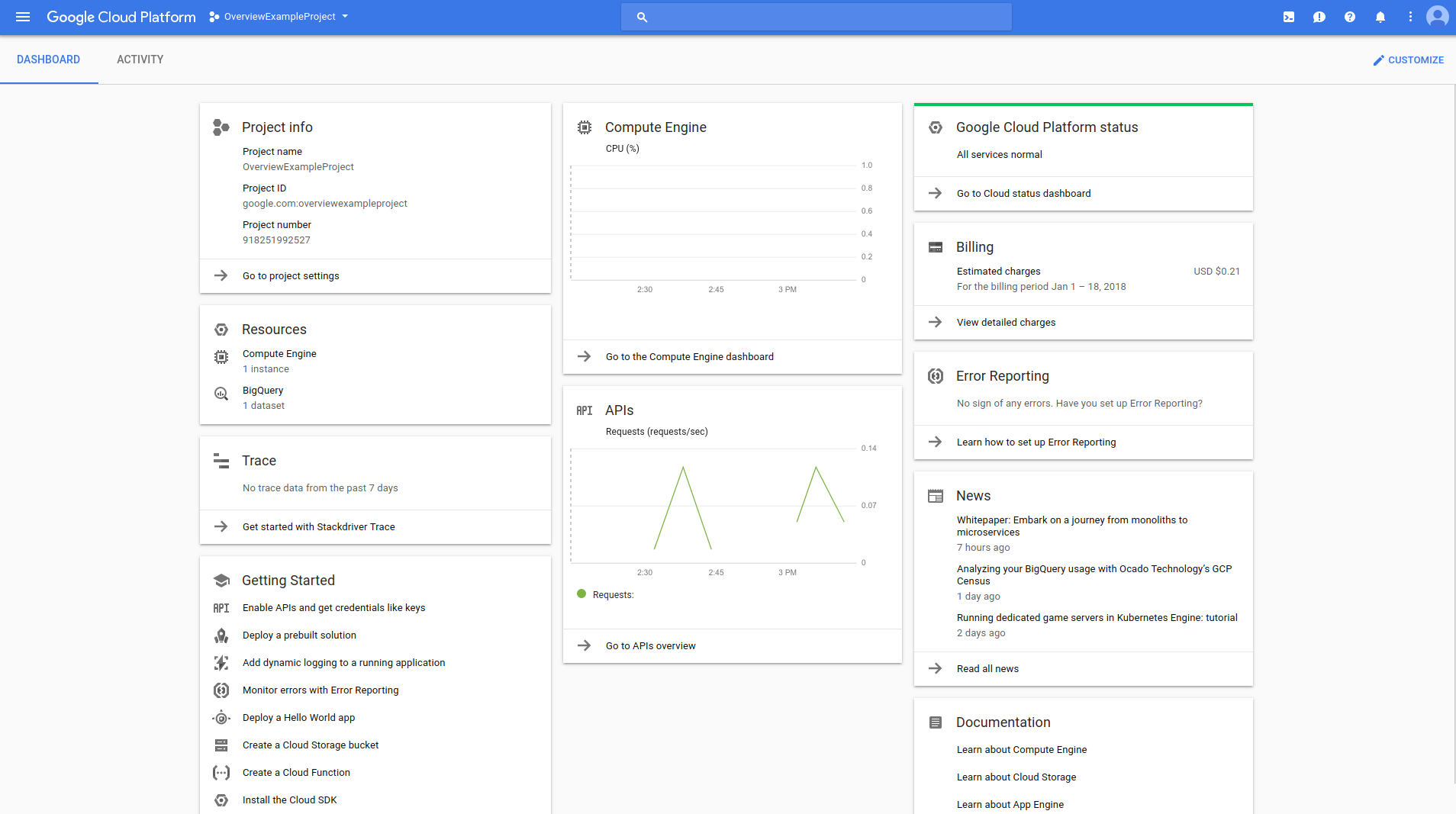
Google Cloud console コンソールはウェブベースのグラフィカル ユーザー インターフェースで、 Google Cloud プロジェクトやリソースの管理に使用できます。Google Cloud コンソールを使用する場合は、新しいプロジェクトを作成するか、既存のプロジェクトを選択し、そのプロジェクトのコンテキストでリソースを作成して使用します。
コマンドライン インターフェース
コマンドラインで作業する場合は、Google Cloud CLI で大部分のGoogle Cloud タスクを実行できます。gcloud CLI を使用すると、開発ワークフローやGoogle Cloud リソースをターミナル ウィンドウで管理できます。
たとえば、シェル環境で gcloud compute instances create コマンドを実行して、Compute Engine 仮想マシン(VM)インスタンスを作成できます。
gcloud コマンドは次の方法で実行できます。
Google Cloud CLI をインストールできます。gcloud CLI を使用すると、自分のパソコンでターミナル ウィンドウを開き、コマンドを実行して Google Cloud リソースを管理できます。
ブラウザベースのシェルである Cloud Shell を使用できます。ブラウザ ウィンドウで実行されるため、パソコンに何もインストールする必要はありません。Cloud Shell は Google Cloud コンソールから開くことができます。
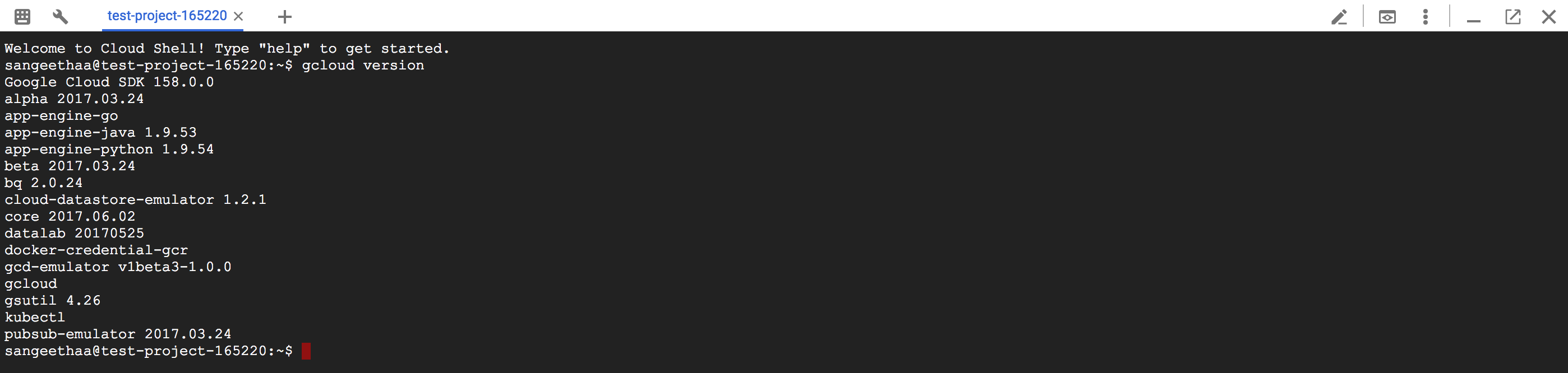
Cloud Shell には、次のような特長があります。
- Compute Engine での一時的な仮想マシン インスタンス
- 組み込みのコードエディタ
- 5 GB の永続ディスク ストレージ
- プリインストールされた gcloud CLI とその他のツール。
- Java、Go、Python、Node.js、PHP、Ruby、.NET への言語対応
- ウェブ プレビュー機能
- Google Cloud コンソールのプロジェクトとリソースに対するアクセスを承認する組み込みのメカニズム
gcloud コマンドのリストについては、gcloud リファレンスをご覧ください。
Cloud Shell の詳細については、Cloud Shell の仕組みをご覧ください。
クライアント ライブラリ
Google Cloud には、リソースを簡単に作成、管理できるクライアント ライブラリが用意されています。 Google Cloud クライアント ライブラリは、主に次の 2 つの目的で API を公開しています。
アプリ API はサービスへのアクセスを提供します。アプリ API は、Node.js や Python などのサポートされた言語のために最適化されています。ライブラリはサービスのメタファを中心に設計されているので、サービスとより自然に連携し、記述するボイラープレート コードを少なくすることができます。ライブラリはまた、認証と承認のためのヘルパーを提供します。
管理 API はリソース管理のための機能を提供します。たとえば、自分自身の自動化ツールを構築したい場合、管理 API を使うことができます。
また、Google API クライアント ライブラリを使用して、Google マップ、Google ドライブ、YouTube などのプロダクトの API にアクセスできます。
料金
個々のサービスの料金の詳細を確認するには、料金表をご覧ください。
Google Cloudで特定のワークロードを実行するための合計費用を見積もるには、料金計算ツールをご覧ください。
使ってみる
Google Cloudを初めて使用する場合は、アカウントを作成して、実際のシナリオでの Google プロダクトのパフォーマンスを評価してください。新規のお客様には、ワークロードの実行、テスト、デプロイができる無料クレジット $300 分を差し上げます。
無料で開始
