Cloud Code for VS Code is designed to make Kubernetes and Cloud Build configuration easier by linting schema for both structure and valid values and providing descriptive errors. Cloud Code comes with out-of-the-box solutions for common schema, smart completions, and documentation on hover.
Supported YAML configuration files
Cloud Code also supports popular Kubernetes custom resource definitions (CRDs), like Kubeflow, out-of-the-box.
Use custom schema
With Cloud Code, you can provide your own CRD schema with the
cloudcode.yaml.crdSchemaLocations setting in your
settings.json
file.
You can point to either a local file or a URL. URLs pointing to github.com are
automatically converted to raw.githubusercontent.com.
Pull schema from a cluster
When you switch to a cluster running Kubernetes v1.16 and later in the Kubernetes view, Cloud Code automatically pulls the schema of all installed CRDs.
Configure with snippets
Out-of-the-box snippets for common YAML schema (using Command/Ctrl+Space to
view options) make it easy to start a new YAML file or add to an existing one
without errors, while still following best practices. Cloud Code
makes it easier to work with repetitive fields by filling out the remaining
instances after you fill in the first field.
Cloud Code offers the following snippets:
Anthos Config Management - ClusterAnthos Config Management - Cluster SelectorAnthos Config Management - Config ManagementAnthos Config Management - Namespace SelectorCloud Build - Cloud Run deploymentCloud Build - Docker container buildCloud Build - GKE deploymentCloud Build - GKE Skaffold deploymentCloud Build - Go buildCloud Build - Terraform plan + applyConfig Connector - BigQueryDatasetConfig Connector - BigQueryTableConfig Connector - BigtableClusterConfig Connector - BigtableInstanceConfig Connector - PubSubSubscriptionConfig Connector - PubSubTopicConfig Connector - RedisInstanceConfig Connector - SpannerInstanceKubernetes - ConfigMapKubernetes - DeploymentKubernetes - IngressKubernetes - PodKubernetes - SecretKubernetes - ServiceMigrate to Containers - ExportMigrate to Containers - PersistentVolumeClaimMigrate to Containers - StatefulSetSkaffold - BazelSkaffold - Getting-startedSkaffold - Helm deploymentSkaffold - Kaniko
Complete with context
Based on the current schema, Cloud Code provides contextual completions and relevant docs to help you choose the right option.
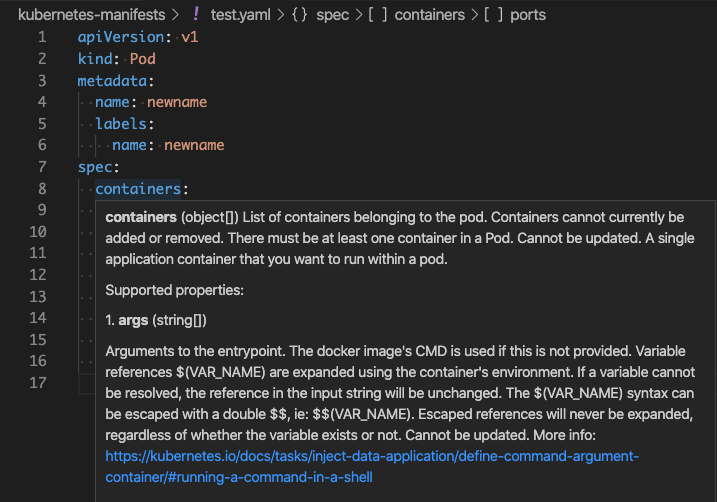
Validate YAML schema
Cloud Code offers schema validation support by flagging invalid tags and values in your YAML files and suggesting fixes when possible.
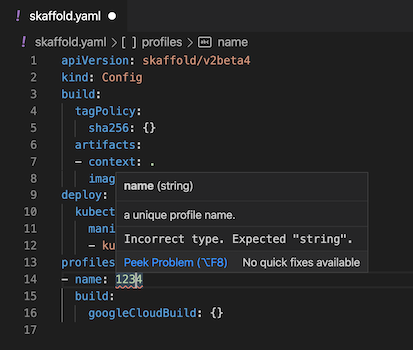
Discover documentation on hover
Cloud Code surfaces relevant documentation when you hold the pointer over a value in the schema.

Access resource definitions
To view definitions for a resource, right-click the resource and then choose Go to Definition or Peek Definition.
Apply a YAML file
To apply a configuration change using the current file, open the command
palette (press Ctrl/Cmd+Shift+P or click View > Command Palette)
and then run Cloud Code: Apply Current JSON/YAML File to K8s Deployed Resource.
This command brings up a diff view for you to review changes. Click Apply
when prompted whether to apply this change. This runs
kubectl apply -f.
View differences between YAML files
To view the differences between a YAML file in source control and a deployed
YAML file, open the command palette (press Ctrl/Cmd+Shift+P or click
View > Command Palette) and then run
Cloud Code: Diff Current JSON/YAML File with K8s Deployed Resource.
Perform a dry-run of a YAML file
Cloud Code performs dry runs automatically as you type information in your YAML file and underlines any errors with a yellow squiggly line.
Yellow squiggly lines appear when the server considers a part of your code an error based on the result of a dry run. This can include policy violations, duplicate names, or validations that Cloud Code doesn't perform on the client side (like max port numbers).
To view the description of the error in your YAML file, hold your pointer over the code with a yellow underline.
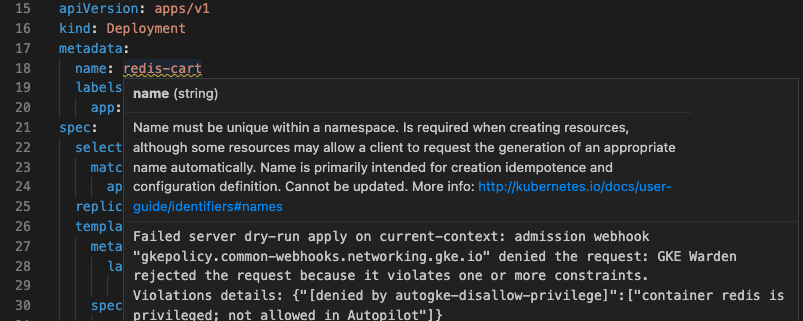
Red squiggly lines appear for detected errors before Cloud Code checks with the Kubernetes server. For example, putting a number where a string is expected triggers a red squiggly line.
Work with secrets
Using configuration maps and secrets is a key part of working with Kubernetes. To view the context of a base64 secret with Cloud Code, hold the pointer over the secret to decode it.
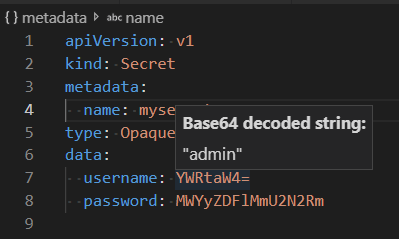
What's next
- Create a
Cloud Code Kubernetes run configuration
skaffold.yamlfile. - Manually create a Skaffold configuration for your application.
- View the
Skaffold.yamlreference docs.
