透過 Cloud Code 的 Secret Manager 整合功能,您可以在 IDE 中建立、查看、更新及使用密鑰,而無須將密鑰儲存在程式碼庫中。
本頁面說明如何在 IDE 中存取 Secret Manager,以及如何開始建立及管理密鑰。
啟用 Secret Manager API
使用 Cloud Code 管理密鑰時,密鑰會安全地儲存在 Secret Manager 中,並可在需要時透過程式碼擷取。您只需要啟用 Secret Manager API,並具備管理密鑰的權限:
請確認您在應用程式程式碼所在的專案中進行操作。您的機密資料必須與應用程式程式碼位於相同專案中。
按一下
「Cloud Code」,然後展開「Secret Manager」探索工具。
如果您尚未啟用 Secret Manager API,請在 Secret Manager 探索器中按一下「Enable Secret Manager API」(啟用 Secret Manager API)。
建立密鑰
如要使用 Secret Manager 探索器建立密鑰,請按照下列步驟操作:
在 IDE 中,按一下
「Cloud Code」,然後展開「Secret Manager」探索工具。
在 Secret Manager 探索器中,按一下「add」「Create Secret」。
在「Create Secret」對話方塊中,設定密鑰的專案、名稱、值和區域,並指定標籤來整理密鑰。
或者,您也可以使用編輯器建立 Secret:
- 在編輯器中開啟要儲存為密鑰的文字檔案。
- 選取要儲存為密鑰的文字,按一下滑鼠右鍵,然後點選「在 Secret Manager 中建立密鑰」。
- 在「Create Secret」對話方塊中,自訂密鑰的專案、名稱、值、區域和標籤。
建立新的密鑰版本
如要使用 Secret Manager 建立新版的 Secret,請按照下列步驟操作:
在現有密鑰上按一下滑鼠右鍵,然後選擇「Create Secret Version」(建立密鑰版本)。
在「Create Version」對話方塊中,使用「Secret value」欄位或匯入檔案,設定現有密鑰的新值。
如要移除所有先前的密鑰版本,只保留您要建立的新版本,請選擇「停用所有先前版本」。
按一下「Create version」(建立版本)。版本已新增完成,您可以在「版本」下拉式選單下方,查看最新的密鑰版本和先前版本。
或者,您也可以在編輯器中建立密鑰的新版本:
在編輯器中開啟檔案,並反白選取要儲存為機密資料的文字。
在醒目顯示的文字上按一下滑鼠右鍵,然後選擇「在 Secret Manager 中將版本新增至密鑰」。
管理密鑰版本
如要啟用、停用或刪除某個版本的 Secret,請在 Secret 上按一下滑鼠右鍵,然後選取要執行的動作指令。對於已啟用的密鑰版本,您也可以查看版本的值。
查看密鑰
如要查看密鑰,請在 Secret Manager 瀏覽器中,從清單中選取密鑰。密鑰的詳細資料 (例如名稱、複寫政策、建立時間戳記和資源 ID) 會列在密鑰名稱下方。
在 Google Cloud 控制台中查看密鑰
或者,您也可以在 Google Cloud 控制台中查看密鑰,方法是按一下 Secret Manager 瀏覽器中的密鑰,然後點選「在 Cloud 控制台中開啟」。
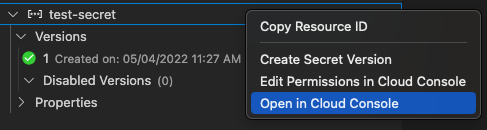
在 Kubernetes Explorer 中查看 Secret
如要在 Kubernetes 探索器中查看機密資料,請按照下列步驟操作:
- 按一下
「Cloud Code」,然後展開「Kubernetes」探索工具。
- 展開叢集,然後展開「Secrets」。
- 展開密鑰即可查看詳細資料。
存取應用程式中的密鑰
建立機密金鑰後,您可以在程式碼中加入機密金鑰並設定驗證機制。
如要從應用程式存取密鑰,請按照下列步驟操作:
安裝 Secret Manager 用戶端程式庫。
按一下
「Cloud Code」,然後展開「Cloud APIs」探索工具。
展開「Cloud Security」>「Secret Manager API」,然後按照「安裝用戶端程式庫」一節中適用於您使用的語言的操作說明進行。
自訂並在應用程式程式碼中加入相關程式碼片段。
如要在程式碼中使用密鑰的版本名稱,請在「Secret Manager」面板中選取密鑰,按一下滑鼠右鍵,然後選擇「Copy Resource ID」。
如要完成驗證設定,請按照用戶端程式庫驗證指南操作:
新增密鑰做為環境變數
如要將現有 Kubernetes 密鑰新增至部署項目做為環境變數,請按照下列步驟操作:
- 按一下
「Cloud Code」,然後展開「Kubernetes」探索工具。
- 展開 minikube 叢集,然後展開「Secrets」。
- 在代表部署物件的密鑰上按一下滑鼠右鍵,然後點選「Add Secret as Environment Variable」。
將密鑰掛接為磁碟區
如要將現有的 Kubernetes 密鑰視為磁碟區掛接在部署項目的容器中,請按照下列步驟操作:
- 按一下
「Cloud Code」,然後展開「Kubernetes」探索工具。
- 展開 minikube 叢集,然後展開「Secrets」。
- 在代表部署物件的密鑰上按一下滑鼠右鍵,然後點選「將密鑰掛載為磁碟區」。
刪除 Secret
如要使用 Cloud Code 中的 Secret Manager 刪除密鑰,請按照下列步驟操作:
按一下
「Cloud Code」,然後展開「Secret Manager」探索工具。
在現有機密金鑰上按一下滑鼠右鍵,然後選取「Open in Cloud Console」(在 Cloud 控制台中開啟)。
在「Secret details」頁面中,按一下「DELETE」,然後按照提示刪除密鑰。

