Cloud Code per Cloud Shell fornisce strumenti per lo sviluppo di applicazioni basate su cloud nel browser. Cloud Code è integrato nell'editor Cloud Shell e non richiede alcuna configurazione. L'editor di Cloud Shell è un editor di codice basato su Theia disponibile con ogni istanza Cloud Shell.
Avvio dell'editor di Cloud Shell
Per avviare una sessione dell'editor di Cloud Shell, apri ide.cloud.google.com.
Spostarsi da Cloud Shell all'editor di Cloud Shell e viceversa
Per spostarti da Cloud Shell all'editor di Cloud Shell,
fai clic su  Apri editor o Chiudi editor sulla barra degli strumenti della finestra Cloud Shell.
Apri editor o Chiudi editor sulla barra degli strumenti della finestra Cloud Shell.
Viste Cloud Code
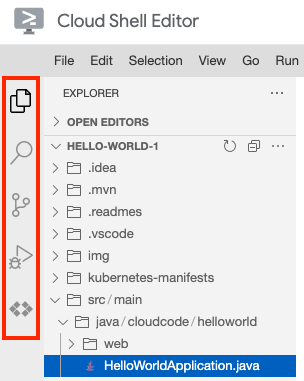
Nella barra delle attività a sinistra puoi trovare le visualizzazioni Controllo del codice sorgente e Debug e Cloud Code, che ti rimandano a visualizzazioni specifiche come Gestione API Cloud, Esplorare Cloud Run ed Esplorare Kubernetes.
Nella barra di stato in basso, puoi trovare la barra di stato di Cloud Code. Quando fai clic sulla barra di stato di Cloud Code, viene visualizzato il menu Scelta rapida con le azioni di Cloud Code tra cui scegliere. Puoi anche selezionare Controlla minikube per le azioni di minikube.
Per eseguire i comandi Cloud Code utilizzando la tavolozza dei comandi, premi
Ctrl/Cmd+Shift+P o fai clic su Visualizza > Tavolozza comandi.
Modificare il progetto Google Cloud attivo
Nella barra di stato di Cloud Code, fai clic sul nome del progetto attivo.

Nel menu Scelta rapida visualizzato, seleziona
 Cambia progetto.
Cambia progetto.Seleziona un progetto o inserisci parole chiave nella barra di ricerca per filtrare i progetti.

