Crear y ejecutar una compilación en un grupo privado
En esta página se explica cómo crear un grupo privado de Cloud Build conectado a la red del productor de servicios y cómo ejecutar una compilación en el grupo privado.
La red del productor de servicios es la red que aloja el grupo privado. De forma predeterminada, un grupo privado se configura para usar la red del productor de servicios, que proporciona un entorno de compilación con lo siguiente:
- Tipos de máquinas configurables
- Tamaños de disco configurables
- Acceso a recursos de Internet públicos, como recursos de un repositorio o un registro
Para seguir las instrucciones paso a paso de esta tarea directamente en el editor de Cloud Shell, haz clic en Ayúdame:
Antes de empezar
- Sign in to your Google Cloud account. If you're new to Google Cloud, create an account to evaluate how our products perform in real-world scenarios. New customers also get $300 in free credits to run, test, and deploy workloads.
-
In the Google Cloud console, on the project selector page, select or create a Google Cloud project.
Roles required to select or create a project
- Select a project: Selecting a project doesn't require a specific IAM role—you can select any project that you've been granted a role on.
-
Create a project: To create a project, you need the Project Creator
(
roles/resourcemanager.projectCreator), which contains theresourcemanager.projects.createpermission. Learn how to grant roles.
-
Verify that billing is enabled for your Google Cloud project.
-
Enable the Cloud Build API.
Roles required to enable APIs
To enable APIs, you need the Service Usage Admin IAM role (
roles/serviceusage.serviceUsageAdmin), which contains theserviceusage.services.enablepermission. Learn how to grant roles. -
Install the Google Cloud CLI.
-
Si utilizas un proveedor de identidades (IdP) externo, primero debes iniciar sesión en la CLI de gcloud con tu identidad federada.
-
Para inicializar gcloud CLI, ejecuta el siguiente comando:
gcloud init -
In the Google Cloud console, on the project selector page, select or create a Google Cloud project.
Roles required to select or create a project
- Select a project: Selecting a project doesn't require a specific IAM role—you can select any project that you've been granted a role on.
-
Create a project: To create a project, you need the Project Creator
(
roles/resourcemanager.projectCreator), which contains theresourcemanager.projects.createpermission. Learn how to grant roles.
-
Verify that billing is enabled for your Google Cloud project.
-
Enable the Cloud Build API.
Roles required to enable APIs
To enable APIs, you need the Service Usage Admin IAM role (
roles/serviceusage.serviceUsageAdmin), which contains theserviceusage.services.enablepermission. Learn how to grant roles. -
Install the Google Cloud CLI.
-
Si utilizas un proveedor de identidades (IdP) externo, primero debes iniciar sesión en la CLI de gcloud con tu identidad federada.
-
Para inicializar gcloud CLI, ejecuta el siguiente comando:
gcloud init En la Google Cloud consola, abre la pestaña Grupo de trabajadores de Cloud Build:
Haz clic en
Crear .En el panel Crear grupo privado, introduce los siguientes ajustes:
En el campo
Nombre , introducemy-first-privatepool.En el campo
Región , seleccionaus-central1.En el campo
Tipo de máquina , seleccionae2-standard-2.En el campo
Tamaño de disco disponible , introduce800.Deja en blanco el campo
Número de proyecto de red .Deja en blanco el campo
Red .Asegúrate de que la opción
Asignar IPs externas esté seleccionada.
Abre una ventana de terminal.
Crea un directorio llamado
quickstart-private-pooly accede a él:mkdir quickstart-private-pool cd quickstart-private-poolCrea un archivo llamado
cloudbuild.yamlcon el siguiente contenido:steps: - name: "bash" script: echo "I am running in a private pool!" options: pool: name: "projects/$PROJECT_ID/locations/us-central1/workerPools/my-first-privatepool"Inicia la compilación con el archivo de configuración de compilación:
gcloud builds submitAbre la página Historial de compilaciones en la Google Cloud consola.
En el cuadro desplegable
Verás la compilación que has ejecutado en el grupo privado.Región , selecciona us-central1.Haz clic en la compilación para ver sus detalles, como el resumen y los artefactos.
Abre la página Grupo de trabajadores en la Google Cloud consola:
En la fila del grupo privado, haz clic en el icono de la papelera.
En el cuadro emergente ¿Eliminar grupo privado?, haz clic en Eliminar.
Crear un grupo privado
Haz clic en
Espera un poco a que se cree el grupo privado. Una vez creado el grupo privado, se mostrará en la pestaña Grupo de trabajadores.

Ejecutar una compilación en un grupo privado
Cuando se complete la compilación, verá un resultado similar al siguiente:
I am running in a private pool!
PUSH
DONE
------------------------------------------------------------------------------------------------------------------------------------ ------------------------------------------------------------------------
ID CREATE_TIME DURATION SOURCE IMAGES STATUS
5df45735-6414-40b7-9e10-e6d2023c8cea 2020-08-31T13:16:18+00:00 10S gs://private-pool-test_cloudbuild/source/1598879777.206444- 58901ecbd14e431f8cdacc85d5dd0fc3.tgz - SUCCESS
Ver detalles de la compilación
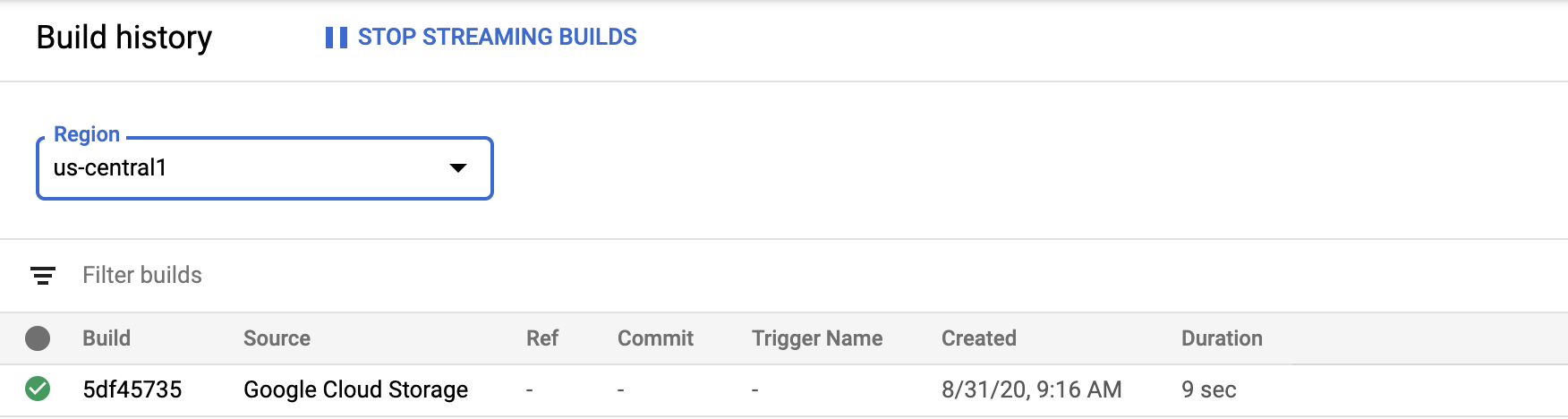
Limpieza
Para evitar que se apliquen cargos en tu cuenta de Google Cloud por los recursos utilizados en esta página, sigue estos pasos.
El grupo privado que has creado como parte de esta guía de inicio rápido se ha eliminado. Es posible que tengas que actualizar la pantalla para eliminar el grupo privado de la página Grupo de trabajadores.

