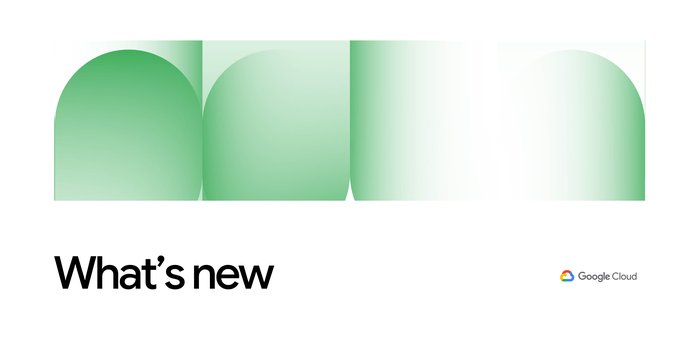Cloud Source Repositories: more than just a private Git repository
Nikhil Kaul
Head of Product Marketing
If your goal is to release software continuously at high velocity, you need to be able to automatically build, test, deploy, and debug your code changes, all within minutes. But first you need to integrate your version control systems and your build, deploy, and debugging tools—a time-consuming and complicated process that requires numerous manual configuration steps like downloading plugins and setting up webhooks. And when you’re done, the workflow still isn’t very integrated, forcing developers to jump from one tool to another as they go from code to deployment. So much for high velocity.
Cloud Source Repositories, fully-managed private Git repositories hosted on Google Cloud Platform (GCP), is tightly integrated with other GCP tools, making it easy to automatically build, test, deploy, and debug code right out of the gate. With just a few clicks and without any additional setup or configuration, you can extend Cloud Source Repositories with other GCP tools to perform other tasks as a part of your development workflow. In this post, let’s take a closer look at some of the GCP tools that are integrated with Cloud Source Repositories, and how they simplify developer workflows:
Simplified continuous integration (CI) with Container Builder
Looking to implement continuous integration and validate each check-in to a shared repository with an automated build and test? The integration of Cloud Source Repositories with Container Builder comes in handy here, making it easy to set up a CI on a branch or tag. There are no CI servers to set up or repositories to configure. In fact, you can enable a CI process on any existing or new repo present in Cloud Source Repositories. Simply specify the trigger on which Container Builder should build the image. In the following example, for instance, the trigger specifies that a build will be triggered when changes are pushed to any branch of Cloud Source Repositories.To demonstrate this trigger in action, the example below changes the background color of the “Hello World” website from yellow to blue.
The first step involves setting blue as the background color using background-color CSS property. Then, you need to add the changed file to the index using a git add command and record the changes to the repository with git commit. The commits are then pushed to the remote server using git push.
Because of the trigger defined above, an automated build is triggered as soon as changes are pushed to Cloud Source Repositories. Container Builder starts automatically building the image based on the changes. Once the image is created, the new version of the app is deployed using kubectl set image. The new changes are reflected and the “Hello World” website now shows a blue background color.
Follow this quickstart to begin continuous integration with Container Builder & Cloud Source Repositories.
Pre-Installed tools and programming languages in Cloud Shell and Cloud Shell Editor
Cloud Source Repositories is integrated out-of-the-box with Cloud Shell and the Cloud Shell Editor. Cloud Shell provides browser-based command-line access, giving you an easy way to build and deploy applications. It is already configured with common tools such as MySql client, kubernetes, and Docker, as well as Java, Go, Python, Node.js, PHP and Ruby, so you don't have to spend time looking for the latest dependencies or installing software. Cloud Editor, meanwhile, acts as a cross-platform IDE to edit code with no setup.
Quick deployment to App Engine
The integration of Cloud Source Repositories and App Engine makes publishing applications a breeze. It provides you a way to deploy apps quickly and lets developers focus just on writing code, without the worry of managing the underlying infrastructure or even scaling the app as its needs grow. You can deploy source code stored in Cloud Source Repositories to App Engine with the gcloud app deploy command, which automatically builds an image and deploys it to App Engine flexible environment. Let’s see this in action.
In the following example, we’ll change the text on the website from “Hello Universe” to “Hello World” before deploying it. Like with the previous example, git add and git commit help stage and commit the files staged to Cloud Source Repositories. Next, the git push command pushes the changes to the master branch.
Once the changes have been pushed to Cloud Source Repositories, you can deploy the new version of the application by running the gcloud app deploy command from the directory where the app.yaml file is located.
The text is now changed to “Hello, World!” from “Hello Universe”.
Try deploying code stored in Cloud Source Repositories to App Engine by following the quickstart here.
Debug in production with Stackdriver Debugger
If your app is running in production and has problems, you need to troubleshoot issues quickly to avoid bad customer experiences. For debugging apps in production, creating breakpoints isn't really an option as you can’t suspend the program. To help locate the root cause of production issues quickly, Cloud Source Repositories is integrated with Stackdriver Debugger, which lets you debug applications in production without stopping or slowing the application.
Stackdriver Debugger allows you to either use a debug snapshot or debug logpoint to debug production applications. Debug Snapshot captures the call stack and variables at a specific code location the first time any instance of that code is executed. Debug Logpoint, on the other hand, writes the log messages to the log stream. You can set a debug snapshot or a debug logpoint for code stored in Cloud Source Repositories with a single click.
Debug Snapshot for debugging
In the following example, a snapshot has been set up for the second line of code in the get function of the MainPage class.
The right-hand panel display details such as the call stack and the values of local variables in scope once the snapshot set above is reached.
Learn more about production debugging by following the quickstart here.
Debug Logpoint for Debugging
The integration of Stackdriver with Cloud Source Repositories also allows for injecting logging statements without restarting the app. It lets you store, search, analyze, monitor, and alert on log data and events. As an example, a logging statement introduced in the above code is highlighted below.
The logs panel highlights the logs printed by logpoint.
Version control with Cloud Functions
If you’re building a serverless app, you’ll be happy to know that Cloud Source Repositories is also integrated with Cloud Functions. You can store your function source code in Cloud Source Repositories and reference it from event-driven serverless apps. The code stored in Cloud Source Repositories can also be deployed in response to specific triggers, ranging from HTTP, Cloud Pub/Sub, and others. Changes made to function source code are automatically tracked over time, and you can roll back to the previous state of any repository.
In the following example, the “helloworld” function is deployed by an HTTP request. The location of the source code for function can be found in the root directory of the Cloud Source repository.
Learn more about deploying your function source code stored in Cloud Source Repositories using the quickstart here.
In short, the integration of Cloud Source Repositories with other Google Cloud tools lets your team to go from code to deployment in minutes, all while managing versioning and aliasing. You even get the ability to perform production debugging on the fly by using built-in monitoring logging tools. Try Cloud Source Repositories along with these integrations here.