This page provides a high-level overview of the cross-org authorization feature and the steps to configure it.
You can use Chrome Enterprise Premium to allow secure data access from devices within an organization. This ensures that devices are evaluated against the organization access policy at the enforcement points when determining access. For example, whether to allow or deny access from another organization is one piece of information in the access policy that is evaluated. If you need the devices in your organization to access resources in another organization, your organization and the other organization must have cross-org authorization configured.
Cross-org authorization lets you configure an access policy to trust and use data, such as device attributes, owned by other organizations. For example, you can configure the access policy of your organization to allow access to its resources from devices in other organizations.
Before you begin
To set up and manage cross-org authorization, you need the organization IDs of your organization and the IDs of the organizations that you want to authorize. You also need your organization-level policy number. If you don't have the organization IDs or your organization-level policy number, see the following information:
When setting up and managing cross-org authorization, you work with the
AuthorizedOrgsDesc resource. The AuthorizedOrgsDesc resource contains the
list of organizations that you want to authorize and specifies the authorization
type, asset type, and authorization direction for the organizations.
You can use the Google Cloud CLI to create an AuthorizedOrgsDesc resource and
modify its settings. When working with the AuthorizedOrgsDesc resource, the
following applies:
ASSET_TYPE_DEVICEis the only option available for asset type.AUTHORIZATION_TYPE_TRUSTis the only option available for the authorization type.
Set up cross-org device authorization between two organizations
This section provides the steps for setting up cross-org authorization by using an example throughout the steps.
This example creates a bi-directional authorization relationship between two
organizations and allows devices from one organization to access resource in
another organization. The resource organization (organizations/RESOURCE_ORG_ID) contains
resources such as Cloud Storage buckets and VMs. The resource organization
has access levels that allow specific devices in the organization to access its
resources. The partner organization (organizations/PARTNER_ORG_ID) is an organization
that needs to access resources in the resource organization.
Following are the policies for the resource and partner organizations before cross-org authorization is configured:
Resource organization (organizations/RESOURCE_ORG_ID):
access policy:
access level: SP1
--"requireScreenlock": true
Partner organization (organizations/PARTNER_ORG_ID):
no access policy
In the following image, the device attributes of the device in the partner organization are not visible to the resource organization because cross-org authorization is not configured.
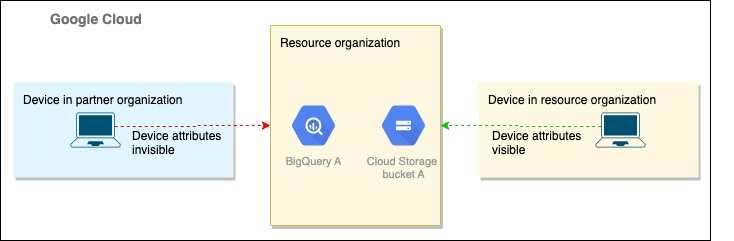
The following steps show how to configure both the resource organization and partner organization to enable cross-org authorization by using the Google Cloud CLI.
Prepare
Complete the steps in this section for both the resource and the partner organizations.
Ensure that both organizations have an organization-level policy. To create an organization-level policy, see Create an organization-level access policy.
Run the following command to get the organization-level access policy number:
gcloud access-context-manager policies list --organization=ORG_ID
Replace ORG_ID with your organization ID.
You should receive information in the following format:
NAME ORGANIZATION SCOPES TITLE ETAG <ACCESS_POLICY_NUMBER> <ORGANIZATION_NUMBER> A title 002cb3fbfde471e7
Configure the resource organization
You must be the resource organization (
organizations/RESOURCE_ORG_ID) admin to complete this step. Create anAuthorizedOrgsDescresource for the resource organization by running the following command:gcloud access-context-manager authorized-orgs create AUTHORIZED_ORGS_DESC_NAME \ --authorization_type=AUTHORIZATION_TYPE_TRUST \ --asset_type=ASSET_TYPE_DEVICE \ --authorization_direction=AUTHORIZATION_DIRECTION_FROM \ --orgs=organizations/PARTNER_ORG_ID \ --policy=ACCESS_POLICY_NUMBER
Replace the following:
AUTHORIZED_ORGS_DESC_NAME: A unique name for the
AuthorizedOrgsDescresource. The name must begin with a letter and contain only letters, numbers, and underscores. The name can be a maximum of 50 characters.ACCESS_POLICY_NUMBER: Your organization-level access policy number.
PARTNER_ORG_ID: The partner organization number.
Display the newly-created
AuthorizedOrgsDescresource to verify that it is correct by running the following command:gcloud access-context-manager authorized-orgs describe AUTHORIZED_ORGS_DESC_NAME \ --policy=ACCESS_POLICY_NUMBER
Replace the following:
AUTHORIZED_ORGS_DESC_NAME: A unique name for the
AuthorizedOrgsDescresource. The name must begin with a letter and contain only letters, numbers, and underscores. The name can be a maximum of 50 characters.ACCESS_POLICY_NUMBER: Your organization-level access policy number.
Configure the partner organization
You must be the partner organization (
organizations/PARTNER_ORG_ID) admin to complete this step. Create anAuthorizedOrgsDescresource for the partner organization by running the following command:gcloud access-context-manager authorized-orgs create AUTHORIZED_ORGS_DESC_NAME \ --authorization_type=AUTHORIZATION_TYPE_TRUST \ --asset_type=ASSET_TYPE_DEVICE \ --authorization_direction=AUTHORIZATION_DIRECTION_TO \ --orgs=organizations/RESOURCE_ORG_ID \ --policy=ACCESS_POLICY_NUMBER
Replace the following:
AUTHORIZED_ORGS_DESC_NAME: A unique name for the
AuthorizedOrgsDescresource. The name must begin with a letter and contain only letters, numbers, and underscores. The name can be a maximum of 50 characters.ACCESS_POLICY_NUMBER: Your organization-level access policy number.
RESOURCE_ORG_ID: The resource organization number.
Display the newly-created
AuthorizedOrgsDescresource to verify that it is correct by running the following command:gcloud access-context-manager authorized-orgs describe AUTHORIZED_ORGS_DESC_NAME \ --policy=ACCESS_POLICY_NUMBER
Replace the following:
AUTHORIZED_ORGS_DESC_NAME: A unique name for the
AuthorizedOrgsDescresource. The name must begin with a letter and contain only letters, numbers, and underscores. The name can be a maximum of 50 characters.ACCESS_POLICY_NUMBER: Your organization-level access policy number.
Expected post-configuration policies
Following are the policies for the resource and partner organizations after cross-org authorization is configured:
Resource organization (organizations/RESOURCE_ORG_ID):
access policy:
access level: SP1
--"requireScreenlock": true
AuthorizedorgsDesc: AOD1
--authorizationtype: trust
--asset type: device
--authorization direction: from
--orgs: [organizations/PARTNER_ORG_ID]
Partner organization (organizations/PARTNER_ORG_ID):
access policy:
AuthorizedOrgsDesc: AOD2
--authorizationtype: trust
--asset type: device
--authorization direction: to
--orgs: [organizations/RESOURCE_ORG_ID]
The following image shows the visibility of the device attributes of the partner organization after cross-org authorization is configured.
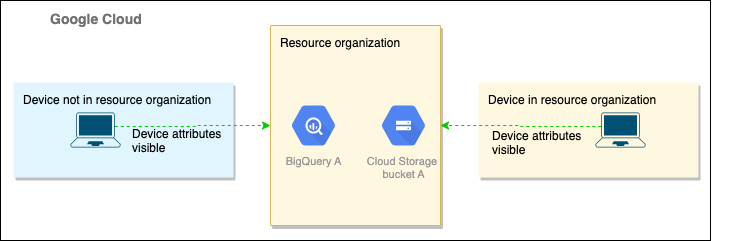
Test your configuration
After you configure the two organizations, you can have a user in the partner organization attempt to access resources in the resource organization using a compliant device. If access is granted, your cross-org authorization works as expected. Users in the partner organization can now access bucket A in Cloud Storage of the resource organization only if the user's device has a screen lock policy in place.
If the device is not granted access, step through the configuration steps again to fix your configuration.
Manage a cross-org authorization configuration
After you configure cross-org authorization, you might need to remove access to an organization, add access to another organization, or other tasks. This section contains information about how to complete common tasks when managing cross-org authorization.
Create an AuthorizedOrgsDesc resource and authorize external organizations
To create an AuthorizedOrgsDesc resource and include the external organizations
to which you want to grant access, run the following command:
gcloud access-context-manager authorized-orgs create AUTHORIZED_ORGS_DESC_NAME --authorization_type=AUTHORIZATION_TYPE_TRUST --asset_type=ASSET_TYPE_DEVICE --authorization_direction=AUTHORIZATION_DIRECTION_FROM --orgs=ORG_ID --policy=ACCESS_POLICY_NUMBER
Replace the following:
AUTHORIZED_ORGS_DESC_NAME: A unique name for the
AuthorizedOrgsDescresource. The name must begin with a letter and contain only letters, numbers, and underscores. The name can be a maximum of 50 characters.ORG_ID: The organization ID of the organization to which you want to grant access. When specifying more than one organization, use a comma to separate the organization IDs.
ACCESS_POLICY_NUMBER: Your organization-level access policy number.
Add an organization
To add an organization to an existing AuthorizedOrgsDesc resource, run the
following command:
gcloud access-context-manager authorized-orgs update AUTHORIZED_ORGS_DESC_NAME \ --add-orgs=ORG_ID \ --policy=ACCESS_POLICY_NUMBER
Replace the following:
AUTHORIZED_ORGS_DESC_NAME: A unique name for the
AuthorizedOrgsDescresource. The name must begin with a letter and contain only letters, numbers, and underscores. The name can be a maximum of 50 characters.ORG_ID: The organization ID of the organization to which you want to grant access. When specifying more than one organization, use a comma to separate the organization IDs.
ACCESS_POLICY_NUMBER: Your organization-level access policy number.
Remove an organization
To remove an organization from an existing AuthorizedOrgsDesc resource, run
the following command:
gcloud access-context-manager authorized-orgs update AUTHORIZED_ORGS_DESC_NAME \ --remove-orgs=ORG_ID \ --policy=ACCESS_POLICY_NUMBER
Replace the following:
AUTHORIZED_ORGS_DESC_NAME: A unique name for the
AuthorizedOrgsDescresource. The name must begin with a letter and contain only letters, numbers, and underscores. The name can be a maximum of 50 characters.ORG_ID The organization ID of the organization that you want to remove.
ACCESS_POLICY_NUMBER: Your organization-level access policy number.
Specify a new list of organizations
To specify a new list of organizations in an existing AuthorizedOrgsDesc
resource, run the following command:
gcloud access-context-manager authorized-orgs update AUTHORIZED_ORGS_DESC_NAME \ --set-orgs=ORG_IDS \ --policy=ACCESS_POLICY_NUMBER
Replace the following:
AUTHORIZED_ORGS_DESC_NAME: A unique name for the
AuthorizedOrgsDescresource. The name must begin with a letter and contain only letters, numbers, and underscores. The name can be a maximum of 50 characters.ORG_ID: The organization ID of the organization to which you want to grant access. When specifying more than one organization, use a comma to separate the organization IDs.
ACCESS_POLICY_NUMBER: Your organization-level access policy number.
Remove all organizations
To remove all organizations from an existing AuthorizedOrgsDesc resource, run
the following command:
gcloud access-context-manager authorized-orgs update AUTHORIZED_ORGS_DESC_NAME \ --clear-orgs --policy=ACCESS_POLICY_NUMBER
Replace the following:
AUTHORIZED_ORGS_DESC_NAME: A unique name for the
AuthorizedOrgsDescresource. The name must begin with a letter and contain only letters, numbers, and underscores. The name can be a maximum of 50 characters.ACCESS_POLICY_NUMBER The organization-level access policy number.
Display an AuthorizedOrgsDesc resource
To display an existing AuthorizedOrgsDesc resource, run the following command:
gcloud access-context-manager authorized-orgs describe AUTHORIZED_ORGS_DESC_NAME \ --policy=ACCESS_POLICY_NUMBER
Replace the following:
AUTHORIZED_ORGS_DESC_NAME: A unique name for the
AuthorizedOrgsDescresource. The name must begin with a letter and contain only letters, numbers, and underscores. The name can be a maximum of 50 characters.ACCESS_POLICY_NUMBER The organization-level access policy number.
List the AuthorizedOrgsDesc resources
To list the AuthorizedOrgsDesc resources in the access policy, run the
following command:
gcloud access-context-manager authorized-orgs list --policy=ACCESS_POLICY_NUMBER
Replace ACCESS_POLICY_NUMBER with organization-level access policy number.
Remove an AuthorizedOrgsDesc resource
To remove an AuthorizedOrgsDesc resource, run the following command:
gcloud access-context-manager authorized-orgs delete AUTHORIZED_ORGS_DESC_NAME \ --policy=ACCESS_POLICY_NUMBER
Replace the following:
AUTHORIZED_ORGS_DESC_NAME: A unique name for the
AuthorizedOrgsDescresource. The name must begin with a letter and contain only letters, numbers, and underscores. The name can be a maximum of 50 characters.ACCESS_POLICY_NUMBER The organization-level access policy number.
