When you deploy to a service or change the configuration of a service, an immutable revision is created.
The following considerations apply to revisions:
You can specify whether a new revision receives all, none, or some of the traffic, you can gradually roll out a new revision, you can split traffic between several revisions, and you can roll back from a revision. For more information, refer to Rollbacks, gradual rollouts, and traffic migration.
You can optionally use revision tags to test a revision that is not serving traffic.
You don't need to manually delete revisions, although you can if you want.
Non-serving revisions do not consume any resources and are not billed.
There is a maximum of 1000 revisions per service: If you exceed that limit, older revisions are automatically deleted.
The revision suffix is assigned automatically. If you want to use your own version suffix, you can do so using the Google Cloud CLI parameter --revision-suffix.
Viewing the list of revisions for a service
Console
To view the list of revisions in your project:
Go to Knative serving in the Google Cloud console:
Locate the service in the services list, and click on it.
Click the Revisions tab to show the list of current revisions for that service.
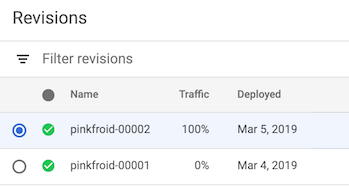
Command line
To view the list of revisions for a given service:
Find your service name from the list of services available in your project:
gcloud run services list
List all the revisions for a service by specifying the name of that service in the following command:
gcloud run revisions list --service SERVICE
Replace SERVICE with the name of your service.
Viewing revision details
Console
To view the details of a revision in your project:
Go to Knative serving in the Google Cloud console:
Locate the service in the services list, and click on it.
Click the Revisions tab to show the list of current revisions for that service.
Select the service revision you are interested in:
Examine the DETAILS panel at the far right for revision-specific information such as the URL of the deployed container image, amount of memory allocated, environment variables, and possibly build and source repository information.
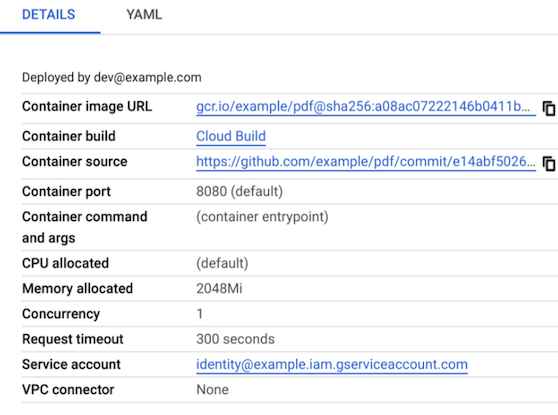
Command line
To view the details of a revision in your project:
Find your service name from the list of services available in your project:
gcloud run services list
List all the revisions for a service by specifying the name of that service in the following command:
gcloud run revisions list --service SERVICE
Replace SERVICE with the name of your service.
Display details of a revision by specifying the name of that revision in the following command:
gcloud run revisions describe REVISION
Replace REVISION with the name of the revision you want to learn more about.
gcloud run revisions describe REVISION --format yaml
Note that a non-current revision may have the status of RETIRED, which means
that Knative serving has retired the infrastructure needed for that
particular revision.
About build and source repository information in the Details panel
If the Artifact Analysis API is enabled and the container was built with Cloud Build, build information is displayed in the Details panel.
Additionally, if a Cloud Build trigger was used to build the container, source repository information is also displayed in the Details panel.
Deleting revisions
A common use case for deleting a revision is when you want to make sure a particular revision won't be accidentally used.
You cannot delete a revision if:
- it is able to receive traffic,
- it is the only revision of the service,
- it is the latest revision of the service.
When you delete a revision, the container image used by this revision is not deleted automatically from Container Registry or Artifact Registry. To delete a container image from a registry, see the deletion instructions for Container Registry or Artifact Registry.
You cannot undo a revision deletion.
You can use either the console or the command line:
Console
To delete a revision:
Go to Knative serving in the Google Cloud console:
Locate the service in the services list, and click on it.
Click the Revisions tab to show the list of current revisions for that service.
Locate the service revision you want to delete.
Click the three-dot vertical ellipse to the left of the revision to show the Delete menu.
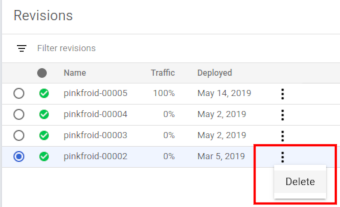
Click Delete to delete the revision.
Command line
To delete a revision, use the following command:
gcloud run revisions delete REVISION
Replace REVISION with the name of the revision you want to delete.
What's next
After you deploy a revision, you can do the following:
