This page describes how to connect Microsoft Outlook to Agentspace using data ingestion.
Use the following procedure to sync data from Microsoft Outlook to Agentspace.After you set up your data source and import data the first time, the data store syncs data from that source at a frequency that you select during setup.
Before you begin
Before setting up your connection:
Set up access control for your data source. For information about setting up access control, see Use data source access control.
A Microsoft Outlook administrator must generate or obtain the following for integrating with Agentspace:
- Client ID
- Client secret
- Tenant ID
Configure the following scopes:
Create a Microsoft Outlook connector
Console
To use the Google Cloud console to sync data from Microsoft Outlook to Agentspace, follow these steps:
In the Google Cloud console, go to the Agentspace page.
In the navigation menu, click Data Stores.
Click Create Data Store.
On the Select a data source page, scroll or search for Microsoft Outlook to connect your third-party source.
Enter your Microsoft Outlook authentication information and click Continue.
Select which entities to sync:
Mail
Calendar
Contact
Mail Attachment
To filter entities out of the index or ensure that they are included in the index, click Filter.
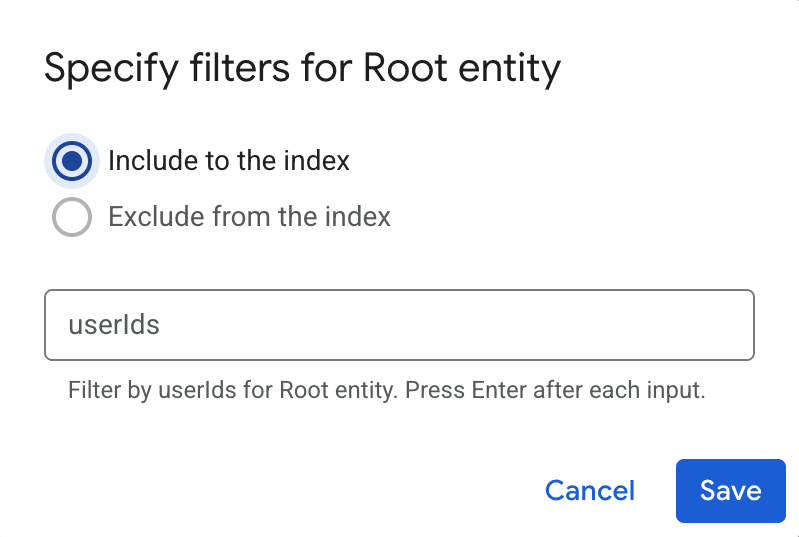
Specify filters to include or exclude entities. Click Save.
Click Continue.
Select the Sync frequency for Full sync and the Incremental sync frequency for Incremental data sync. For more information, see Sync schedules.
If you want to schedule separate full syncs of entity and identity data, expand the menu under Full sync and then select Custom options.
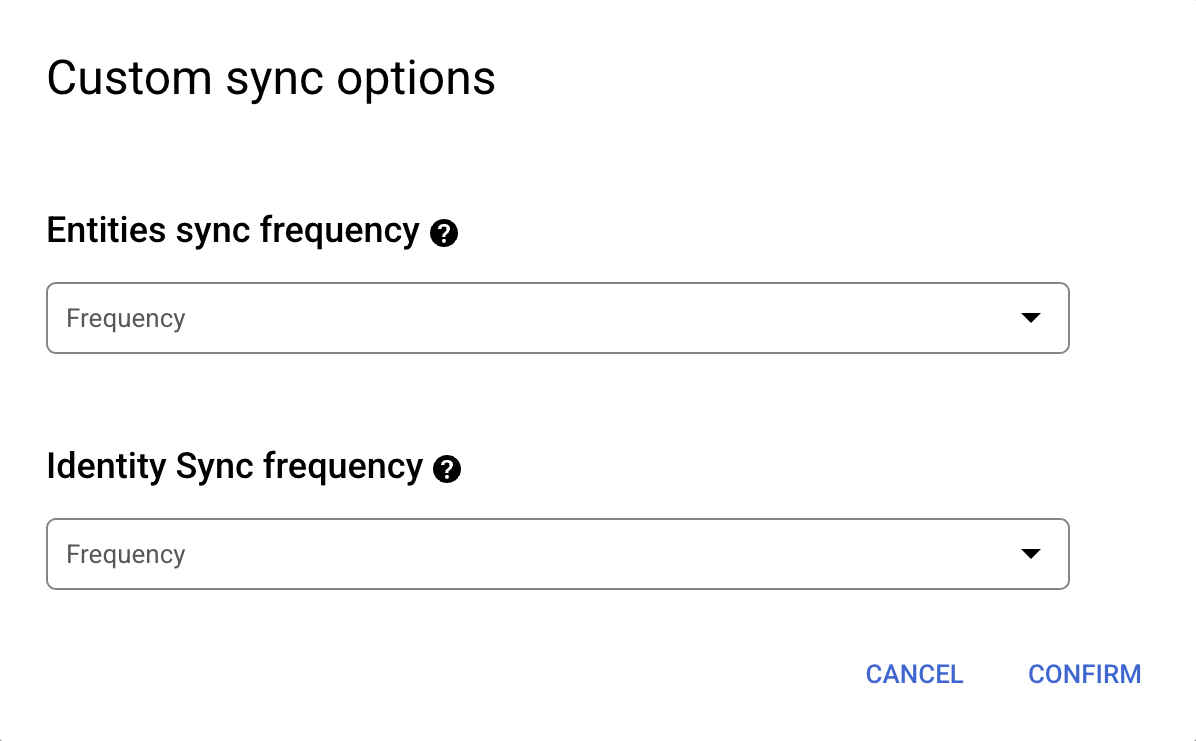
Setting separate schedules for full entity sync and full identity sync. Select a region for your data store.
Enter a name for your data connector.
Click Create. Agentspace creates your data store and displays your data stores on the Data Stores page.
To check the status of your ingestion, go to the Data Stores page and click your connector name to see details about it on its Data page. The Connector state changes from Creating to Running when it starts synchronizing data. When ingestion is complete, the state changes to Active to indicate that the connection to your data source is set up and awaiting the next scheduled synchronization.
Depending on the size of your data, ingestion can take several minutes or several hours.
Next steps
To attach your connector to an app, create an app and select your connector following the steps in Create a search app.
To preview how your search results appear after your app is set up, see Get search results.
To enable alerts for the data store, see Configure alerts for third-party data stores.
