In diesem Dokument wird der Debugging-Prozess beschrieben, um die Nutzung von APIs und Diensten in der Google Cloud -Konsole und den zugehörigen Latenzspitzen nachzuvollziehen.
Gehen Sie zuerst so vor, um Konversations-IDs mit hoher Latenz zu ermitteln:
- Öffnen Sie die Google Cloud Console und rufen Sie APIs & Dienste auf.
- Klicken Sie auf Aktivierte APIs und Dienste.
- Rufen Sie Messwerte auf und wählen Sie unter Methoden die Option API-Methode aus.
Das Diagramm für die Latenz wird angezeigt und ist mit Traffic nach API-Methode beschriftet.
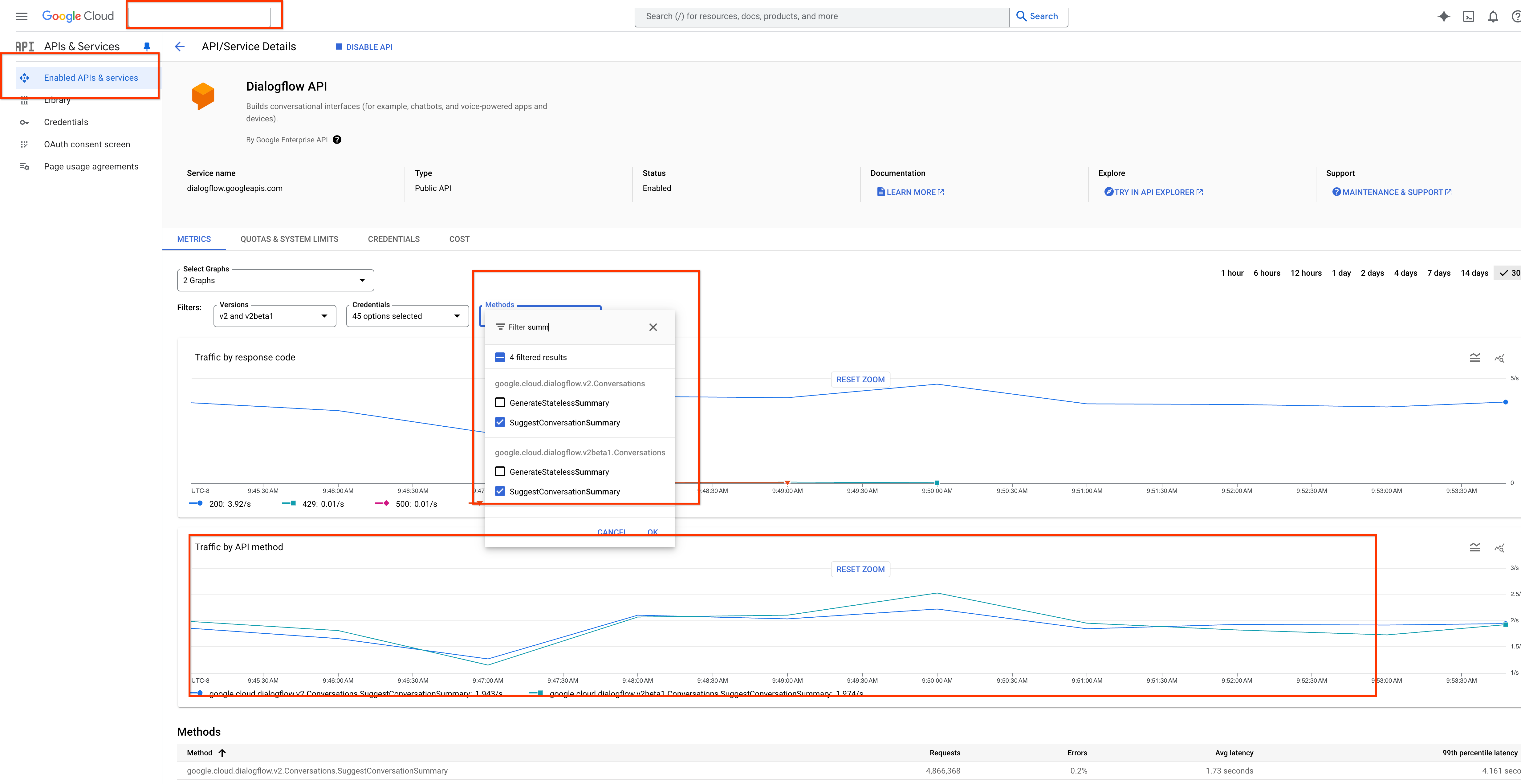
Achten Sie als Nächstes darauf, dass Sie das Audit-Logging aktivieren.
- Rufen Sie die Audit-Logs auf.
- Aktivieren Sie die Optionen Admin Read, Data Read und Data Write.
- Klicken Sie auf Speichern.
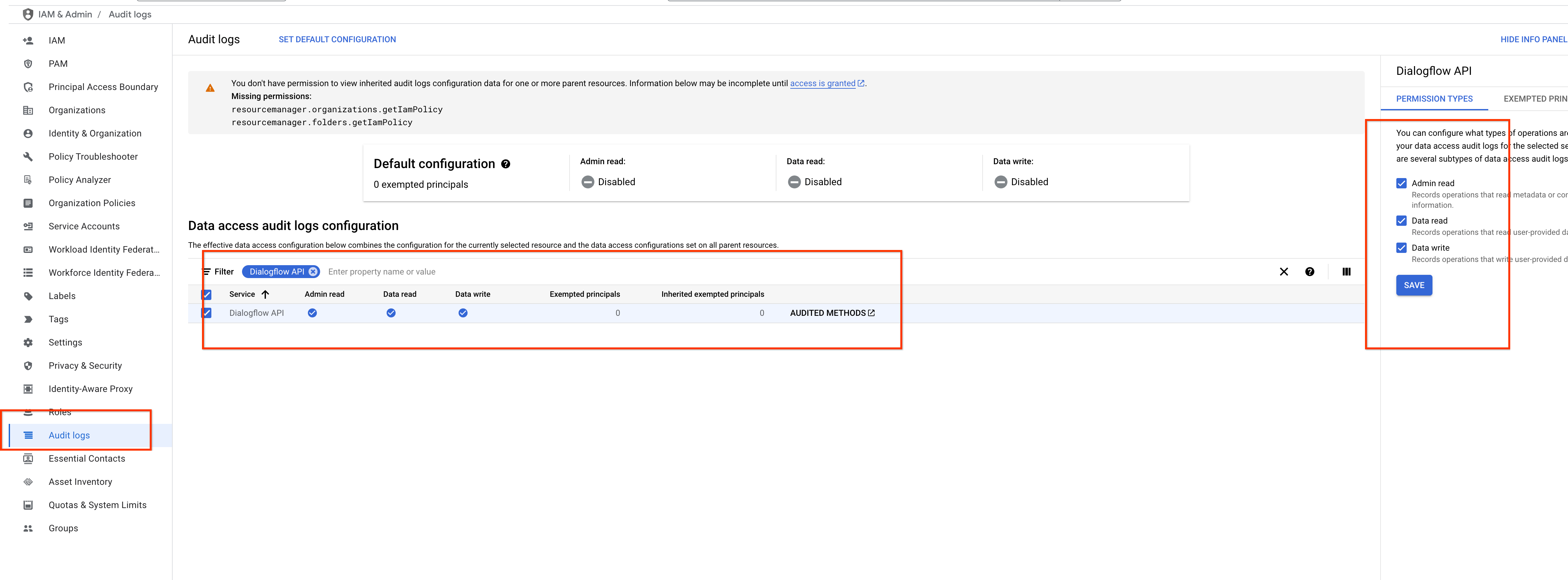
Als Nächstes identifizieren Sie die Konversations-IDs mit einer Latenz, die einen bestimmten Wert in Log analytics überschreitet. Im folgenden Screenshot sehen Sie beispielsweise Unterhaltungen, die an einem bestimmten Tag länger als 10 Sekunden gedauert haben.
- Rufen Sie Log Analytics auf.
- Geben Sie die Zeit für TIMESTAMP_DIFF an.
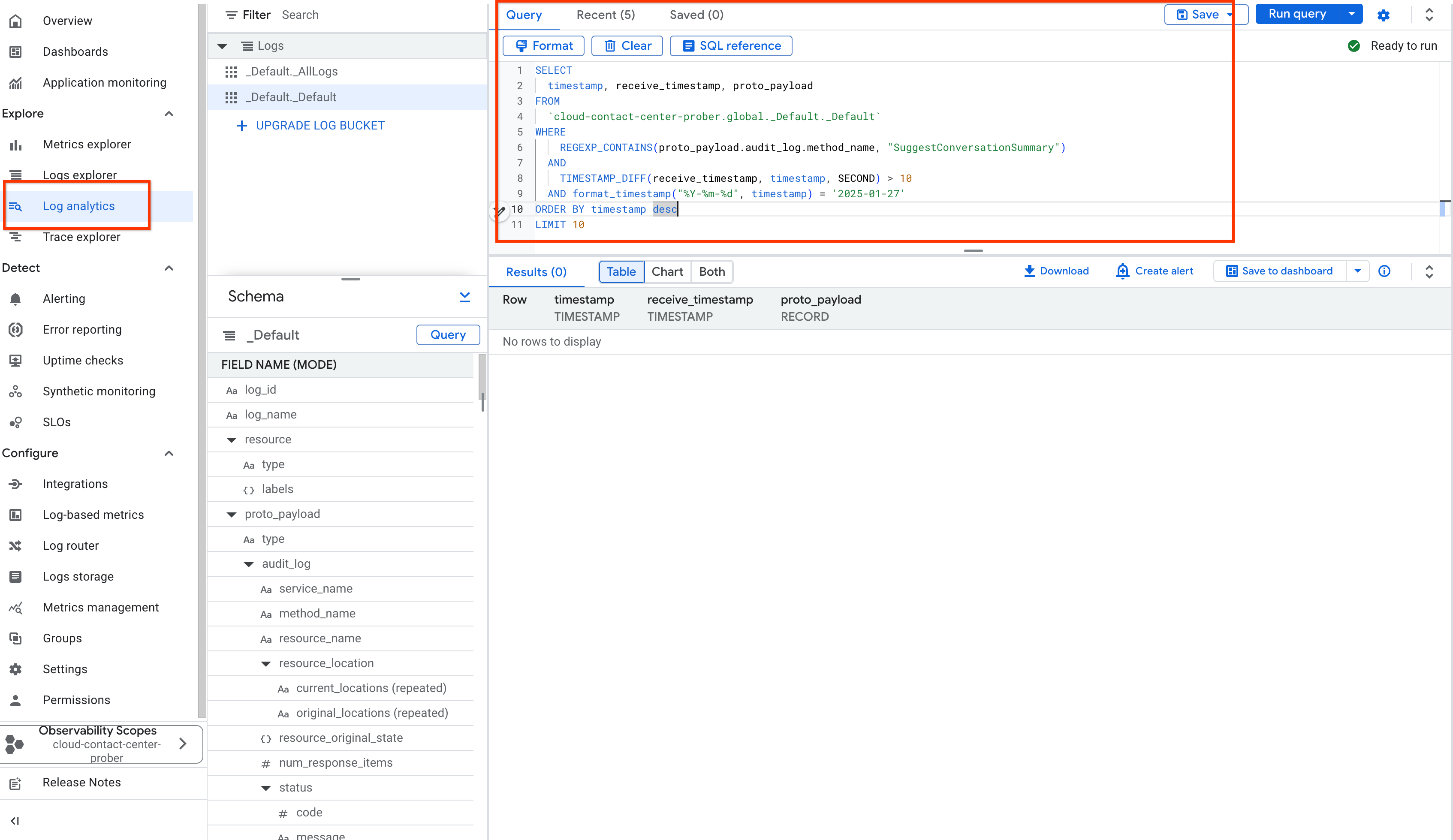
Alternativ können Sie den Zeitstempel verwenden, um bestimmte Unterhaltungen in einem bestimmten Zeitraum in Log explorer zu identifizieren.
- Geben Sie den Namen der Methode in protoPayload.methodName ein.
- Geben Sie den Zeitraum unter Zeitstempel ein.
- Sehen Sie sich die Ergebnisse unter Logfelder an.
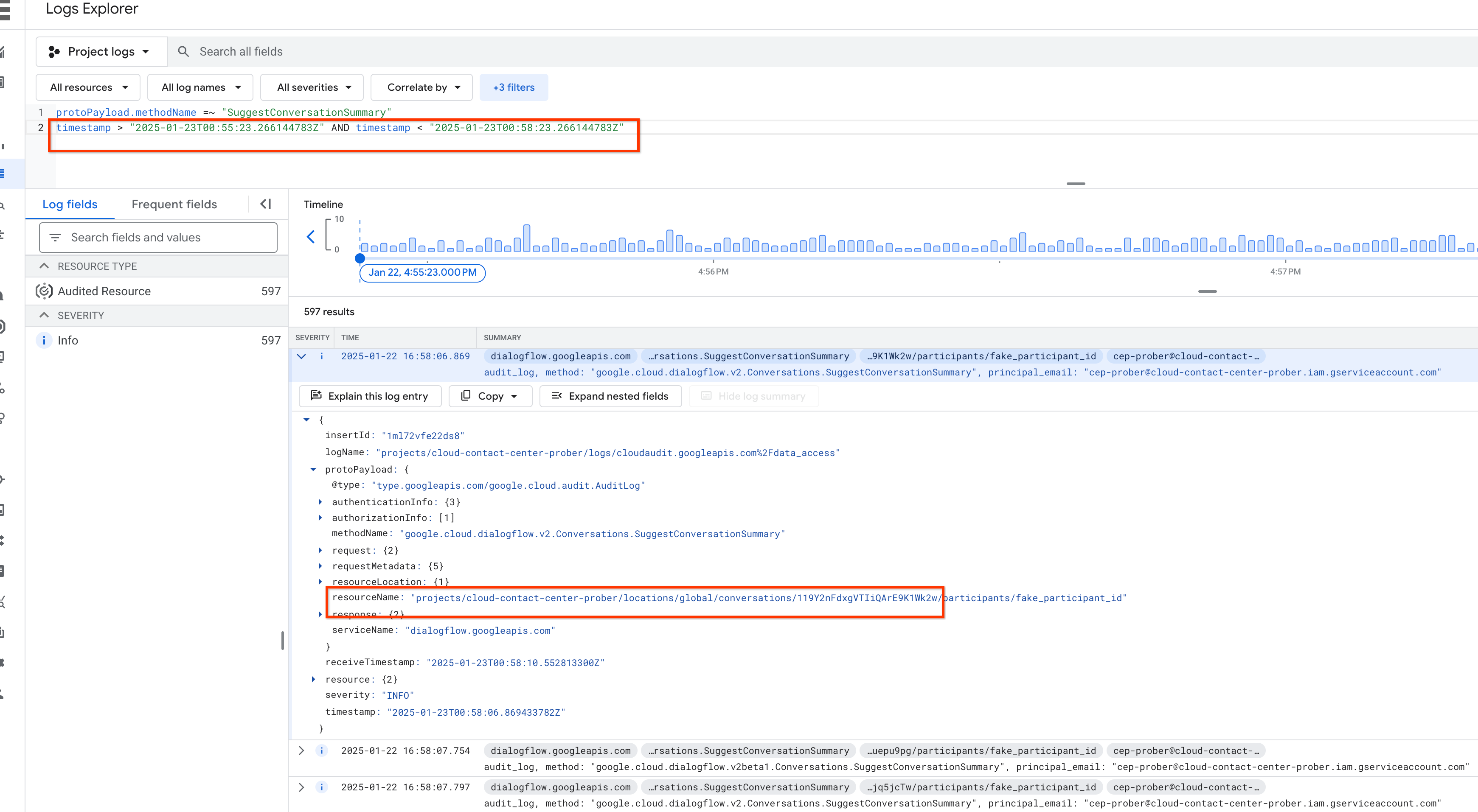
Sie können auf alle Agent Assist APIs zugreifen, wenn Cloud Logging aktiviert ist und Sie alle vorherigen Schritte ausgeführt haben.

