Cloud Workstations로 워크스테이션을 만드는 방법을 알아보세요.
워크스테이션은 관리자 또는 플랫폼팀이 워크스테이션 구성으로 정의하는 사전 구성된 개발 환경입니다. 워크스테이션 구성에는 워크스테이션에서 사용되는 컨테이너 이미지가 포함됩니다. 관리자는 Cloud Workstations 사전 구성된 기본 이미지 중 하나를 사용할지 아니면 맞춤설정된 컨테이너 이미지에 대한 참조를 제공할지 여부를 선택합니다.
Google Cloud 콘솔에서 이 태스크에 대한 단계별 안내를 직접 수행하려면 둘러보기를 클릭합니다.
시작하기 전에
Cloud Workstations를 사용하기 전에 필요한 권한이 있는지 확인하고 다음 필수 설정 단계를 완료해야 합니다. 이미 설정을 완료한 경우 이 섹션을 건너뛸 수 있습니다.
- Sign in to your Google Cloud account. If you're new to Google Cloud, create an account to evaluate how our products perform in real-world scenarios. New customers also get $300 in free credits to run, test, and deploy workloads.
-
In the Google Cloud console, on the project selector page, select or create a Google Cloud project.
Roles required to select or create a project
- Select a project: Selecting a project doesn't require a specific IAM role—you can select any project that you've been granted a role on.
-
Create a project: To create a project, you need the Project Creator
(
roles/resourcemanager.projectCreator), which contains theresourcemanager.projects.createpermission. Learn how to grant roles.
-
Verify that billing is enabled for your Google Cloud project.
-
In the Google Cloud console, on the project selector page, select or create a Google Cloud project.
Roles required to select or create a project
- Select a project: Selecting a project doesn't require a specific IAM role—you can select any project that you've been granted a role on.
-
Create a project: To create a project, you need the Project Creator
(
roles/resourcemanager.projectCreator), which contains theresourcemanager.projects.createpermission. Learn how to grant roles.
-
Verify that billing is enabled for your Google Cloud project.
-
Enable the Cloud Workstations API.
Roles required to enable APIs
To enable APIs, you need the Service Usage Admin IAM role (
roles/serviceusage.serviceUsageAdmin), which contains theserviceusage.services.enablepermission. Learn how to grant roles. -
선택사항: Google Cloud 콘솔에 사용 가능한 워크스테이션 구성이 없으면 관리자에게 워크스테이션 구성을 만들도록 요청합니다. 또는 리소스를 직접 만들 수 있도록 프로젝트에 대해 Cloud Workstations 관리자 IAM 역할이 있는지 확인합니다. IAM 역할을 확인하려면 Google Cloud 콘솔에서 IAM 페이지로 이동합니다.
Google Cloud 콘솔에서 Cloud Workstations > 워크스테이션 페이지로 이동합니다.
add_box만들기를 클릭합니다.
프로젝트에 워크스테이션 구성이 없거나 이를 볼 권한이 없으면 만들기 링크가 사용 중지될 수 있습니다. 조직의 Cloud Workstations 관리자에게 워크스테이션 구성을 만들어 달라고 요청하세요.
기본 워크스테이션 이름을 그대로 사용합니다.
원하는 경우 워크스테이션에 자체 리소스 이름(예:
test-workstation)을 입력할 수 있습니다. Compute Engine 리소스 이름 지정 규칙을 따르고 워크스테이션 클러스터 내에서 고유한 이름을 선택합니다.구성 필드에서 arrow_drop_down 펼치기 화살표를 클릭하고 워크스테이션 구성을 선택하여 워크스테이션을 정의합니다.
만들기 를 클릭하여 워크스테이션을 만듭니다.- 워크스테이션을 클릭합니다.
- 사용 가능한 워크스테이션 목록에서 자신이 만든 워크스테이션을 찾아 옆에 있는 체크박스를 선택한 다음 시작을 클릭합니다. 그러면 워크스테이션이 시작되고 상위 워크스테이션 구성과 일치시킵니다.
- 워크스테이션을 시작하라는 메시지가 표시되면 시작을 클릭하여 확인합니다. 시작 작업이 진행되는 동안 상태가 시작으로 변경되고 및 상태 아이콘은 새로고침으로 변경됩니다. 워크스테이션을 시작하는 데 몇 분 정도 걸릴 수 있습니다.
- 워크스테이션이 준비되면 상태가 실행 중으로 변경되고 상태 아이콘은 check_circle 체크표시로 변경됩니다.
실행을 클릭합니다. 워크스테이션은 기본적으로 포트
80으로 연결됩니다.선택사항: 또한 실행 옆에 있는 arrow_drop_down펼치기 화살표를 클릭하고 시작 옵션 목록 중에서 선택할 수 있습니다.
- 포트 80에 연결(기본값)
- 포트로 웹 앱에 연결
- 포트 전달
- SSH로 연결
- JetBrains 게이트웨이로 실행(JetBrains IDE를 사용하는 경우)
다음 예시는 Cloud Workstations 기본 편집기의 시작 페이지를 보여줍니다. 워크스테이션 구성을 정의하는 방법에 따라 페이지가 다르게 표시될 수 있습니다.
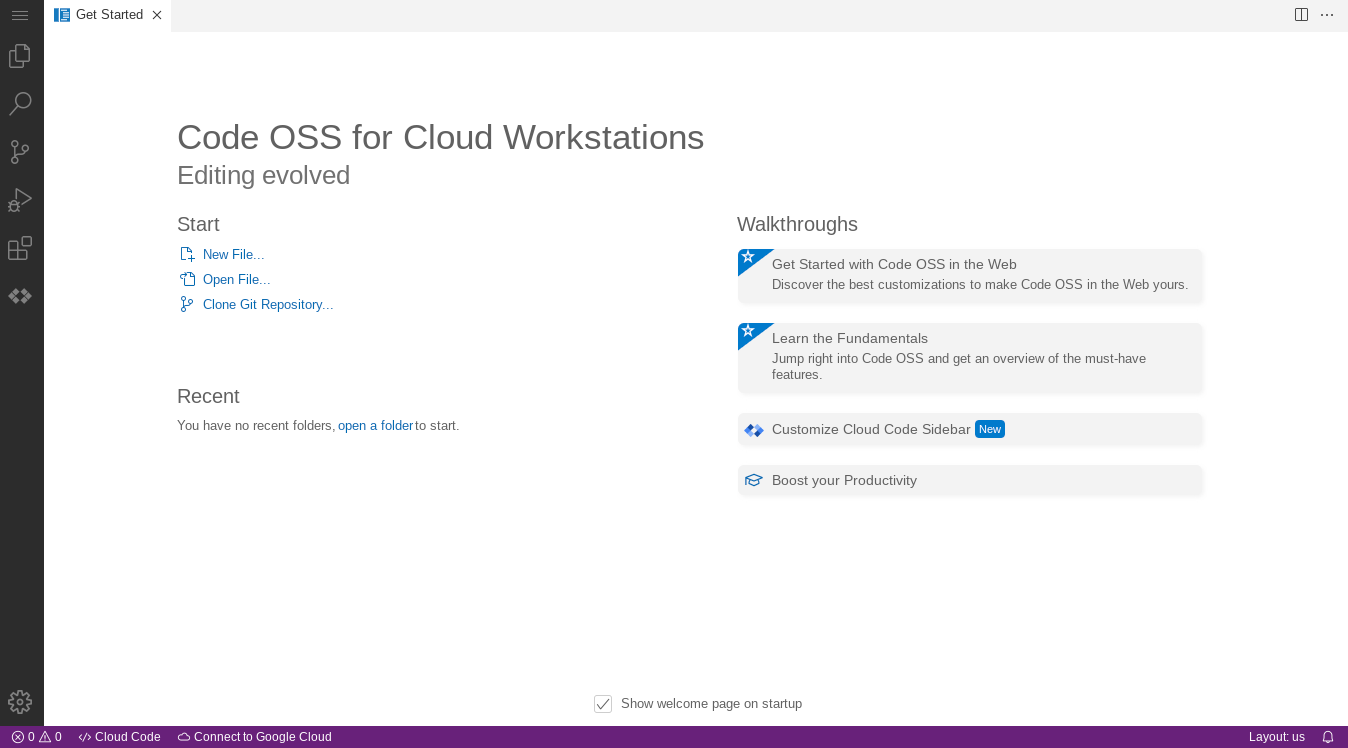
SSH를 통한 연결은 SSH 지원을 참조하세요.
워크스테이션에서 실행되는 웹 앱에 연결하는 방법은 워크스테이션에서 실행되는 HTTP 서버 액세스를 참고하세요.
- Google Cloud 콘솔에서 Cloud Workstations > 워크스테이션으로 이동합니다.
- 삭제하려는 워크스테이션 옆에 있는 체크박스를 선택합니다.
- more_vert더보기 옵션 메뉴를 클릭하고 삭제를 선택하여 선택한 워크스테이션을 삭제합니다.
워크스테이션 구성에서 추가 옵션 구성에 대해 자세히 알아보기
API를 통해 워크스테이션 구성 맞춤설정하기
Cloud Workstations에서 제공하는 사전 구성된 기본 이미지를 확장하는 맞춤설정된 컨테이너 이미지 만들기
워크스테이션 만들기
워크스테이션을 만들려면 다음 단계를 따르세요.워크스테이션 실행
워크스테이션을 만들었다면 이제 워크스테이션을 시작한 다음 실행하여 개발을 시작할 수 있습니다.삭제
Google Cloud 콘솔에서 워크스테이션을 삭제하려면 다음 안내를 따르세요.
워크스테이션 구성에서 영구 디스크를 사용하고 워크스테이션을 삭제한 후 회수 정책이 영구 디스크를 보관하도록 설정된 경우 Cloud Workstations 관리자가 직접 영구 디스크를 삭제해야 합니다. 워크스테이션 구성, 워크스테이션 클러스터, Google Cloud 프로젝트 삭제에 대한 자세한 내용은 리소스 삭제를 참고하세요.

